How to use sound emoji on Google phone

Google is rolling out sound emojis to Google Phones. Users can play emoji sound effects like laughter and drums while making phone calls.
DaFont is the largest and most diverse font library on the Internet, not only providing users with extremely beautiful fonts , DaFont is also completely free.
DaFont offers users hundreds of fonts of different genres and styles for use on popular computer operating systems such as Windows, Linux or Mac OS. In addition, we can also use DaFont in WPS software , Microsoft Office , web surfing, email, chat applications ( Viber , Skype , Zalo ...) or even use in Photoshop .
Step 1 : Click the button below to access the support page for downloading beautiful fonts for computers - DaFont.
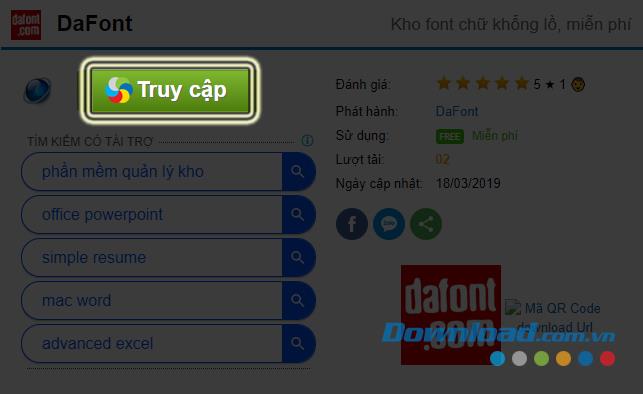
Step 2: Select left mouse button on Access button .
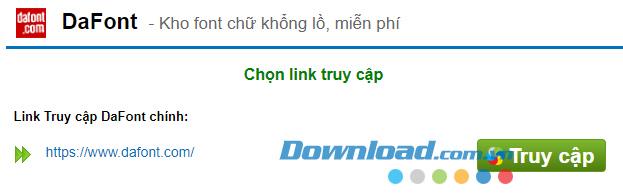
Step 3 : Now you will be taken to the homepage of DaFont, right from here, we can see a variety of different fonts, diverse in style, rich in number.
If you want to try displaying these fonts, you can left-click on the Custom preview box , type the word you want to try into it, select the font size, and then click Submit . You will see all the fonts available on DaFont are converted to the style, the word you just entered.
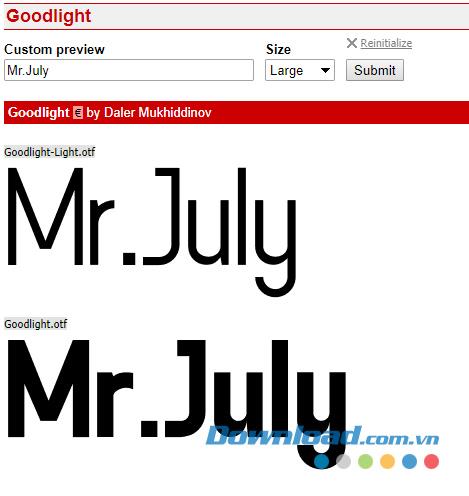
For each font on DaFont, you can left click on the font name to see more details.

Step 4: If you want to download any font to your computer, simply left-click on the word Download corresponding to it.
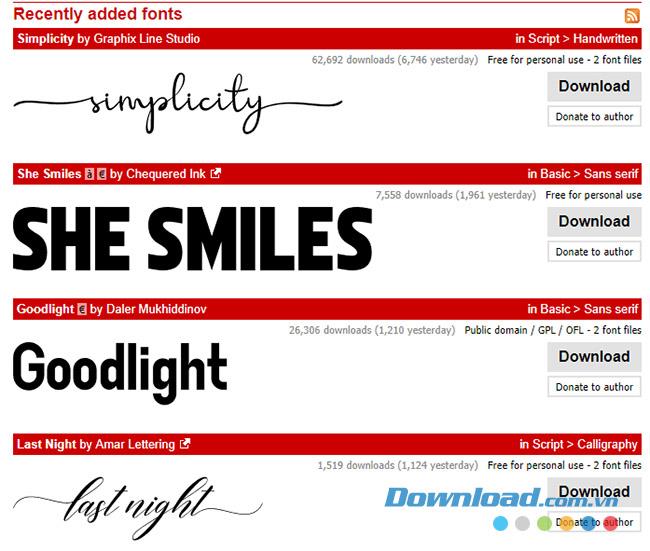
DaFont homepage
Step 5 : A Windows window appears, find a location to save this font on your computer and then click Save to save.

Step 1: After downloading, find the saved font location, right-click on it and choose to extract the file.
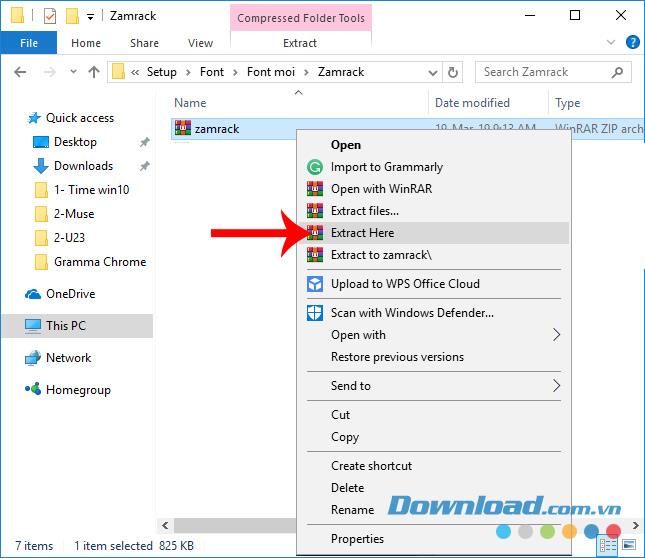
Step 2: You get some files as below, select the font installation file, right click and select Copy .
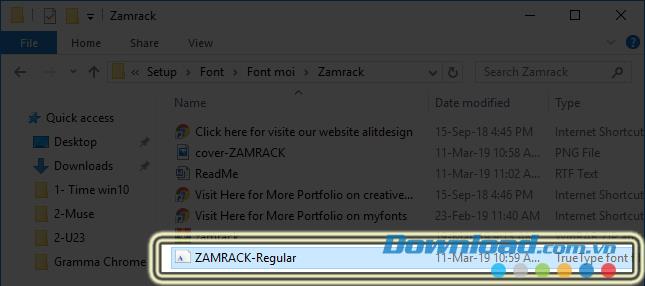
Step 3: Navigate to the computer's default font installation location ( C: \ Windows \ Fonts ), then Paste it.
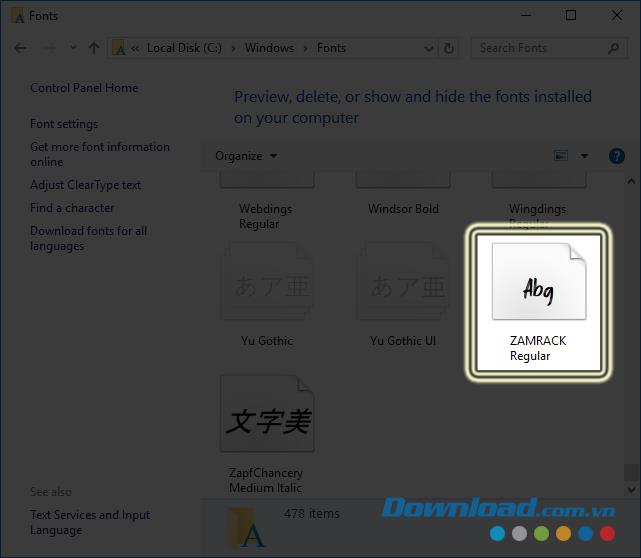 Install new fonts for computers
Install new fonts for computers
After installation is complete, you can see this new font in every software we are using. For example, in word processing software , you can find it in Font .
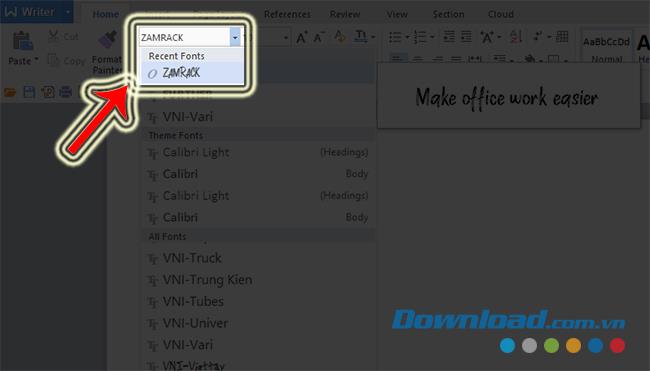
Test writing in any word processing software or software you want, or you can refer to and download more art fonts at DaFont's homepage.

Google is rolling out sound emojis to Google Phones. Users can play emoji sound effects like laughter and drums while making phone calls.
Oppo phones allow you to view WiFi passwords when we access them on the phone to check and share with others, in case you cannot share Android WiFi via QR code.
Gmail filters are exactly what they sound like. They help you organize your inbox by automatically redirecting emails. Here's how to create, customize, and manage filters in Gmail.
Chrome will load the video's subtitles and translate them live as you watch the video. Here's how to turn on subtitles for any video on Chrome.
The more you work on your computer, the hotter your CPU (processor) gets, especially when you’re gaming or doing heavy video editing. Your CPU is more susceptible to overheating if it has poor ventilation or if the thermal paste on the chip has worn off. However, there is a process that can help you reduce your processor’s temperature called “undervolting.”
The need to print double-sided paper is now much more popular. However, not all printers can support double-sided printing, or with printers that allow double-sided printing, how to do it?
The Resume feature in Windows 11 lets you open a OneDrive file on your phone and continue working on your computer through your 1 Microsoft account.
Many things in the iPhone Photos app display a slideshow at the top to view all your photos as a movie. Here's how to turn off automatic slideshows in iPhone Photos.
Outlook also has its share of issues. One in particular, Outlook error 0x800CCC0E, can be frustrating and difficult to fix. Outlook error 0x800CCC0E is a common problem for Outlook users.
Creating folders in Canva helps us organize uploaded designs and files much more neatly and scientifically.
Now we can save songs from Instagram Reels to Spotify very simply without having to do too many manual operations, like finding songs on Spotify anymore.
When you create a list on the Reminders app, you can share it with others so they can read it together, such as sharing among family members.
The exciting new Dynamax feature is here in Pokémon GO. Here's what you need to know about how to Dynamax and Max in Pokémon Go.
Weibo social network also has the same setting options as other social networking applications such as changing Weibo account password or changing account name to a new name you like.
Batch files are a way for computer users to get work done. They can automate everyday tasks, shorten the time it takes to do something, and turn a complex process into something anyone can operate.













