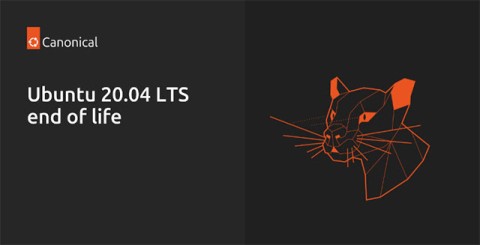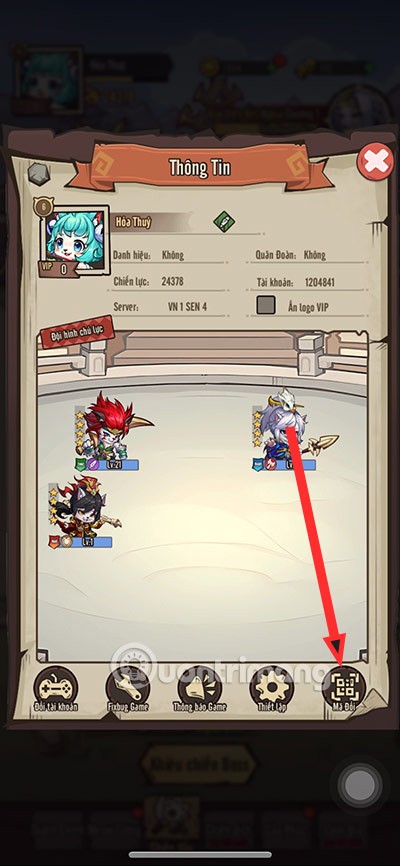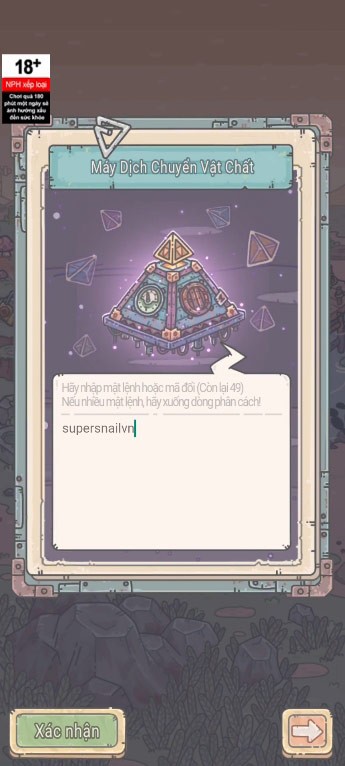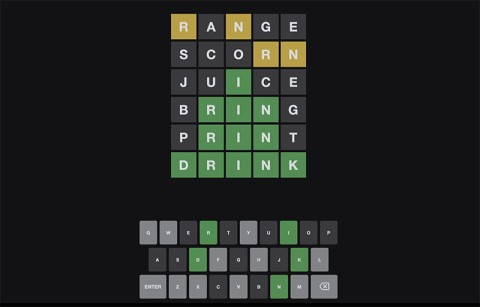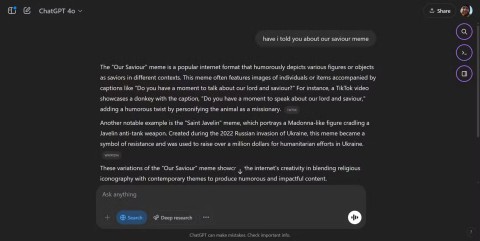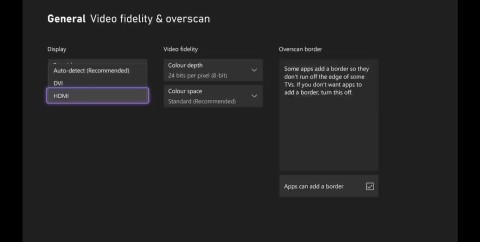Microsoft Defender VPN will stop rolling out to Microsoft 365 subscribers
Back in 2023, Microsoft launched a new feature for Microsoft Defender users called Privacy Protection.
Microsoft Defender is an easy-to-use security application that protects your device and personal data from spyware, viruses, or other online threats. However, it can sometimes interfere with certain processes, such as installing third-party software, by falsely flagging them as malware . In such situations, you may want to disable Microsoft Defender for a specific application or file.
Method 1: Add exclusions to Windows Defender
Open Windows Security, press Win + S and search for Windows Security .
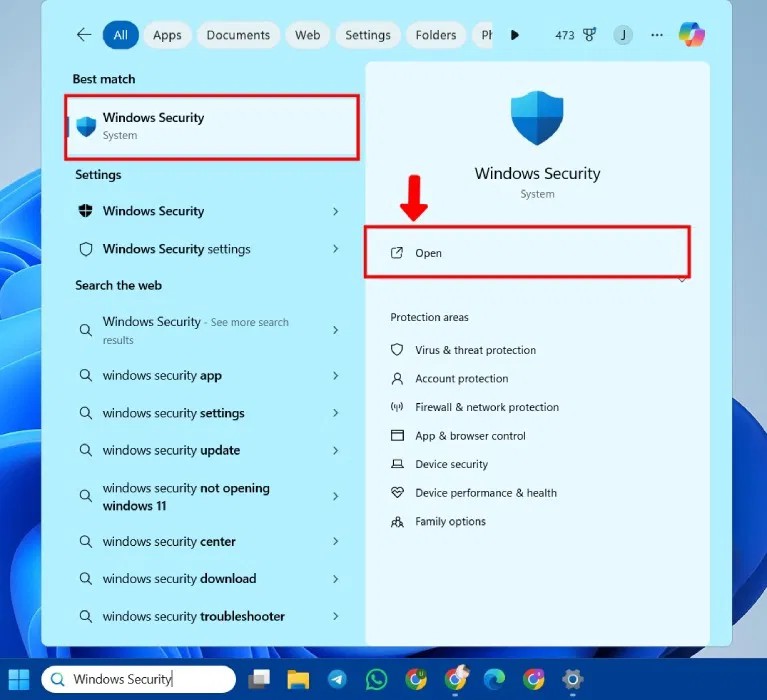
Open Virus & threat protection from the left panel or the main menu Security at a glance .
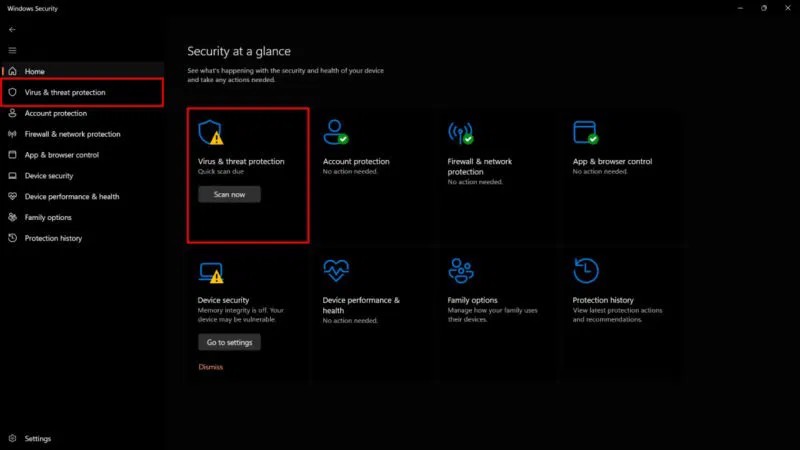
Select Manage settings .
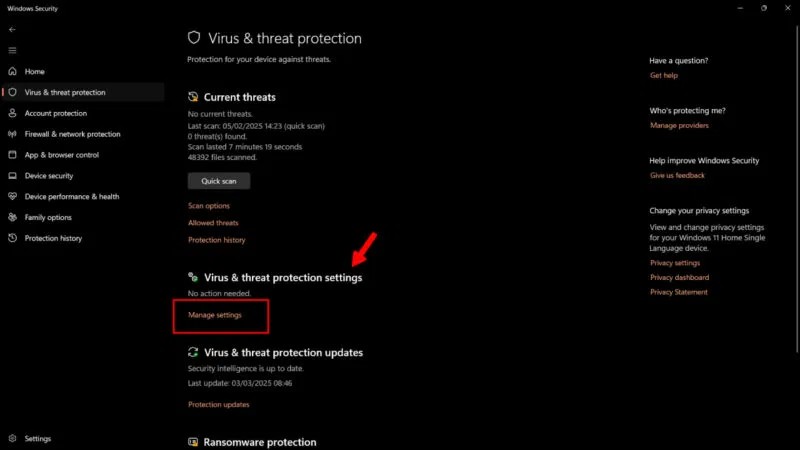
Scroll down to the Exclusions section and click Add or remove exclusions .
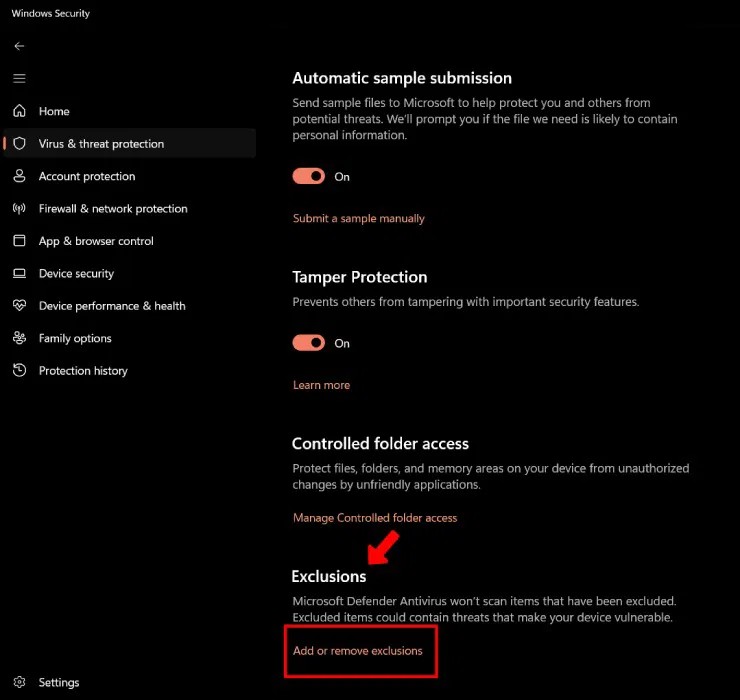
Windows User Account Controller will ask you for permission to make changes to the device. Click Yes to continue.
Click Add an exclusion to add items to exclude from the virus scan. Select files, folders, or even processes (depending on your needs). In case of third-party software installation, select the entire folder containing the application.
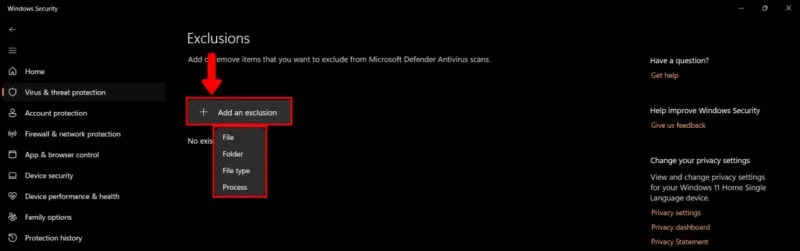
By adding items to this menu, Microsoft Windows Defender will exclude them from future scans. Make sure you only add files from trusted sources.
Method 2: Provide Controlled Folder Access to the Application
Providing Controlled Folder Access will protect files, folders, and storage areas on your device and block apps (including antivirus programs) from making any changes to them. You're essentially creating a list of trusted apps.
To provide Controlled Folder Access, open Manage Settings (as specified above): Windows Security -> Virus & threat protection -> Manage Settings . Select Manage Controlled folder access .
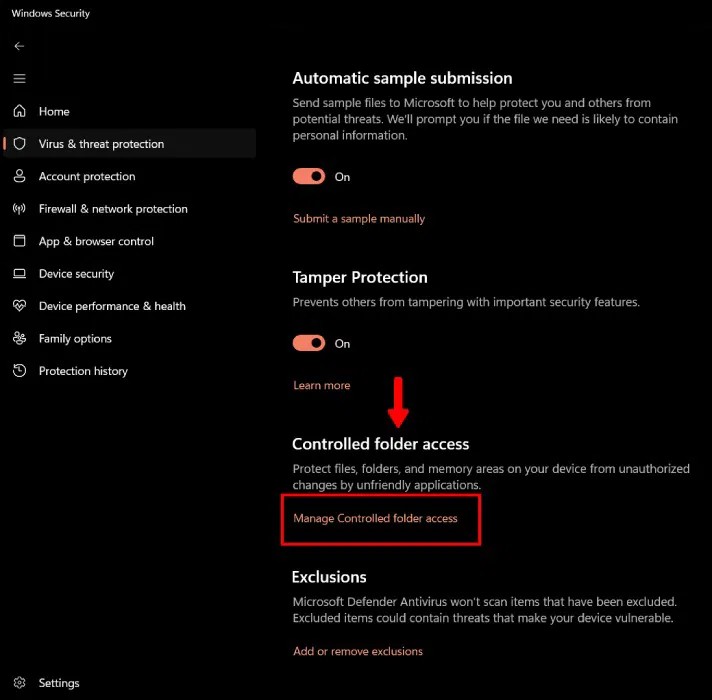
Under Controlled Folder Access, turn on the toggle and click Allow an app through Controlled folder access .
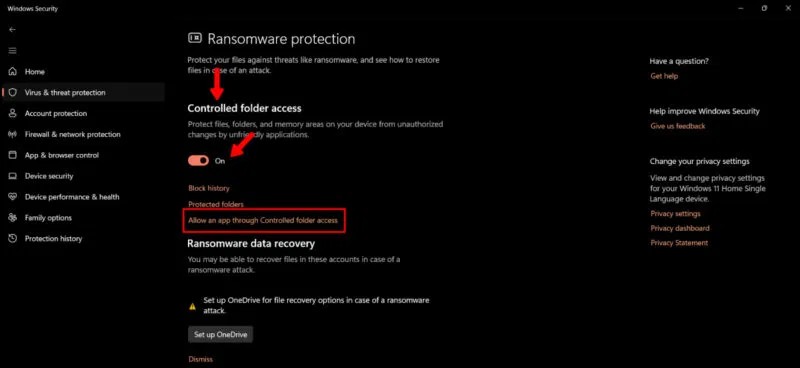
Click Add an allowed app and select one of the functions from the drop-down menu. If the app is blocked by Windows Security, select Recently blocked apps . To select a new app, click Browse all apps .
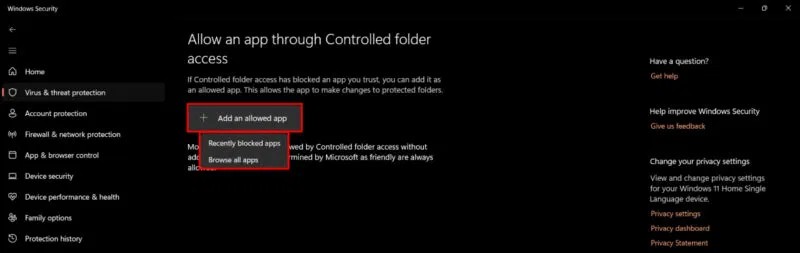
Method 3: Using Registry Editor
If you're using Windows 11 Home, you can configure Registry Editor values to exclude an application from Microsoft Defender scanning.
Open the Registry Editor by pressing Windows + R and typing regedit. Or, type Registry Editor into the Start menu.
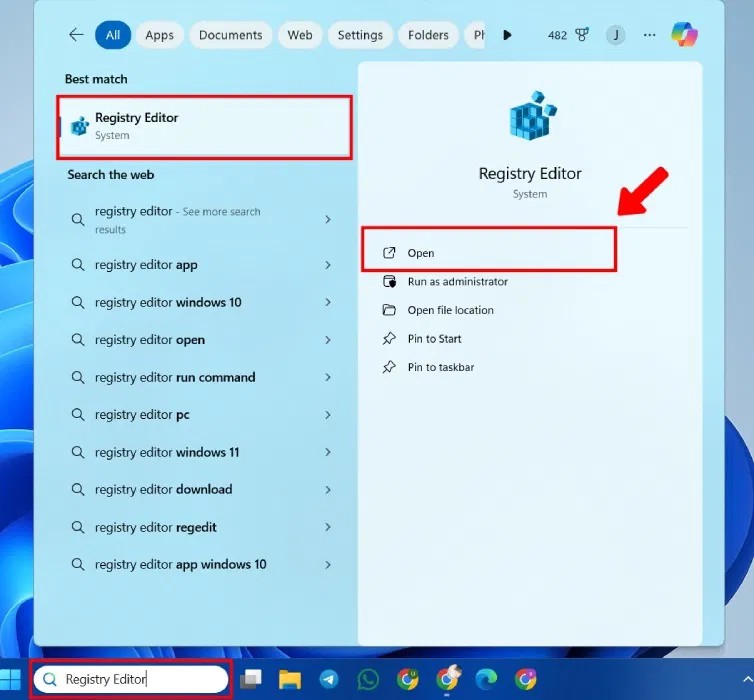
Navigate to the following location:
HKEY_LOCAL_MACHINE\SOFTWARE\Microsoft\Windows Defender\Exclusions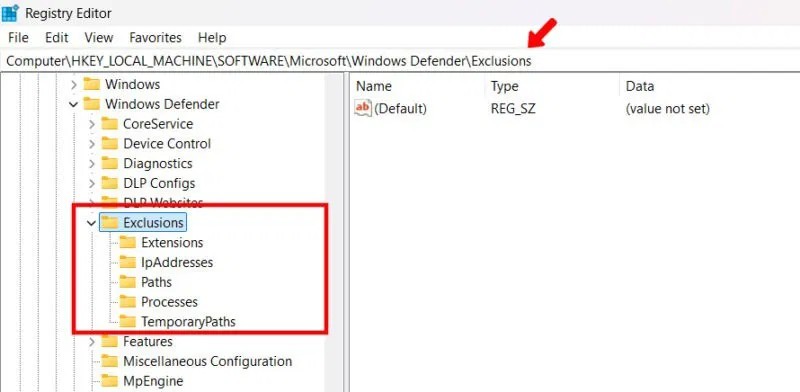
Right-click Exclusions , click New and select DWORD (32-bit) Value from the drop-down menu.
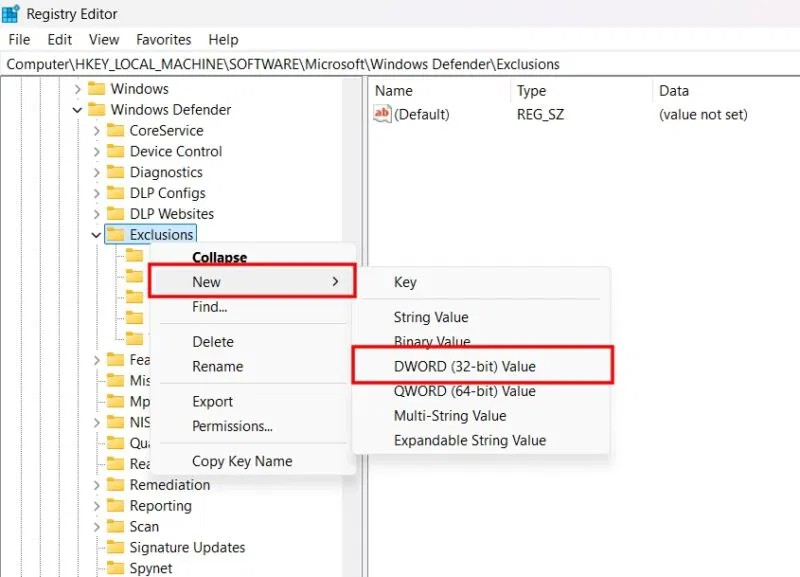
Enter a Value name after your application. For example: JayKakade.exe. Set the value data to 1 and click OK .
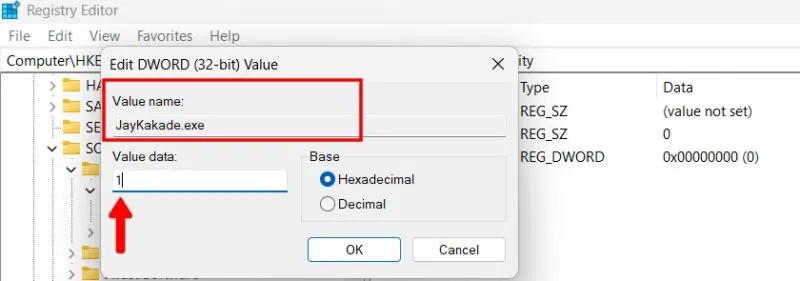
Your PC ran into a problem and needs to restart and won't start? Here's how to fix it!
Even though the product has only been released for a short time, Nvidia RTX 5080 and RTX 5090 graphics card owners are complaining about a series of problems.
As a long-term support release, Ubuntu 20.04 LTS (Long-Term Support) will be supported with continuous updates for a total of 5 years, meaning it will reach end-of-life around April 2025.
Meow: Sen Oi Dung So gives gamers a series of codes with events for players to participate and receive rewards.
Code Super Snail gives players a series of attractive rewards, we still recommend players to receive rewards from the beginning of the game to make the time when starting the game easier.
Generative Workspace is one of the top AI features announced at Adobe Max 2024. It will be the new home for your Generative AI images and files.
In fact, many people have thought that wifi password is a math problem with a series of formulas that take up several pages of paper and if you are blind in math, then forget it, you will definitely not be able to use wifi.
Insect eggs come in different shapes and colors. You can find brown insect eggs and more.
The winter solstice — the day marking the beginning of winter — occurs on the shortest day and longest night of the year. Here are some interesting facts about the winter solstice that you may not know.
The Coca-Cola logo is iconic on its own. But if you look a little closer, it contains something dear to the heart of the company—a nod to joy.
Wordle was created by Josh Wardle, it originally started as a project for his partner, as they enjoyed playing word guessing games together.
Many people have been trying for a long time to see if they can actually replace Google with the ChatGPT Search Chrome extension.
This DTCL season 8.5 Void Traveler is a sub-race and of course, with only 3 generals, these generals must really stand out to have a place in other formations.
It can be difficult to troubleshoot sound issues on Xbox when the problem can occur anywhere between your TV setup and your Xbox system settings.
Being a professional soccer player is one of the suggestions in the Grass Professor event of Lien Quan Mobile. Let's explore with Quantrimang to see who the character this event wants to mention is.