Google Chrome offers users two browsing modes: the normal mode and the Incognito mode. In normal mode, all your browsing history is recorded, allowing for quick access to previously visited websites. However, in Incognito mode, no browsing history, cookies, or login sessions are saved, providing an extra layer of privacy for your online activities.
Contents
- What is the Incognito mode in Chrome?
- Advantages Of Using Incognito Mode:
- Disadvantages of Using Incognito Mode:
- How to disable the Incognito Mode in Google Chrome?
- Method 1: Disable Incognito Mode using Registry Editor
- Method 2: Disable Incognito Mode in Chrome using Command Prompt
- Method 3: Disable Incognito Mode in Chrome on Mac
- Method 4: Disable Chrome Incognito Mode on Android
What is the Incognito mode in Chrome?
Incognito Mode in Google Chrome is a privacy feature that prevents the browser from saving any browsing history and cookies after a session ends. This private browsing feature ensures that monitoring tools cannot retrieve user data post-session.
Advantages Of Using Incognito Mode:
| Advantage |
Description |
| User Privacy |
Browsing history is not saved, ensuring user activities remain private, particularly on shared devices. |
| User Security |
All cookies generated during the session are deleted once the window is closed, preventing unauthorized access to accounts. |
| Multiple Sessions |
Allows users to log into multiple accounts simultaneously by preventing cookie sharing between normal and Incognito windows. |
Disadvantages of Using Incognito Mode:
| Disadvantage |
Description |
| Encourages Risky Behavior |
Users may exploit privacy to engage in unproductive or harmful browsing habits. |
| Tracking is Still Possible |
Incognito mode doesn’t block tracking cookies or ads, meaning some activity may still be traced. |
| Extension Data Access |
Some extensions can still track data within Incognito mode, which may compromise privacy. |
How to disable the Incognito Mode in Google Chrome?
There are multiple methods to disable Incognito mode in Chrome. Below are the most effective approaches:
Method 1: Disable Incognito Mode using Registry Editor
- Press Windows Key + R to open the Run dialog. Type Regedit and click OK.
- Click Yes on the User Account Control prompt.
- Navigate to Computer\HKEY_LOCAL_MACHINE\SOFTWARE\Policies.
- If the Google folder does not exist, right-click on Policies, select New, and choose Key. Name it Google.
- Right-click on the new Google folder, create another key named Chrome.
- Right-click on the Chrome key, select New, and then DWORD (32-bit) Value. Name it IncognitoModeAvailability.
- Double-click on IncognitoModeAvailability and set its value to 1 to disable Incognito mode.
- Exit Registry Editor, and restart Chrome.
Method 2: Disable Incognito Mode in Chrome using Command Prompt
- Open an elevated Command Prompt.
- Enter the command:
REG ADD HKLM\SOFTWARE\Policies\Google\Chrome /v IncognitoModeAvailability /t REG_DWORD /d 1 and press Enter.
- Close all Chrome windows and restart Chrome.
Method 3: Disable Incognito Mode in Chrome on Mac
- Open Terminal from the Utilities folder.
- Type:
defaults write com.google.chrome IncognitoModeAvailability -integer 1 and press Enter.
Method 4: Disable Chrome Incognito Mode on Android
- Open the Google Play Store and search for Incoquito, then install the app.
- Open the app, grant the necessary permissions, and toggle the switch to enable its features.
- Select the Prevent option to disable Incognito mode.
By following these methods, you should be able to successfully disable the incognito mode in Google Chrome. For any questions or further assistance, please leave a comment below.




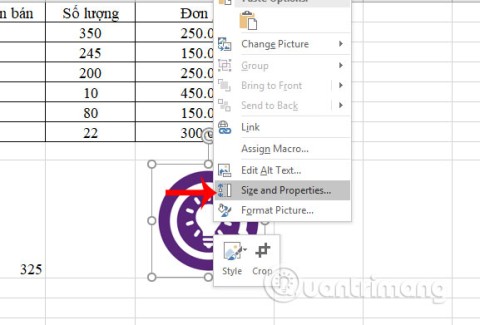


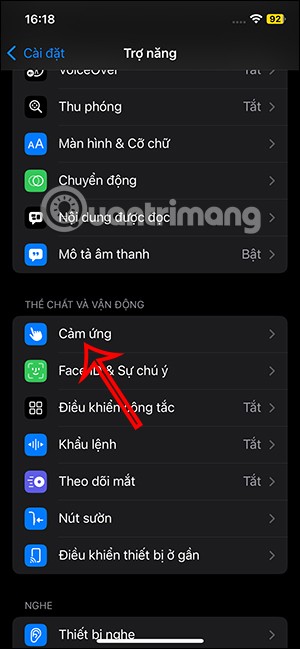
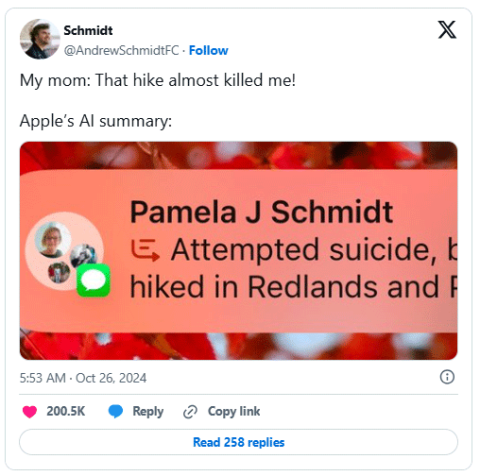
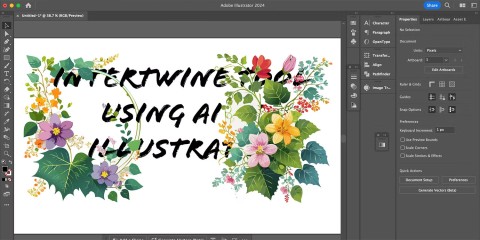
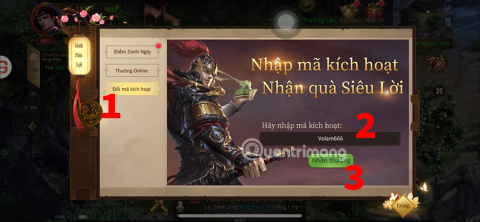
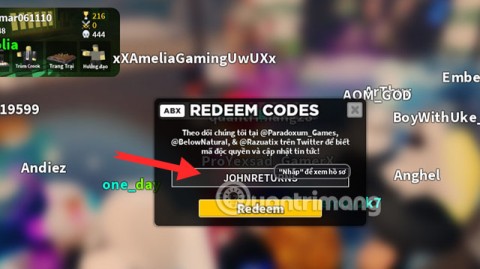


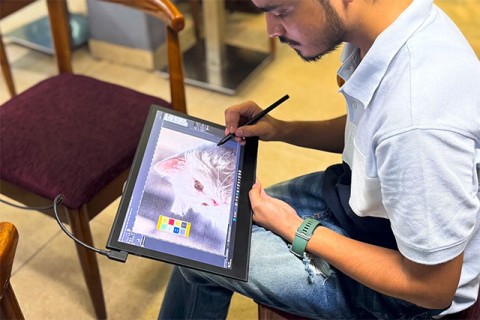
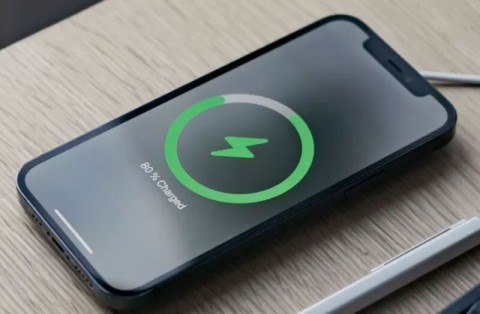


Kevin -
Finally, a solution! I’ve been losing my mind over my kids’ online browsing. Cheers!
Kelly -
Do you think there are any downsides to disabling incognito mode? Just wondering...
Mark -
This is a game changer! Finally, I can keep a clearer view of what’s happening in my browsers
Robin -
Wow, I had no idea this was a feature! Thanks for informing us; I feel more secure now
Nina -
100% agree with this! Incognito mode can be misleading and dangerous for kids
Tina -
I wish I found this guide sooner! It’s been a hassle dealing with unwanted browsing
Emily -
Such a life-saver! Thank you for sharing this information. Now I can have peace of mind.
Cathy Paws -
Great article! I appreciate the step-by-step instructions. It made things so much easier for me
Mèo con -
I just disabled incognito mode on my Chrome. Feeling relieved and more secure already
Jessie -
Just wanted to say thanks! This was straightforward and very useful
Trung Nguyễn -
So helpful! Now I can avoid those awkward conversations with my significant other
Linda -
This post helped me uncover a lot! I was completely unaware of the risks of incognito mode
Leo -
Are there any other ways to monitor browsing activity without disabling incognito mode? Just curious.
Tommy -
Thanks for the detailed guide! I've been looking to disable incognito mode for a while now because my kids keep using it
Quang vn -
Had no idea incognito mode could be a problem! Thanks for shedding light on this issue
Amber -
This is such an easy fix! I can’t believe I didn’t think of it myself
Oliver -
Is this applicable for all devices? I use my Chrome on multiple devices and want consistency
Jack -
LOL! I can’t believe I never thought to disable incognito mode. This is hilarious and useful
Hương KT -
This guide is just what I needed! It’s like a breath of fresh air for online safety.
Sammy -
Has anyone tried this on a work computer? I’m a bit hesitant to make any changes at work
Thùy Linh -
I followed the instructions and it worked perfectly! No more sneaky surfing in my house
Catherine -
Thanks for this! I’m going to share it with my friends. Everyone needs to know how to disable incognito mode
Huyền Lizzie -
Can anyone confirm if this works on the latest version of Chrome? I want to make sure before I try it out.
Lucy -
I really appreciate you covering this topic! It’s essential for keeping track of browsing habits
Duy Sinh 6789 -
I’m curious, did anyone experience any issues after disabling incognito mode? Just want to be cautious
Chris -
I would love to read more about using Chrome safely. Any recommendations for further reading
Jane Doe -
This is super helpful! Disabling incognito mode was the best decision for my family’s internet safety
Phúc IT -
I didn't know it was possible to do this! Now I can keep better track of my browsing history.
Hương Đà Nẵng -
You made my day! So happy to find this information. Thank you!
Nguyễn Hoàng -
Awesome tips! I also recommend using parental controls for further safety!