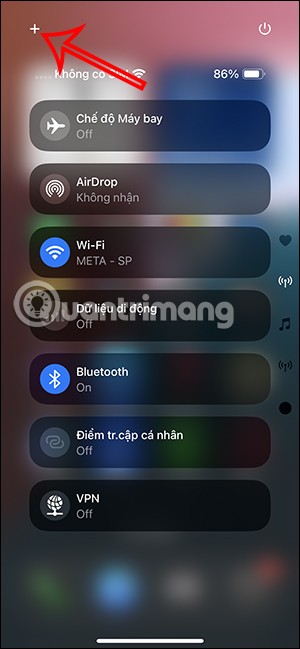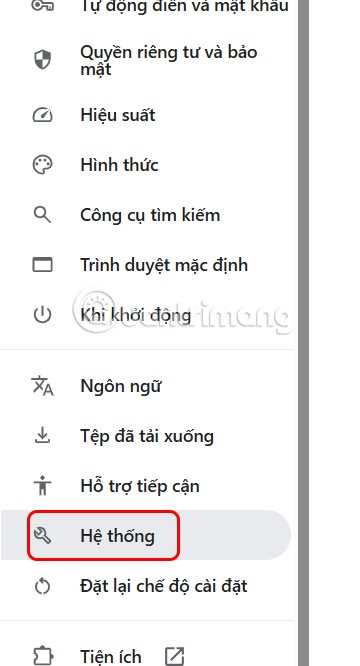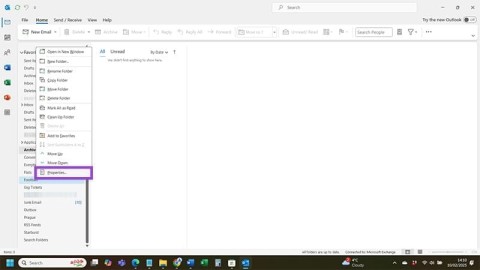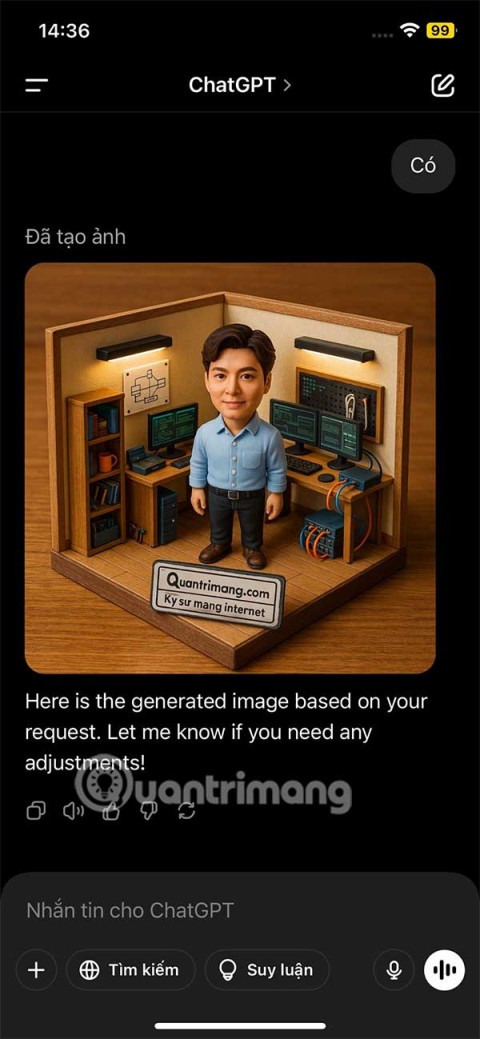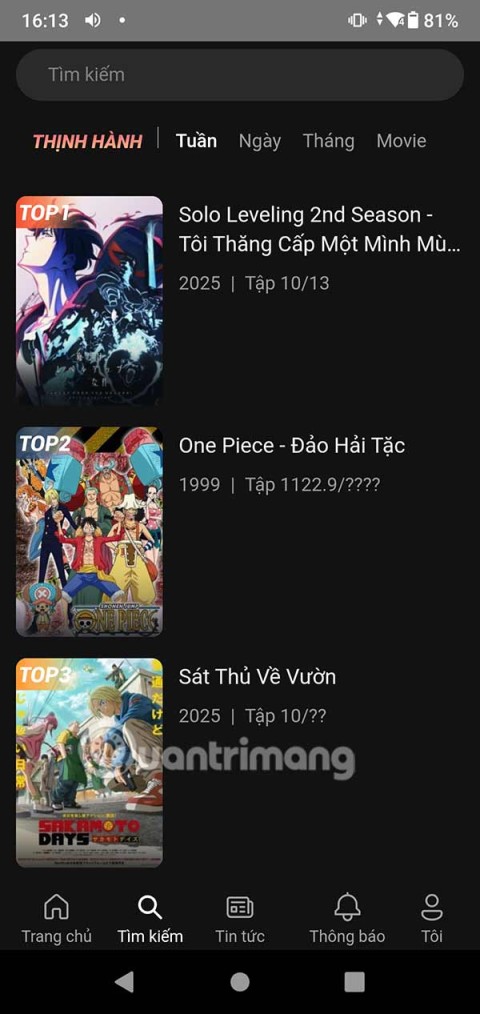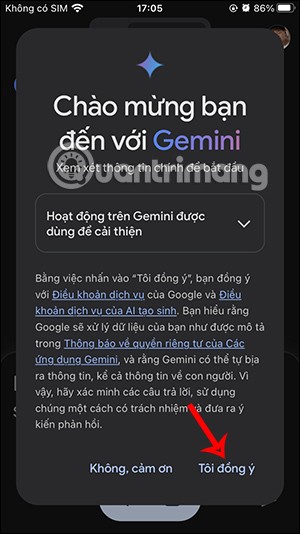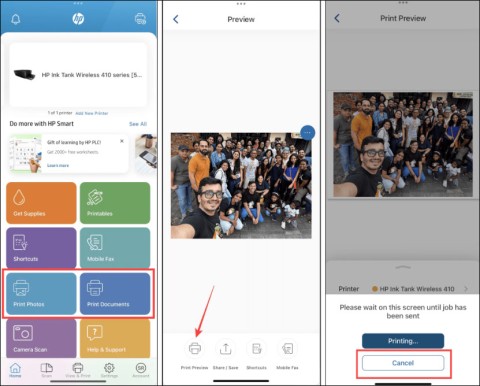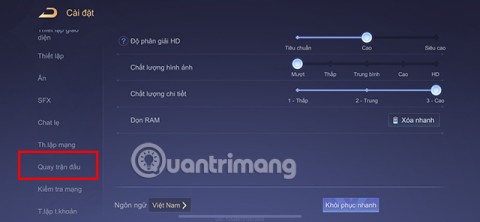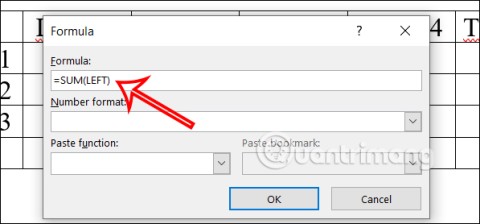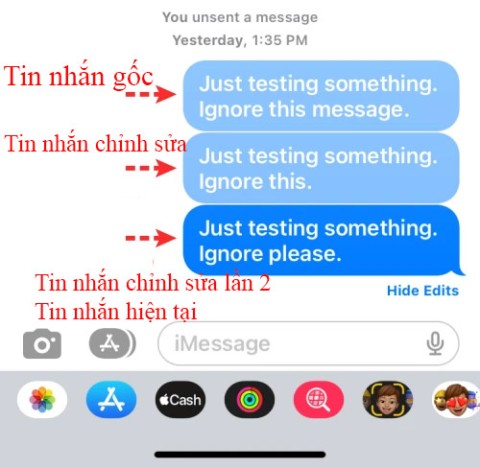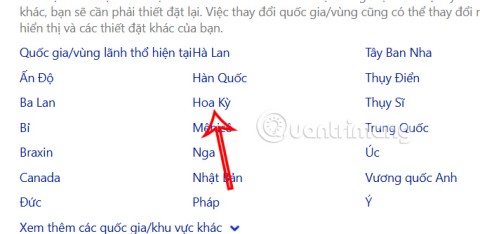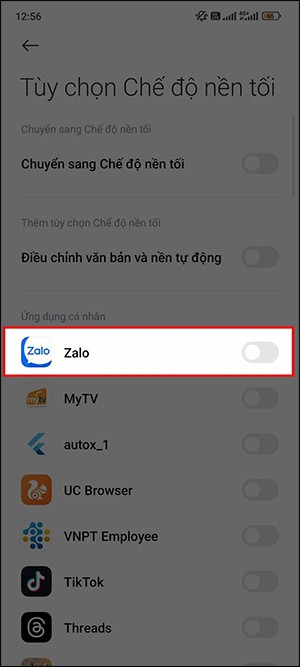Instructions for reading feedback on ChatGPT
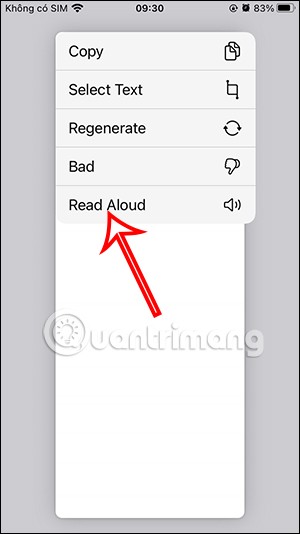
After supporting you to chat by voice on ChatGPT, this AI tool has also updated the option to read responses with many supported languages.
When inserting images under text in PowerPoint, sometimes leaving the text in its original color will be quite confusing. If so, users can adjust the transparency of the text in PowerPoint. Adjust the transparency of text in PowerPoint by adjusting the text effects in the slide, adjusting the text opacity until appropriate. Below are instructions for creating transparent text in PowerPoint.
How to create transparent text in PowerPoint
Step 1:
We insert the image into the PowerPoint slide as usual. Next, click Insert > Text Box to create a frame to insert text into the image.

Step 2:
You draw a frame inside the image and then enter the content into the frame as usual. We choose the font, choose the color for the text... as usual.

Step 3:
Next, we right-click on the text and select Format Shape to adjust.

Displayed on the right side of the PowerPoint interface, you will see the edit section, click on Text Options to adjust the selected text in the slide.

Step 4:
Click on Text Fill then click on Transparency below to adjust the transparency of the text in the slide. The higher the %, the more the text will fade in the slide.

You can also adjust the text border in the slide to highlight the transparent text in the PowerPoint slide in the Text Outline section with the adjustment items as shown.

Finally we get transparent text in PowerPoint as shown below

Video tutorial on creating transparent text in PowerPoint
After supporting you to chat by voice on ChatGPT, this AI tool has also updated the option to read responses with many supported languages.
Instead of “bombarding” your friends' messages with dozens of screenshots, you can take a scrolling screenshot and send it.
Hardware Acceleration in Chrome helps smoothen all operations on the browser. If Chrome is having trouble using it, you can turn off Hardware Acceleration.
Outlook interface makes many people have difficulty in using, such as the AutoArchive feature is missing on Outlook. Below are some ways to fix the error of missing AutoArchive on Outlook.
ChatGPT continues the trend of creating dollhouse models, alongside the recently emerging AI toy box model. The dollhouse model is quite similar to the AI toy box, also modeling the subject's occupation.
AnimeVsub is a popular anime video viewing app. Here are instructions on how to create an anime video playlist on AnimeVsub.
Gemini has been integrated into the Google Search app so users can use it right away, searching for more in-depth content as they wish.
Every month, Lien Quan Mobile also launches different events to help players receive cool skin sets completely free of charge. Let's explore this month's free skin event right away.
All documents that are ordered to be printed together form a print list on your iPhone so you can manage that list.
Do you want to share your beautiful moments while playing Lien Quan? Let's learn how to quickly record Lien Quan videos.
If you don't like Photos on Windows 10 and want to view photos using Windows Photo Viewer on Windows 10, follow this guide to bring Windows Photo Viewer to Windows 10, helping you view photos faster.
Right in Word, there is a set of tools for users to calculate, such as calculating sums in Word without needing other supporting tools.
All message edits on iPhone are saved so users can review message edit history on iPhone at any time.
Microsoft announced a new version of Copilot with features like Copilot Voice, Copilot Vision, Copilot Daily, Copilot Discover, Copilot Labs, and Think Deeper along with a new tabbed user interface.
On some Xiaomi phones, there is an option to enable dark background for each app that the user wants, not based on the dark background settings of each app.