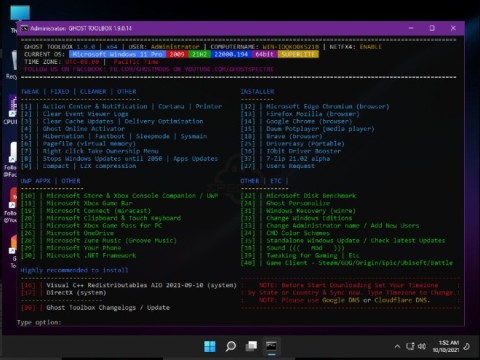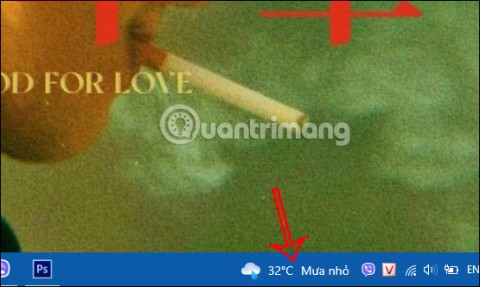28 Windows 11 shortcuts you should know and use often

28 new Windows 11 shortcuts in addition to familiar Win 11 shortcuts will help you work faster and more efficiently.
If you've ever known how to use Giphy to create animations , the interface and how to use Gickr to create GIFs are almost the same. Users absolutely do not need to install any supporting software, and it takes less than 1 minute, our work will be completed.
Step 1: Visit the homepage of Gickr . The main interface appears as below, can see there are quite a few options,
In this tutorial, Download.com.vn choose one, get photos from your computer. Click Choose file to get the photos to use.
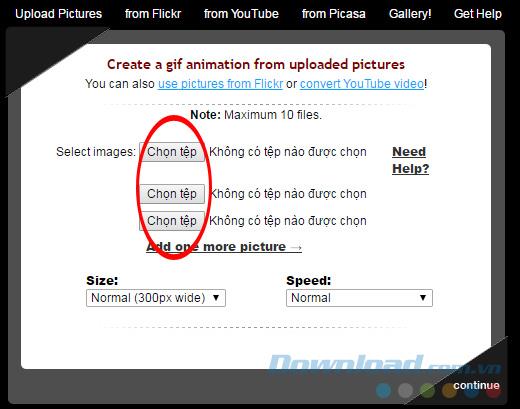
Step 2: The default is only for 3 images, but you can left- click on Add one more picture to add another image ( up to 7 files can be added ).
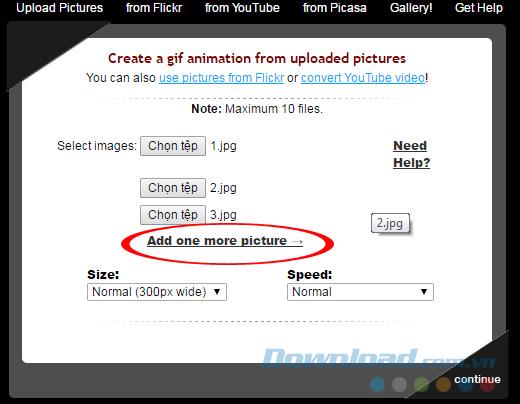
After selecting the image, click Size and Speed to select the speed of the image and the size of the image.
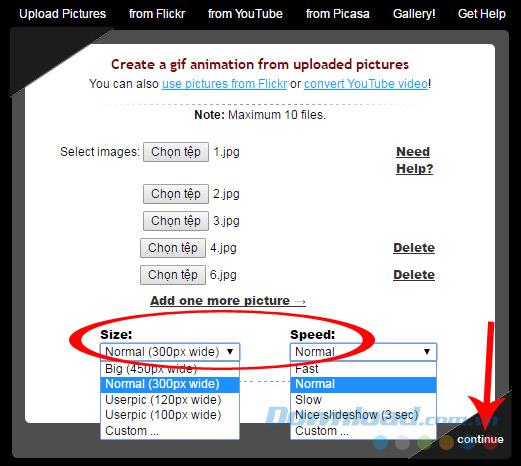
After setup, click Continue
Step 3: Depending on the number of images as well as the quality of the image, the time taken will be long or fast.
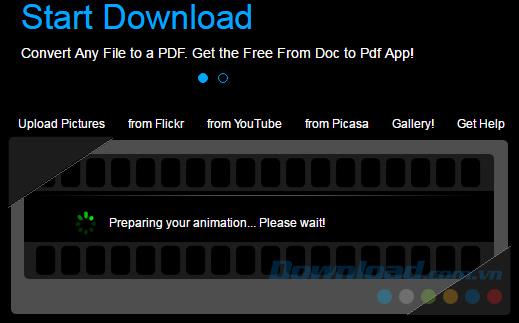
Step 4: The process of creating GIFs is complete, you can review, share on social networking sites such as Facebook , Twitter , Gmail ...
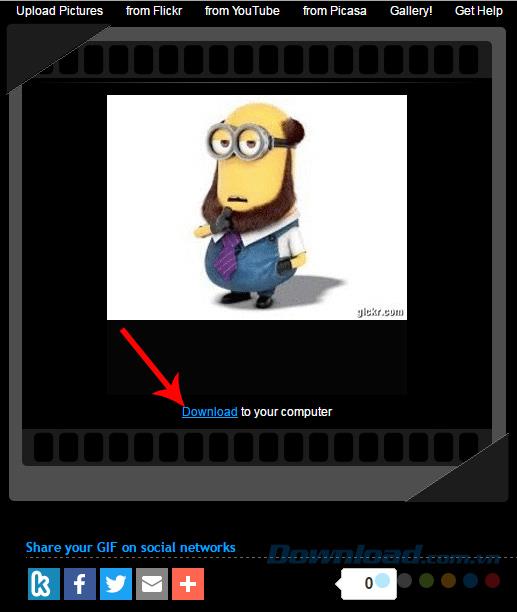
Or click Download to download the computer
If you choose to Download photos to your computer, you just need to search the location and save the name for the image, then Save it.
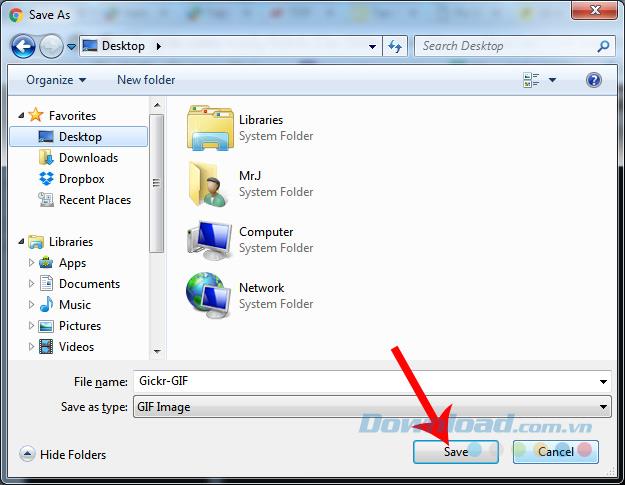
In addition to using existing photos, Gickr also allows us to use the videos available to make GIFs. Just copy the link of the video, paste it into the Youtube link and adjust the mode, Continue is done.
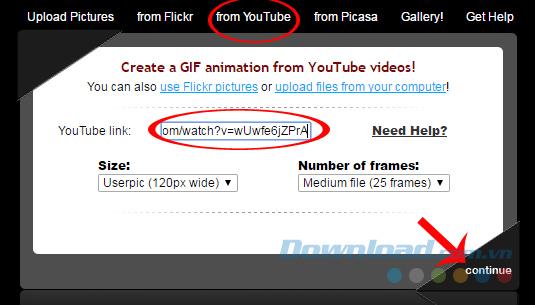
After the Youtube clip is converted into a GIF image, we also choose to download it to a computer or share it directly as above.
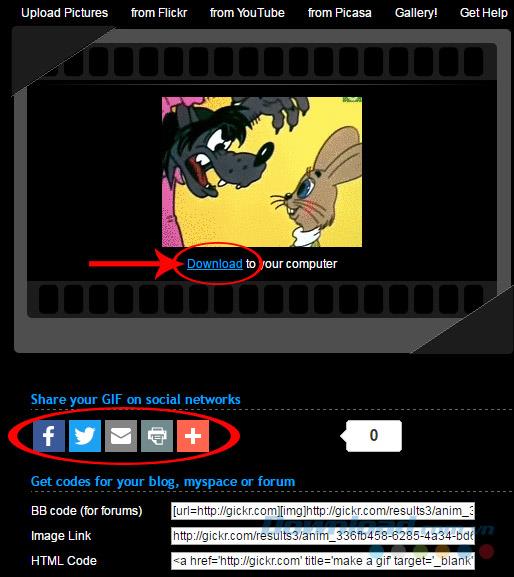
I wish you successful implementation!
28 new Windows 11 shortcuts in addition to familiar Win 11 shortcuts will help you work faster and more efficiently.
How to restore the Sleep option on the Power Menu, please refer to the article below of WebTech360.
At the Qualcomm Snapdragon Summit on October 22, Microsoft announced a series of improvements coming to Windows PCs that will improve the overall experience for musicians, music producers, and other audio professionals.
Previously, Adobe Fresco only supported devices with touchscreens and styluses.
Do you see a red circle with a white cross to the left of your files, folders, or Windows drives? If so, it means OneDrive is out of sync and the folders affected by this issue are not syncing properly.
Turning off background applications on Windows 10 will help your computer run less sluggishly and save system resources. The following article by WebTech360 will guide readers on how to turn off background applications on Windows 10.
If you only use your mouse for common tasks, it is not necessary to enable mouse acceleration. Here are instructions for turning off mouse acceleration in Windows 11.
File Pilot is a lightweight, clean, and feature-rich file manager that outperforms the Windows default tool in every way.
In this series of articles we will introduce you to how to customize the default user profile in Windows 7.
Ransomware Protection is a useful feature that comes with Windows 11 to help secure users' devices against Ransomware attacks.
When your Windows PC has problems booting, Advanced Boot Options can help you figure out what's wrong.
Windows 10 is well supported. Software and hardware compatibility issues are rare. On the other hand, there have been major compatibility issues with Windows 11.
A quick and effective solution is to identify and delete large, space-consuming files that are hiding on your computer.
Like other Windows operating systems, Windows 11 still contains software and components that make the machine heavy.
If you want to review weather information, show the weather widget again on the Windows 10 Taskbar, follow the instructions below.