How to create folders in Canva

Creating folders in Canva helps us organize uploaded designs and files much more neatly and scientifically.
The Animation tool in Canva will create motion effects for the details in your design, creating a beautiful design as well as impressing the viewer. This Animation tool has different motion direction options for users to choose to apply to which details in the design, according to their creative ideas. The article below will guide you to create motion effects for designs on Canva.
How to Create Animation Effects in Canva
Step 1:
First, users open an existing design on Canva or start a new design from scratch. Next, in the design interface, click on the detail you want to use the motion effect.
Then on the toolbar you will see the Motion option to use.

Step 2:
Then on the left side of the interface displays a group of motion effects with different motion directions. Here you will choose the motion style for the details in the design according to your ideas.
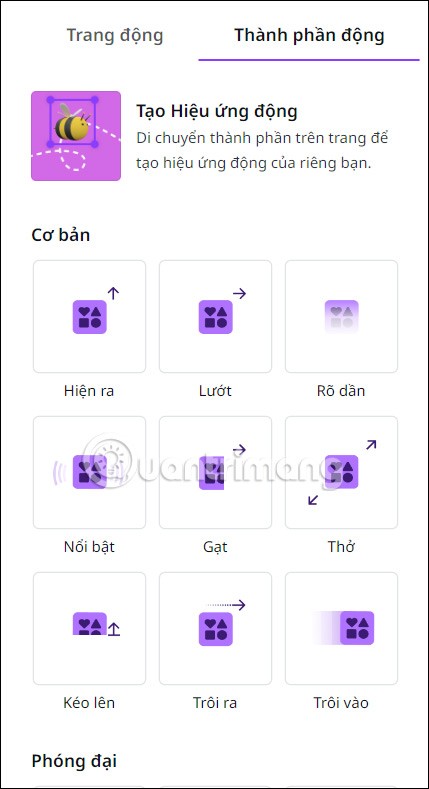
Step 3:
When you click on the motion effect type, there will be additional options below for you to adjust accordingly. Each time you click on the motion type, the object in the design will be applied immediately for you to preview whether it is suitable or not.
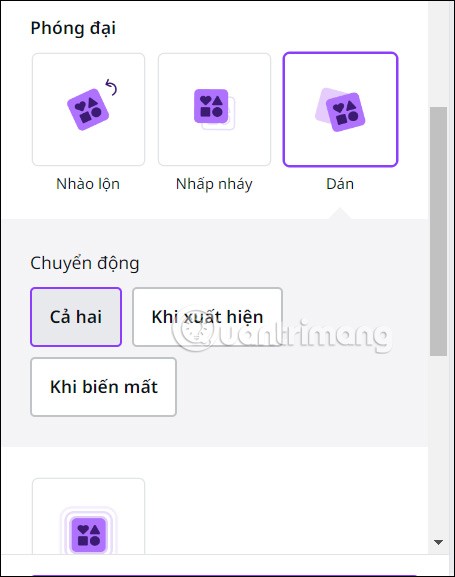
Note that there will be some motion effect customizations that require the Pro version to be applied, so you need to pay attention.

Step 4:
Users can apply multiple motion effects to objects. If you want to delete an effect , click on it and select Delete Motion Effect below.
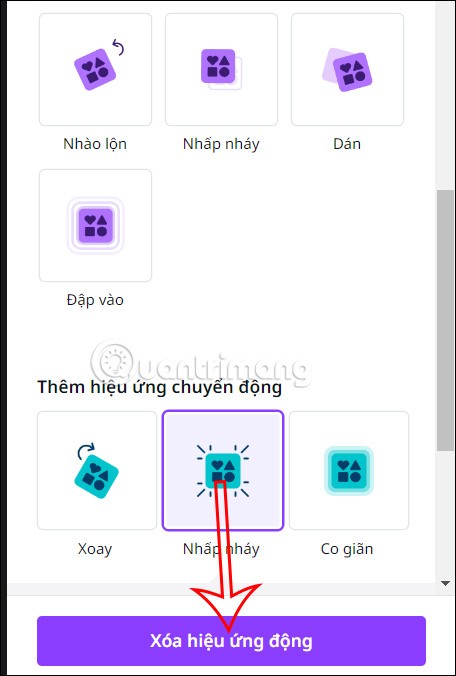
Step 5:
Finally, you adjust the design and preview the design after applying the animation effect, then download as usual. The design is downloaded as an MP4 video.

Video tutorial on creating animation effects in Canva
Creating folders in Canva helps us organize uploaded designs and files much more neatly and scientifically.
Now we can save songs from Instagram Reels to Spotify very simply without having to do too many manual operations, like finding songs on Spotify anymore.
When you create a list on the Reminders app, you can share it with others so they can read it together, such as sharing among family members.
The exciting new Dynamax feature is here in Pokémon GO. Here's what you need to know about how to Dynamax and Max in Pokémon Go.
Weibo social network also has the same setting options as other social networking applications such as changing Weibo account password or changing account name to a new name you like.
Batch files are a way for computer users to get work done. They can automate everyday tasks, shorten the time it takes to do something, and turn a complex process into something anyone can operate.
With the instructions in the article you can download and install Minecraft for free on iPhone/iPad
There are many different ways to change the default PDF reader on Windows 10, helping you get the PDF reader on your computer as you like through PDF reading software or even reading PDF files using a browser.
The Shortcuts app on iPhone has a shortcut to convert videos to GIFs with very simple operations.
Numerology reveals exactly what's in your name. From destiny to soul path, here's how to calculate your numerology chart based on your name.
WhatsApp has been updated with a new feature to select video callers in groups, no need to make a call with all members in the group. Here is a guide to select video callers in WhatsApp groups.
Meta AI has been updated on Messenger for you to experience this chatbot, interact with the chatbot for any issue you care about.
If you have a personal photo that you want to cover some information or even a certain image, you can insert stickers into the photo on iPhone.
For some reason, you no longer want to use your current Google account, and want to completely delete it. So how can you permanently delete your Google account?
You can now chat with the official ChatGPT on WhatsApp without resorting to third-party chatbots.













