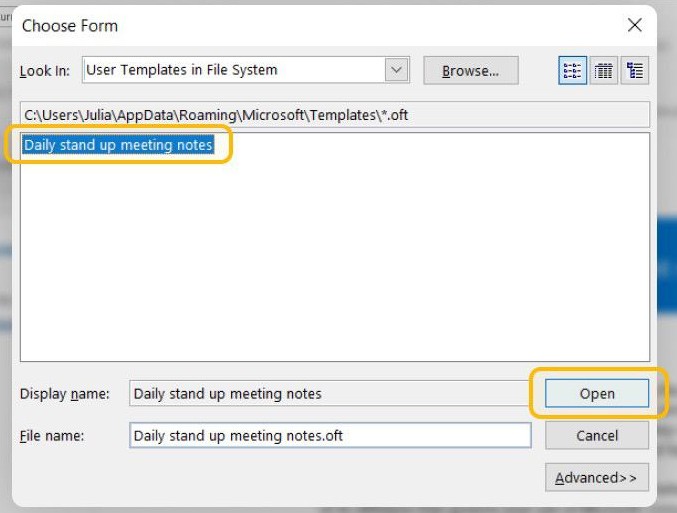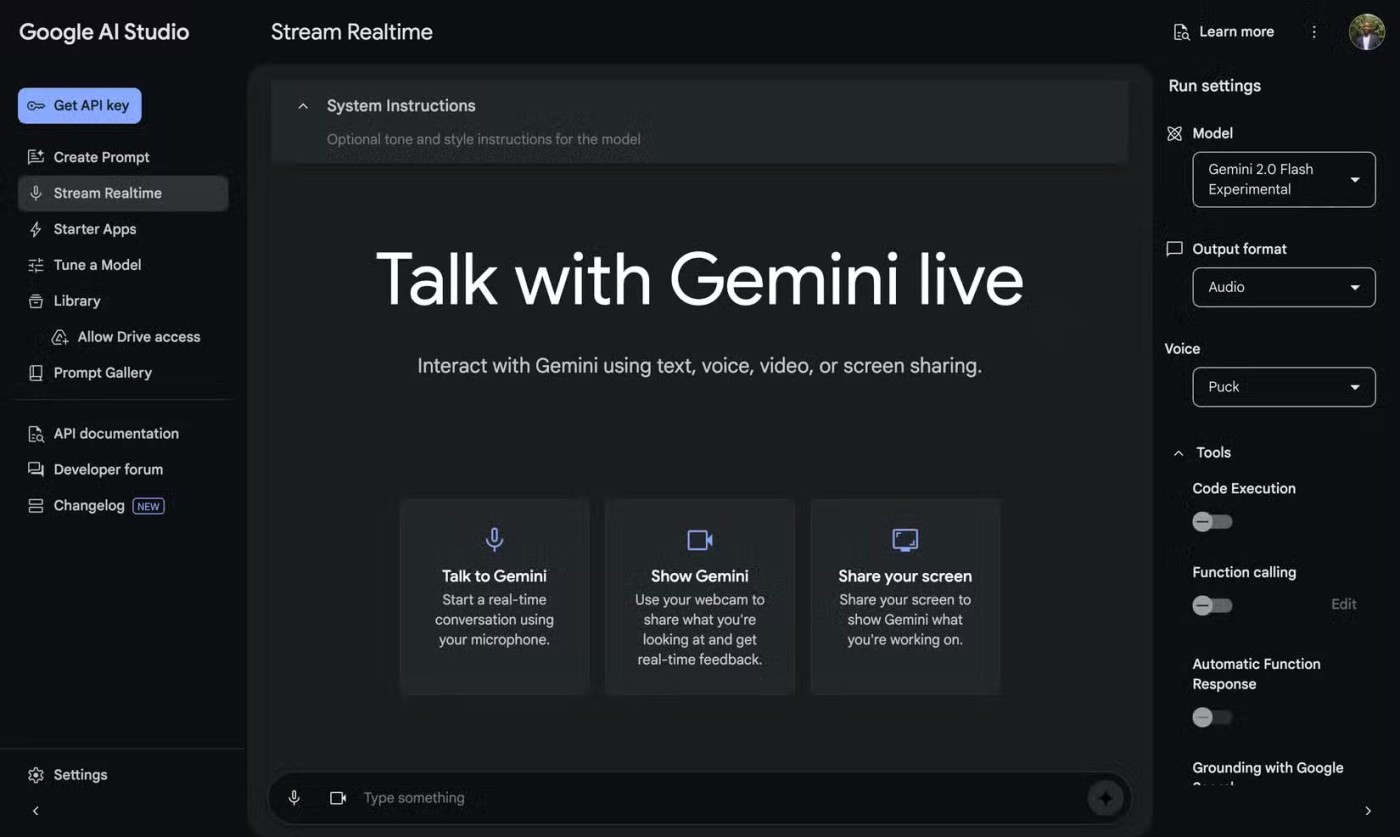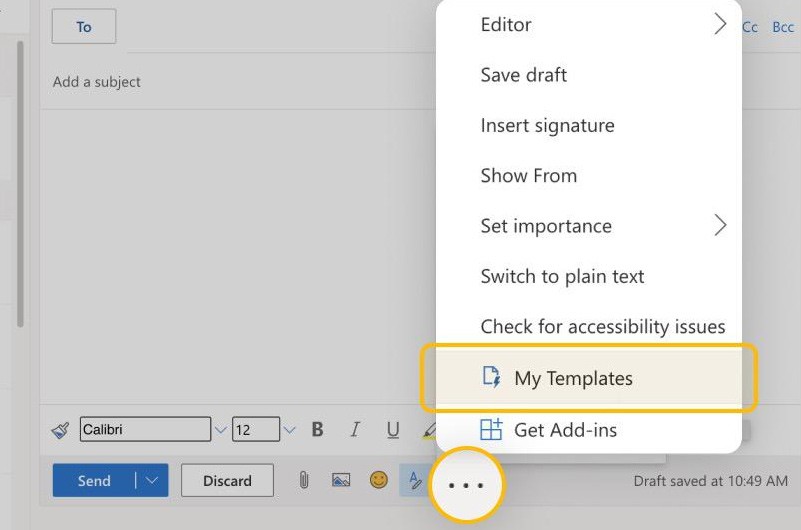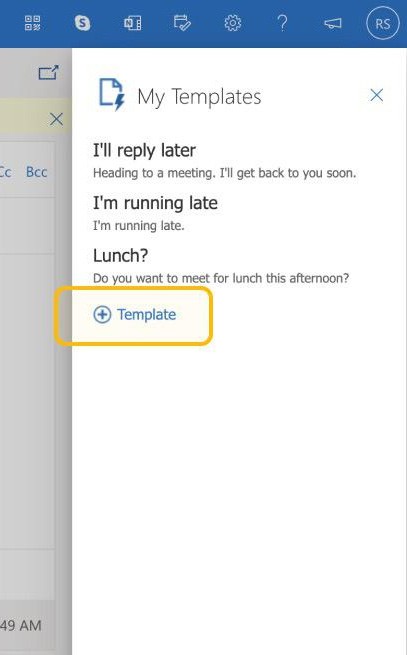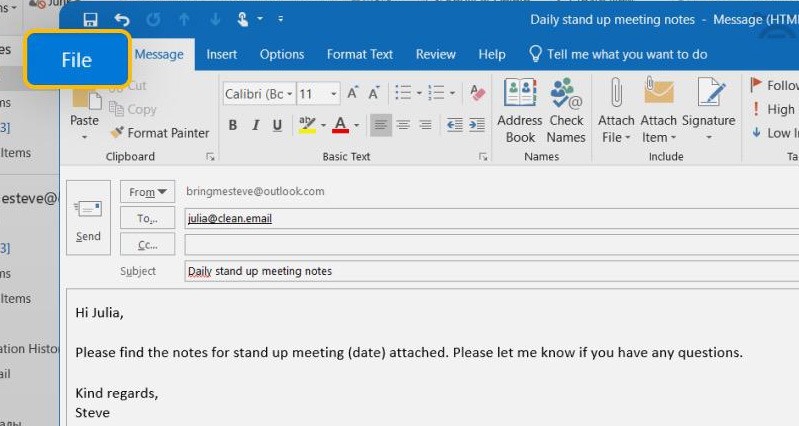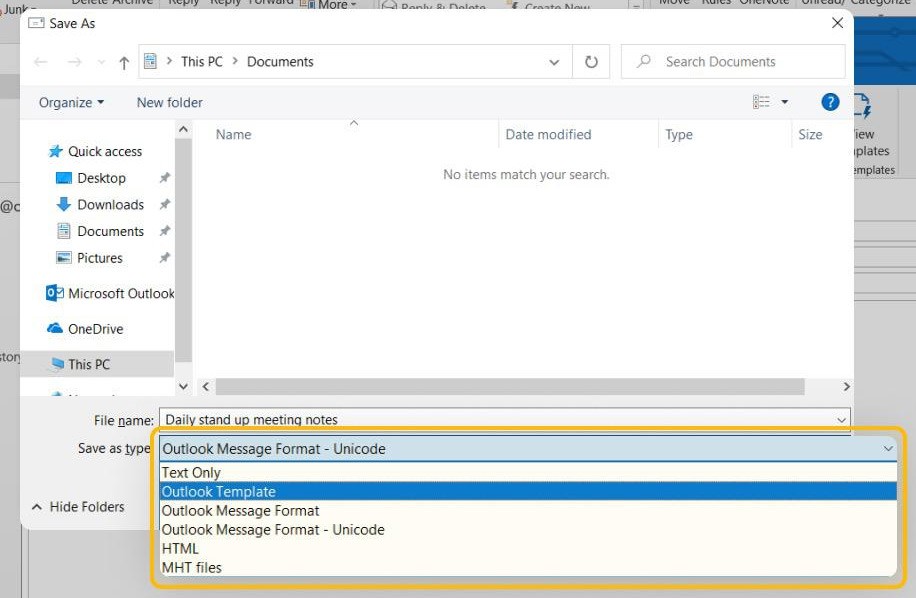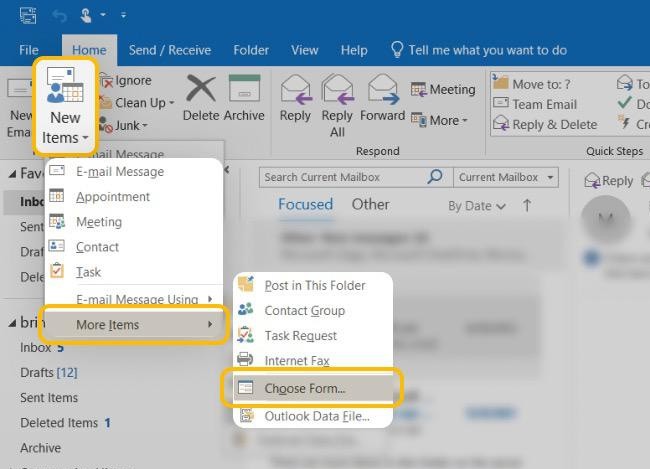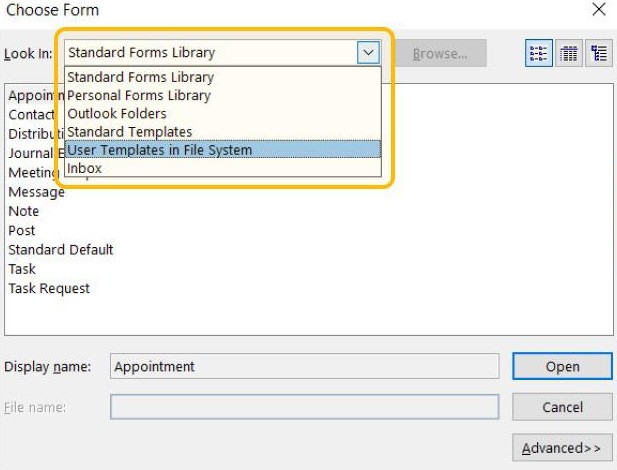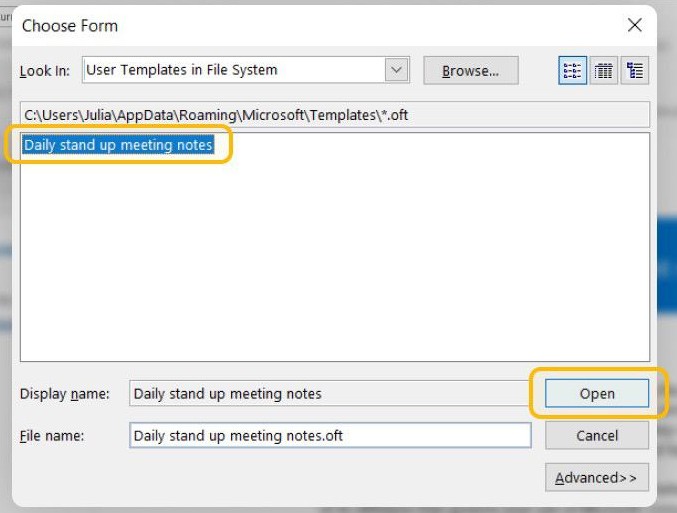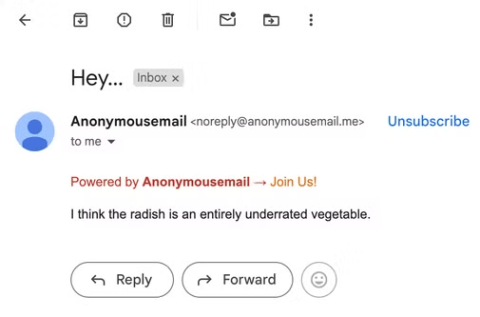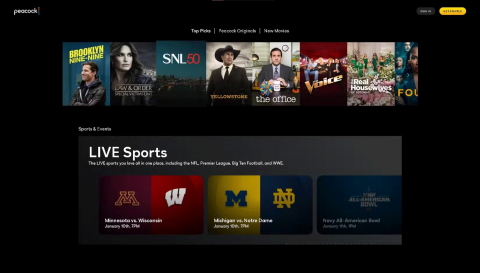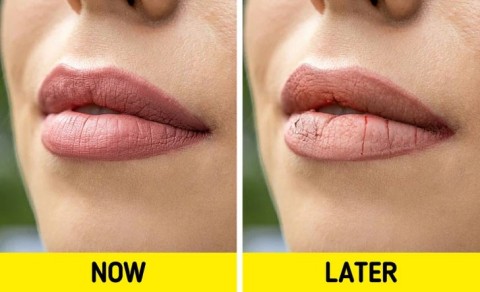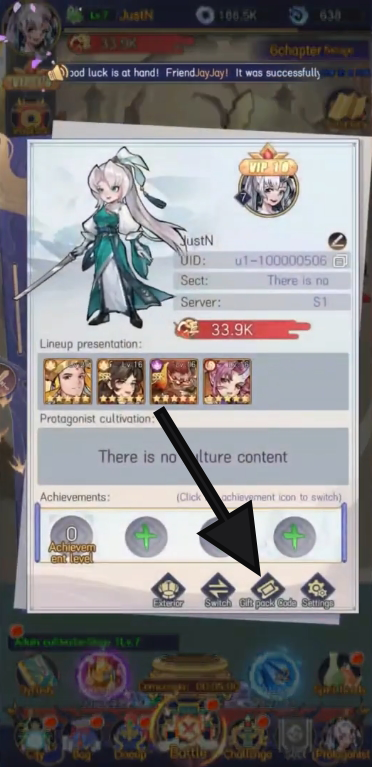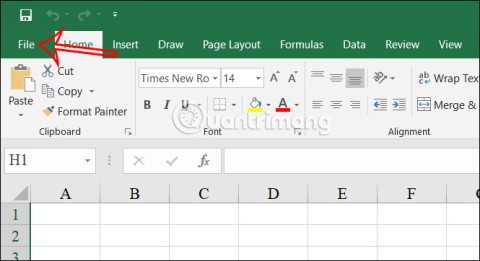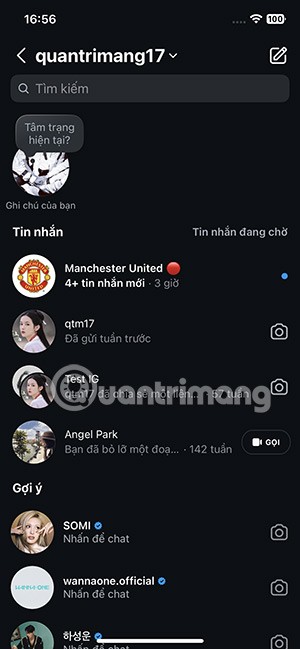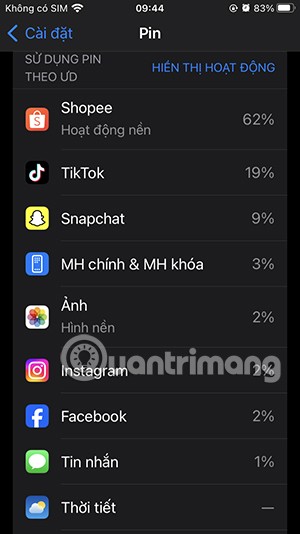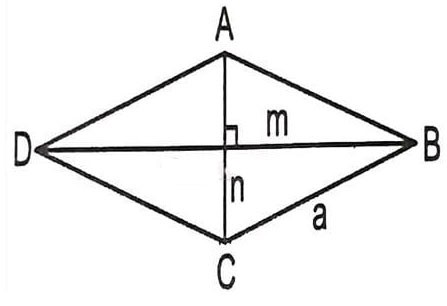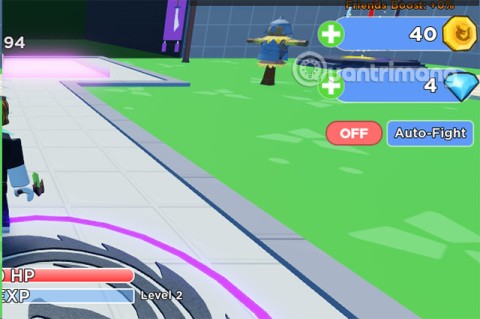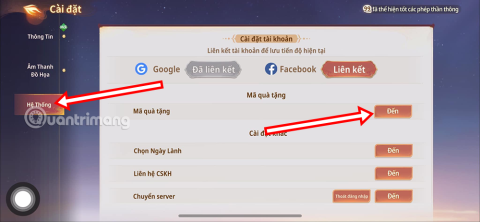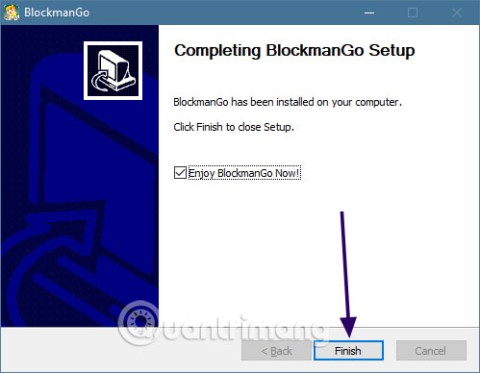Outlook supports users to create their own email templates to use, instead of the available email templates in Outlook. Outlook email templates are pre-made email drafts that you can create and save in any version of Outlook, not applicable to Outlook on phones. Below are instructions for downloading and using email templates in Outlook.
How to create a template in Outlook web
Step 1:
We access Outlook web and then log in to our account. Next, we click on New Message in the top right corner. The new interface appears, click on the 3-dot icon and select My Templates in the displayed list.
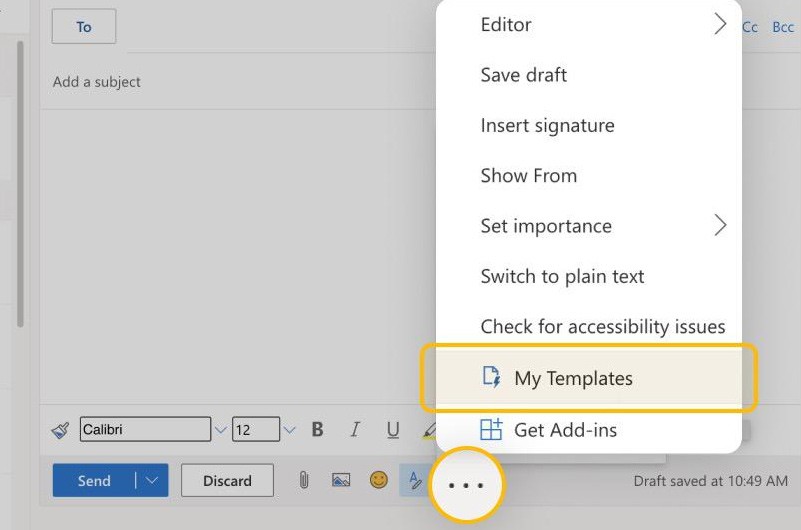
Step 2:
Displayed on the right side of the My Templates interface screen, you click on Template to use. At this time, the user will see the interface displayed for you to enter the content for the email template and enter the title for the email template and then click Save to save the template.
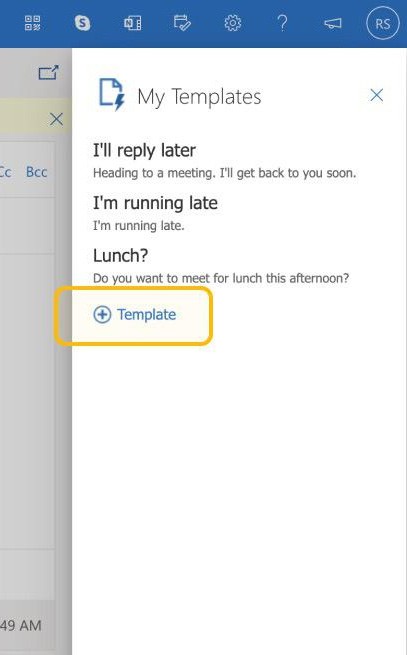
Step 3:
To use the created email template , click on My Templates again and you will see the email template you created to use.
How to create a template in Outlook desktop
Step 1:
You click on New E-mail and then enter the format and content for your email template. Then we click on File in the upper left corner.
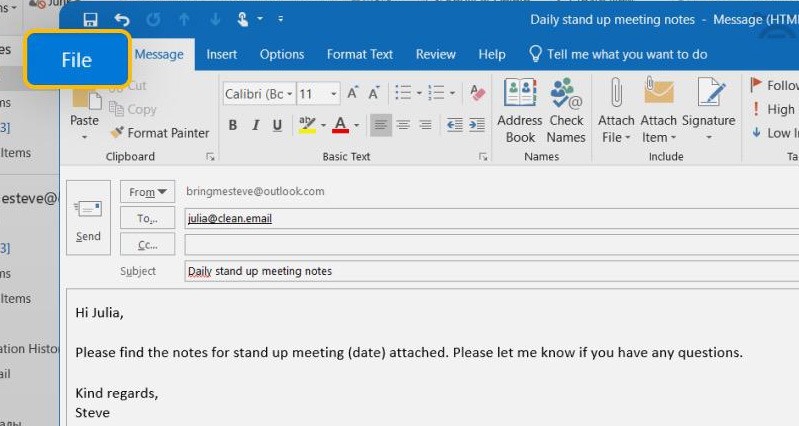
Step 2:
New options appear, click Save As and then select Outlook Template to save as an Outlook email template. Enter a name for the email and click Save to save.
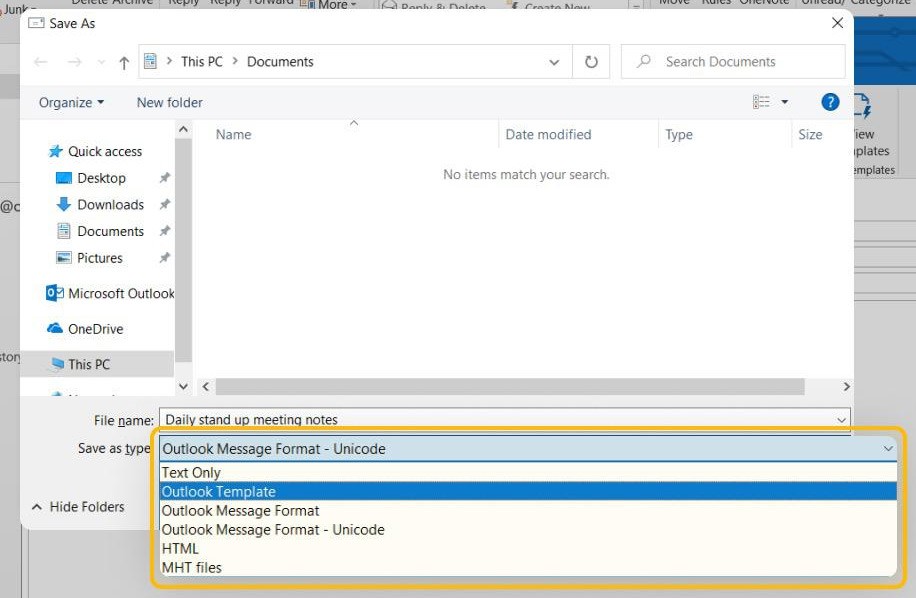
Step 3:
To use the created email template , the user clicks New Items > More Items > Choose Form .
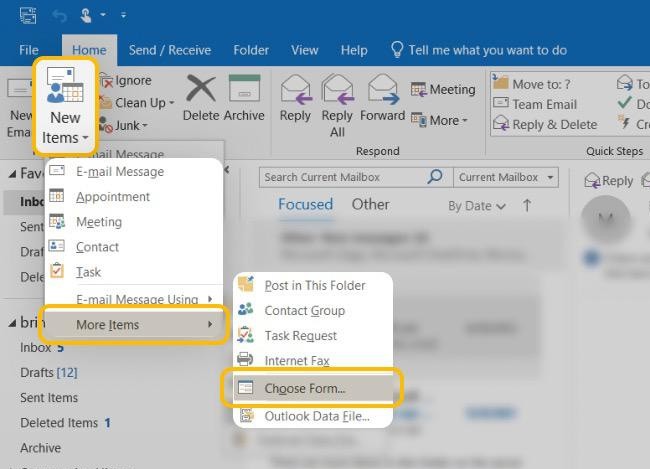
Step 4:
In the new interface at Look in, we click on the drop-down triangle icon and select User Templates in File System .
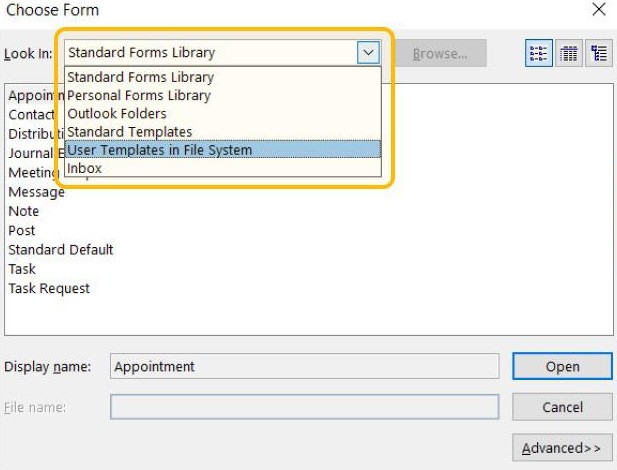
Step 5:
As a result, we will see the email template that we created earlier. Click on the template to use it on Outlook.