Scratch: Coordinates characters, stage and pen drawing
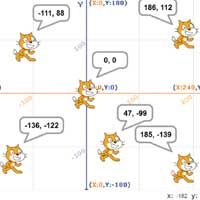
Scratch is great programming software for kids. The article will introduce x & y coordinates, how to draw and create in Scratch.
Want to know how to create a stopwatch in Scratch to set a time limit for a game? Please follow the instructions below.
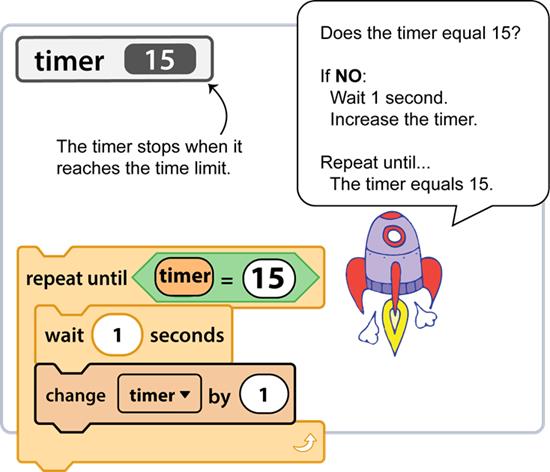
The article explains how to add a timer to a Scratch project. You can adjust a few scripts or scripts (scripts) to suit the desired game.
This script needs to use a variable, which is a variable element. Create a timer variable. It will be used to hold the number of seconds.
You will use some code blocks to build the script in Scratch:
![]() Increase the variable (timer) by a specific number.
Increase the variable (timer) by a specific number.
![]() Reset the variable (timer) to 0 when starting the game.
Reset the variable (timer) to 0 when starting the game.
![]() Display timer variable to view the counter.
Display timer variable to view the counter.
 Take an action until something happens (time limit is reached).
Take an action until something happens (time limit is reached).
![]() An operation that checks if the first value (seconds passed) is equal to the second value (time limit).
An operation that checks if the first value (seconds passed) is equal to the second value (time limit).
Before creating variables and building scripts, it's important to understand how the timer script works. Study the scenario below:
Is the value of the timer 15? If not, wait a second, then increase the timer to 1 second. Repeat until the timer is equal to 15.
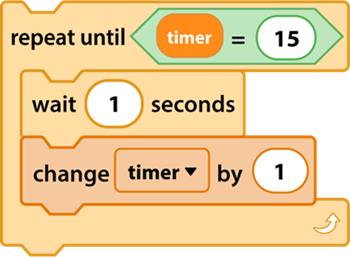
Watch the video below to understand how the timer can be used to set game time limits. If this is the programming project you want to do, read on for instructions on building game scripts with the goal of earning points while playing many other interesting Scratch tips.
1. Open the game project saved in Scratch.
2. Select the sprite used to track time (can be a player).
3. From the Variable panel, click Make a Variable .
4. Type Timer as the variable name. Click Ok .
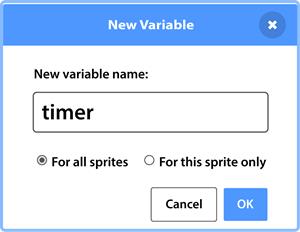
5. Select the timer variable to display it.

6. Use your skills to build the scenario:
Here is an example:
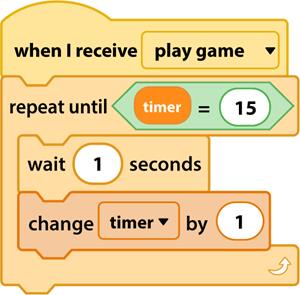
Tips for setting up the formula code block:
7. Play the game. When done, click Stop . Please answer the following two questions:
8. Play the game again. Do stopwatches start from 0? If not, do the following:
9. Select the time tracking sprite.
10. From the Variable table, add set my variable to 0 to start the script. Click the variable arrow and select the timer .
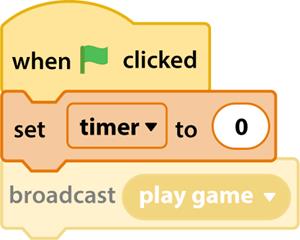
11. Play the game again. The timer will start from 0.
Above is how to create a stopwatch for the game when programming with Scratch. Hope the article is helpful to you.
Scratch is great programming software for kids. The article will introduce x & y coordinates, how to draw and create in Scratch.
Scratch is a programming software for students from 8 to 16 years old, you can create different projects in many different areas in Scratch.
There are many games that you can enjoy without Wi-Fi connection or data usage. If you are looking for such offline games then this article is for you.
In Lien Quan Mobile, there are many short terms that help you communicate quickly and effectively when competing. And now, Lien Quan Council will review the most basic terms for Generals to understand.
Blackjack is one of the most thrilling casino games around. You beat the dealer, not other players. However, did you know that the number of decks used can influence your chances of winning?
Thanks to Nintendo Switch Online, exploring hundreds of classic games on the NES, SNES, N64, Game Boy, and Sega Genesis has never been easier.
Before upgrading your memory, try the tweaks in this guide to improve game data loading times in Windows.
A good TV for gaming is judged on many factors. The biggest focus is on picture quality, contrast, color, accuracy, and one more factor is input lag.
Everyone loves getting something for free. However, when it comes to free mobile games, we all know that they aren't really free.
Error 500 is a familiar message that many players encounter when using the Epic Games Store.
Football Manager 2024 is available for free on the Epic Games Store until September 12 so you can download it to your computer.
Zombies have always been an attractive theme in PC games and horror movies. Game publishers have exploited this theme and achieved much success thanks to the zombie horror genre.
The game Tai Uong has now been officially released and allows players to download it on their computers via the game distribution platform Steam.
To play dinosaur game - T-rex Run on Chrome when offline and when online, you just need to follow these simple instructions. The lovely T-rex dinosaur will appear on the screen for you to start the game.
There has long been a debate among gamers about whether to use a laptop, desktop, or console for gaming. While each option offers its own benefits, gaming on a laptop stands out in a unique way.
If you're looking for a new experience, there are a few things to keep in mind before adding a mod to your game.
If you are experiencing low FPS issues while playing games on Windows, follow these steps to fix low FPS issues and get back to a high-quality gaming experience.














