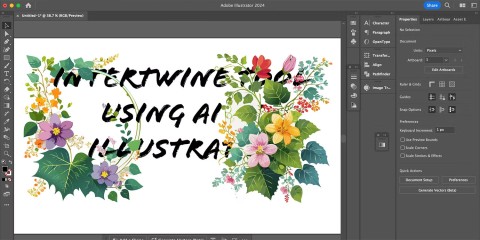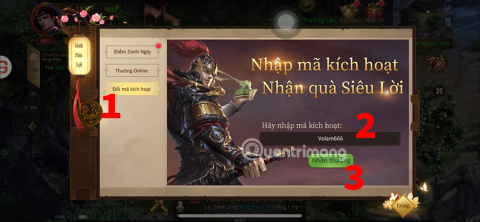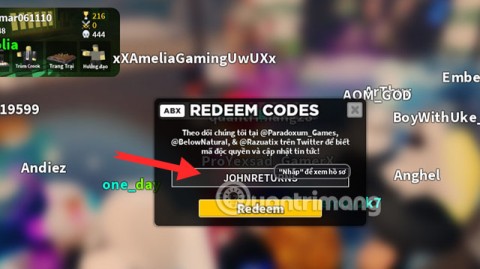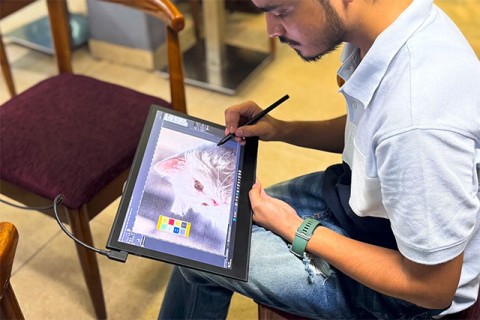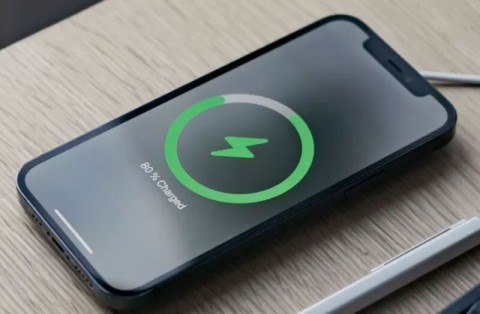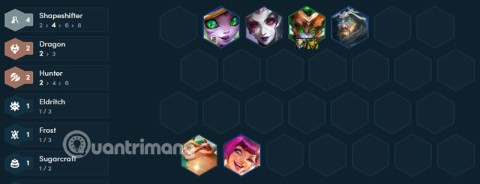6 Reasons Apple Intelligence Isnt Impressive
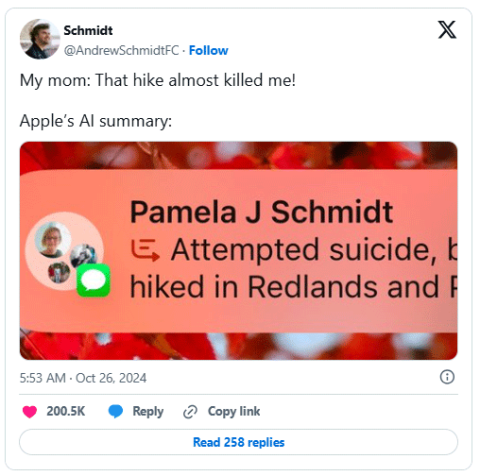
Apple Intelligence promised big things, but after exploring its features, many people felt disappointed.
The new Gemini 1.5 Pro update adds the ability to listen to audio files and then process and extract text information from those audio clips. Gemini is capable of processing different types of audio into text, with many different languages to help users easily get the content they need. Below is a guide to converting audio to text on Gemini 1.5 Pro.
How to convert audio to text on Gemini 1.5 Pro
Step 1:
First you need to access Gemini's audio processing website at the link below.
Next, look at the Model section on the right and select Gemini 1.5 Pro to use.
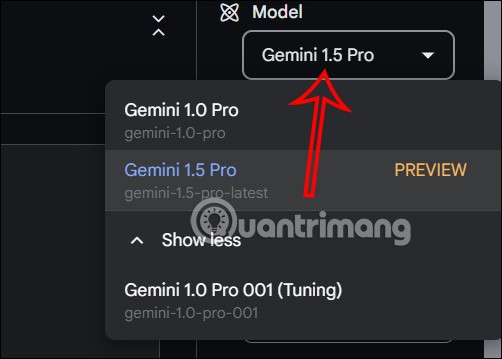
Step 2:
Next, the user clicks on the Audio tab above to download the audio file they want to convert to text.
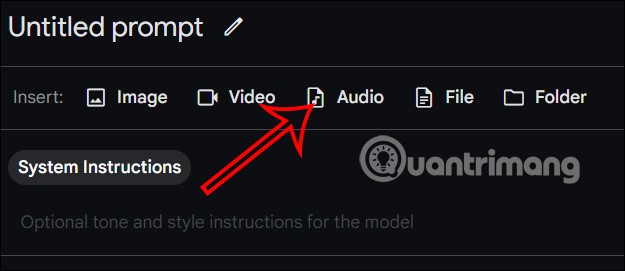
At this point, users will see options to upload audio to Gemini 1.5 Pro for use. You select Drive to upload audio from Google Drive.
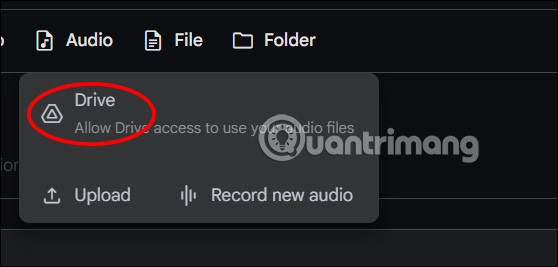
At this point, the user needs to agree to let Google AI Studio access your Google account.
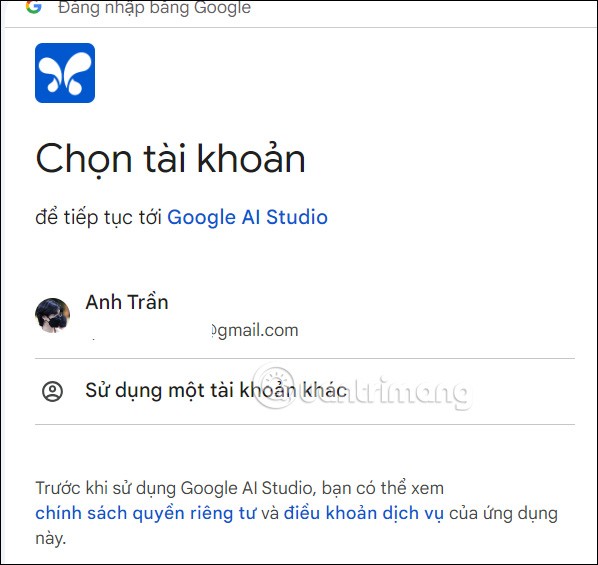
Step 3:
Users upload the audio file to be processed to Gemini 1.5 Pro, enter the request they want to perform , then click the blue circular send icon . Note that each account will have its own number of tokens and each time an audio file is uploaded, a different number of tokens will be needed to process the uploaded file.
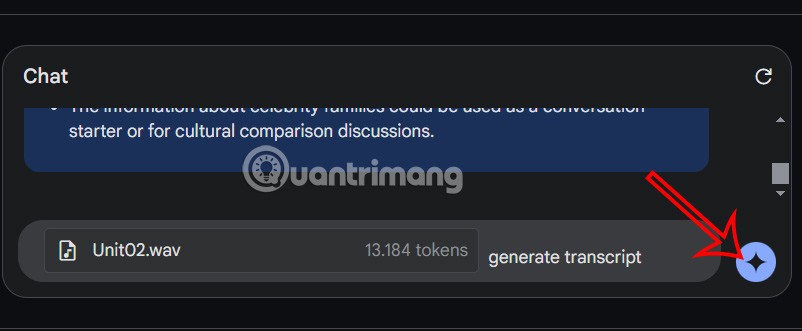
Step 4:
Immediately after that, you will see the content converted from the audio on Gemini 1.5 Pro as shown below. The content is written in detail, specifically by hour for users to easily follow.
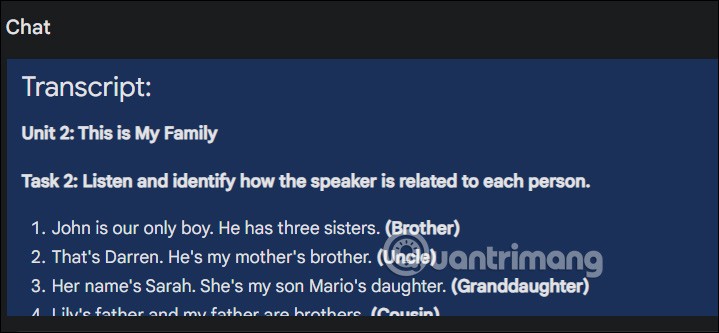
This new feature on Gemini 1.5 Pro applies to all Google accounts without you having to register anything else.
Apple Intelligence promised big things, but after exploring its features, many people felt disappointed.
While AI design tools are fun to use, some can feel like they take away from the seriousness of creative design. However, there are a large number of creative AI tools that are actually worth your time.
Many attractive rewards in Vo Lam Binh Lam Thanh Ha are included in the giftcode that the game publisher gives to new players.
Tower Defense Simulator Code is also a reward that you can get permanently in the game. The support you receive will be XP and Troops. Thanks to the giftcode you can easily go further and faster in the game.
Not everyone knows exactly how many years a decade, century, or millennium is.
There are many statuses about flowers and you on the Internet. Many beautiful and inspirational quotes have been created about flowers over the years. This article will summarize for you the best flower captions.
In late 2024, a comprehensive study published in the British Journal of Ophthalmology confirmed that the rate of myopia in children globally is and will increase significantly.
Why pay for a new battery for an old device when you can upgrade to something new for a little more money? To solve this problem, researchers are developing more environmentally friendly rechargeable lithium batteries.
Some Galaxy S10, Note 10, and M51 users have reported that after installing a new software update from Samsung, their devices encountered serious problems, becoming unusable and forcing them to perform a factory reset to restore functionality.
Is it okay to turn off the air conditioner using the remote control or should I also turn off the circuit breaker to help save electricity? This is the question of many people as summer approaches.
Multi-function control frequency code table of popular air conditioner brands on the market, please refer to it.
Many people wonder if the water that flows out during the use of air conditioning is clean and can be reused? Please find out in the article below.
The cast of Avengers: Doomsday has been revealed, and the latest Marvel Cinematic Universe film is bringing some big surprises.
The bedroom is the most relaxing place in the house. Therefore, do not turn it into a messy room by making the following mistakes.
TFT Dragon season 12 is a small clan, easy to combine with other generals in Truth Arena season 12.