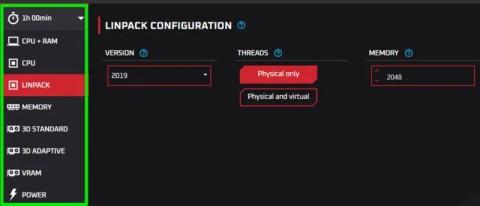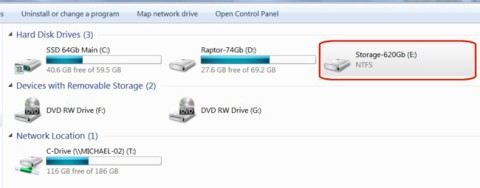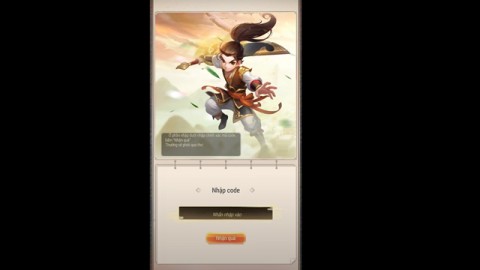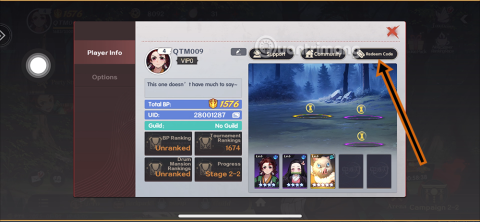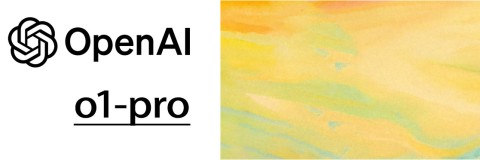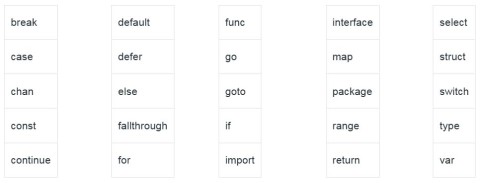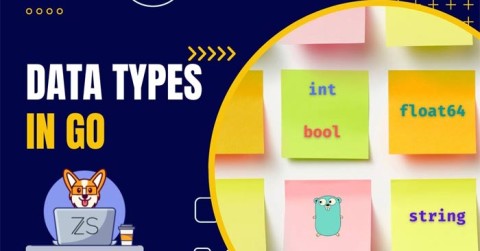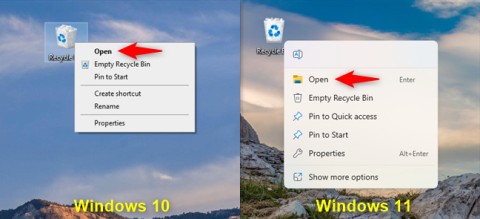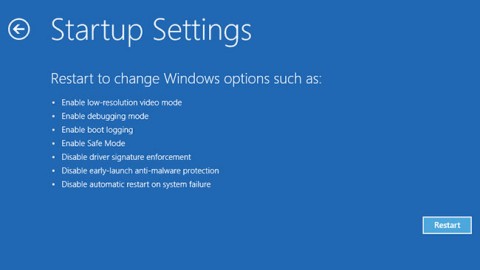5 Best 75-inch TVs 2025: Is Your TV One of These?

The growing popularity of large-sized, high-resolution TVs is an example of people's ever-increasing need for entertainment.
Normally, to adjust the volume of each application running on a Windows computer, we will use the Volume Mixer tool. You can decrease the volume, increase the volume or mute the sound of any application or system without affecting other open programs. In case the driver supports it, we can adjust the volume separately for speakers and headphones.
While Google Chrome allows you to mute individual tabs, you can't increase or decrease the volume of tabs in Chrome. However, there are times when you might want to adjust the volume of an individual tab.
Luckily, there is a way to do this using a Chrome extension. Let's find out more in the following article!
Use Ears Audio Toolkit to adjust tab volume on Chrome
Ears is an equalizer that works with any website open in Google Chrome. As long as the page is playing audio, Ears will be able to increase its volume.
Use the Ears Audio Toolkit extension to adjust tab volume on Chrome as follows:
Step 1:
Click this link to proceed with the steps to install the Ears Audio Toolkit extension on Google Chrome . First, click Add to Chrome .
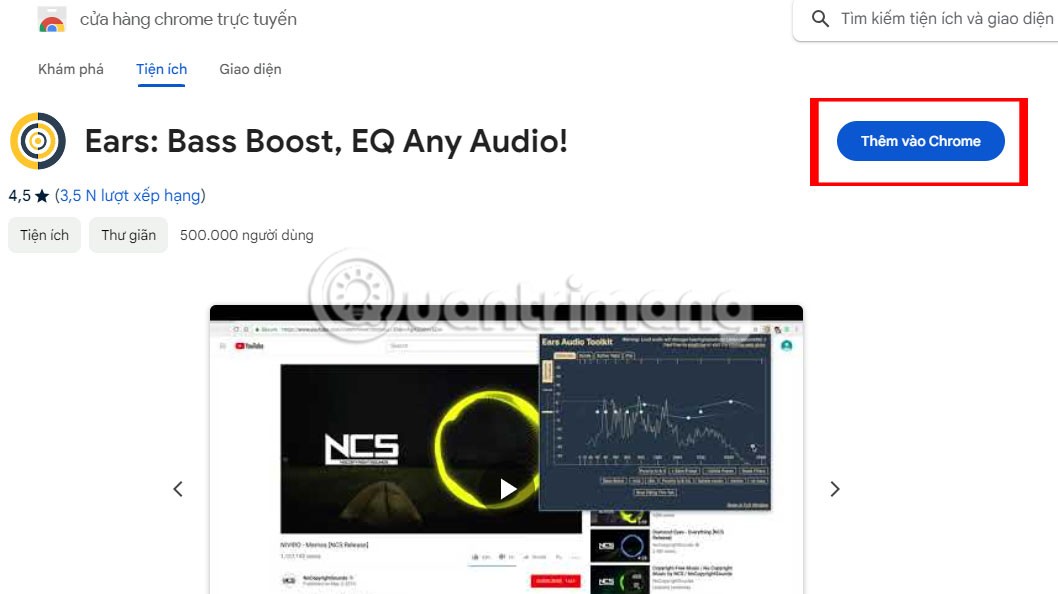
Step 2:
Click on the Add extension button to install the Ears Audio Toolkit extension.
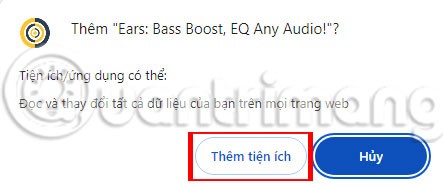
Immediately after that, you will see the Ears extension icon at the end of the address bar on the Chrome browser, along with a notification as shown below.
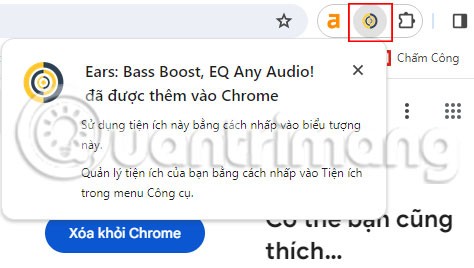
Step 3:
Open the Chrome tab that needs sound, then click the extension icon. The Ears Audio Toolkit control panel will appear.
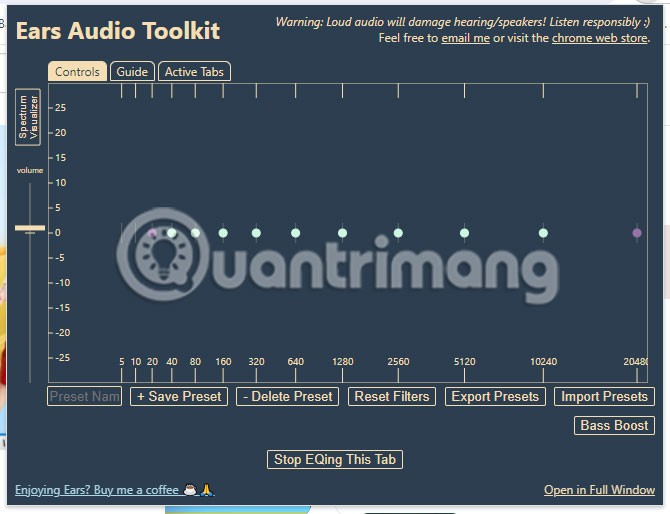
Step 4:
Drag the Volume slider to increase the volume.
While other extensions can do this, Ears is easy to use with a simple volume bar on the left side. It will be at your computer's maximum preset when you start. Click and drag it up to increase the volume.
The higher you turn the volume up, the more distortion you’ll hear. To avoid damaging your speakers, stop turning up the volume as soon as people’s voices start to crackle or the bass starts to sound harsh instead of deep. These are sure signs that you’re pushing your speakers beyond what’s healthy for them.
Of course, Ears is also an equalizer app, so you can boost individual frequencies as well. If your main problem is hearing people's voices, try boosting just the appropriate frequency. Usually it will be at 80, 160, or 320 in the EQ panel.
Use Volume Master extension to adjust tab volume on Chrome
If you like this feature of customizing the volume separately for each application, you can use the Volume Master extension installed on the Chrome browser. The extension is capable of managing the sound level in each separate tab on the Chrome browser. We can adjust the volume in each tab as we like, without affecting the remaining tabs.
In particular, users can adjust the sound up to 600% without breaking or distorting the sound. The steps to use the Volume Master utility to adjust the sound of each tab on Chrome will be guided by WebTech360 in the article below.
Step 1:
We click on this link to proceed with the steps to install the Volume Master extension on Google Chrome . First, click on Add to Chrome .
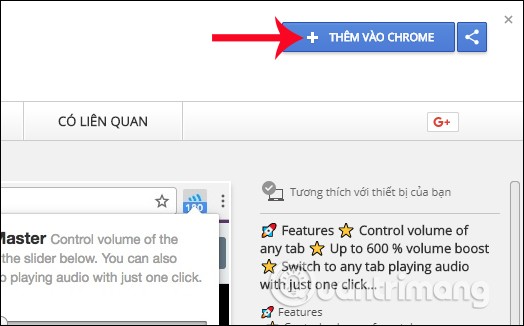
Step 2:
Click on Add extension button to install Volume Master.
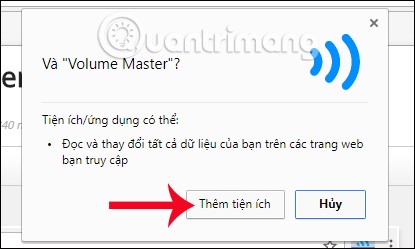
Immediately after that, you will see the Volume Master extension icon at the end of the address bar on the Chrome browser, accompanied by a notification as shown below.
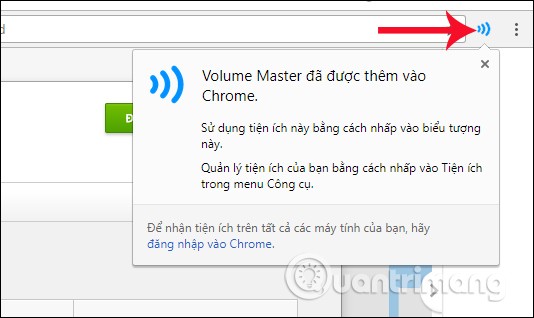
Step 3:
Now we open different audio tabs on Chrome browser. When you click on the Volume Master icon on the top right of the interface, you will see the extension providing a list of tabs that are playing audio .
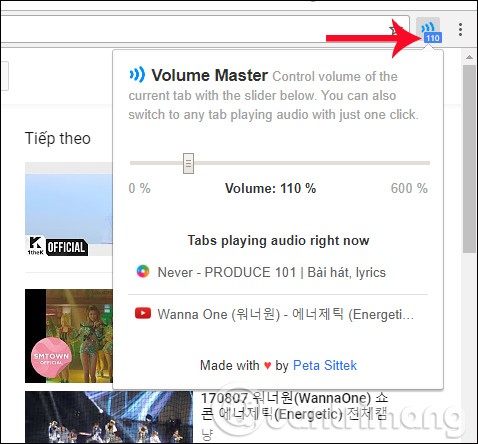
In case if the user mutes or pauses the playback, that audio tab will not appear in the list. Volume Master will not manage the audio with that tab.
Step 4:
To adjust the volume for any tab, click on that tab in the list on Volume Master, then drag the volume slider to increase or decrease as desired.
Volume Master utility supports increasing the volume up to 600%, the maximum sound level. In addition, for each tab that has adjusted the volume with Volume Master, we will see the adjusted volume level for that tab, attached to the utility icon.
This volume will automatically switch as you click through different tabs.
The adjusted volume level will apply to the tab even if the user reloads the tab. However, when closing or opening a new tab, the sound level on Volume Master will have to be adjusted again from the beginning.
Note to users , Volume Master has the ability to amplify sound beyond the limit of the speaker system up to 600%. During customization, limit adjusting the sound to high or maximum levels, which can affect the headphones.
Volume Master is a professional audio management extension on the browser. Not only does it provide users with a volume control bar for each tab, but the extension also has the ability to save the volume level set for that tab. However, with mute and pause mode on Chrome, Volume Master will not work with that tab.
Good luck!
The growing popularity of large-sized, high-resolution TVs is an example of people's ever-increasing need for entertainment.
Whether or not to use shelves for the washer and dryer or to stack the dryer directly on top of the washing machine is a topic that attracts thousands of comments on a number of forums.
In part 2 of this series, we have left all the necessary information required for an attack on the victim's network.
There are many stress testing apps out there, but one option stands out – OCCT (OverClock Checking Tool). Here’s why…
In this article, we will guide you how to regain access to your hard drive when it fails. Let's follow along!
A perfect square number is a number that is the exact square of an integer. Or simply put, a perfect square number is a natural number whose square root is also a natural number.
Discover the Yong Heroes 2: Phong Van Tai Khoi giftcode series with Quantrimang and receive a series of valuable in-game items
MoonNight Oni Slayer provides you and many other players with gold coins, Gems, character recruitment letters, general EXP...
If you have ever used a hair removal device, you probably know that it is necessary to test it. However, not everyone knows how to use it properly. Here are some common mistakes when using a hair removal device.
OpenAI has released a more powerful version of its o1 reasoning AI model, o1-pro, in its developer API.
Did you know ChatGPT can see images? By using the image import function, it can analyze images and help you solve daily challenges seamlessly.
Keyword - Keywords are words in a language that are used for some internal processes or represent some predefined actions. Here is what you need to know about keywords in Golang.
Data types specify what type of data a valid Go variable can hold. In the Go language, types are divided into four categories as follows:
This guide will help you answer the question Where is the Recycle Bin in Windows 10? and let you choose the most comfortable way to reach the Windows 10 Recycle Bin location:
You may encounter an error message that says “Your PC did not start correctly” right after booting into Windows. While this error is not a serious problem, you should pay attention if you encounter it repeatedly.