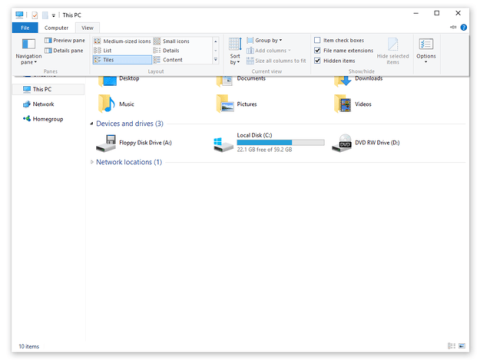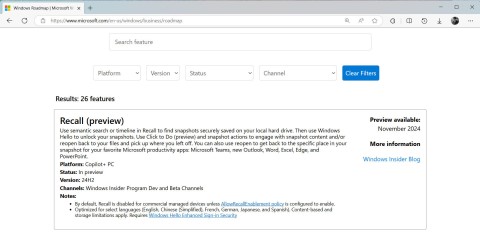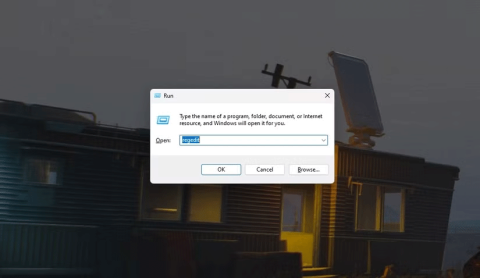The phenomenon of the left and right speakers on Windows being out of tune, one loud and one soft is not uncommon. Sometimes you just need to edit and change the settings in the computer, the sound will be balanced again. Below are some ways to adjust the sound balance in Windows 11.
How to Balance Windows 11 Sound via Settings
Step 1:
Press Windows + I to open the Settings interface. Next, select System in the list on the left of the interface.

Step 2:
Looking at the interface next to it, click on Sound to adjust the sound on Windows 11.

Next, you choose the output audio device that needs to be adjusted, which can be headphones or speakers connected to the computer.

Step 3:
Then we see the left and right audio adjustment settings for Windows audio output.

You need to drag the sliders for both left and right audio equally to balance the audio output.

How to balance Windows 11 sound via Control Panel
Step 1:
We access Control Panel on Windows 11, then click on Hardware and Sound management .

Go to the next interface, the user clicks on Sound to set up.

Step 2:
Display the audio output interface , double click on this device .

At this time, the user clicks on the Levels tab , then clicks on the Balance button to adjust the sound balance mode on the computer.

Step 3:
Finally, the user adjusts the left and right sound to be balanced .