28 Windows 11 shortcuts you should know and use often

28 new Windows 11 shortcuts in addition to familiar Win 11 shortcuts will help you work faster and more efficiently.
The Start menu is the hub for accessing apps, settings, and system features on Windows 11. The Start menu opens when you click the Windows icon on the taskbar or press the Windows key on your keyboard. You will then see three items including Pinned Apps, Recommended, and All Apps. Windows now has an option to view All apps on the Windows 11 Start menu. Here are instructions on how to adjust the All apps view on the Windows 11 Start menu.
Instructions to adjust the view mode of All apps Start menu Windows 11
Step 1:
First you need to download the ViVeTool application from the link below.
https://github.com/thebookisclosed/ViVe/releases/Then proceed to extract the file. Next, open ViVeTool using Command Prompt or Windows Terminal. Run the command below to turn on and restart your computer.
vivetool /enable /id:48433719,47205210,49221331Step 2:
On the Windows interface, click on the Start menu icon . Then you will see the Start menu interface as shown, click the All button .
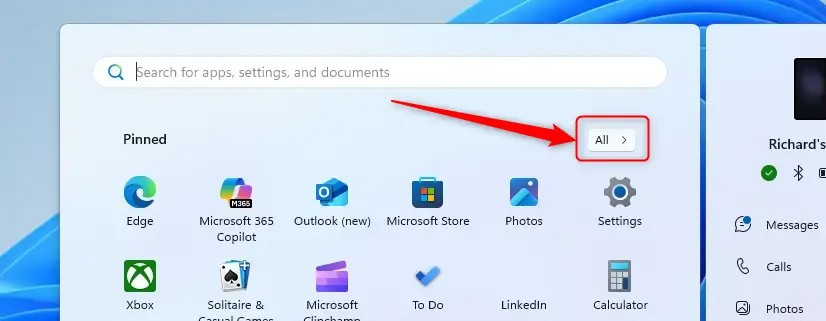
Step 3:
Displays the interface for you to adjust the All apps view with optional styles as shown.
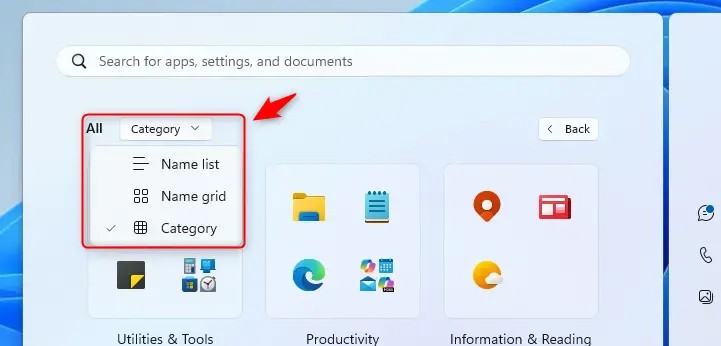
Users can easily switch between default name list, name grid, and category view for better app organization.

28 new Windows 11 shortcuts in addition to familiar Win 11 shortcuts will help you work faster and more efficiently.

How to restore the Sleep option on the Power Menu, please refer to the article below of WebTech360.
At the Qualcomm Snapdragon Summit on October 22, Microsoft announced a series of improvements coming to Windows PCs that will improve the overall experience for musicians, music producers, and other audio professionals.

Previously, Adobe Fresco only supported devices with touchscreens and styluses.

Do you see a red circle with a white cross to the left of your files, folders, or Windows drives? If so, it means OneDrive is out of sync and the folders affected by this issue are not syncing properly.

Turning off background applications on Windows 10 will help your computer run less sluggishly and save system resources. The following article by WebTech360 will guide readers on how to turn off background applications on Windows 10.

If you only use your mouse for common tasks, it is not necessary to enable mouse acceleration. Here are instructions for turning off mouse acceleration in Windows 11.

File Pilot is a lightweight, clean, and feature-rich file manager that outperforms the Windows default tool in every way.

In this series of articles we will introduce you to how to customize the default user profile in Windows 7.

Ransomware Protection is a useful feature that comes with Windows 11 to help secure users' devices against Ransomware attacks.

When your Windows PC has problems booting, Advanced Boot Options can help you figure out what's wrong.

Windows 10 is well supported. Software and hardware compatibility issues are rare. On the other hand, there have been major compatibility issues with Windows 11.

A quick and effective solution is to identify and delete large, space-consuming files that are hiding on your computer.
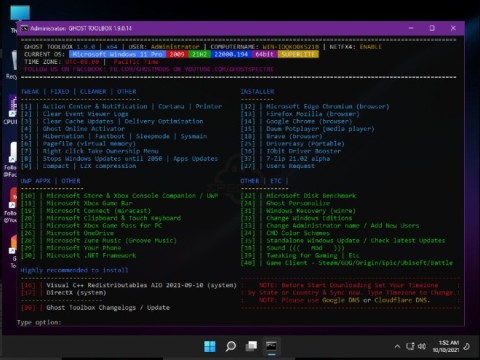
Like other Windows operating systems, Windows 11 still contains software and components that make the machine heavy.
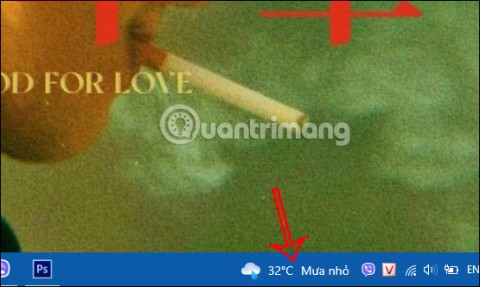
If you want to review weather information, show the weather widget again on the Windows 10 Taskbar, follow the instructions below.