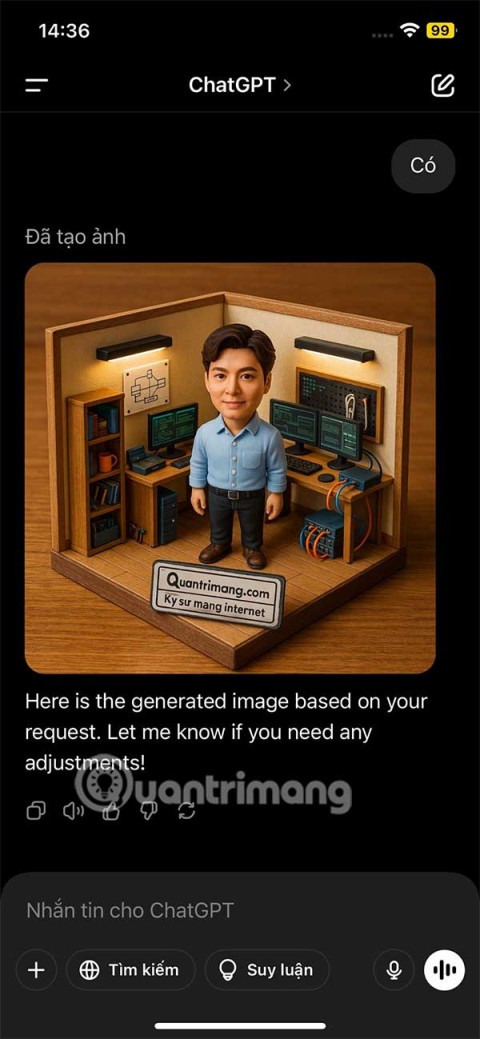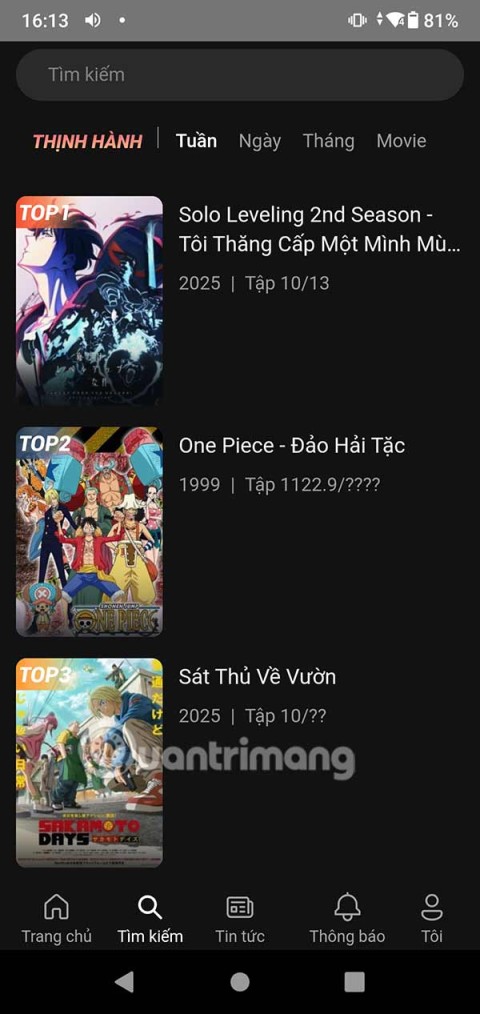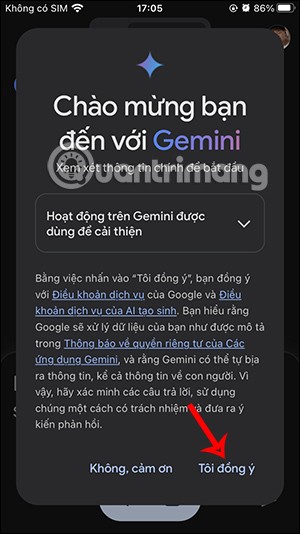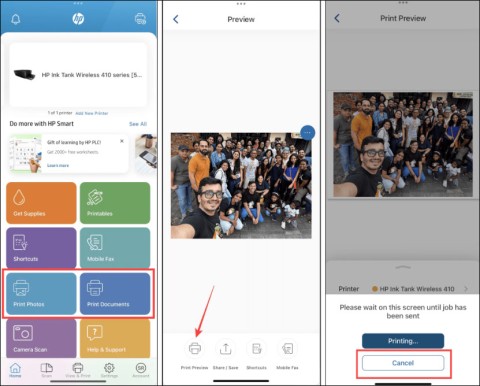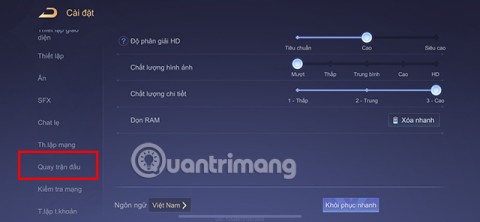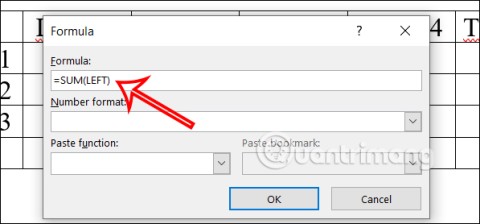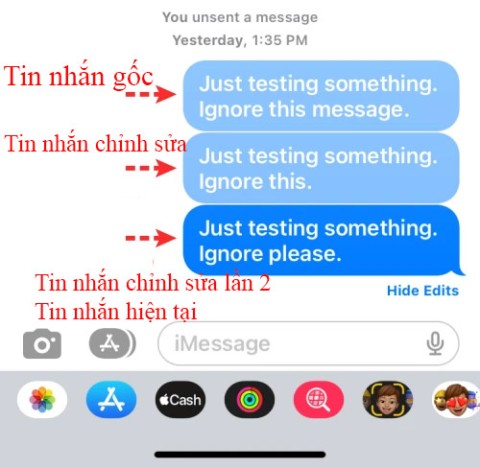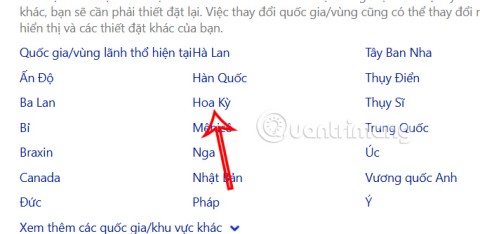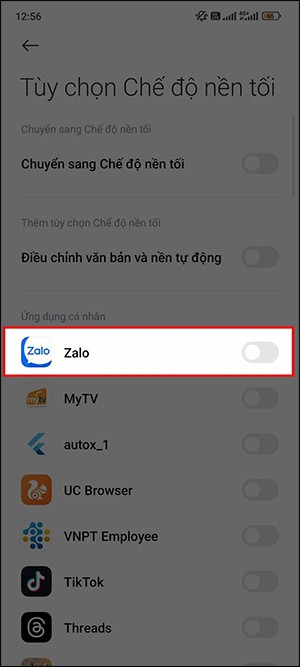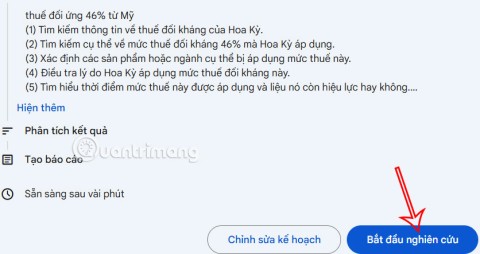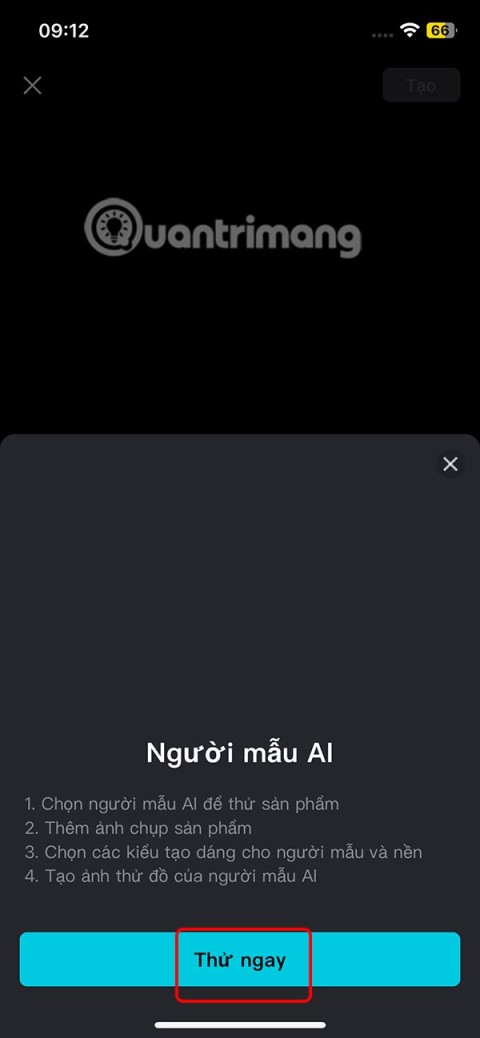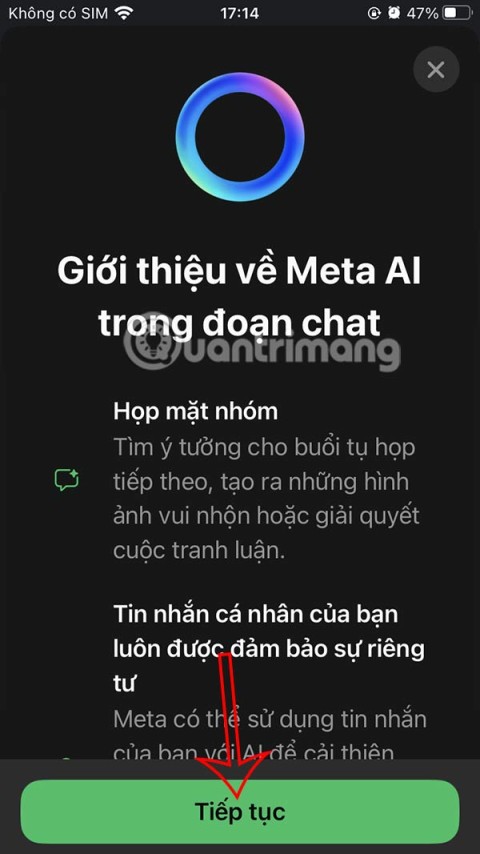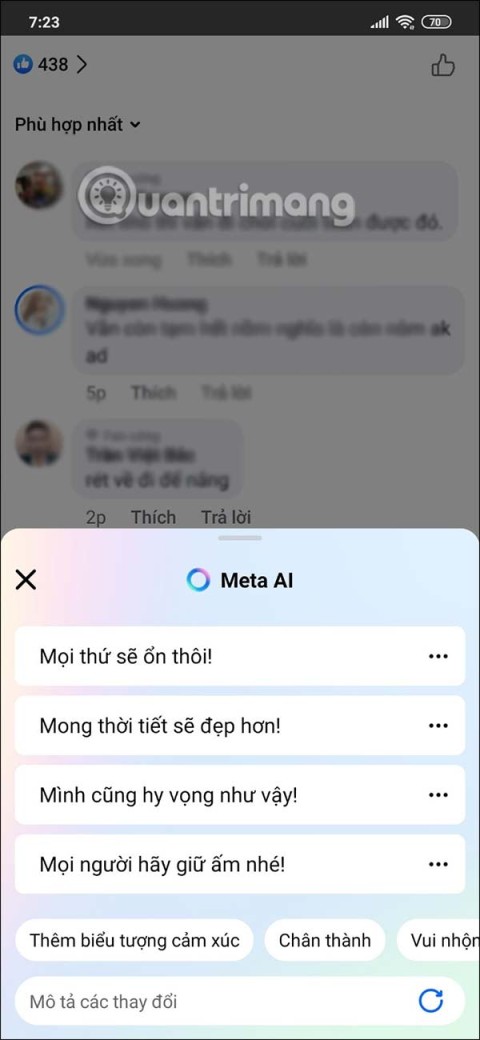PowerPoint slide numbering is useful in long presentations. Here's how to add and remove slide numbers in Microsoft PowerPoint .

How to number slides in PowerPoint
Add slide numbers in PowerPoint
Numbering pages in PowerPoint is easy and simple. Below are detailed step-by-step instructions.
1. Open PowerPoint on the desktop.
2. Open the presentation you want to number pages in PowerPoint.
3. Click the Insert tab in the ribbon area.
4. Then, click Header and Footer .
5. On the dialog box that appears, check Slide number .

6. To only add page numbers to the current slide, click Apply .
7. To number all pages, click Apply to All .
8. If the first page also doubles as a title page, you definitely won't want to number the page here. To avoid that, just check the Don't show on title slide box .
Reposition slide numbers in PowerPoint
For some reason, you don't like the current slide numbering position? You can change its position easily, as desired. You can do this in two ways.
Change slide number position for specific page in PowerPoint
1. Go to that slide number and click on it when you see the cross icon appear.

2. Now drag the Number slide box to the position you want. It could be the header, footer, or even the side tables.
Change the page number position in the entire PowerPoint slide
1. Click the Slide Number box .
2. Go to the ribbon and click the View tab .
3. Go back and click Slide Master .

4. Now drag the Slide Number box to the position you want.
5. When finished, click Close Master View .
Format slide numbers
You can change the style, size, and font color of slide numbers in PowerPoint. You can even use special characters such as Roman numbers, Chinese, Hebrew... To do this:
1. Click on the Slide Number box .
2. Select or highlight the slide number in that box by double clicking.

3. From the toolbar options, select font and size. You can also hide, underline or italicize slide numbers as desired.
4. Once completed, click Close Master View .
Delete slide numbers in PowerPoint
Remove page numbering on specific PowerPoint slides
- Open the PowerPoint presentation .
- Click the Slide Number box to select it.
- Press Delete on the keyboard.
Remove page numbering on all PowerPoint slides
- Open the desired PowerPoint presentation.
- Click the Insert tab in the ribbon area.
- Click Header and Footer .
- On the Header and Footer dialog box , uncheck the Slide number box .
- Now click Apply to All .

You can add, format, and delete PowerPoint slide numbers across all platforms, including online and mobile. The steps are similar to above.
As you can see, adding and removing page numbering in PowerPoint slides is not difficult. Hope this article is useful to you.