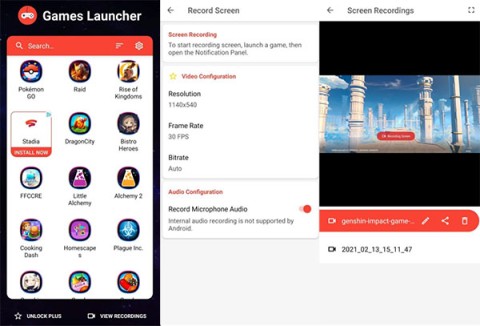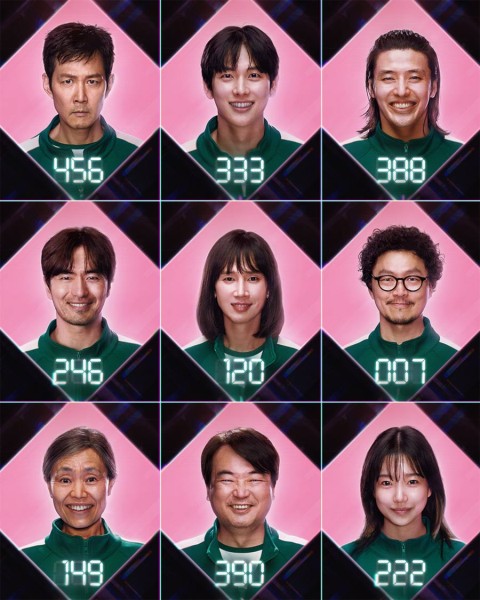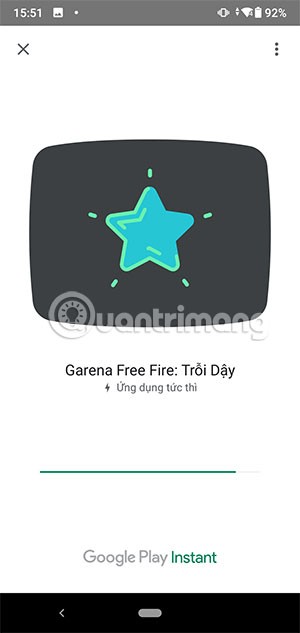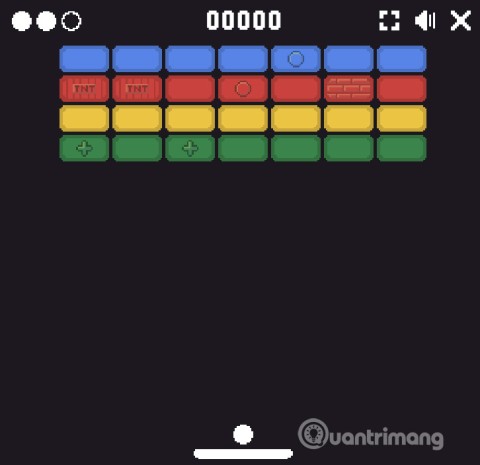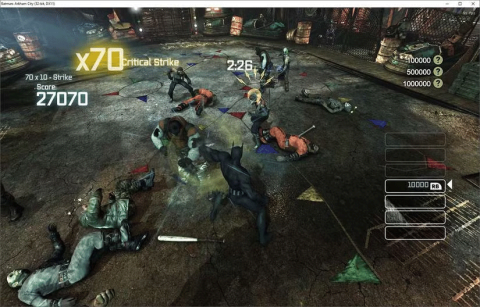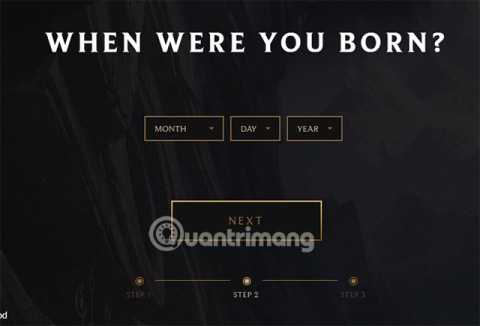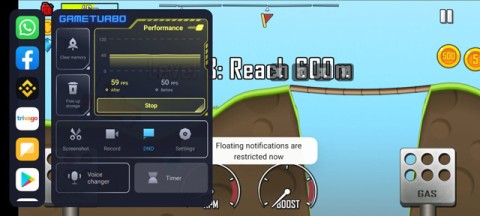Why are the fierce sharks of the ocean afraid when facing gentle dolphins?

Sharks are one of the ocean's most notorious predators, but they shy away from dolphins.
Emulator Dolphin ( Dolphin Emulator ) is one of the simulator helps players can play the game of Nintendo (Wii, Gamecube, ...) on your computer.
Many people will also mistakenly think Dolphin is similar to other emulators. But in fact, the Nox Player , LDPlayer or BlueStacks ... that we are used to using before and Dolphin is completely different. However, how and how? They will play any game format or application, we will analyze it in the following article.

Dolphin is an open source game emulator for the computer. Dolphin is free to users and first appeared in 2003. This software can support users to play games for two Nintendo GameCube and Wii systems.
It is also for this reason that Dolphin is also known as the Nintendo emulator , which refers to the games that this software can emulate to play. Like the emulator software that can only play mobile games, especially Android games on Window operating system will be called " Android Emulator ".
Thanks to the change from closed source (2003) exclusively for Windows operating systems to open source (2008), now, apart from being released for free, Dolphin Emulator can also work well on all operating systems. computers like: Windows, Linux, macOS and Android.
Dolphin Emulator has great advantages that even Gamecube and Wii can't have. Especially in terms of graphics quality, Dolphin can support gamers playing games with HD, 1080 or even higher quality.

Each of its new versions, Dolphin Emulator add and upgrade to meet the needs of players as well as have the ability to enhance to play well blockbuster games, games with terrible graphics like Dragon Quest X , Star Wars: The Clone Wars ...
Specifically about the operating systems supported by Dolphin:
For computer operating system (Windows, MAC, Linux)
For Android operating system:
Things to note:



Download.com.vn have detailed instructions on how to download Dolphin and install Dolphin to play the game. You can review in the article " How to download and install Dolphin emulators on the computer ".
As mentioned at the beginning of this article, this "Dolphin" emulator supports players with Nintendo games, so regular game formats will not be used. If you intend to play games with Dolphin, you should find and download the game with the following formats:
Basically, you will need a game with one of the aforementioned formats. Later:
Step 1: Start the Dolphin emulator. From the main interface, you left click on the Open icon or double-click on the message line " Dolphin could not find any GameCube / Wii ... " in the middle of the screen.

Step 2: Basically, both of these actions will open a new Windows window for you. You navigate to the location to save the game file you need to play and select it / Open (or Select ).

Step 3: Wait a moment to sync the game onto the emulator, then you can left-click to select a game (in case there are many games at the same time), then click on the Play icon to start playing.
ATTENTION:
Before playing (best to do before launching the game), you also need to pay attention to setting up the play button for Dolphin, because each different game will have different gameplay and keys.
On how to play in detail, how can I install a game in Dolphin or play a game on Dolphin in detail? Download.com.vn will guide you in another detailed article.
Sharks are one of the ocean's most notorious predators, but they shy away from dolphins.
Obviously, deleting web browser history on computers is very easy and quick to do, but not everyone knows on Android devices. So what to do?
Detailed instructions on how to download and install Dolphin Emulator on the computer for those who are not experienced.
Android gamers have a lot of game launcher options, but how do you choose the best one?
This is the first significant version of Windows in 6 years for Microsoft. In particular, the gaming community is also the target audience that Microsoft wants to attract through Windows 11.
If you are using any Xiaomi device based running MIUI 11 and MIUI 12, you can install Game Turbo 3.0 voice changer in any Xiaomi MIUI device.
Squid Game 2 is ready to treat the audience with a more mysterious and interesting death game. The Squid Game 2 trailer has revealed that the game will be more sinister than ever.
Maybe many people don't know but Free Fire can be played immediately without downloading is real. You can completely play FF without downloading on your phone.
Below are some great free mobile games that any fighting game lover wouldn't want to miss to show off their fighting skills.
Google Search has just updated the Block Breaker game for users to experience. Currently, the game has been updated on many different Google platforms so we can play on many different devices.
AMD FSR or FidelityFX Super Resolution uses framerate upscaling and scaling to help increase FPS in games while maintaining or even improving graphics quality.
Converting a League of Legends account from Garena to Riot Games will help players transfer all the data in their account from the Garena LOL version to the Riot Game LOL version. Download the Riot Games LOL version and then log in to the new account.
Before you fire up your favorite games after building a new gaming PC, benchmark your machine with some demanding games. This list includes the best games to benchmark a new gaming PC.
Have you ever been torn between a handheld and a gaming PC? After some soul-searching, you may have realized that you've always preferred a handheld. Here's why!
Xiaomi has just released version 5.0 of MIUI Game Turbo. Let's find out how to download and install this feature on your Xiaomi device with Quantrimang.
In this article, Quantrimang only gives a list of the best Android emulators for playing games.
By considering factors like comfort, compatibility, and price, you can choose the gaming controller that's best for you.
The feeling of playing your favorite game while your browser downloads something in the background or plays epic music on YouTube is unmatched. However, some browsers are better suited for these situations.