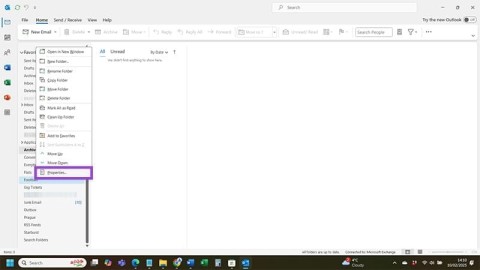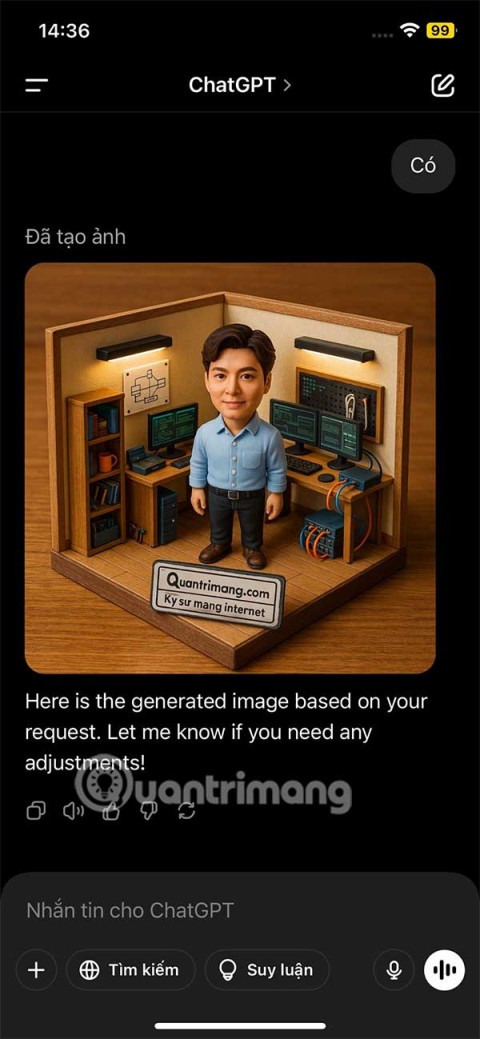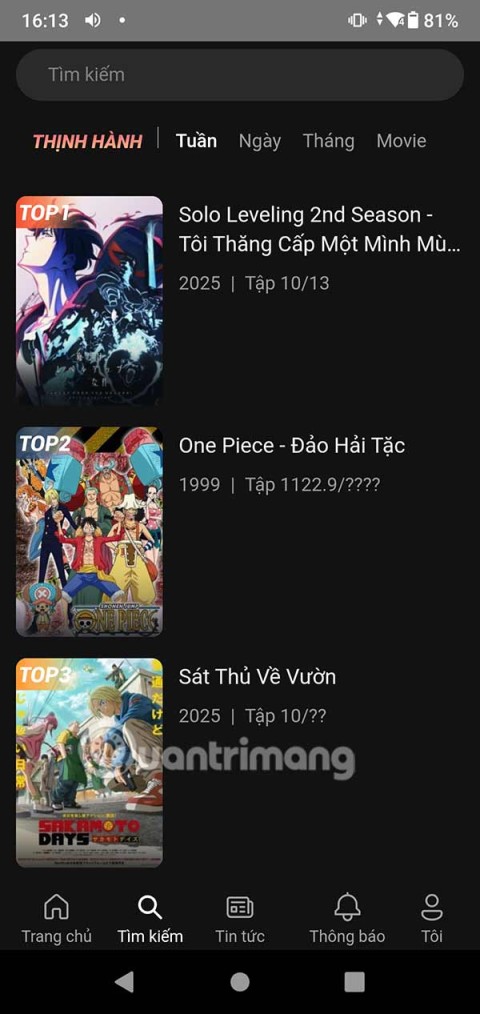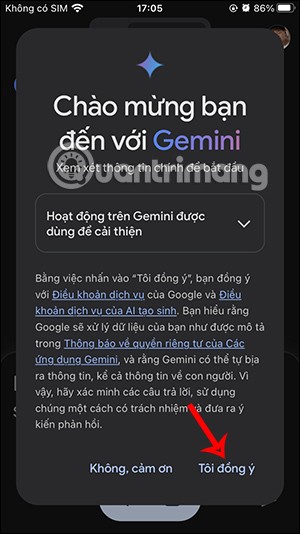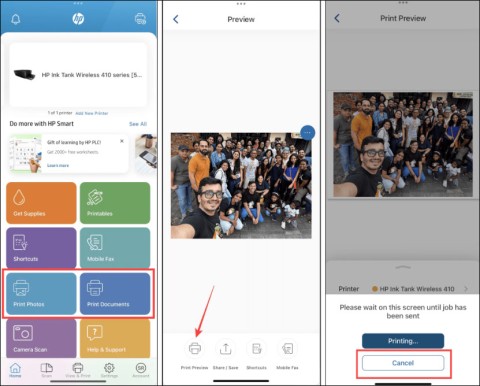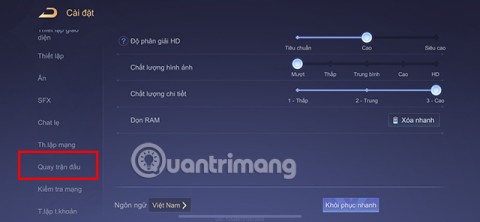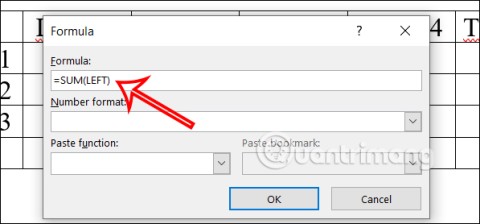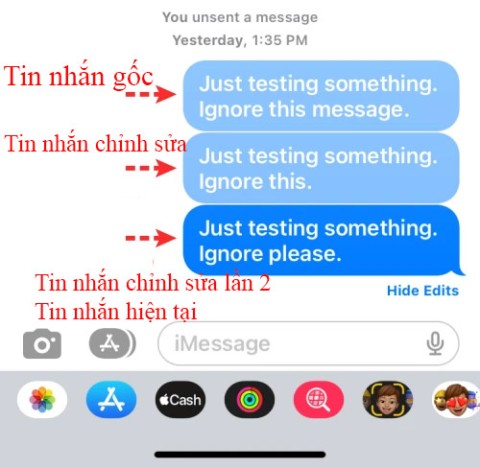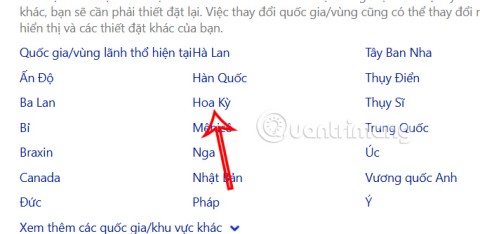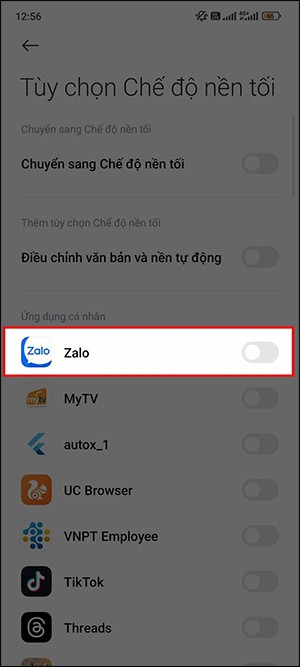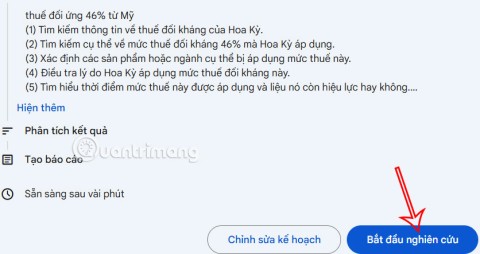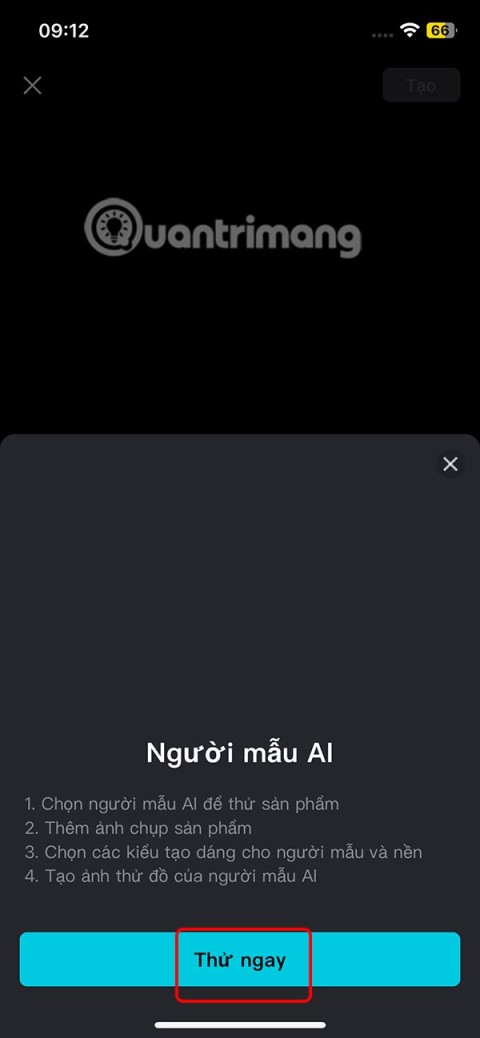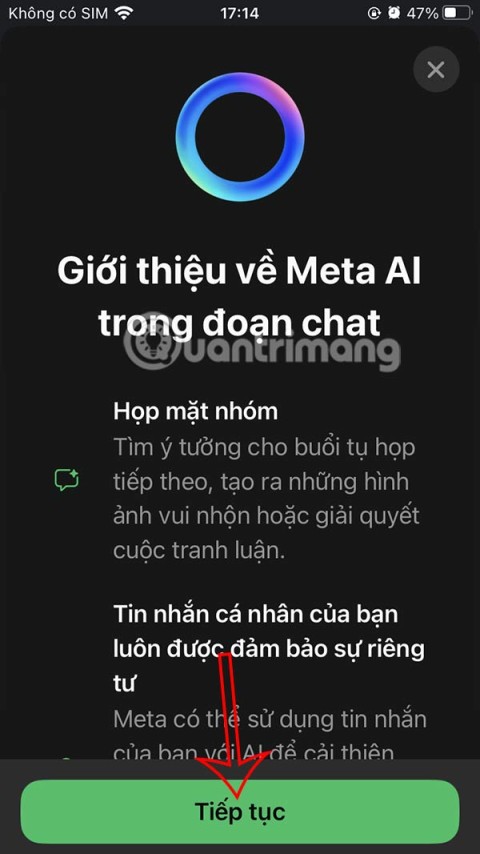As we all know, with Microsoft Forms, teachers can easily create surveys, quizzes and polls , invite students and others to respond to it easily, view the results. Real-time results as forms are submitted, use built-in analytics to evaluate responses, and export results to Excel for additional analysis. However, an extremely useful use for teachers in their classroom lessons comes from Microsoft Form, which is that teachers can integrate tests and surveys right into their Powerpoint Slide.
In this tutorial, the Teaching Handbook will help teachers integrate Microsoft Forms into their Powerpoint Slides easily.
Create a new form or quiz
- Sign in to your teacher's Office 365
- Open the PowerPoint slide, select the slide where the teacher wants to insert the form or quiz.
- On the Insert tab , select Forms

A My Forms box will then appear to the right of the teacher's Powerpoint slide.

5. Teachers click + New Form or + New Quiz
A new window will open with a blank form and default title, teachers complete their form by adding questions and answers to the form… ( For more information on creating tests, click here )

6. When you have finished creating your form or quiz, it will be automatically embedded in your PowerPoint slide and appear at the top of the My Forms list.

Insert an existing form or quiz
- Open the PowerPoint slide, select the slide where the teacher wants to insert the form or quiz.
- On the Insert tab , select Forms
- Find the form or quiz you want to insert into your Powerpoint Slide in the My Forms list.
- Hover over the title of the form or quiz, and then click Insert

Teachers can also choose Edit if they want to edit their test or sample form
5. The teacher's form or quiz is now embedded in the teacher's PowerPoint slide.
Share to collect feedback
Share your PowerPoint slides with students via email, OneNote, Teams, and other Office apps. Students can take the test through their browser.
Check the results of the tests
To see feedback for your teacher's form or quiz, sign in to your Microsoft 365 account at https://Forms.Office.com/ . Open the appropriate form, and then select the Responses tab .

Above are brief instructions, to help teachers easily insert their form or quiz into Slide Powerpoint. Wish teachers have more interesting experiences with Microsoft Powerpoint
Explore more:
>> Instructions for creating automated tests using Google Form
>> Create interactive Powerpoint slides with Poll Everywhere