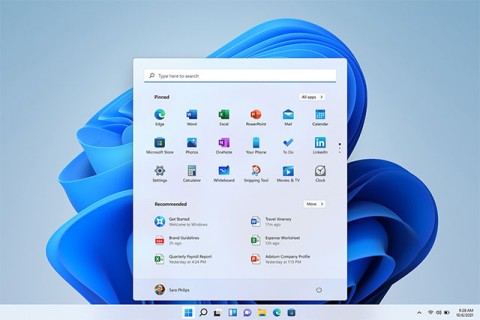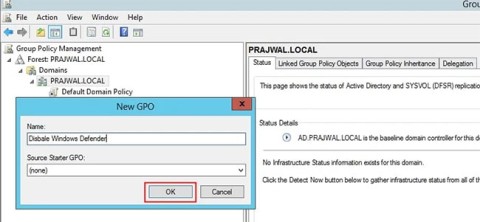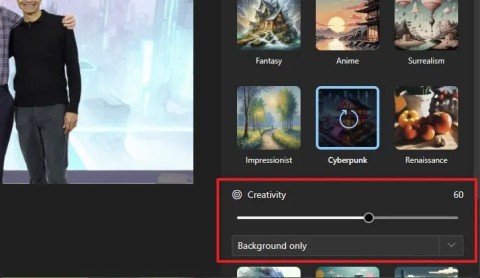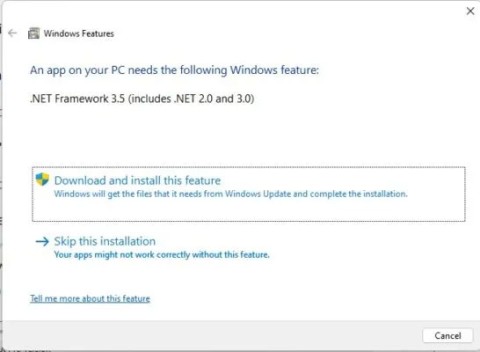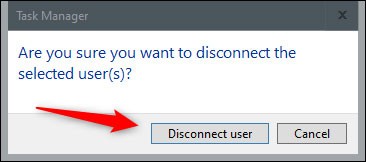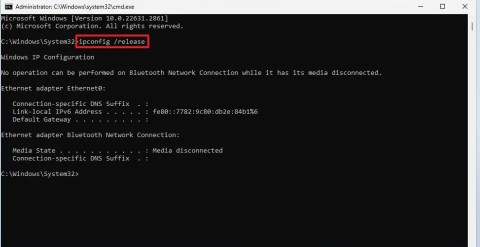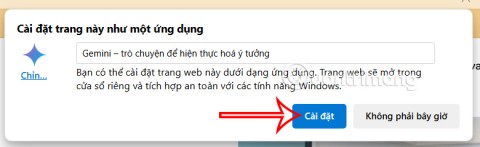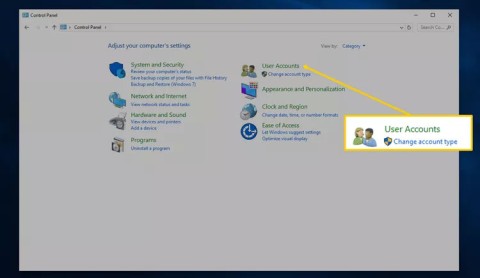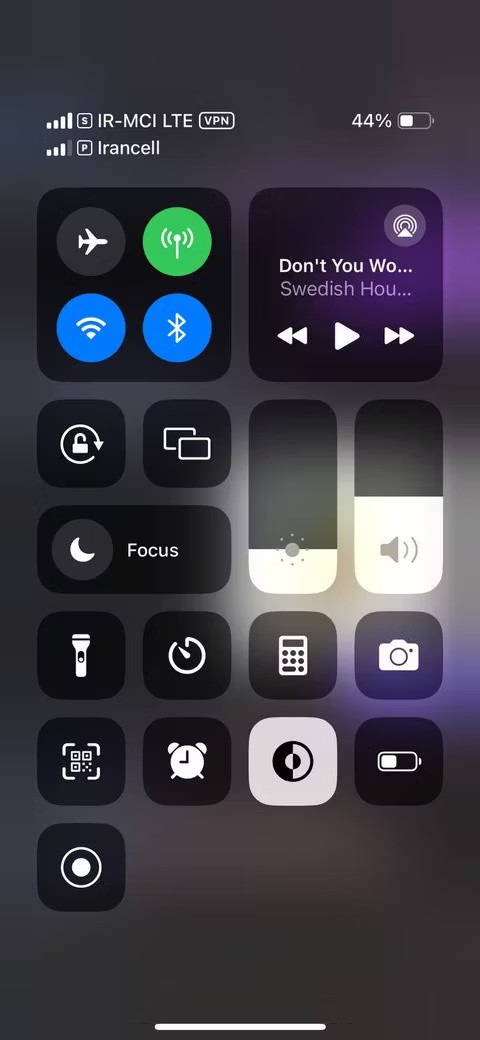If you are a fan of Grand Theft Auto game , iToon will be the perfect choice for you. iToon allows you to add stunning effects, along with icons with the style of this cult game.
Grand Theft Auto (GTA), also known as "Pirates of the street", "Street disorder" , is loved by many gamers around the world. With iToon, you can easily transform into famous characters in this action game. So invite you to refer to the following article of Download.com.vn , to quickly create artful photos:
Install iToon to create photos in GTA style
Step 1: After downloading iToon, launch the package to start the software installation process. Soon, the Select Setup Language window will appear, select the installation language, then click OK .

Step 2: Continue to click Next to move to the next step.

Step 3: If you want to change the path containing the program shortcut, then click the Browse button . If not, click Next. IToon generally doesn't offer many configuration options during installation, so you can leave everything by default.

Step 4: If you want to create the program shortcut on the desktop, select the Create a desktop shortcut box . Then click Next.

Step 5: Click Install to install iToon on the computer.

Step 6: The installation process of iToon is very fast, you just need to wait a moment to complete.

Step 7: If you want to launch the software right after the installation finishes, select the Launch iToon box . Then click Finish to complete.

Step 8: Immediately appear the main interface of iToon, click the Add button to add photos to edit.

Step 9: Overall, iToon interface is designed quite simply. Above is a toolbar that allows users to add photos, save photos, print photos and share photos. The right side provides tools to crop, adjust brightness, enlarge or reduce the image. On the left is a series of very rich effects, with illustrations for users to choose from.

Step 10: When clicking on any effect, the image will be applied immediately. You can choose to adjust the parameters accordingly with the frame on the right side of the interface. Tags Frames provide pretty many beautiful frames for you to insert into your images.

Step 11: In addition to the GTA style effects filters, iToon also offers a lot of icons such as weapons, game titles, eyeglasses, vehicles for users to freely choose. When you're satisfied, click the Apply button to make the edits applied.

Step 12: Then, click the Save button , and then choose a location to store the image after editing. If you want to share your "work" with your friends via Facebook , click the Share button .

If you do not want to install iToon, you can use the web version . Then choose how to insert the image through 2 options:
- Upload From Disk: Upload from computer.
- Upload From URL: Upload via URL.
Here, we tick the Upload From Disk , then find the location to store photos on the computer. Next, click on the desired effect image below.

Wait a few seconds for iToon to add an effect filter to the image.


Once you've added the effect, just click Download to download the image to your computer.

Hopefully this article will help the "crazy" fans of GTA, quickly create GTA-style photos to share with friends and loved ones.
I wish you successful implementation!