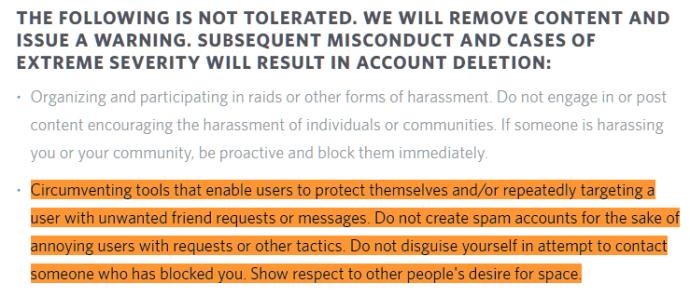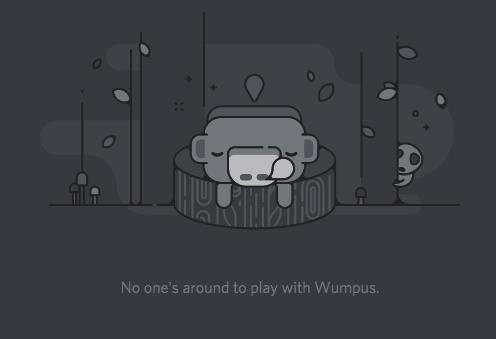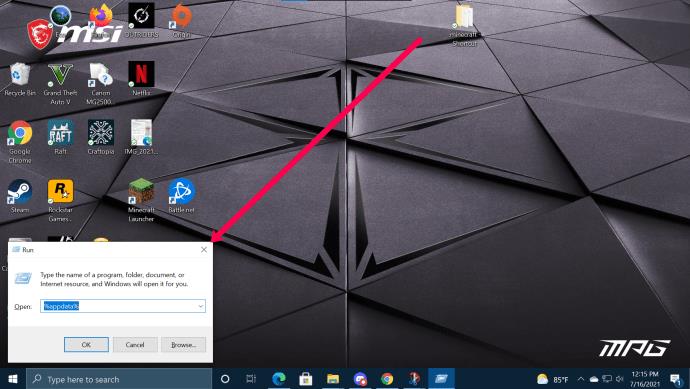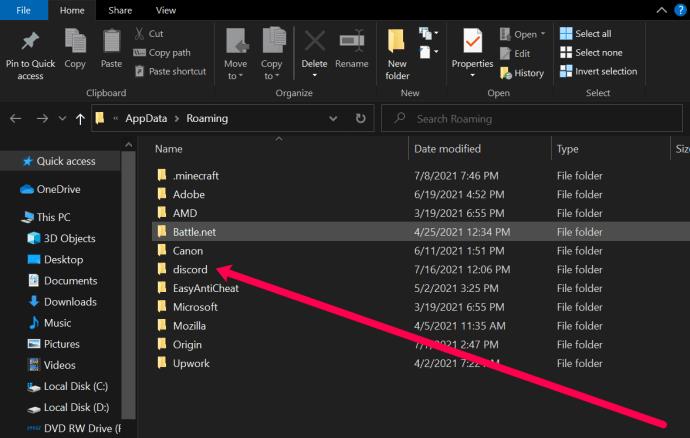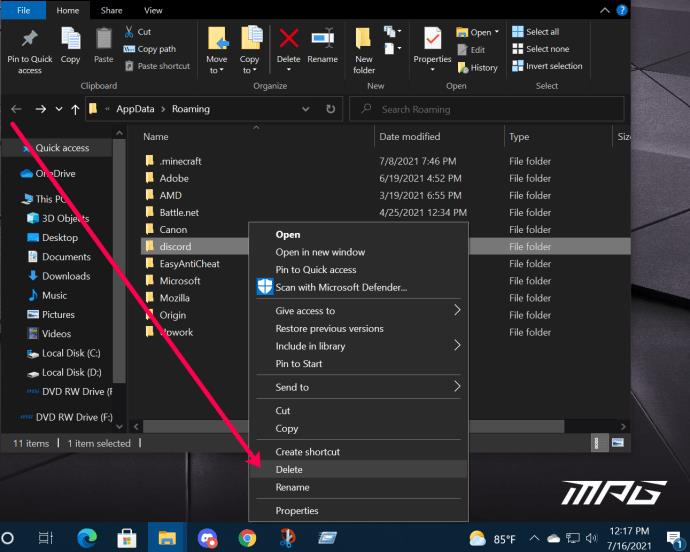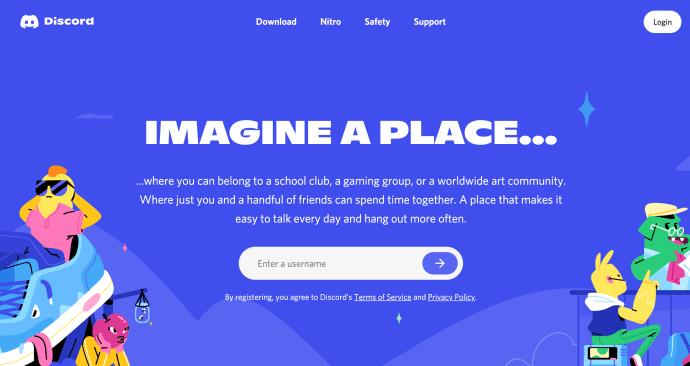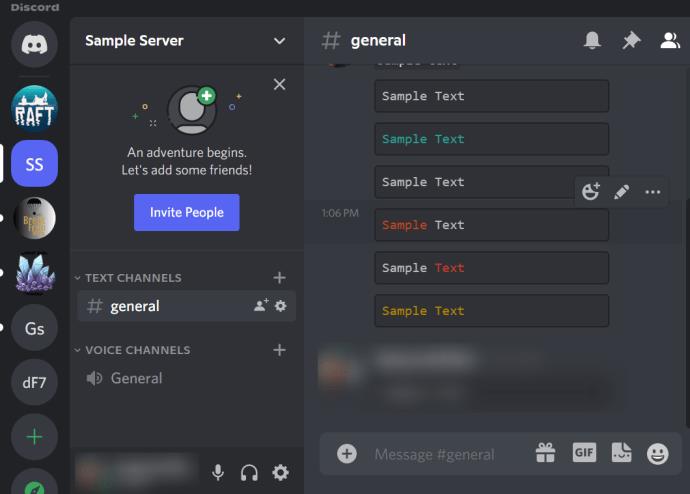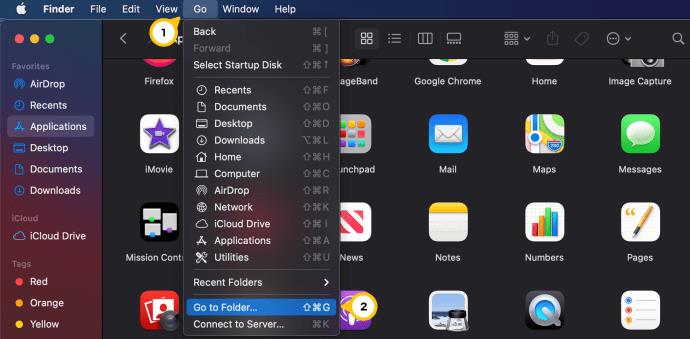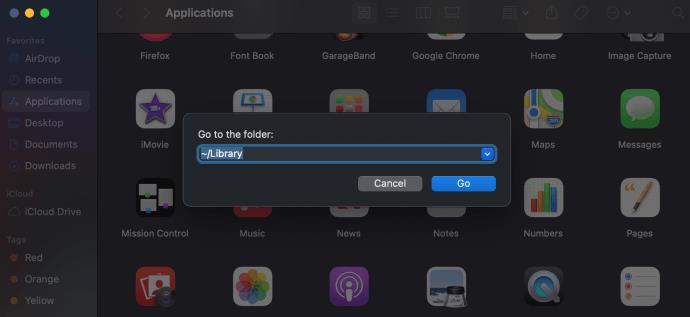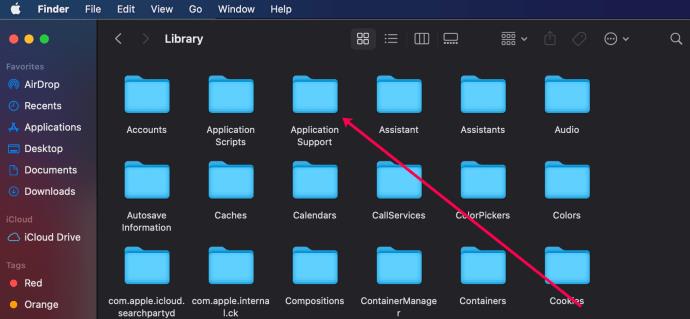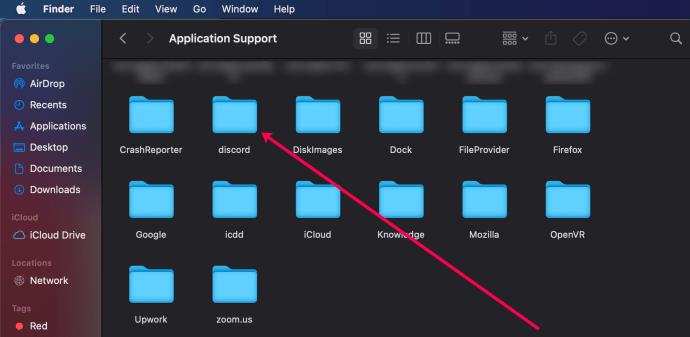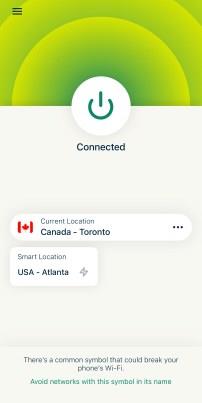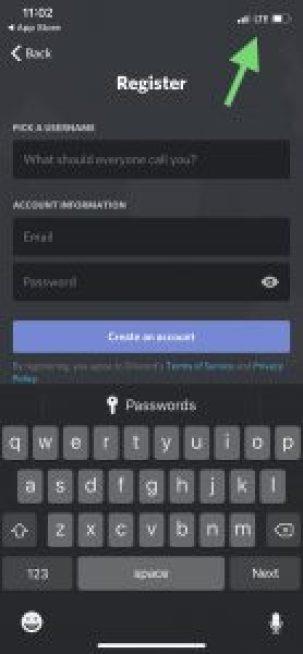One of the most common reasons for getting banned on a Discord server is for violating the Discord Terms of Service (ToS). Bans can be short-term or permanent, fair or unfair — but ultimately, it’s up to the server’s administrator to unban you.

Or is there? Let’s take a look at how you can bypass a ban in Discord.
Understanding Discord’s Bans
Like most other platforms, Discord will permanently ban users who violate the company’s Terms of Service (ToS). But, that isn’t the only threat on the platform. Administrators and moderators can ban you from a Discord server or channel too.
Before we dive into teaching you how to bypass a Discord ban, let’s first identify where or how you were banned. Here’s a list of the varying types of a Discord ban:
- Server Ban – This means that you are banned from one Discord server (and its channels). But, you can join other Discord servers without any problems. A server ban means you’ve either aggravated an admin or violated the server’s rules.
- Discord Ban – When Discord bans your account, you can’t join any servers. Discord bans users when they’ve violated the company’s ToS.
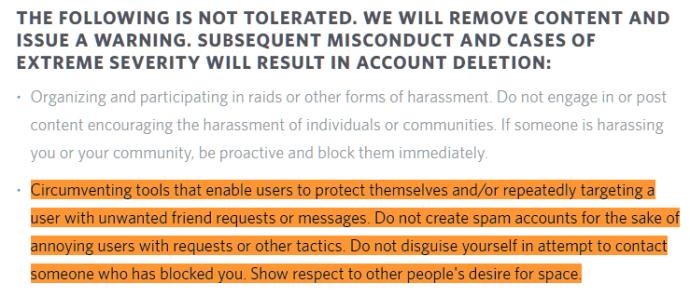
Another point we’d like to make before teaching you to bypass a Discord ban is that there may be no need to bypass it all. There are varying levels of Discord bans. There’s a chance that your account will go live again on its own.
Before Discord permanently bans your account, you will receive an email letting you know the company’s Trust & Safety team has noticed your behavior. If you receive one of these emails, you may want to take a break from the platform for a while or at least stop doing whatever they cite in the email.
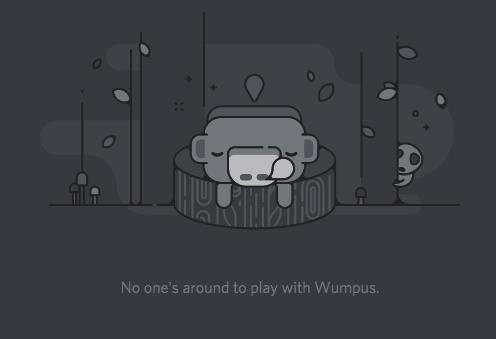
So, if you have been banned from a server for harassing people on the server, and you evade the ban to go right back and harass those people again, then you are putting yourself in the line of fire. Keep this in mind when implementing the suggestions listed below.
How to Evade a Discord Ban
There are two common ways to evade a ban in Discord. First, you can use a VPN. Or, you can use a mobile device to trick the server.

We’ll take a look at both methods below, and you can choose whichever one best suits your needs.
How to Evade a Discord Ban – Use a VPN
One of the best tools for overcoming any ban is a VPN. This Virtual Private Network masks your IP Address and your Location. When you receive a ban on Discord, the company takes note of your device and denies access. It is for this reason that we’ll show you how to use a VPN to bypass a ban first.
There are a lot of VPNs available today, but for this article, we’ll use ExpressVPN.
Using a Computer
You can use a VPN to bypass a ban on both Mac and PC computers.
On a PC:
If you’re using a PC, you’ll first need to remove all of your Discord data from the machine. It may look complicated, but don’t worry; just follow these simple steps:
- Close your Discord desktop client.
- Navigate to the %appdata% folder located in the C: drive. Note: To find your %appdata% folder easily, use the Win+R keyboard shortcut and type ‘%appdata%’ in the box.
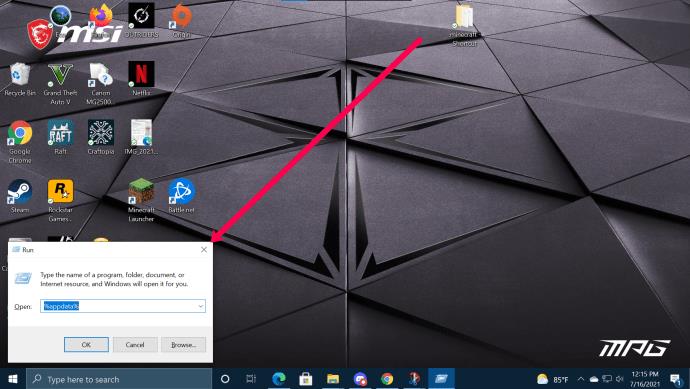
- Click ‘Enter’ on your keyboard, and you’ll go straight to the folder you need. Right-click on ‘Discord.’
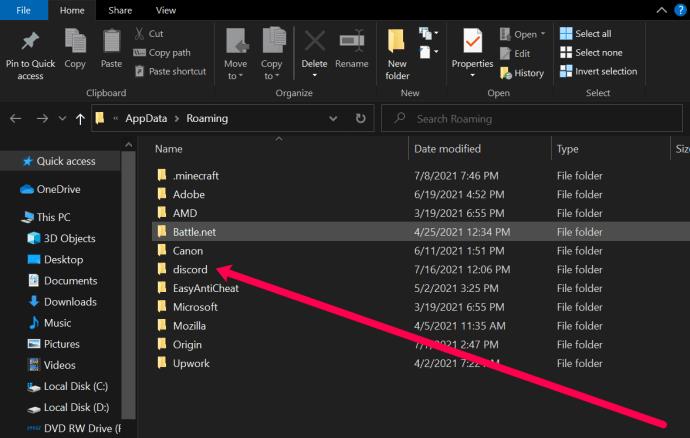
- Select ‘Delete.’
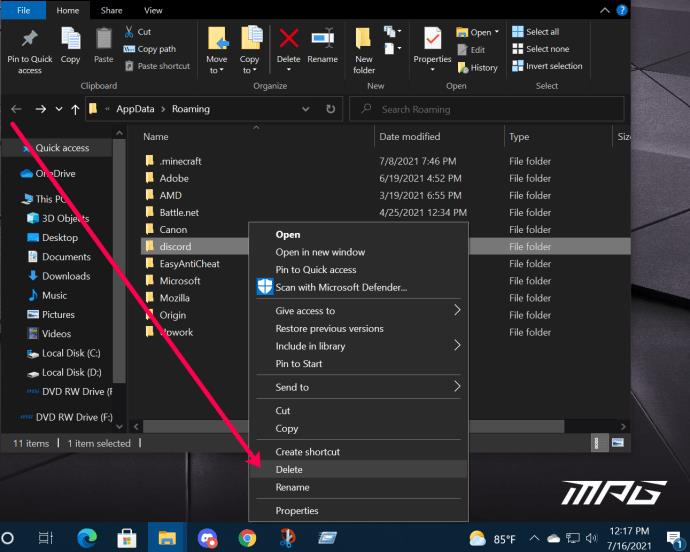
Once you’ve deleted the Discord folder, it’s time to get up and running again.
- Activate ExpressVPN by clicking the Power icon at the top.
- Launch the Discord client on your desktop.
- Create a new account with a new e-mail address.
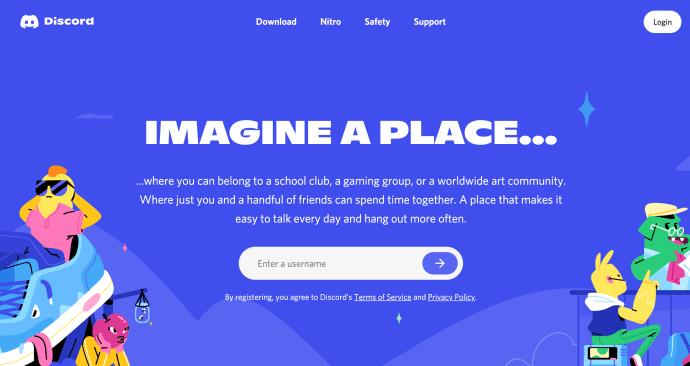
- Log into Discord with your new account, and join the server where you’re banned.
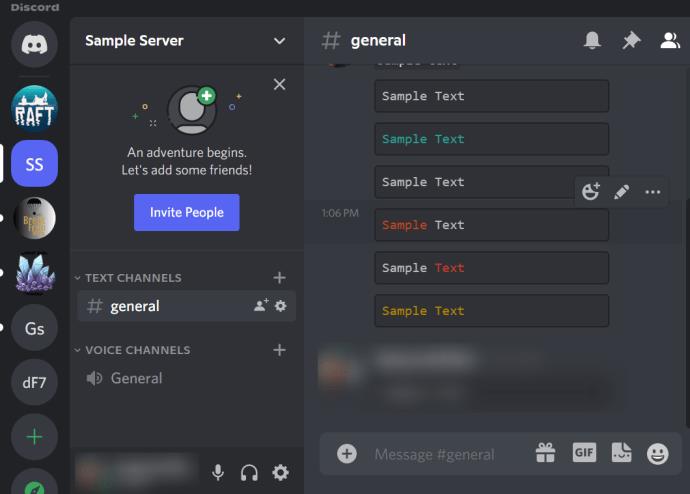
On a Mac
Mac users can follow these instructions. Just like the instructions for PC users, you’ll first need to delete the Discord data on your Mac.
- Open the Finder on your Mac and click on ‘Go’ at the top. Then, click ‘Go to Folder’ in the menu.
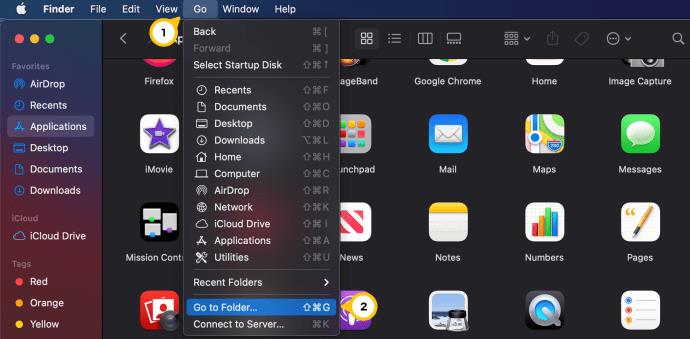
- Type ~/Library into the pop-up box and click enter.
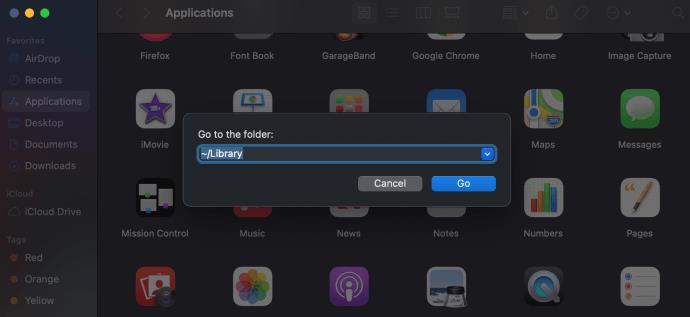
- Double-click on ‘Application Support.’
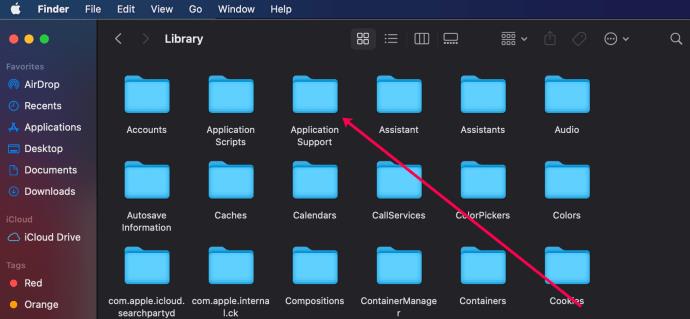
- Right-click on the Discord folder. Then, click ‘Move to trash’ and confirm to delete all of the Discord data from your Mac.
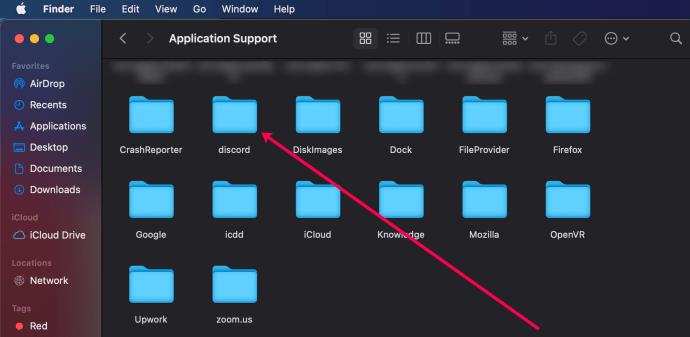
Now, you can activate ExpressVPN and get back to chatting on Discord. Here’s how:
- Open ExpressVPN on your Mac and click the Power button to activate it.

- Once active, open Discord and create a new account.
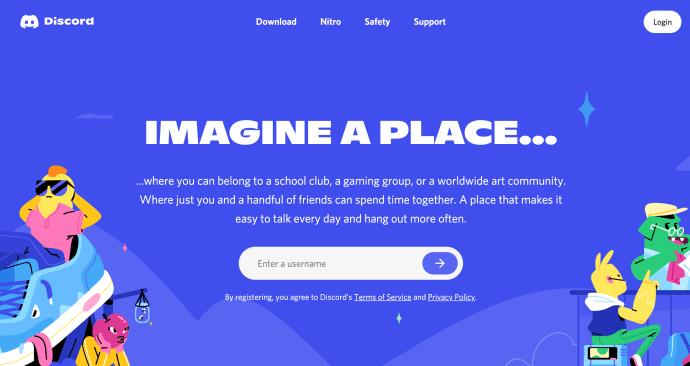
- Now, you can join the server you’d like to join.
Using a Smartphone
Fortunately, you aren’t bound to using a computer to bypass a Discord ban. You can use your smartphone too. The instructions are pretty much the same for iOS and Android users.
First, you’ll want to uninstall the application from your phone. This will remove any app data stored on your phone that Discord may detect when we sign back in again. Upon deleting the app, activate your VPN.
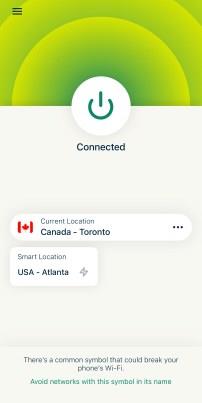
Now, reinstall Discord and create a new account. As long as your VPN actively masks your IP Address, you’ll have no problems bypassing Discord’s ban.
If you have yet to sign up for a VPN, you can use the following method to bypass a Discord ban.
Using A Mobile Device & Data Plan
When you are banned from a server while using the desktop Discord client, the account identifier you were logged in with and your unique IP address are what the Discord server uses to identify you as the target of a ban.
As such, you can’t just create a new account from the same machine — the IP address is still flagged, meaning the server will still be able to identify you.
However, if you have a mobile device with a data plan, then you can use this to trick the server and get around the ban.
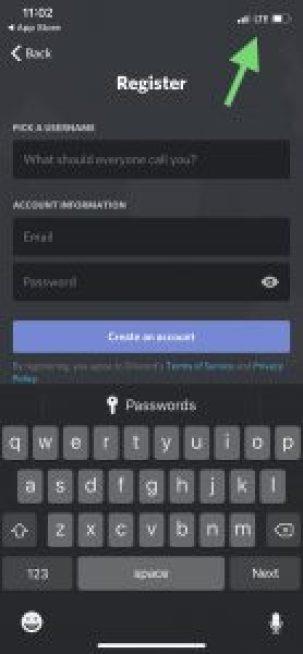
Here’s how:
- Turn off the WiFi on your mobile device and leave cellular data on.
- Launch the Discord mobile app on your phone.
- Create a new account with a new e-mail address.
- Log into Discord with your new account and join the server where you were banned.
- Log out of Discord and turn off your mobile data.
- Log back into Discord on the desktop with your new account. It should still be allowed to access the server.
Final Thoughts
As you can see, bypassing a Discord ban is fairly easy. By using either a mobile device or a VPN, you can create a new account and bypass Discord’s IP detection to rejoin the server where you were banned.
Do you know any other methods for evading Discord bans? Share them in the comments below!