How to pin comments on TikTok

How to pin comments on TikTok, TikTok allows users to pin comments easily. Here's how to pin comments on TikTok videos.
Anyone who utilizes multiple computers in a network with a single printer knows the importance of being able to share resources. In a previous tutorial, we explained How to Access Windows 7 Shared Folders from Ubuntu. However, the sharing doesn't stop there. This tutorial will show how to access from Ubuntu printers that are shared from another Windows computer.
NOTE: Article updated to work on Ubuntu v10.10 & 11.04.
Contents
Step 1: Configure the Computers on the Same Workgroup
In order for Ubuntu and Windows 7 to share printers, they have to be configured to be in the same Workgroup.
To change your Windows 7 workgroup, see: How to Change the Workgroup in Windows 7.
To change your Ubuntu workgroup, see: How to Enable File Sharing & Change the Workgroup in Ubuntu Linux.
Once the Workgroup is set up to be the same on both computers, proceed to step 2 to share your printer.
Step 2: Share the Printer from Windows 7
Next, you'll need to configure the printer to be shared on the network. To do this, please see: How to Share a Printer on Your Network.
Step 3: Configure Ubuntu to Access the Printer
From your main panel, go to 'System -> Administration -> Printing' to open the printer configuration manager.
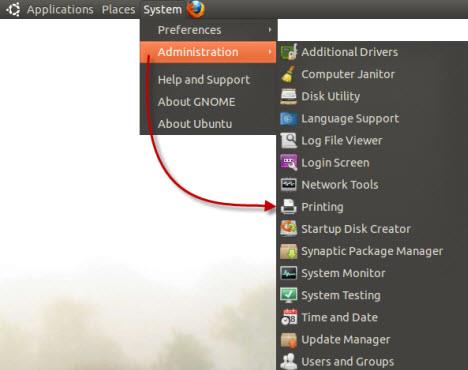
Ubuntu Printers
In this window you can see all the printers installed your computer and the other computers on your network.
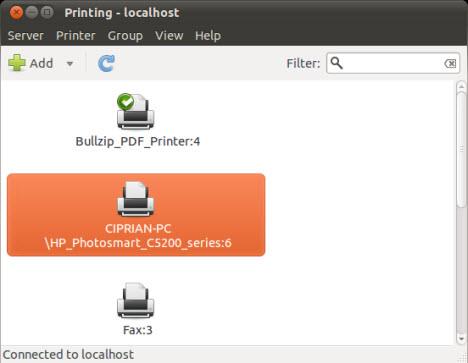
Ubuntu Printers
Right-click on the network printer that you want to access and from the menu select Properties.
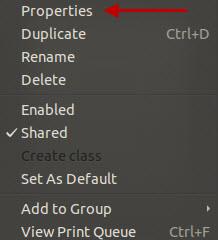
Ubuntu Printers
In the Printer Properties window, if the Make and Model of the printer is listed as Local Raw Printer, you need to install drivers for that printer. Click on the corresponding Change button to access the Change Driver window.
Note: If the Make and Model of the printer is correct, you can skip the next steps, because the printer will work from Ubuntu.
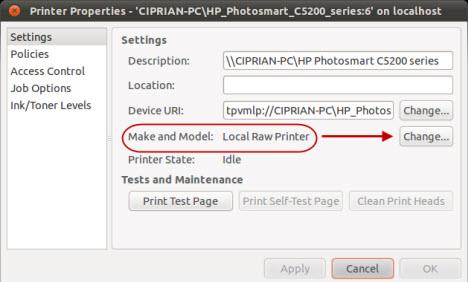
Ubuntu Printers
In the Change Driver window search the manufacturer of the printer you want to access and select it. In our example, it is HP. Then click on Forward.
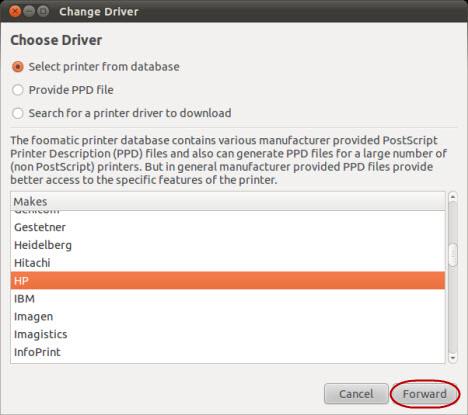
Ubuntu Printers
Now search and select the correct model of the printer. Ours is a Photosmart C5200. If you have to choose between multiple drivers, select the one with 'cups' in its name (these drivers should work better on Linux, CUPS meaning Common Unix Printing System). Click Forward to proceed.
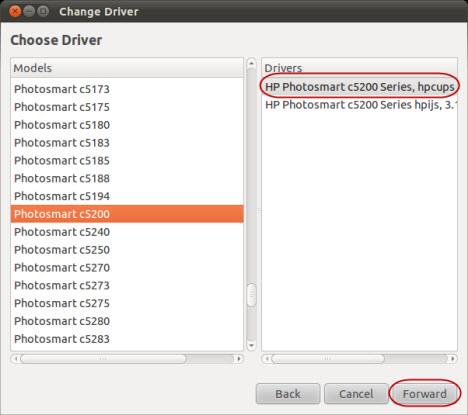
Ubuntu Printers
In the next window you are asked if you want to transfer the current settings. Because the printer is not yet installed there are no settings to transfer, therefore, select Use the new PPD (Postscript Printer Description) as is and click on Forward.
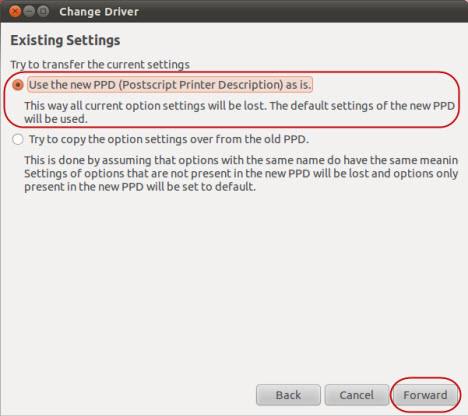
Ubuntu Printers
The final step is choosing which additional options to install. These options depend on the printer model, in our example we can only install the Duplexer, a feature that allows printing on both sides of a paper. Choose the options that you want to install and click on Apply.
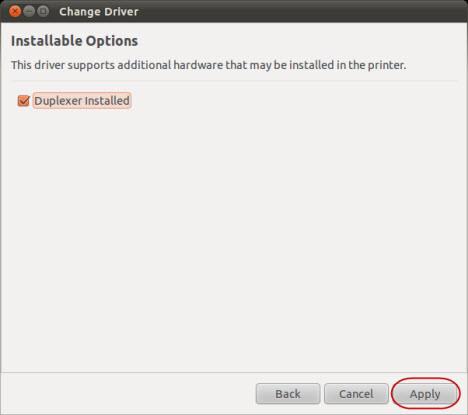
Ubuntu Printers
Now, in the Printer Properties window, the Make and Model field shows the printer correctly identified. Finally, to test the printer, click the Print Test Page button.
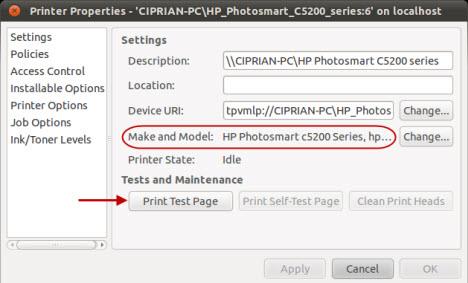
Ubuntu Printers
You are informed that the test page was submitted. Click on OK and then close the Printer Properties window if all is good.
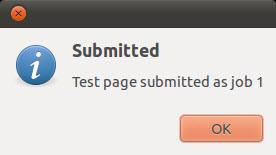
Ubuntu Printers
Conclusion
As you can see, accessing a shared printer on a network is reasonably easy to do with Ubuntu. If you have any tips for printer sharing or advanced usage of shared printers between Ubuntu and Windows 7, feel free to leave a comment. You may also want to review the articles below that can further explain the operation capabilities between Windows and Ubuntu on a network.
How to pin comments on TikTok, TikTok allows users to pin comments easily. Here's how to pin comments on TikTok videos.
Instructions for Organizing a Q&A session on Facebook, Recently, Facebook has launched the feature to create a Q&A session, when you post a question for everyone to answer.
Instructions for installing and recording videos with Likee, Likee is an application that supports extremely beautiful and impressive video recording, and is loved by many young people today. The following,
How to export the list of meeting participants in Zoom, How to take attendance on Zoom is not difficult, it even allows you to export the list of students participating in the class.
How to change font on Xiaomi, Want to create a new image for Xiaomi device? Just follow the instructions below to change the font style and size above
Instructions for creating a mirror image effect on Picsart, Picsart is an application where users only need to perform a few simple steps to transform the photo.
How to add new fonts to Microsoft Word, Can't find the font you want to use for documents in Microsoft Word? Don't worry, you can install new fonts for Word according to these steps
How to turn off the computer screen and still have the computer running, How to turn off the PC screen and still have the computer running on Win 10/11? Very simple. Here's how to turn off the computer screen
To fix the “An unexpected error occurred” issue when logging in to Facebook, you can try the following steps
Users reported that their Facebook, Messenger and Instagram accounts were suddenly logged out and could not be accessed again, both on the app and web version.
Instructions on how to take photos on Tiktok are extremely simple. Tiktok is a famous application for recording and creating short videos on social networks. However, this application also
How to find and get Instagram links, Instagram is one of the most popular and easy-to-use social networking platforms today. However, because it is designed specifically for mobile,
Instructions for locking the mouse cursor when playing games on BlueStacks, Instructions for turning on/off the mouse cursor lock feature when playing games in the BlueStacks App Player emulator.
Instructions for installing and using Faceapp using an emulator on PC, Simple and easy instructions on how to install and use the Faceapp face editing app using an emulator on PC
Instructions for creating a cover photo group on Facebook, Creating a cover photo group is a feature that helps users set Facebook cover photos with many different images (maximum of 6 photos).
Learn how to effectively use the Stochastic Indicator for technical analysis on Bubinga. Explore advanced techniques to enhance your trading strategies
Instructions for adding angel wings to photos using PicsArt, PicsArt is a photo editing application used by many people today. Today WebTech360 will introduce the article
How to turn off the Just accessed notification on Zalo. This article WebTech360 will guide you to turn off the Just accessed notification under your Zalo chat name.
Instructions for blocking and unblocking accounts on TikTok. Similar to other social networking applications, TikTok also allows users to block someone's account
How to write a long status with a colorful background on Facebook, Today, WebTech360 will introduce some steps to post a long status with a colorful background on Facebook,


















