The Microsoft Network Adapter Multiplexor Protocol can often be found in Windows systems with Wi-Fi capabilities. Many users are unsure about this protocol, questioning whether to enable it and why it might be disabled by default. If you are also uncertain, continue reading to gain clarity on what this protocol is and whether you should enable it.
Contents
- What is Microsoft Network Adapter Multiplexor Protocol?
- Use of Microsoft Network Adapter Multiplexor Protocol
- Should Microsoft Network Adapter Multiplexor Protocol Be Enabled?
- Conclusion
What is Microsoft Network Adapter Multiplexor Protocol?
The Microsoft Network Adapter Multiplexor Protocol is a kernel device driver utilized for bonding Network Interface Cards (NICs). This feature, mainly found in Windows servers, supports network traffic handling, including that of virtual machines. At the hardware level, a Windows server can team up to 32 physical network adapters, while virtual machines are limited to two.
NIC teaming, also known as NIC bonding, requires a minimum of two physical network adapters with speeds of 1 GB or 10 GB. The protocol facilitates NIC teaming without relying on third-party utilities, some of which do not offer remote configuration options.
This protocol often appears unchecked after a Windows upgrade or installation as part of the physical network adapter's initialization.
Use of Microsoft Network Adapter Multiplexor Protocol
The Microsoft Network Adapter Multiplexor Protocol is primarily used in two scenarios:
1. Adaptor Teaming
Adaptor teaming allows the simultaneous use of multiple adapters. This enhances the ability to send and receive data packets more effectively than a single adapter.
2. Adaptor Failover
Adaptor failover ensures high availability by allowing another adapter to automatically take over the network connection if the primary adapter fails.
When only one adapter is connected, attempting to enable the protocol will result in Windows disabling it automatically, as there is no teaming configuration available.
Should Microsoft Network Adapter Multiplexor Protocol Be Enabled?
Many users wonder about the necessity of enabling this protocol. Its main function is to combine Network Adapters and create a bridge connection. If you try to enable the protocol while all other options are disabled, you might encounter the following message:
“Your current selection will also disable the following features:
Microsoft Network Adapter Multiplexor Protocol
Are you sure you want to disable these feature(s)?”
You will be presented with Yes and No options. Clicking Yes keeps the protocol disabled, while No returns to the previous list without changes.
It's important to note that you cannot enable the Microsoft Network Adapter Multiplexor Protocol unless you set up a connection for bridging. The protocol is inherently independent of network adapters.
Conclusion
The Microsoft Network Adapter Multiplexor Protocol cannot be enabled without creating a bridge connection, which occurs automatically when multiple adapters are teamed. If your computer has a single connected adapter, this protocol should remain disabled. It will activate automatically upon the creation of a team.
By understanding the functionalities of the Microsoft Network Adapter Multiplexor Protocol, you can make informed decisions about its usage in your network configuration.




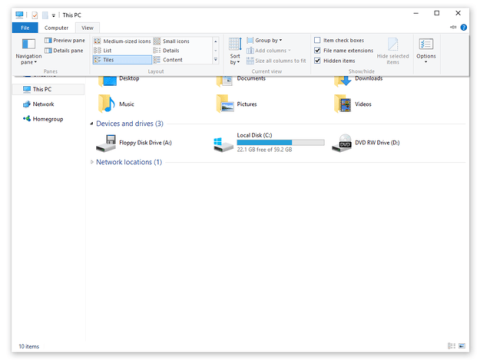

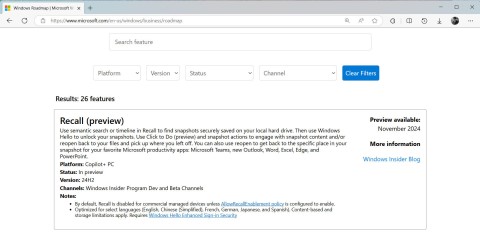




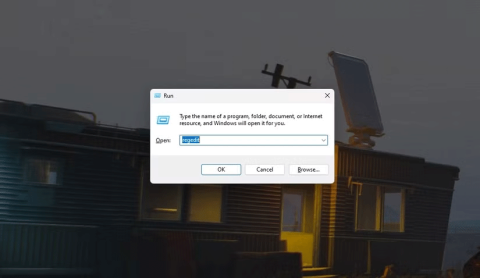





Hương Đà Nẵng -
I would like to know if this protocol can affect gaming performance. Can anyone provide some feedback?
Mèo con -
I had a blast reading this! I’ve never thought about such settings before. What else should I be looking out for
Kevin S. -
Just enabled the protocol based on your advice. Fingers crossed it improves my connection stability
John Smith -
Great article! I never knew about the Microsoft Network Adapter Multiplexor Protocol until now. Should I enable it on my home network
Quang vn -
I enabled it on my laptop and noticed faster streaming on Netflix. Maybe it actually helps with bandwidth
Trinh Le -
Really helpful post! I will definitely share this with my friends who are not tech-savvy. They will find it useful
Sarah W. -
Thanks for this! It's amazing how many users overlook network settings that can affect performance!
Huyền Lizzie -
Your article is very informative! I appreciate the clear breakdown of what the Microsoft Network Adapter Multiplexor Protocol does.
Linh mèo -
I'm still confused about this protocol. Could you explain more about how it interacts with other network settings
Charlotte A -
Whoa! What an enlightening read. I’d love to see more about other network settings!
Mike R. -
I appreciate the detailed explanation. I thought this was only for advanced users!
Sammy Paws -
This was a lifesaver! I had no idea what this setting did until now and I’ve had it disabled. Thanks for the insight!
Chris IT -
I am an IT guy and I’d recommend enabling it if you're running a server. It can enhance connection reliability
情侣 -
I was skeptical, but this information makes a lot of sense! Here’s to better network performance
Duy Sinh 6789 -
Honestly, I think having it enabled could be helpful for users with more extensive networking needs.
Thùy Linh -
Hic, I enabled this on my desktop after reading and now I am having network issues. Anyone else experienced similar problems
Jess C. -
Cool article! I enabled it and my internet feels smoother now. Totally worth it!
Sandy L. -
This was surprisingly interesting! Who knew a protocol could affect things so much
Roland X -
Can anyone recommend whether I should enable this for a gaming rig? I need all the speed I can get
Lucy K -
Interesting read! I might have to check my settings. Have you tried enabling it, and did you see any performance improvements
Emily Johnson -
Thanks for the explanation! I've heard about this protocol before, but I really didn’t understand its purpose. Is it really necessary to enable it
Billy Bob -
LOL, I just realized I had it disabled for so long! Gonna turn it on now and see if things change
Jason B. -
Has anyone tested this with a VPN? Would enabling it cause issues with my connection
Daisy M. -
This really opened my eyes! Now I want to learn more about network configurations and protocols
Lisa R. -
Definitely going to enable this after reading your article! Thanks for breaking it all down
Mark D. -
I think it’s useful to have this enabled if you're using multiple network adapters. The benefits seem worth it in some cases
Penny T -
I've had it enabled since I got my new computer. No issues, so I guess it's working fine
Tommy V. -
Is it just me, or do tech articles like this make everything seem less intimidating? Good read
Hương KT -
This is really good information. I'm more familiar with traditional networking concepts. This protocol is new to me!
Angela C. -
My Wi-Fi was acting up recently, I wonder if this has anything to do with it? Might give this a try