How to Check Purchase History on Apple App Store

Through your purchase history on the App Store, you will know when you downloaded that app or game, and how much you paid for the paid app.
Are you experiencing battery charging error on your Android phone ? Don't worry, the methods below will help you fix the error of your phone receiving a charge but not charging the battery .

Ways to fix battery charging error on Android phones
Before going into complicated solutions, try turning your smartphone off and on again. The reason your phone won't charge when it's plugged in is usually due to a connection problem. To get rid of this temporary problem, a reboot can always fix the problem.
“Restarting” the smartphone will turn off all services running in the background and solve the charging problem on the mobile. Restarting also refreshes core components in case one of them crashes in the middle of a task. For a quick reboot, just hold the power button and tap Restart .
If the phone starts charging normally after restarting, the problem is resolved.
If the phone does not charge after restarting, boot it in Safe Mode . Essentially, Safe Mode is a sandbox environment that restricts the device to only running the provided software. This means any third-party applications you have downloaded will not run in Safe Mode.
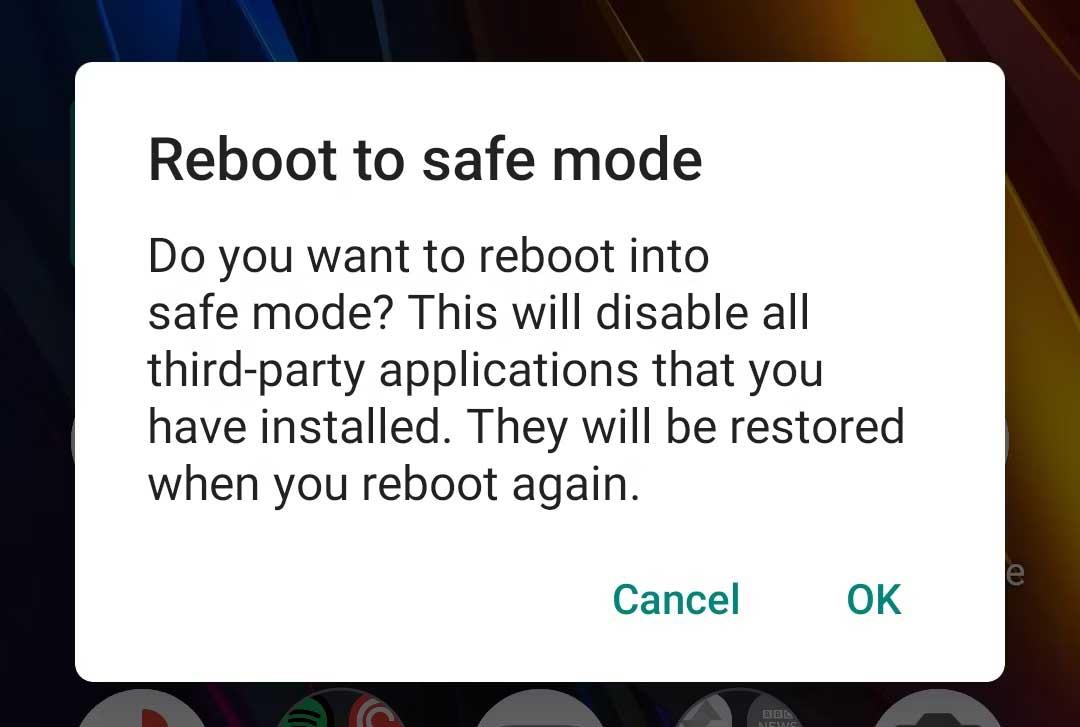
If you can charge your phone in Safe Mode, the culprit causing the error is definitely a third-party service. Once you've confirmed the problem, review your recently downloaded apps. One of them may be the cause of the battery not charging error on smartphones.
Try uninstalling recent apps or any apps you don't trust or haven't used in a while. After that, restart the phone as usual and see if the charging error persists.
To enter Safe Mode on most new Android devices, press & hold the power button. At the result notification, touch & hold the Power off button . After accepting the prompt, your phone will reboot in Safe Mode . To exit Safe Mode, simply restart your phone.
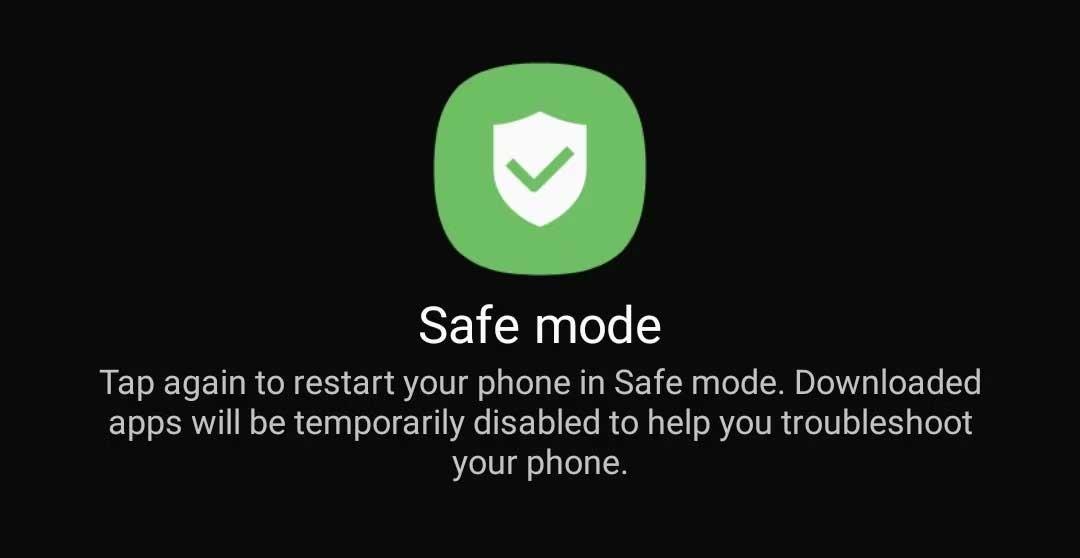
Since not all Android skins work the same, the process may vary on the phone. If the above steps don't work, try visiting the support website for your device or Googling the button combination for safe mode.
A loose charging cable, a malfunctioning adapter, or even a damaged outlet can cause charging issues. To see if that is correct, change to another outlet/adapter or power source. The easiest way to check if the connection cable is faulty is to charge the phone via computer using USB.
If the phone can charge via PC, the cause will usually be the socket or adapter. At this point, you just need to replace them.
If the phone is not charging, even when receiving a charging notification or the smartphone is charging but no icon appears, the cause may be a software error. Installing the Ampere app will tell you whether your phone is powered or not.
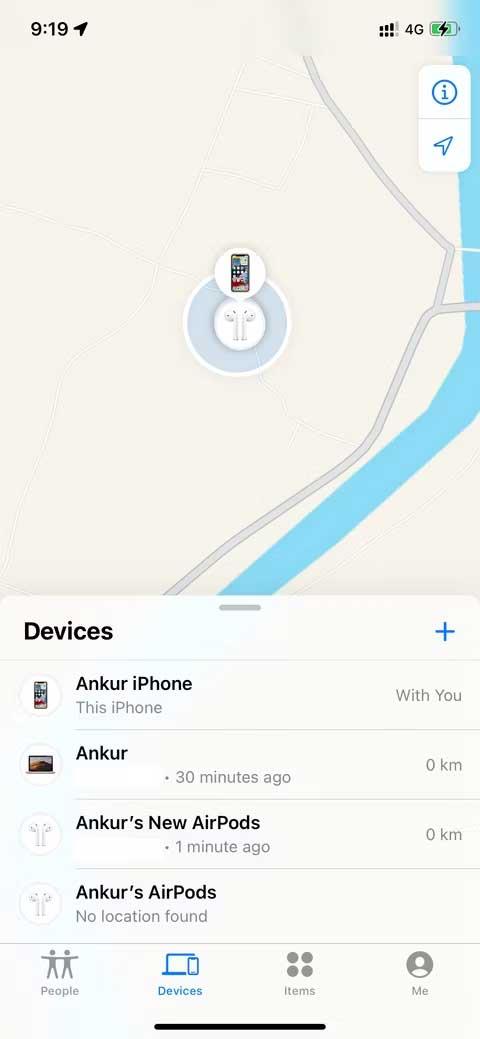
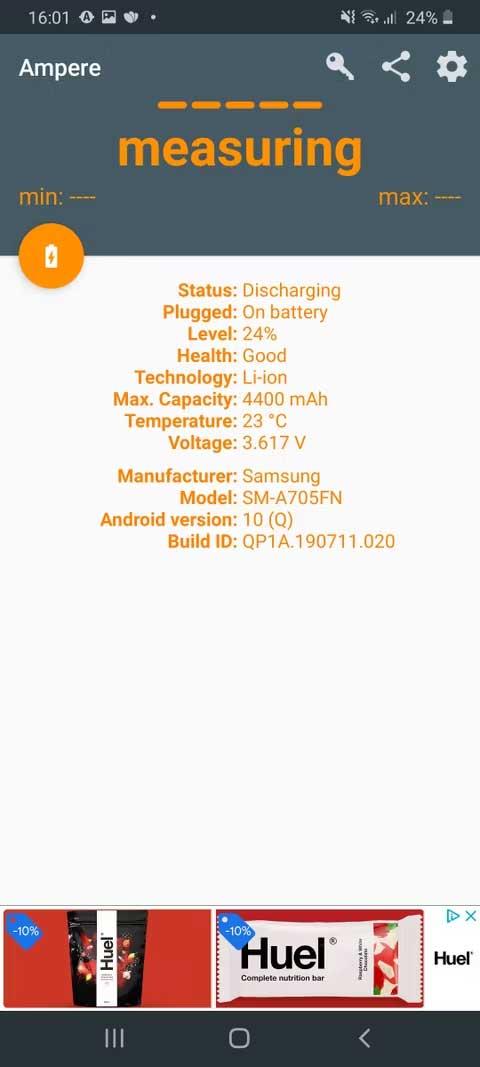
Ampere is a simple app that allows you to see how much electricity is being discharged or charged at the same time. Ampere also includes a number of other convenient features such as notification of phone battery status, available voltage, and current device temperature.
If the Ampere app reports that the phone is not charging, the cause is likely due to debris in the charging port. Dirt and dust can accumulate in the charging port, which over time can interfere with the phone's connection to the power source.
In this case, you just need to use a dry soft cloth to clean the charging port or seek help from a professional.
Above are the simplest ways to fix the phone charging error on Android . Hope the article is useful to you.
Through your purchase history on the App Store, you will know when you downloaded that app or game, and how much you paid for the paid app.
iPhone mutes iPhone from unknown callers and on iOS 26, iPhone automatically receives incoming calls from an unknown number and asks for the reason for the call. If you want to receive unknown calls on iPhone, follow the instructions below.
Apple makes it easy to find out if a WiFi network is safe before you connect. You don't need any software or other tools to help, just use the built-in settings on your iPhone.
iPhone has a speaker volume limit setting to control the sound. However, in some situations you need to increase the volume on your iPhone to be able to hear the content.
ADB is a powerful set of tools that give you more control over your Android device. Although ADB is intended for Android developers, you don't need any programming knowledge to uninstall Android apps with it.
You might think you know how to get the most out of your phone time, but chances are you don't know how big a difference this common setting makes.
The Android System Key Verifier app comes pre-installed as a system app on Android devices running version 8.0 or later.
Despite Apple's tight ecosystem, some people have turned their Android phones into reliable remote controls for their Apple TV.
There are many reasons why your Android phone cannot connect to mobile data, such as incorrect configuration errors causing the problem. Here is a guide to fix mobile data connection errors on Android.
For years, Android gamers have dreamed of running PS3 titles on their phones – now it's a reality. aPS3e, the first PS3 emulator for Android, is now available on the Google Play Store.
The iPhone iMessage group chat feature helps us text and chat more easily with many people, instead of sending individual messages.
For ebook lovers, having a library of books at your fingertips is a great thing. And if you store your ebooks on your phone, you can enjoy them anytime, anywhere. Check out the best ebook reading apps for iPhone below.
You can use Picture in Picture (PiP) to watch YouTube videos off-screen on iOS 14, but YouTube has locked this feature on the app so you cannot use PiP directly, you have to add a few more small steps that we will guide in detail below.
On iPhone/iPad, there is a Files application to manage all files on the device, including files that users download. The article below will guide readers on how to find downloaded files on iPhone/iPad.
If you really want to protect your phone, it's time you started locking your phone to prevent theft as well as protect it from hacks and scams.













