Change Motion Wallpaper on Samsung Galaxy S8

The feature allows the lock screen wallpaper to change to different effects when you tilt your phone in different directions.
Note: To check and distinguish the most accurate fake AirPods, you need to fully perform the following ways !
The way to check and distinguish the most accurate real and fake AirPods is to verify the Serial number on the official Apple website.
The AirPods' serial number can be found on the original packaging next to the barcode, or you can see it on the lid of the AirPods charging case (right or left side of the cover).
Then, take this code and go to the website https://checkcoverage.apple.com > Enter the serial number of the product in the box Enter your serial number > Enter verification code> Click Continue .
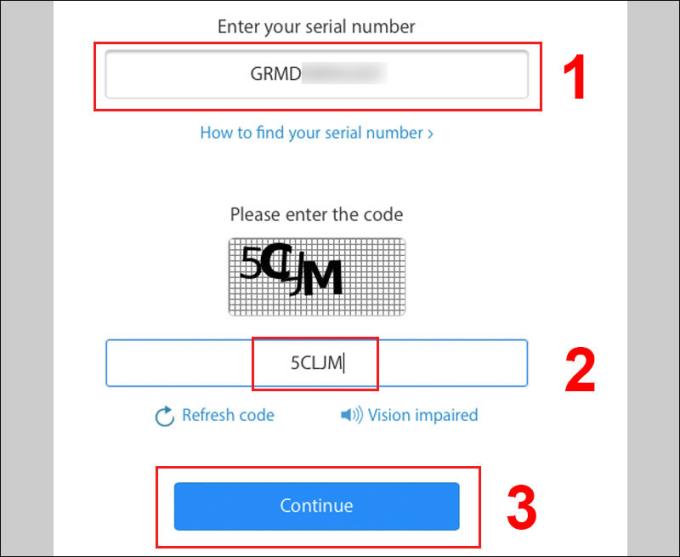
After entering, if the real AirPods, the system will display product-related information as shown below!
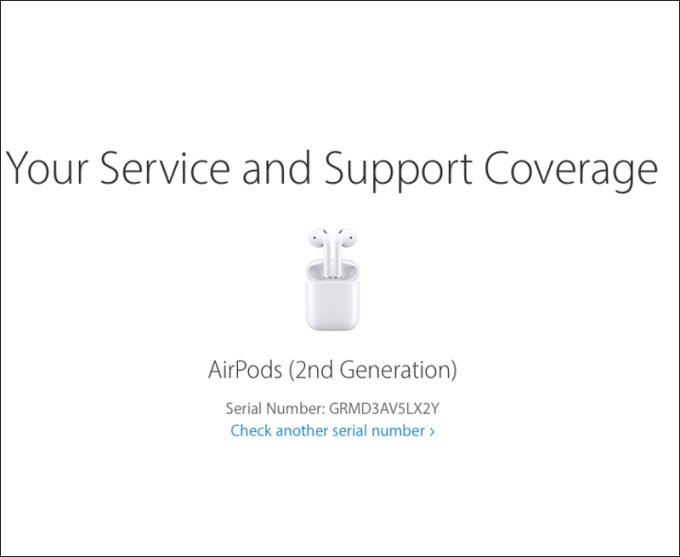
One of the reasons that Apple products are always loved by users is because the "apple house" is very meticulous, paying attention to even the smallest details. The AirPods packaging is no exception.
If we look closely between the packaging of the real product and the fake product, there will be many differences such as:
- Genuine box has 2 separate stickers, meanwhile, counterfeit goods use only 1 information sticker. Also, the font the actual AirPods box uses is San Francisco, and the fake is another font.
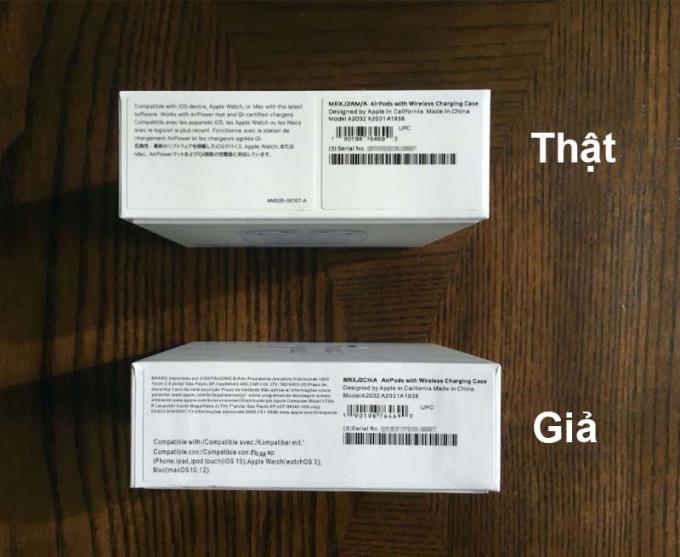
- Consider to the side with the box, where the Apple logo, as you can see the real logo has sharp edges, while on the fake box, the Apple logo is curved at the edges.

On the other side of the box, we will see a huge difference in fonts between real and fake boxes, less spacing between the characters in the actual box, and thinner dummy box fonts.
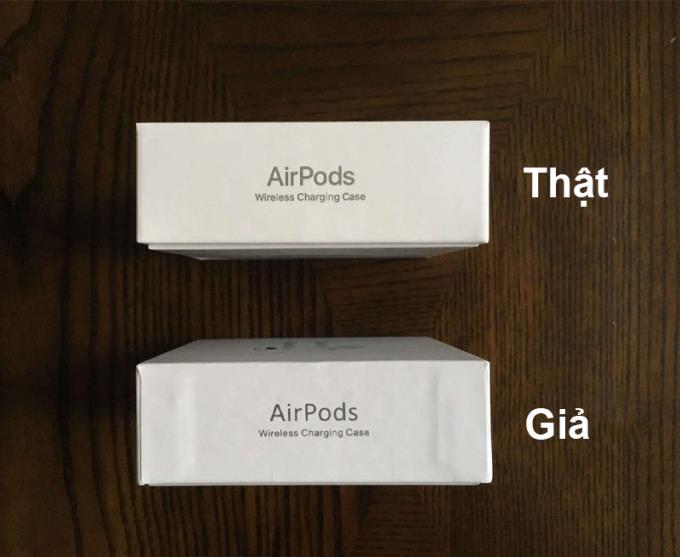
- Comparison between the back of the box, there is also a font difference, and the color of the real AirPods box is also found to be brighter than the fake.

- Check the interior, especially the user manual, you can see, with the real product, the words "Designed by Apple in California " are printed in gray, while the fake goods are in black color.
Not only are the fonts different, but if you pay close attention, you will find that the standard manual will contain 4 languages (English, French, Spanish and Japanese), while the fake book contains only 3 languages (English, French and German).
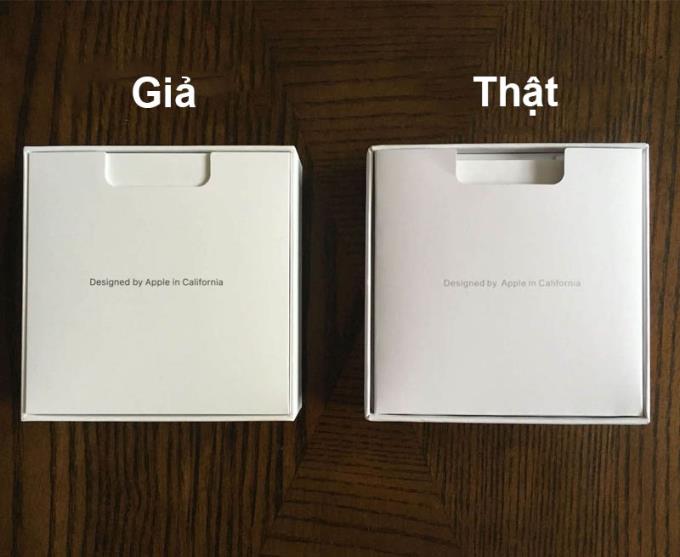
Next, we will examine more closely, you check the last part of the headset - where the charging contact point is located. If we look closely and closely, we will see the mesh panels on the bottom of the genuine AirPods will be oval in shape, while the counterfeit goods will be almost similar to the circle and the size of the mesh panels will also be larger.
Not only that, but the fake AirPods have a silver mesh, instead of the dark gray color on the real one.
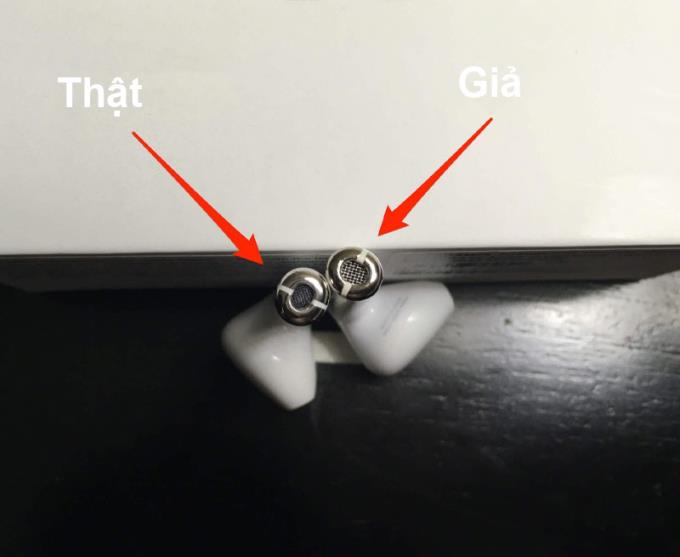
If on real AirPods, you can clearly see the shape of the speaker through the grill / grid, on the AirPods you can hardly do this.

A quick look between the two real and fake charging boxes, users can rarely distinguish. But if you pay a little attention, you will see a difference in fonts, on the fake on the words "Assembled in China" an unusual gap appears between the word "in".
Another point that you need to pay attention is that the pairing button on the back of the AirPods charging box, with genuine goods, it is completely flat, in contrast to "fake", this little button protrudes a little!
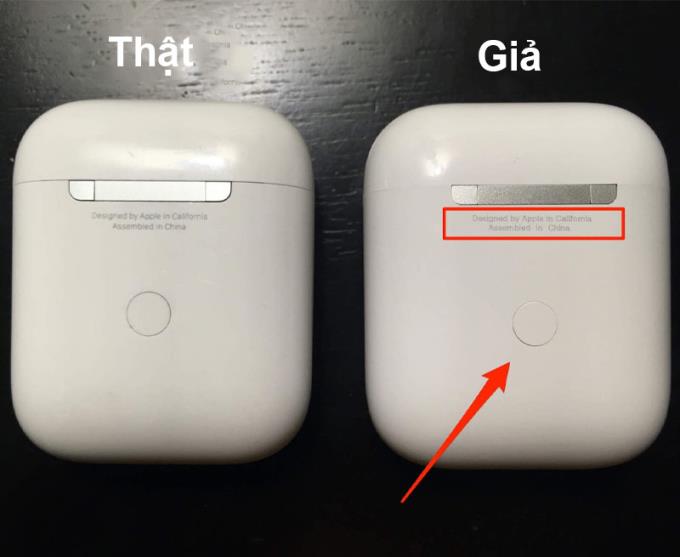
Another effective test is to look at the bright indicator light on the front (for wireless charging AirPods) and inside of the AirPods case (for wired charging), you'll see a smaller indicator light on the real AirPods. .
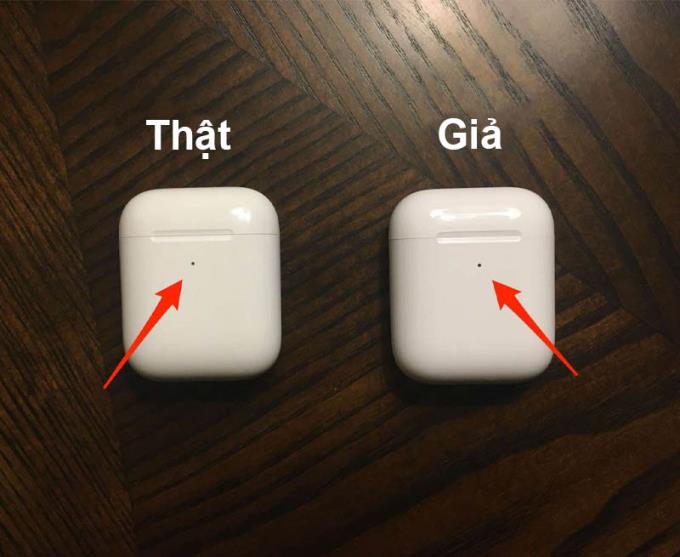
Moving down to the end of the AirPods charging box, another difference lies in the Lightning charging port of the fake AirPods, a small gap between the case and port, on the real one, this does not happen.
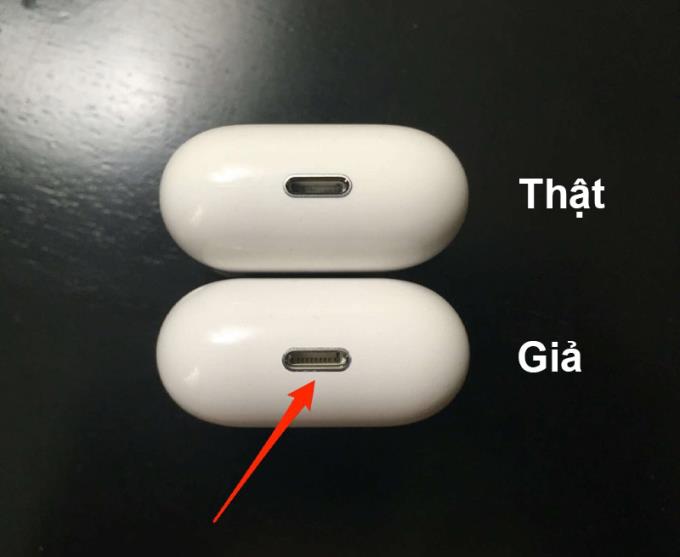
See also :
>>> How to identify the life, name of the AirPods headset accurately and quickly
>>> How to check the battery life of your AirPods & accurate battery protection tips
As you can see, real and fake AirPods have a lot of differences, although the counterfeit goods are always disguised to match the best, but with the above inspection instructions, it will definitely not be able to pass your eyes!
The feature allows the lock screen wallpaper to change to different effects when you tilt your phone in different directions.
In some special cases you need to save the call recordings.
You can connect your phone to your computer via a USB cable to retrieve and copy data.
A data connection will help you stay connected wherever you are without Wi-Fi.
You can change the default sounds for incoming calls with your own downloaded songs.
Translate words with the S Pen is to use the pen's translation feature to translate the words you want.
Optimize your device by automatically restarting with the set time. Any unsaved data will be lost when the device reboots.
The feature helps you check to be able to download the latest operating system upgrades for your device.
Note on the Note 8's screen off is to use the S Pen to take notes directly on the screen even when the screen is off.
Displaying battery percentage in the status bar makes it easy to control how much battery you are using.
You can change the default sounds when a call comes in with your favorite music.
Connecting your computer to your phone helps you copy data back and forth in the simplest way.
The device displays a data usage warning message with a triangle icon with an exclamation point and cannot use 4G or 3G. What to do next to fix?
OTG connection helps to support connection with peripheral devices such as mouse, USB, keyboard...
Since the Note series, the S Pen has been a handy accessory with many functions indispensable for Samsung users.
Samsung Pay After becoming a popular payment platform in developed countries such as the US, Singapore, and South Korea, Samsung has officially introduced Samsung Pay service to Vietnam market.<!--{cke_protected}% 3Cmeta%20charset%3D%22utf-8%22%20%2F%3E-->
Controlling photography by voice on the Samsung Galaxy Grand Prime is an interesting feature, you will not need to use the key on the device and still take pictures.
Samsung Galaxy J7 screen brightness setting helps you to set the time when the device will automatically turn off when not in use.
You delete photos and videos, but automatically it's all restored back to your phone. What is the cause and how to turn it off?
Recently, many smartphone users, especially Samsung, have a magnifying glass icon on the screen. What is that icon and how to turn it off?













