How to create AI images in WhatsApp chat
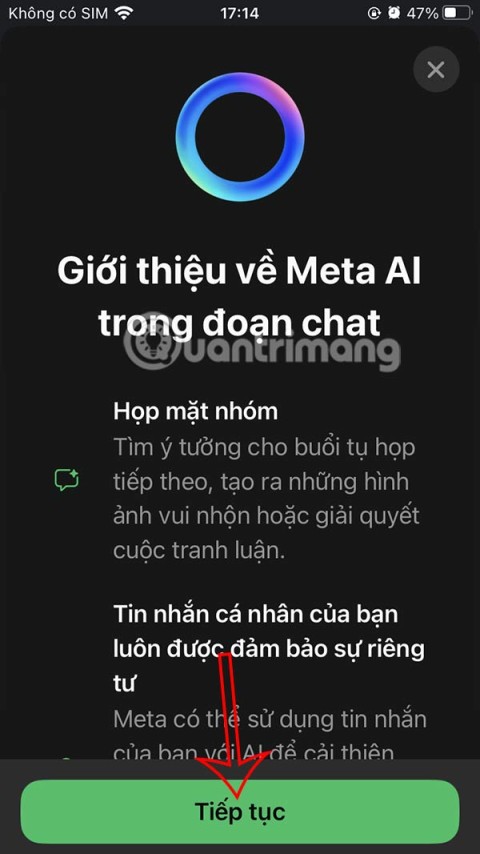
WhatsApp now lets you use Meta AI in chats, in addition to creating separate conversations to expand messaging options like creating AI images in WhatsApp chats.
Have you reached the member limit on Telegram and been prompted to upgrade your group to a supergroup? Or perhaps you’ve heard about the extra perks available in supergroups and are eager to start one yourself? This guide will walk you through the details of Telegram supergroups, their benefits, and step-by-step instructions for creating and upgrading your group.

A supergroup on Telegram is a specialized community designed for larger groups, allowing for a member capacity significantly higher than that of regular groups. Here are some characteristics:
| Feature | Regular Group | Supergroup |
|---|---|---|
| Member Capacity | Up to 200 members | Up to 100,000 members |
| Privacy Settings | Always private | Can be private or public |
| Admin Control | No specific admin roles | Custom admin permissions |
| Member Interaction | All users have equal rights | Partial bans are possible |
| Notifications | Enabled by default | Disabled by default |
Creating a supergroup involves first establishing a regular group, which can be converted into a supergroup later. Follow these steps:








When your regular group reaches 200 members, you will receive a prompt to upgrade to a supergroup:
If you prefer members not to message in your group, consider creating a channel for unlimited member capacity. Here’s how:




No, it is not possible to downgrade a supergroup back to a regular group after converting. You will be warned about this limitation before the upgrade.
Key differences include:
By following this guide, you should now have a clear understanding of how to create and manage a supergroup in Telegram. Supergroups provide advanced management tools and can accommodate vast communities with seamless administration. If your needs extend beyond mere communication to content broadcasting, consider creating a channel instead.
What additional features would you like to see in Telegram supergroups? Share your thoughts in the comments below!
WhatsApp now lets you use Meta AI in chats, in addition to creating separate conversations to expand messaging options like creating AI images in WhatsApp chats.
Facebook now has the option to use Meta AI to write comments on posts, from Fanpage posts, personal page posts,...
Copilot has updated some new features to improve user experience, including document summary feature when we upload files to Copilot.
Upgrading your computer's BIOS can help your system boot faster, fix some compatibility issues, and improve performance.
Yan is the newly released general of Lien Quan Mobile. Do you know how to play and equip this general? Find out now with Quantrimang.
Learn how to play Zephys - A powerful fighter/assassin in Lien Quan Mobile
On Windows 11 when pairing a Bluetooth device, the device appears with the default name given by the manufacturer. If you have to rename a Bluetooth device on Windows 11, follow the article below.
Instead of sharing notes on iPhone, we can also send a copy of notes on iPhone to others with simple and easy operations.
Similar to other content in Word, you can insert captions for tables to explain the content of the table or simply enter a name for the table to make it easier for followers.
TelAnnas is one of the easiest marksman champions to play in Lien Quan. If you don't know how to use this champion in the season, read this article now.
To increase the number of followers of your TikTok channel, we can create a unique intro or outro video with a call to action or some content that impresses viewers.
The navigation bar will cover the content so many people do not like to use the navigation bar. If so, you can hide the navigation bar on Xiaomi phones so as not to cover the content on the screen.
With the default wallpapers on Windows sometimes make us bored. So instead of using those default wallpapers, refresh and change them to bring newness to work and affirm your own personality through the wallpaper of this computer.
VnEdu is an education management system, connecting families and schools. And all student information is updated by teachers in VnEdu so that parents can easily look up scores on VnEdu.
Changing your Facebook name helps you get a Facebook account name that matches your name, to avoid having your Facebook account locked for no reason.
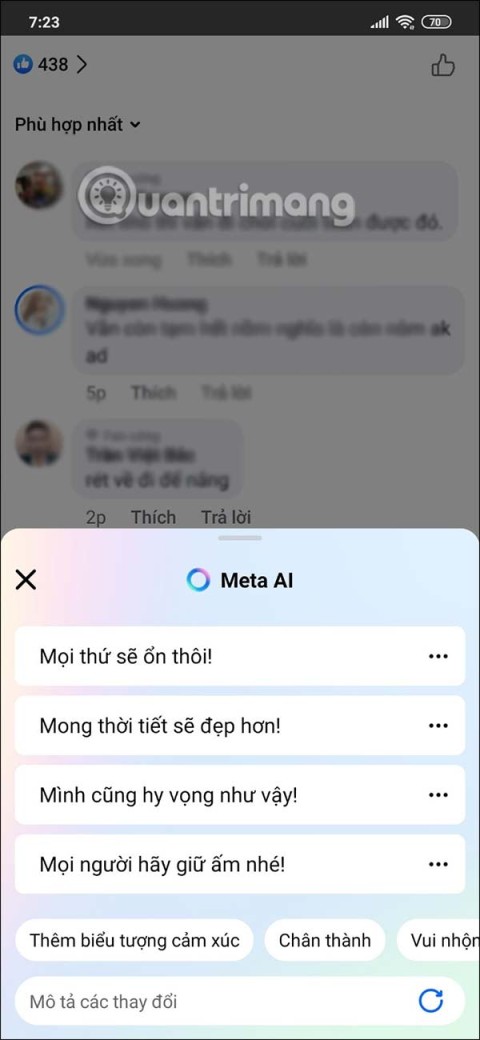
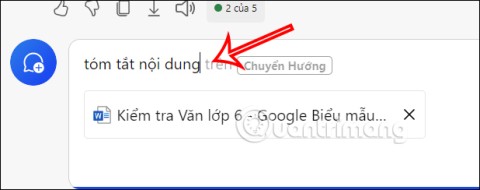




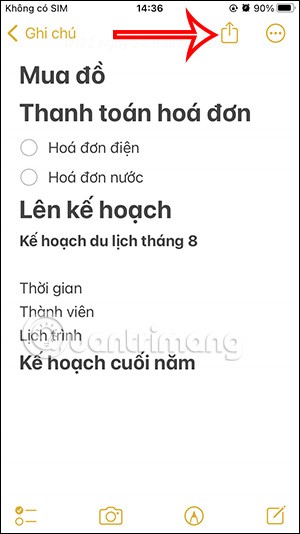







Jenna Evans -
Supergroups are fantastic! I'm already noticing the difference. Great article!
Sophie123 -
I love Telegram! Supergroups make it so much easier to manage large chats. I highly recommend using them!
Johnny748 -
Hmm, does anyone know if there's a limit to the number of admins a supergroup can have? That'd be really useful info
Mike Johnson -
This is such a helpful guide! I was totally lost with making a supergroup in Telegram. Thanks for breaking it down
Jamie O' -
Wow, the process is way simpler than I thought! I can't wait to get started. Thanks for the insights
Hannah Lee -
Awesome guide! I love using Telegram for my community groups. Supergroups are definitely the way to go!
Mark H. -
I had no idea about supergroups until now. It's exciting to learn about Telegram's features!
David Wilson -
I just created my first supergroup, and it was so easy with these steps! Great job explaining everything clearly!
Kai Nguyen -
I just started using Telegram for my business, and this info couldn't come at a better time
Daniel Choi -
Hey! I'm curious, can I turn my existing group into a supergroup? Or do I need to create a new one
Hương Đà Nẵng -
Thank you! Just did everything as instructed. My group is transforming into a supergroup as we speak
Tommy the Cat -
I made my group a supergroup and it's been such a game-changer! The features are amazing
Jayden Lee -
I've been wanting to do this forever. Thanks for the tips! Now I just need to gather everyone
Olivia Grace -
Just set up my supergroup, and it's already working wonders for communication. Excited to see how it grows
Curious Cat -
Thanks for sharing this! Who knew setting up a supergroup could be this straightforward? I'm impressed
Huyền Lizzie -
Just created one, and I'm thrilled! Supergroup functionalities are way better than regular groups!
Emma Smith -
I didn't know about supergroups before reading this. Can anyone tell me the maximum number of members allowed
Sarah Brown -
Thanks for this post! I was struggling to find info on supergroups. This really cleared things up for me
Lucy Adams -
This guide is amazing! I just wish the Telegram app had more customization options for supergroups
Nina White -
I failed my first attempt, but I'm going to try again using this guide. Fingers crossed!
Vân Anh -
Can someone explain the difference between a normal group and a supergroup? I'm a bit confused.
Megan Kim -
Wondering if I can merge two groups into one supergroup? That would save me a lot of time!
Anne-Sophie -
The hints about setting group permissions are super helpful! Can't wait to put them into practice.
Riley the Dog -
Yay! I finally figured it out. Can’t wait to have more members! Supergroups are the best
Quang vn -
This article is a lifesaver! I spent hours trying to figure out how to create a supergroup. Wish I'd found this sooner!
Andrew Scott -
This was just what I needed! Now I'm feeling more confident in managing my group. Cheers!
Gary the Explorer -
Such a great post! I'm gonna share this with my friends who need to create supergroups too
Thanh Hằng -
Does anyone have tips for moderating a supergroup? I feel like it might get out of control quickly.
Kevin24 -
Ha! I was getting frustrated with my group size. Supergroups are a brilliant feature! Thank you for the guide.
Lisa Taylor -
Perfect timing! I just started my own group for book lovers, and now I can turn it into a supergroup
Phúc IT -
Really nice tutorial! I appreciate how easy you made it to follow. Now I'm excited to expand my Telegram community