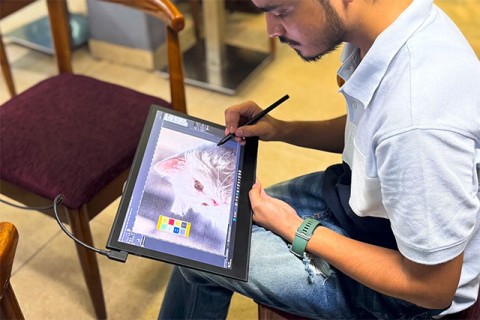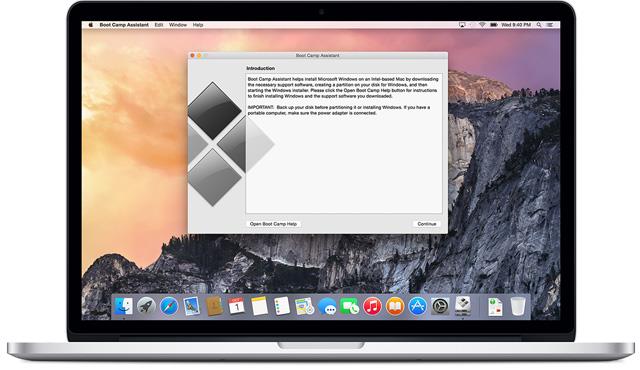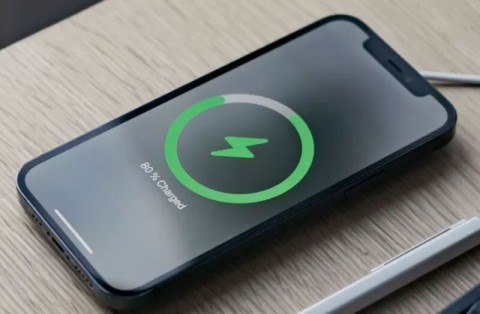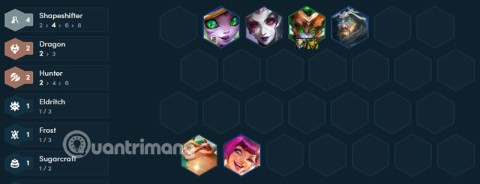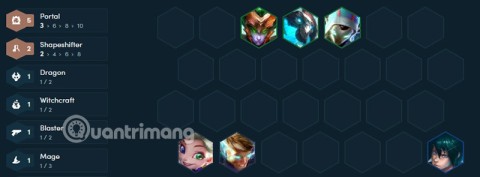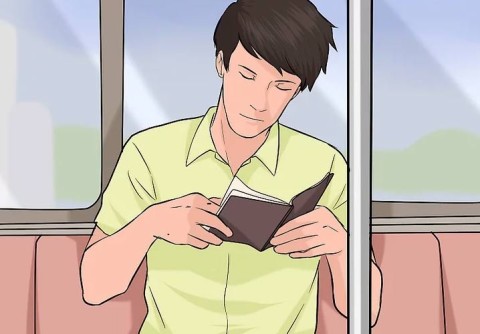Boot Camp is an essential application that allows you to install Microsoft Windows on a Mac computer, released by Apple. With this latest update (2024), you can effortlessly install Microsoft's latest Windows 10 and Windows 11 operating systems on your Mac. Once installed, simply reboot your Mac to switch between OS X and Windows.
Download Windows 10 ISO file
Installing Windows on a Mac using the Boot Camp utility is the best way to take advantage of both operating systems. Boot Camp repartitions the hard drive of the Mac to accommodate both OS X and Windows. This allows users to install Windows drivers on Mac and leverage the full hardware capabilities of their machines.
With this latest Boot Camp version, you'll also find updated Windows Support Software (Windows Drivers) compatible with various operating systems, including 64-bit versions of Windows 10 and Windows 11.
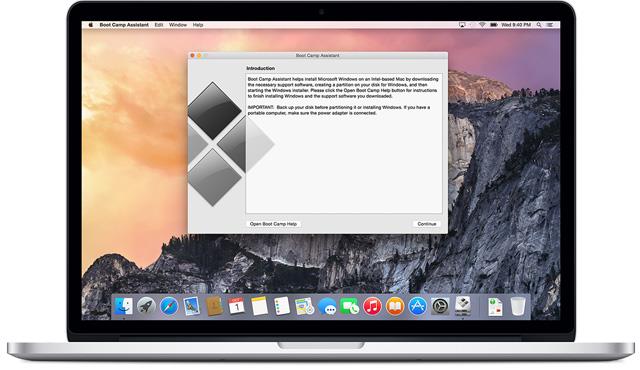
Key Considerations Before Using Boot Camp
| 1. |
Your Mac should be based on the Intel platform. |
| 2. |
Ensure you have an Apple keyboard, mouse or trackpad. |
| 3. |
You need a Mac OS X installation disc or USB. |
| 4. |
At least 16GB of available USB is required. |
| 5. |
Boot Camp Assistant should be available in your Mac's OS. |
| 6. |
A Windows installer (disc or ISO file) with 64-bit versions of Windows 10 or later is needed. |
| 7. |
Make sure you have at least 30GB of free disk space. |
Choosing the Right Boot Camp Version
If you are using certain Mac models, it's essential to select the appropriate Boot Camp version. Please check the compatibility list on the Boot Camp Archive for more details.
Steps to Install Windows Using Boot Camp
Step 1: Check system requirements. Ensure your Mac meets the hardware requirements for the Windows version you intend to install.
Step 2: Create a Windows disk image from your installation media.
Step 3: Open Boot Camp Assistant from the Utilities folder and follow the prompts to repartition the disk and install necessary drivers.
Step 4: Format the Windows partition when prompted during installation.
Step 5: Complete the Windows installation by following the on-screen instructions.
Step 6: Reboot your device and select the operating system to use.
Installing Windows 10 on a Mac
Currently, you can install Windows 10 on supported Macs running at least Mac OS X Yosemite.
System requirements include:
| 1. |
Boot Camp drivers must be installed automatically during the process. |
| 2. |
You will need an ISO file for the Windows 10 installation. |
Possible Installation Scenarios
- New installation
- Upgrade from 32 bit version
- Upgrade from 64 bit version
Perform a Clean Install of Windows 10
Follow these steps to ensure a smooth installation:
Step 1: Check your Mac model against the support list.
Step 2: Ensure your software updates for OS X and Boot Camp are current.
Step 3: Open Boot Camp Assistant to proceed with the installation.
Conclusion
Using Boot Camp to install Windows allows Mac users to access a wider range of applications and tools. This guide covers the essential steps and considerations for getting started with this powerful tool as of 2024. For more helpful tips and tutorials, check out our related links: