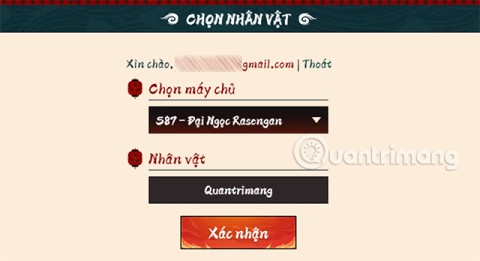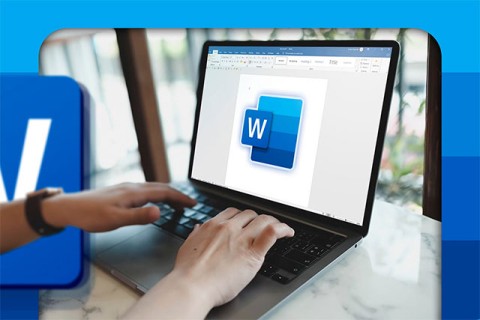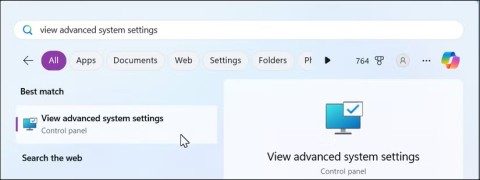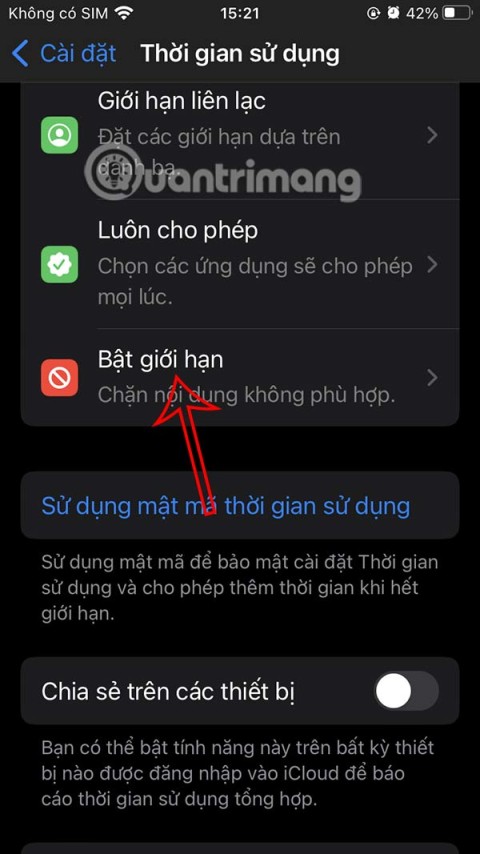9 Apps to Add to Control Center iOS 18
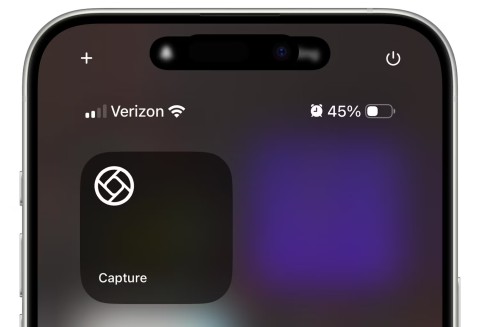
With iOS 18, Apple has made it even easier to customize Control Center and even your lock screen with support for widgets from third-party apps.
Microsoft Word is an indispensable software in our computers today. It makes writing and editing documents easier and faster when writing on paper as before.
In the process of drafting documents, we need to create a cover page, which will make our text more impressive when having a beautiful cover page. Here we will introduce how to create beautiful covers on Microsoft Word , please refer to the article.
Download Microsoft Office 2016 Download Microsoft Office 2019
Step 1: First, click on the Insert item in the Menu bar.
Step 2: Click on the Cover Page item .
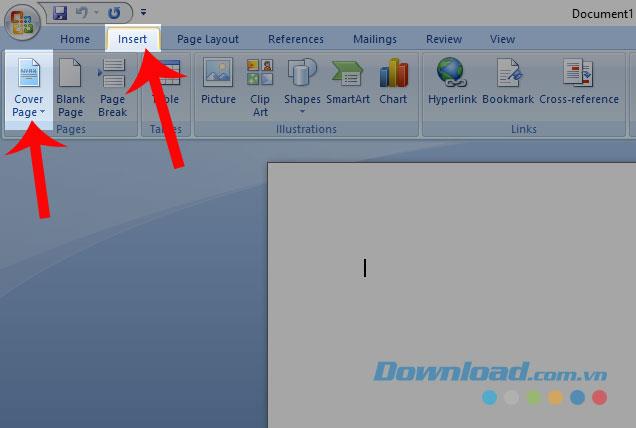
Step 3: Select the cover page template you want to use for the document.
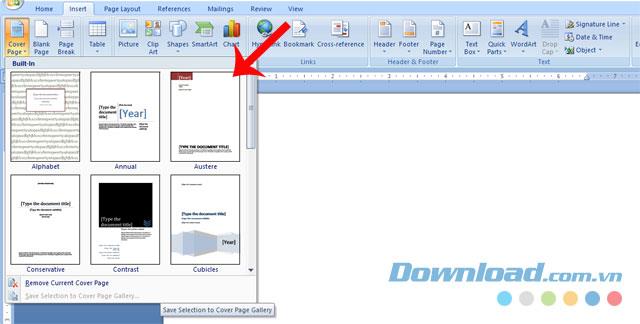
Note: If left-click on the cover template, by default it will insert on the first page of the text, and if right-clicking, then there will be many options where the cover image is displayed as:
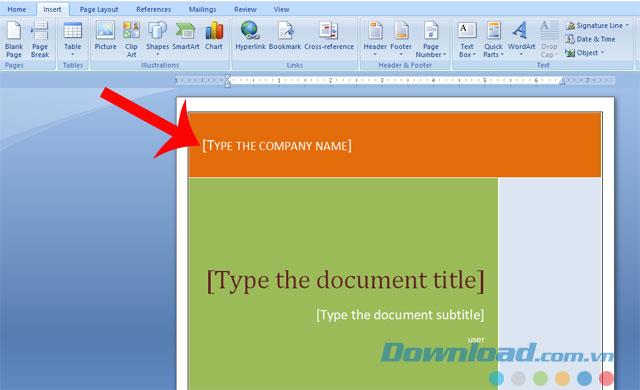
Step 4: Edit the content of the cover page to match the content of the document.
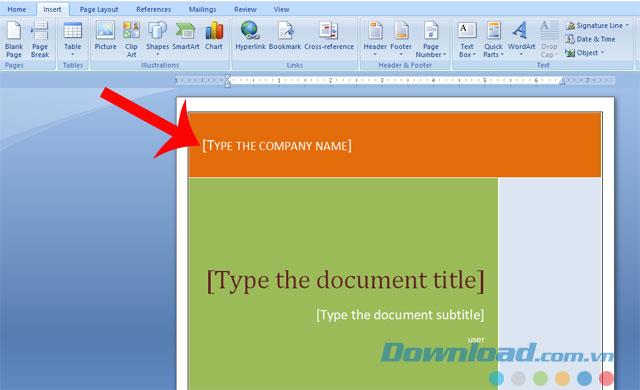
The following will be the cover image image after it has been created:
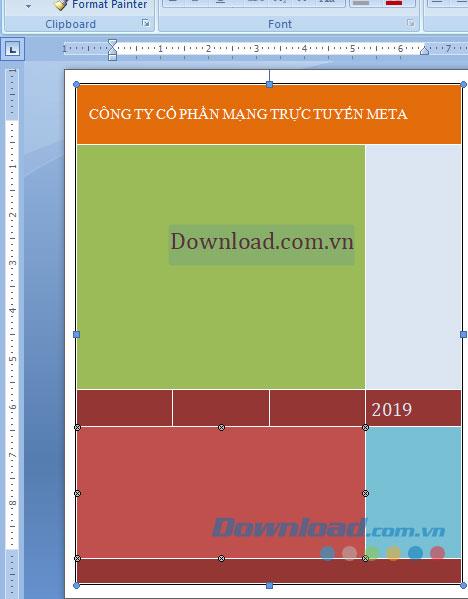
In addition to using the cover templates available in Microsoft Word, we can also create an impressive cover page for the document by following these simple steps.
Step 1: First, we will have to create a border for the cover by clicking on the Page Layout item .
Step 2: Click on Page Borders .
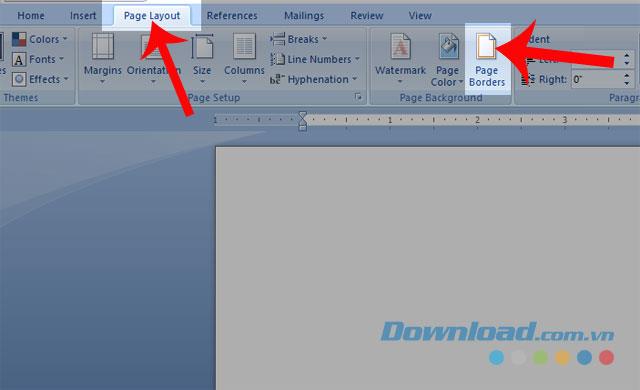
Step 3: In the Borders and Shading dialog box , select the border color and style, because we are creating the border for the cover, so in the Apply to section , select This section - First page only . .
Step 4 : Click the Options button .
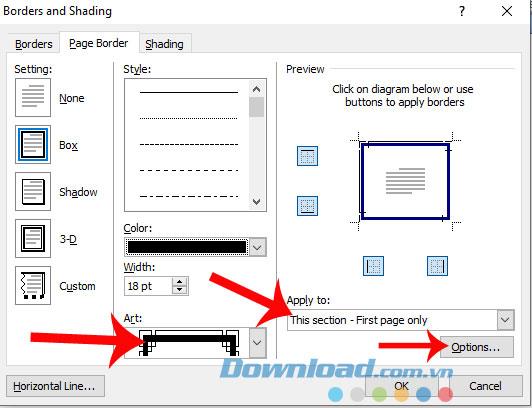
Step 5: At Measure From , select Text , then click OK.
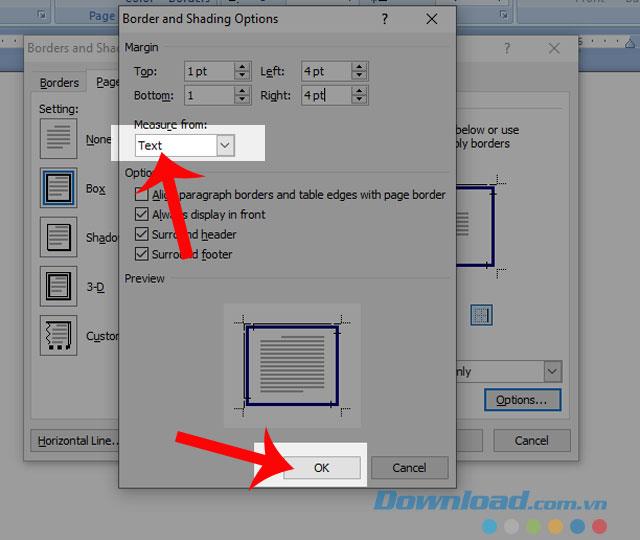
Step 6: After you have finished creating the border for the cover, let's next design the content of the cover with textboxes and images.
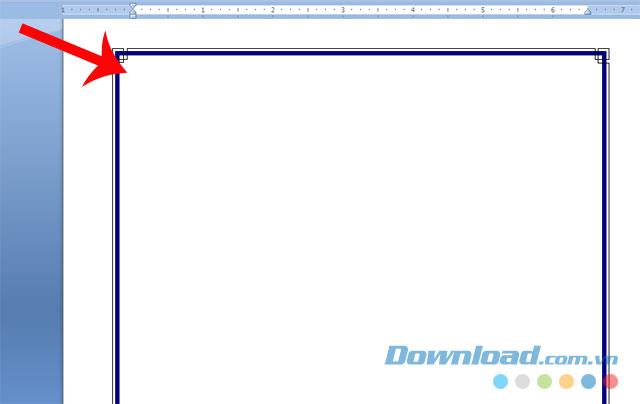
Step 7: Finally, below will be the cover after being designed.
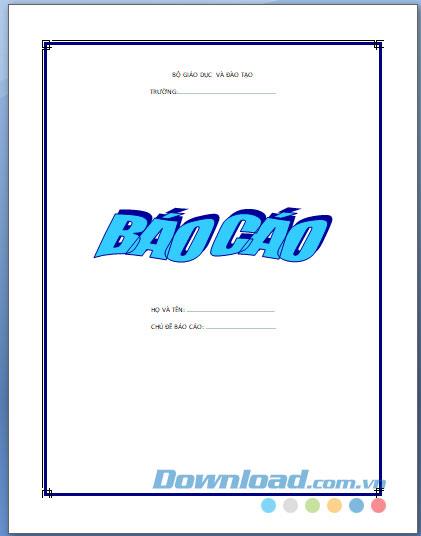
Above is the guide to creating beautiful covers on Microsoft Word, we hope that after following this article, you can easily design a very nice and impressive cover for your documents.
In addition, you can also refer to some articles such as:
I wish you successful implementation!
With iOS 18, Apple has made it even easier to customize Control Center and even your lock screen with support for widgets from third-party apps.
Google launched the Pixel 9 Pro Fold at its Made by Google event in August 2024. While it has a few improvements over its predecessor to compete with the Galaxy Z Fold 6 and OnePlus Open, these are the features that many people are most excited to try.
Different World: Light and Magic gives players a series of attractive rewards including Star Diamonds, Sparkling Stardust, EXP, Soul Stones, and Summon Cards in the giftcode.
Get the Ninja Legend giftcode now to receive attractive rewards.
These seemingly normal actions can cause damage to your home in the long run. Here are some things to avoid to keep your home neat, clean and durable.
Microsoft has finally officially announced the planned end of support (EOS) for the Office 2016 and Office 2019 application ecosystem.
When choosing to buy a new phone, the first thing many people often do is refer to the specification table. This is basically not wrong, however, there are some details that you should not pay too much attention to because they no longer reflect the actual experience.
Microsoft Office has supported ActiveX for years as an option for document extensibility and automation, but it's also a serious security vulnerability.
MIUI 12.5 will be based on Android 11 and also comes with additional features in Xiaomi smartphones.
To ensure that files are deleted permanently, you can use SDelete. This command line utility securely deletes data, making it unrecoverable.
Thanks to the rapid development of the artificial intelligence (AI) field, coupled with the huge demand for graphics cards (GPUs) and neural processing units (NPUs), the semiconductor industry has recorded impressive revenue growth.
Samsung is one of the smartphone manufacturers that offers the longest software support period for its devices, especially its flagships.
It probably won't surprise you to learn that Facebook, Instagram, and WhatsApp are top targets for hackers and scammers, but there are a few ways to protect your account.
Sometimes we will encounter an error of not being able to log out of Apple ID, the Log Out button is grayed out, which cannot resolve iCloud sync issues.
Here is a list of iOS and Android apps that can help you convert any file to PDF, from Word, Excel, Powerpoint, JPEG, etc., all using your smartphone.