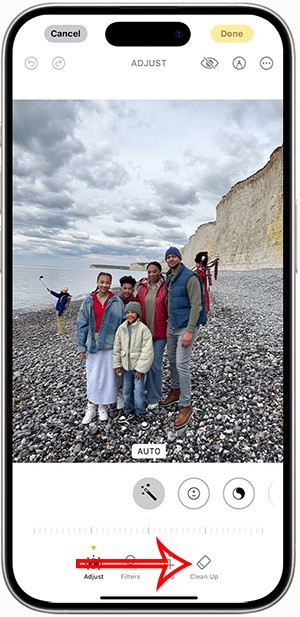How to create a shared reminder list on iPhone

When you create a list on the Reminders app, you can share it with others so they can read it together, such as sharing among family members.
There are many different options to change the Android 14 lock screen, thereby making the lock screen more convenient and useful to use. Users can change the display style, color and size of the clock, add shortcuts for quick access,... Here are some customizations of the Android 14 lock screen.
How to adjust Android lock screen 14
Step 1:
We go to Settings > Wallpaper and style or press and hold the home screen and then select Lock screen to adjust.
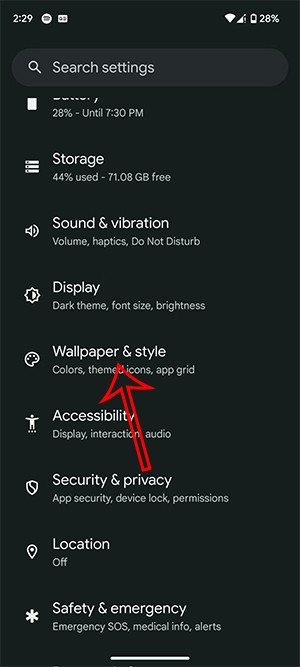
Step 2:
First we choose the clock interface we want by swiping left or right .
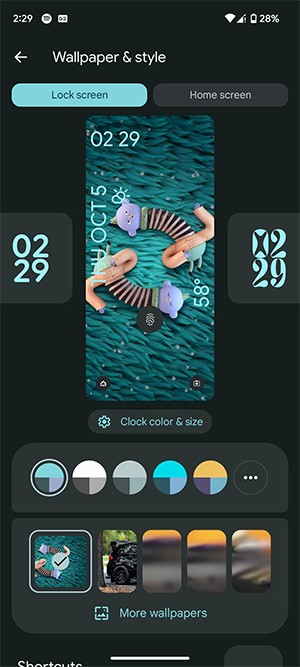
Next, select the color of the clock display using the colored circles. You can also adjust the color intensity using the bar below. Next, click Size to select the size of the clock.
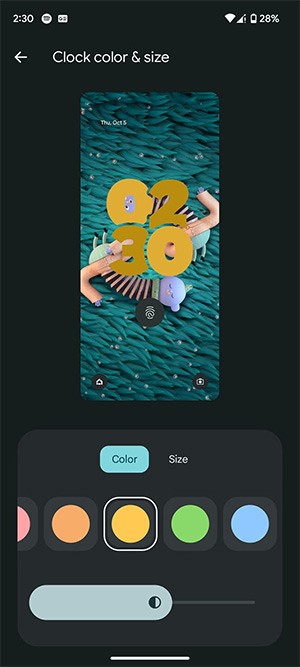
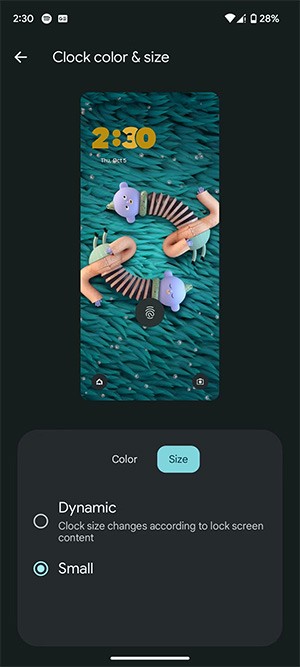
Step 3:
Tap More wallpapers to expand your wallpaper options. Select a new wallpaper and tap Set Wallpaper to save.
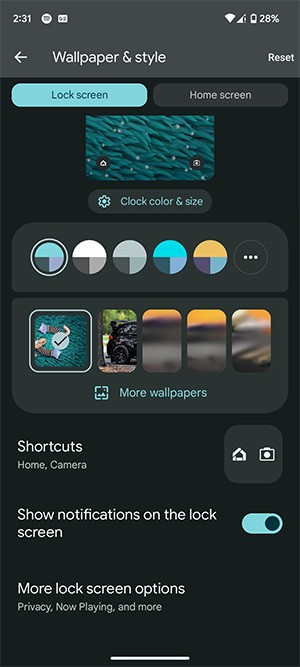
Continue to tap on Shortcuts to adjust the application you want to display at the bottom left of the lock screen. Continue with the shortcut on the right side of the screen.
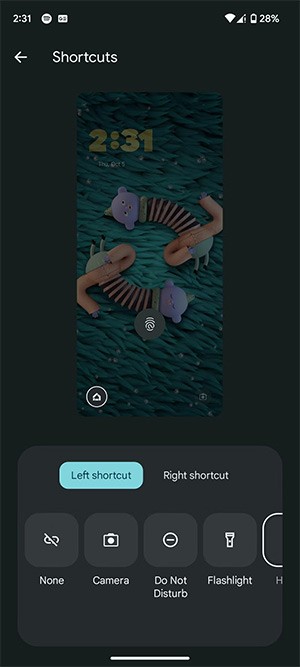
Step 4:
Scroll down and click on More lock screen options to expand more options for the lock screen. At this point, users will see many different settings to add text to the lock screen, display Now Playing on the lock screen.
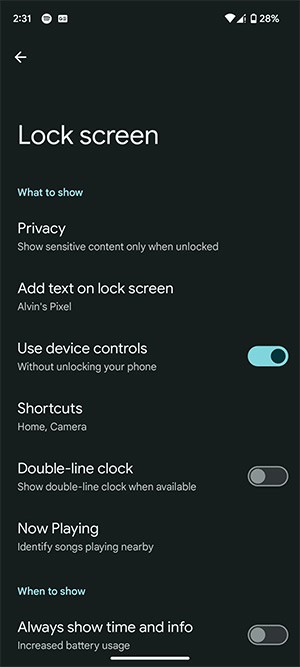
When you create a list on the Reminders app, you can share it with others so they can read it together, such as sharing among family members.
The exciting new Dynamax feature is here in Pokémon GO. Here's what you need to know about how to Dynamax and Max in Pokémon Go.
Weibo social network also has the same setting options as other social networking applications such as changing Weibo account password or changing account name to a new name you like.
Batch files are a way for computer users to get work done. They can automate everyday tasks, shorten the time it takes to do something, and turn a complex process into something anyone can operate.
With the instructions in the article you can download and install Minecraft for free on iPhone/iPad
There are many different ways to change the default PDF reader on Windows 10, helping you get the PDF reader on your computer as you like through PDF reading software or even reading PDF files using a browser.
The Shortcuts app on iPhone has a shortcut to convert videos to GIFs with very simple operations.
Numerology reveals exactly what's in your name. From destiny to soul path, here's how to calculate your numerology chart based on your name.
WhatsApp has been updated with a new feature to select video callers in groups, no need to make a call with all members in the group. Here is a guide to select video callers in WhatsApp groups.
Meta AI has been updated on Messenger for you to experience this chatbot, interact with the chatbot for any issue you care about.
If you have a personal photo that you want to cover some information or even a certain image, you can insert stickers into the photo on iPhone.
For some reason, you no longer want to use your current Google account, and want to completely delete it. So how can you permanently delete your Google account?
You can now chat with the official ChatGPT on WhatsApp without resorting to third-party chatbots.
On Windows 11 you can now use the Copilot app to find, open, and ask questions about files stored on your computer.
iPhone 15 and later after upgrading to iOS 18 are equipped with new Apple Intelligence technology, capable of removing objects in photos via the Clean Up tool.