Are you looking to increase or decrease the volume on your laptop, desktop computer, or tablet running Windows 10 or Windows 11? This guide outlines essential methods to control the sound volume efficiently using various built-in features offered by Microsoft. From keyboard shortcuts to the Volume Mixer, we’ve got you covered!
Contents
- 1. Use the keyboard volume control on your PC or laptop
- 2. Use the system tray volume control
- 3. Use the volume control on your speakers
- 4. Use the new Windows 11 Volume Mixer
- 5. Use the classic Volume Mixer
- 6. Create or download a Volume or Volume Mixer shortcut
- 7. Adjust the volume from the Settings app
- 8. Use the volume buttons on your tablet
- 9. Use the volume controls on your monitor
- Which method do you prefer?
1. Use the Keyboard Volume Control on Your PC or Laptop
If you are looking for a keyboard shortcut for volume, Windows laptops often have multimedia keys available. You may need to hold the Fn key while pressing the designated function key (F1-F12) with a speaker icon. For example:
| Action |
Key Combination |
| Increase Volume |
Fn + F8 |
| Decrease Volume |
Fn + F7 |
| Mute/Unmute Volume |
Fn + F6 |
Ensure to check your laptop’s keyboard layout for specific multimedia key arrangements. Desktop keyboards may also feature dedicated multimedia controls, providing similar functions.

2. Use the System Tray Volume Control
The system tray (or Notification area) in both Windows 10 and 11 includes a speaker icon, which opens the volume slider when clicked. On Windows 11, clicking on the speaker icon launches the Quick Settings.

Simply drag the slider or click on it to adjust volume levels.
3. Use the Volume Control on Your Speakers
If you are utilizing external speakers, adjust the volume directly using the speaker volume control buttons. Here is an example:

4. Use the New Windows 11 Volume Mixer
Windows 11 features an updated Volume Mixer, accessible through Settings > System > Sound. This mixer provides versatile control of app-specific audio settings:

5. Use the Classic Volume Mixer
The classic Volume Mixer can be accessed by right-clicking the speaker icon in the system tray and selecting Open Volume Mixer in both Windows 10 and 11:

6. Create or Download a Volume Control Shortcut
You can create desktop shortcuts for quick access to the Volume and Volume Mixer. Find instructions on how to do this here.
7. Adjust the Volume from the Settings App
In Windows 11, open the Settings app, navigate to Sound, and adjust the volume using the slider:

In Windows 10, access the Settings by navigating to Ease of Access, then use the volume slider under Make your device easier to hear:

8. Use the Volume Buttons on Your Tablet
If you're using a Windows tablet, such as the Surface Pro, find physical buttons on the device's edges to easily control the volume:

9. Use the Volume Controls on Your Monitor
Some monitors have built-in volume controls, especially those with integrated speakers or external audio connections. Use the Menu button to access volume settings:

Which Method Do You Prefer?
Try all the methods provided in this guide and determine which volume control technique suits you best. Share your preferences in the comments below! Whether it’s using the keyboard, system tray, or Volume Mixer, we’d love to hear your thoughts!











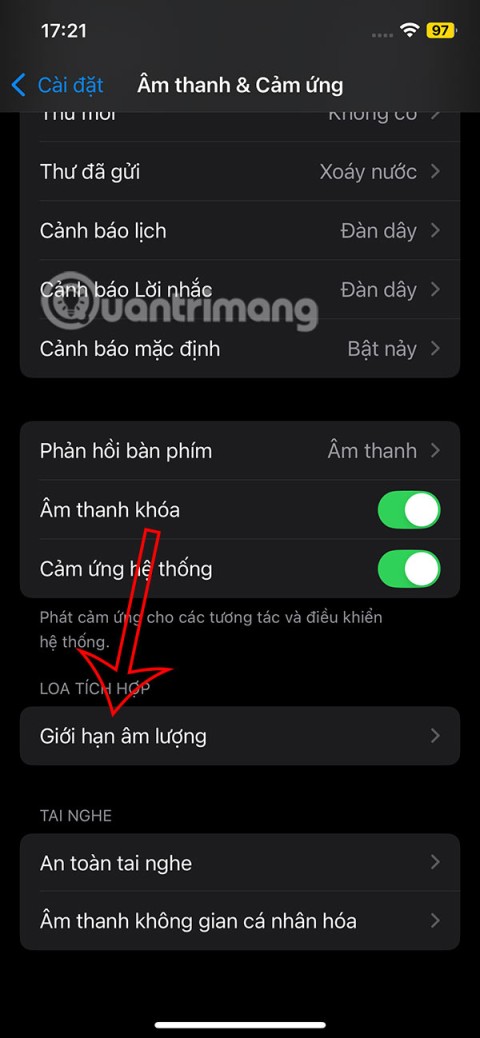
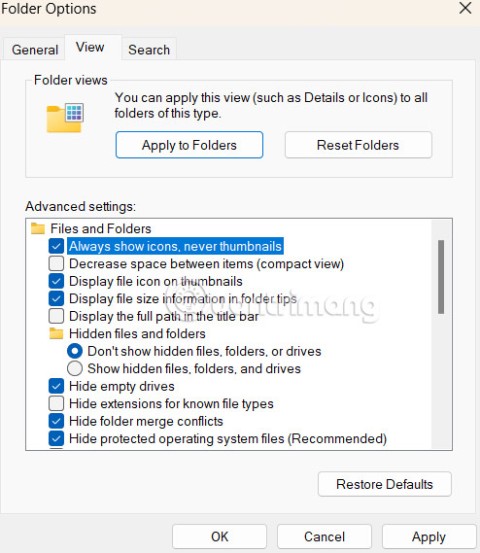
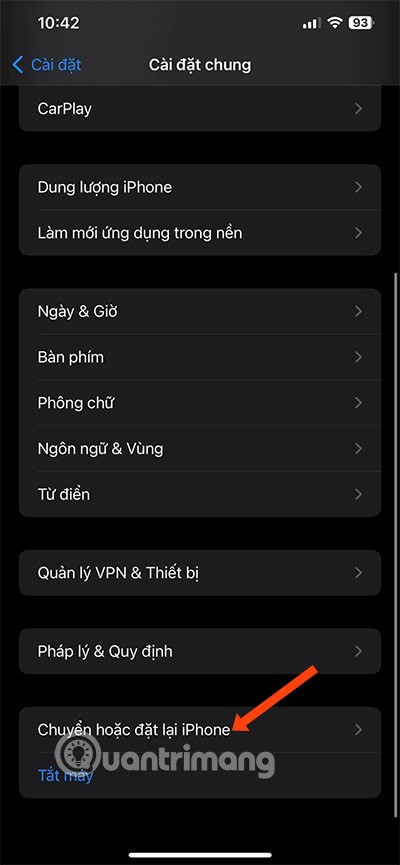
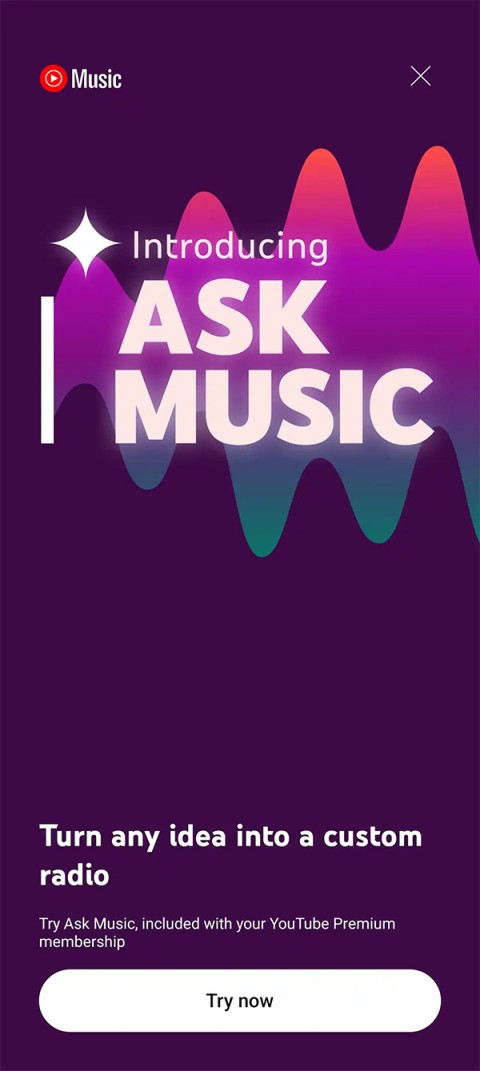
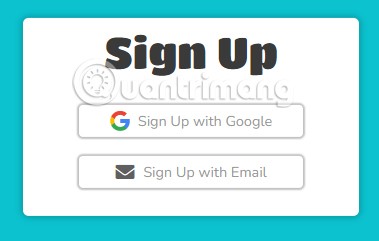
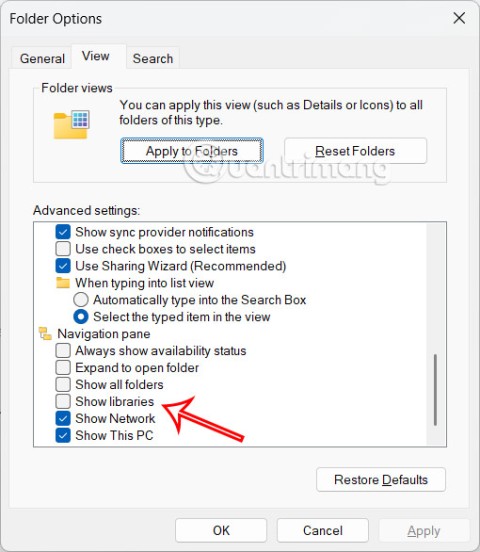

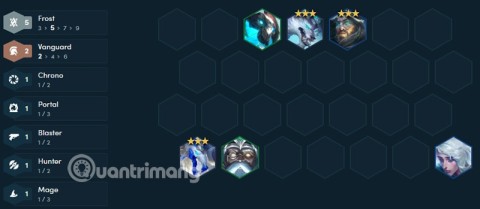
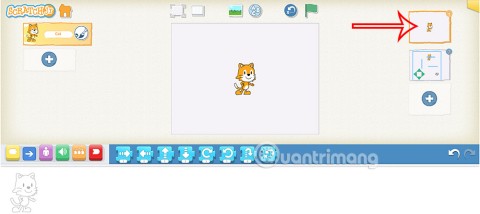
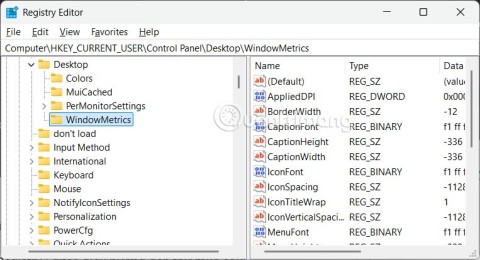
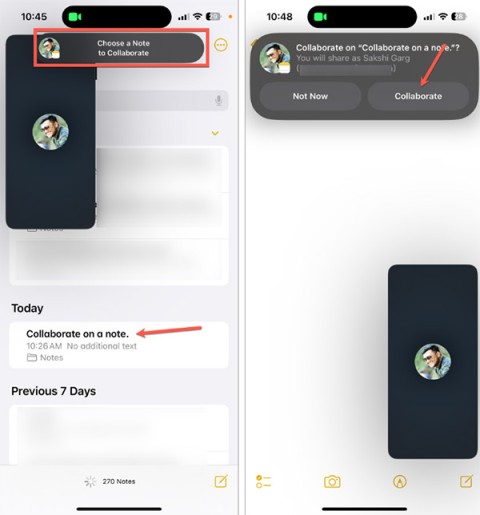
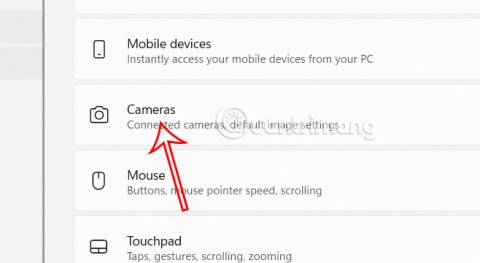
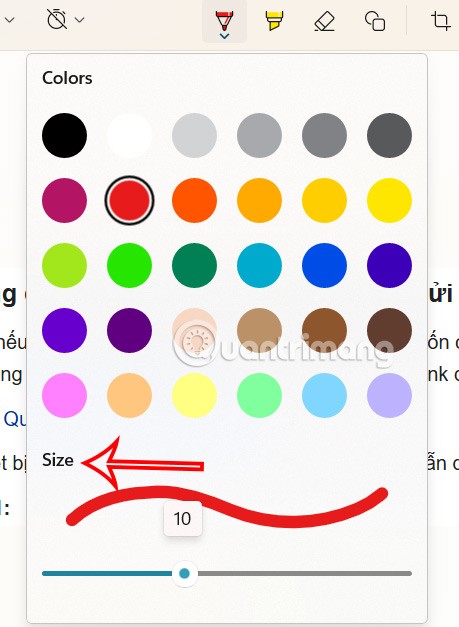
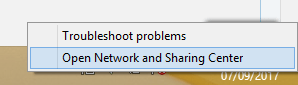
Sandy K. -
Really good read! I didn’t expect to learn so many methods. The volume slider is something I often overlook!
Linda Everhart -
Wow! I had no idea about the Windows key + I shortcut. This will really speed up my workflow!
Thùy Linh -
Feeling so relieved! I thought my laptop had a broken volume button until I read this. Easy fixes
Jenna P. -
Thanks for sharing! I've always struggled with the volume settings on my Windows 10, and your article helped clarify a few things.
Kevin the Finder -
Anyone else uses volume with a wireless headset? What’s your go-to method?
MarkW -
Can someone explain how to revert volume settings back to default? I messed up after trying to adjust the levels
Steven1978 -
I love the volume mixer! It's so easy to manage all the different app volumes individually.
Jess the Techie -
I have to admit, I often overlook the accessibility options for adjusting volume. Thanks for the reminder!
Bob the Builder -
Gotta love how practical tips like these can save a lot of time! Appreciate you sharing this.
Rachael Tomlin -
This is a game changer! I can finally listen to music without having to adjust the volume constantly. Kudos
Angie Q. -
Quick question: Does anyone know if these methods work on Windows 11 too? I've just upgraded and I'm still figuring things out
Patty Jane -
Great info! It’s super useful for online classes too where I often find myself fiddling with sound settings.
LittleBear96 -
Have you tried removing sound devices you don’t use? Sometimes that helps clear up control issues!
Mèo con -
Wow, I just learned 9 new ways to manage sound! Especially the one with the volume icon in the taskbar, useful
Sarah Mae -
This is so helpful, thank you! I've been looking for ways to control my audio better while gaming
Duy Sinh 6789 -
Just had a speechless moment when I figured out I was missing these shortcuts! Definitely using this
JennaWithIssues -
I have a hard time with the settings sometimes. A constantly changing volume is annoying for my Zoom calls
Sam the Dog -
High paws! Just used the task manager to adjust volume, and it worked like a charm. So clever!
FrankieVR -
This is both informative and quite humorous! Laughed at the thought of yelling at my device
Quang vn -
Great post! This is exactly what I was looking for. My volume levels are always a mess.
Mark the IT Guy -
LOL just tried to turn up the volume by yelling at my computer. Guess I need to stick to these tips
RobinCool -
Volume woes finally resolved! Thanks to you, I no longer need to yell at my speakers
David C. -
Nice article! Has anyone tried adjusting volume using voice commands? Would love to know how that works
Hương Đà Nẵng -
Can’t wait to share this link! My friends always struggle with Windows volume management
Tommy the Cat -
Lol, I usually just bang on the keyboard when the volume gets too loud. I guess I should try these methods instead
Mike Smith -
Great tips! I didn't know you could use the keyboard shortcut to adjust the volume so easily. Definitely going to try this out!
KateVibes -
Anyone else find adjusting the volume often leads to background noises? I feel like I need noise-cancellation now
Cathy China -
Is there any way to schedule volume adjustments? I often forget and end up blasting my music
Heather Elite -
Ten out of ten for this article! I’ll be recommending this to everyone struggling with volume control
Chris B. -
I appreciate the detailed steps here. Makes it easier for someone who isn’t technically savvy
Huyền Lizzie -
Thanks a lot! Your guide made me realize I can control zoom volume better now! Very practical