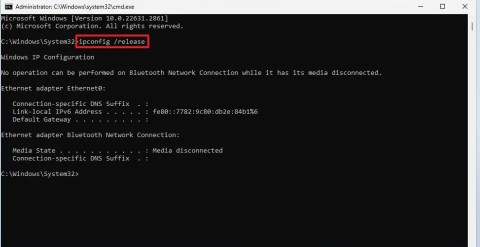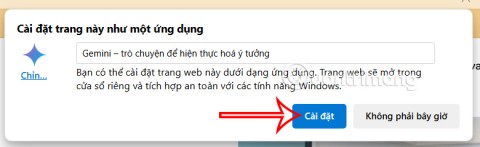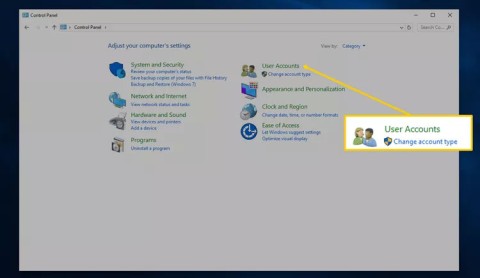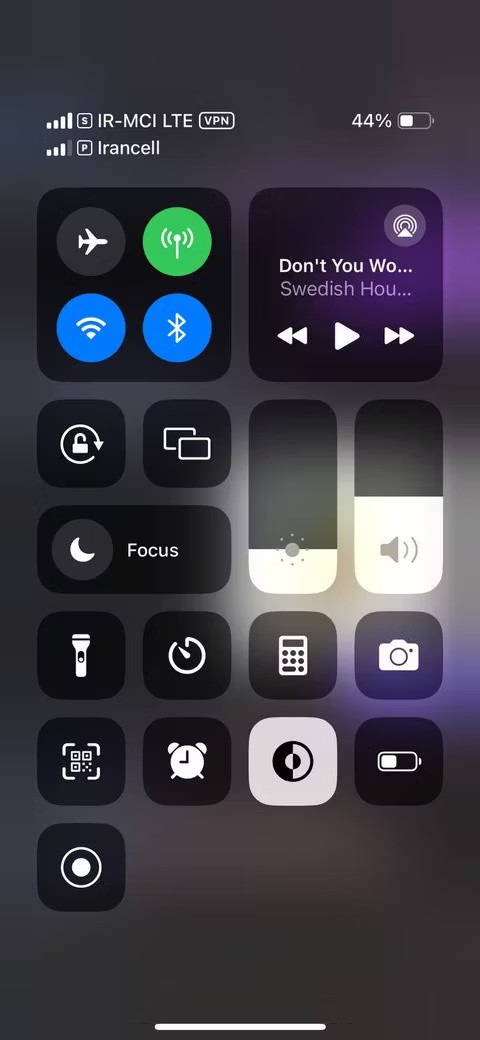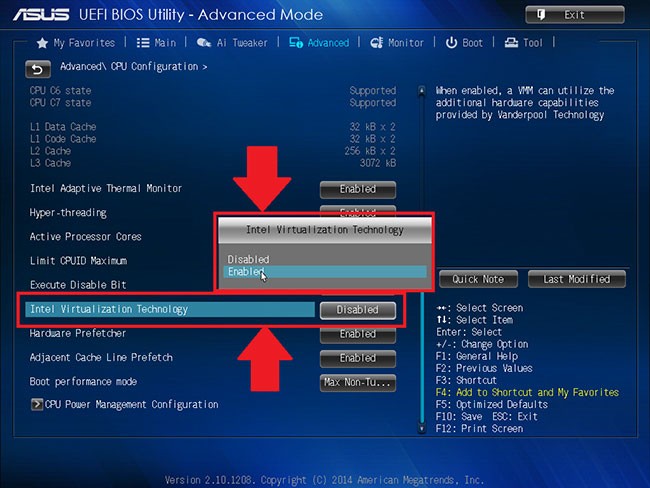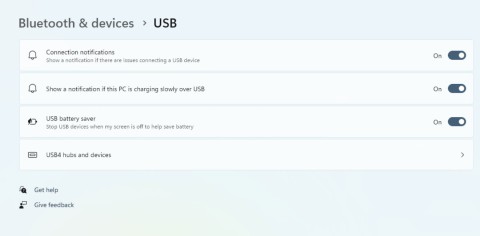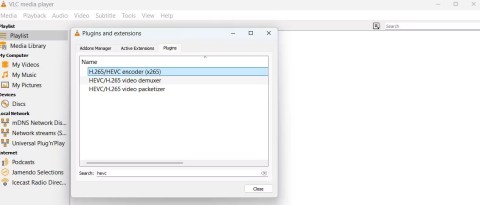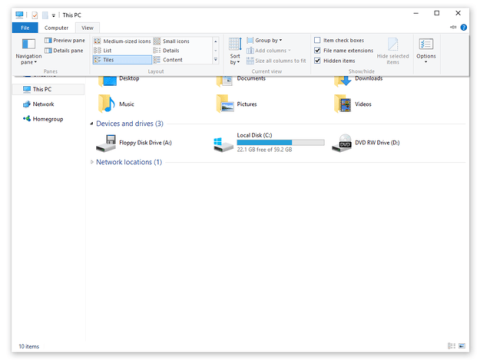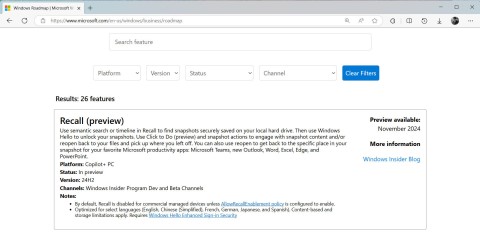Ways to open Windows Tools in Windows 11

Ways to open Windows Tools in Windows 11, Windows Administrative Tools or Windows Tools are still useful on Windows 11. Here's how to find Windows Tools in Windows 11.
Third-party apps are great because they can enhance your workflow and improve your productivity. But some apps are more special than others simply because they're so useful in your daily routine—so much so that you can't imagine working without them.
Table of Contents
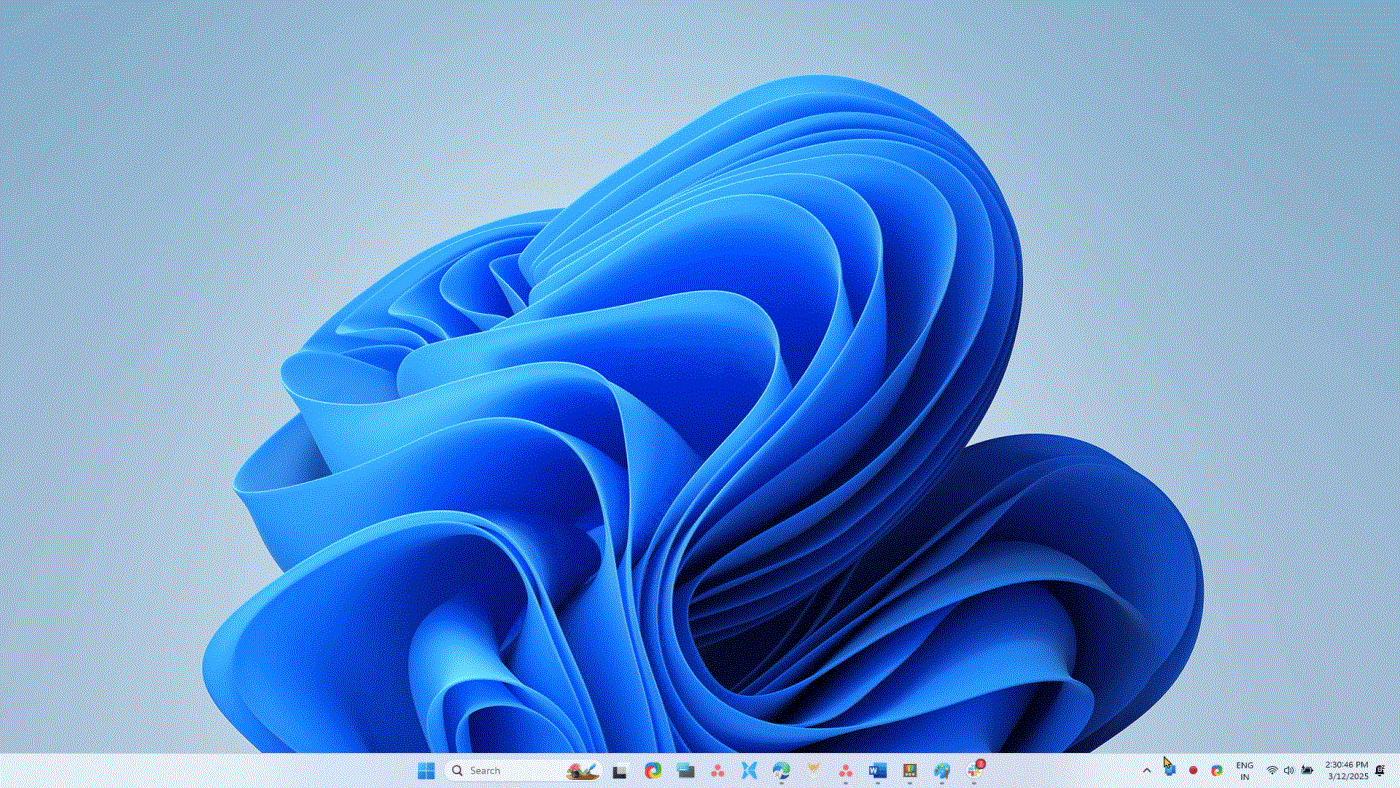
Monitorian is a simple and free desktop tool to adjust the brightness of your monitors individually or simultaneously. You can also change the brightness range and adjustable contrast for up to 4 monitors at once.
Twinkle Tray is another popular brightness adjustment app, but many people prefer Monitorian because of its familiarity.
There are many ways to share files between your Windows PC and your phone, but none of them beats LocalSend. It's a free, open-source file-sharing utility that uses your local network to transfer files between nearby devices.
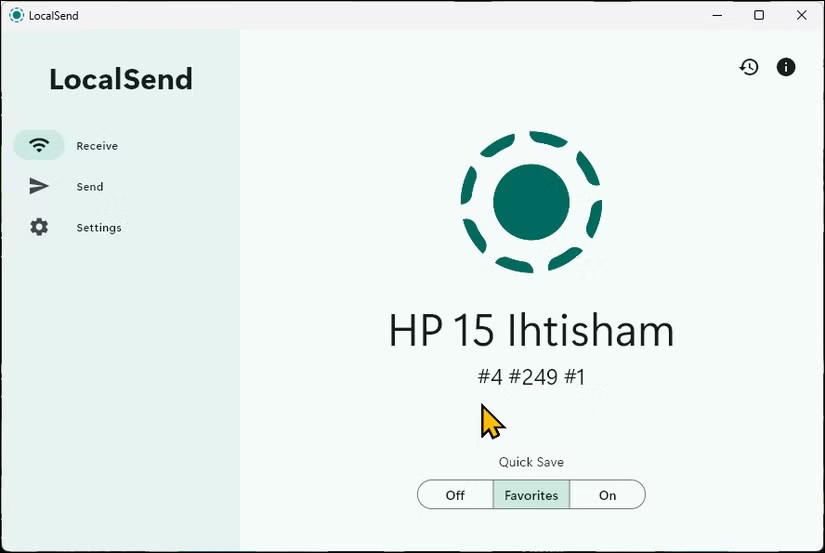
Microsoft PowerToys has fixed some of the complaints about Windows 11. The app includes many useful utilities, such as a faster and better launcher, a handy Sleep mode management feature, and a quick preview option. Some of the most used and essential PowerToys for your workflow include:
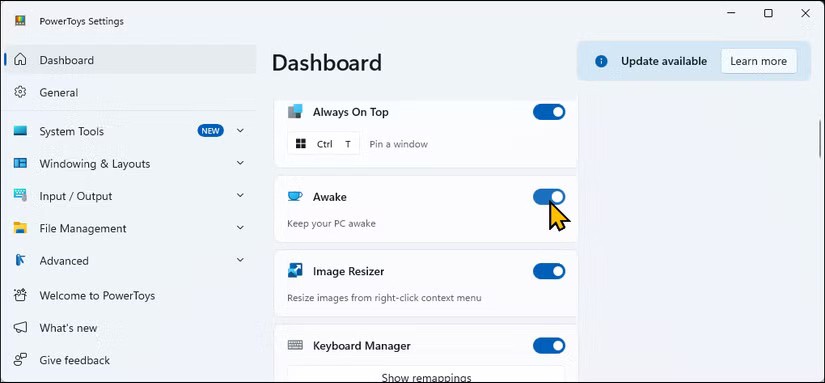
WindHawk offers a great set of mods to enhance the functionality of Windows 11. Unlike other customization tools, WindHawk makes installing and uninstalling mods a one-click task, making it easy for even non-technical users to use.
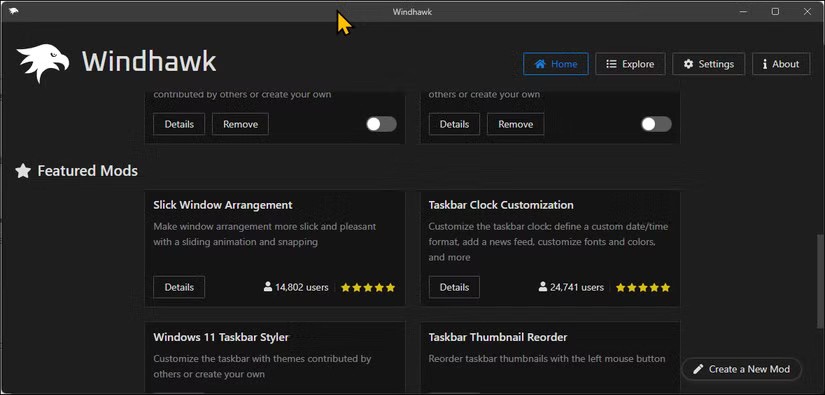
ShareX is the ultimate screenshot tool. It is free and open source, but more importantly, it offers a lot of essential features. You can configure hotkeys to take screenshots, record screen and GIFs , set up automated workflows, and apply post-capture enhancements with ease.
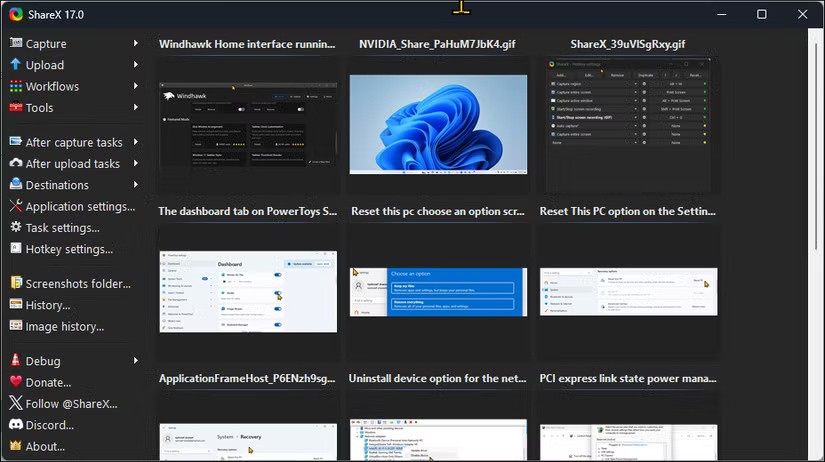
The Phone Link app lets you sync your Android or iOS device with your Windows PC, making it easy to stay connected without having to constantly pick up your phone. You can make and receive calls, manage notifications, reply to messages, view your photo gallery, and even mirror your Android screen to your PC.
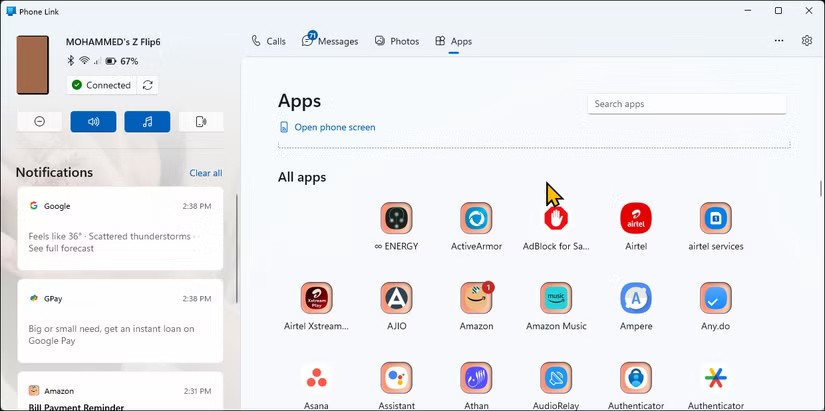
Many people have not used Windows File Explorer for a while, thanks to File Pilot. This lightweight and super fast File Explorer alternative offers a clean user interface and many useful features that we have long expected from File Explorer.
Like Windows' built-in file manager, File Pilot supports tabs but also has a multi-pane view. You can open multiple tabs in split-screen view, and there's no limit to the number of tabs you can open as long as you have a large enough screen to view them comfortably.
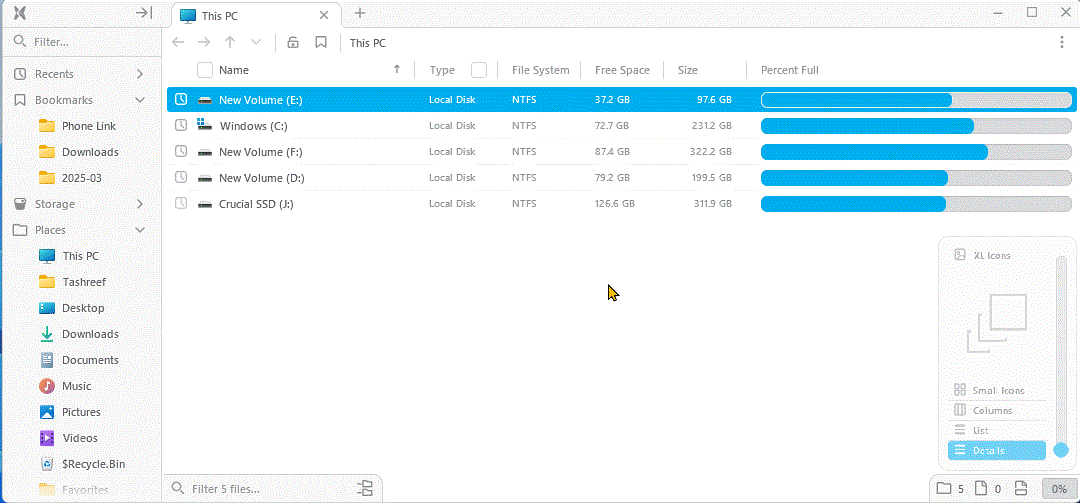
No matter what repetitive typing tasks you have, aText can handle most of them. It's a text expander that lets you create shortcuts for commonly used phrases. You can set it up to autocomplete job templates, home and work addresses, emails, website URLs, and even custom email templates with dynamic fields.

AutoHotKey is a programming language that allows you to automate repetitive tasks on your Windows PC using scripts assigned to a hotkey.
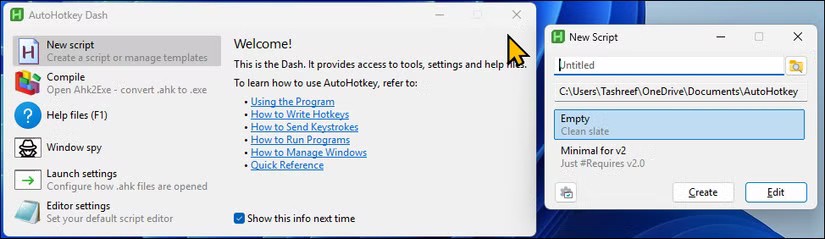
While you can use it as a text expander, it can do so much more. It can automate Google meetings with a shareable link, correct common typos, interact with apps, and perform certain actions. It’s a great program that can be customized to your needs, no matter what they are.
These free Windows apps are essential to your workflow. Each one fills in the gaps that Windows lacks, making everyday tasks smoother, more efficient, and less frustrating. They help you stay productive while making the most of an already versatile operating system.
There are still ways to bypass a Microsoft account when setting up Windows 11 with a local account during the Out-of-box Experience (OOBE).
After successfully installing the Google Gemini application, you can use it as usual. Below are instructions for installing the Google Gemini application on your computer.
Setting a computer password will help secure your computer better. In addition to setting a new password for your computer, Quantrimang.com will also guide you on how to change your Windows 10 computer password. Please follow along.
This tutorial will show you how to rearrange columns for a folder (directory) when in details view in File Explorer for a personal account in Windows 11 and Windows 10.
AirPlay isn't just for Apple devices. Windows users can easily get in on the fun of screen sharing and streaming media from their iOS devices to their PCs.
On Local Group Policy Editor, you can set up to delete notification history, set up account lock to limit the number of logins, etc. In the article below, Quantrimang.com will introduce you to some ways to open Local Group Policy Editor on Windows.
In 2023, Windows 11 officially supported USB4 40Gbps, which was later expanded to support data transfer speeds up to 80 and 120Gbps.
Microsoft recently raised the price of its Microsoft 365 subscription, justifying the change by adding more AI experiences to the service.
When setting up VPN on Windows 10, creating a virtual private network on Windows 10, users will no longer need software like Hotspot Shield.
If you have ever thought of bringing your favorite Windows apps and games to your Android device then you are in luck because today's article will show you how to use Winlator to emulate Windows apps directly on your phone.
HEVC and HEIF are codecs that use similar compression techniques to improve video and image quality across a variety of devices. If you can't open these files, here's how you can install support for them on your Windows 11 PC.
Ctrl + Z is an extremely common key combination on Windows. Ctrl + Z basically allows you to undo actions in all areas of Windows.
Showing file extensions on Windows 10, Windows 7/8 will help you know what type of file it is. Depending on the operating system, the operation to view the file extension will be different. Below, Quantrimang.com will guide you to show file extensions on Windows versions.
Bluetooth makes our life smarter and more convenient, to avoid possible Bluetooth problems in Windows 10, such as Bluetooth not available, users should download and update Bluetooth driver for Windows 10 regularly.
After years of user feedback about the lack of transparency in the process of releasing software updates, Microsoft has finally officially launched the Windows Roadmap page dedicated to Windows 11.