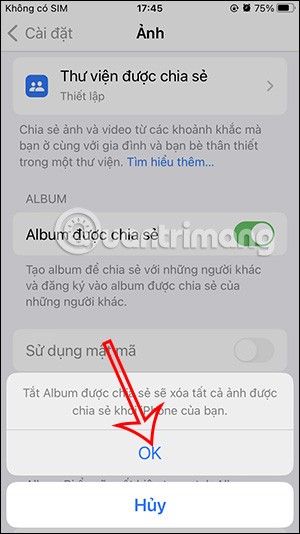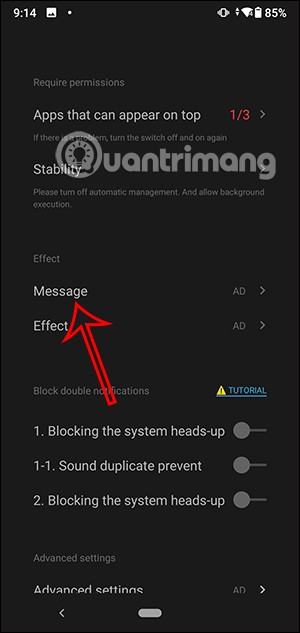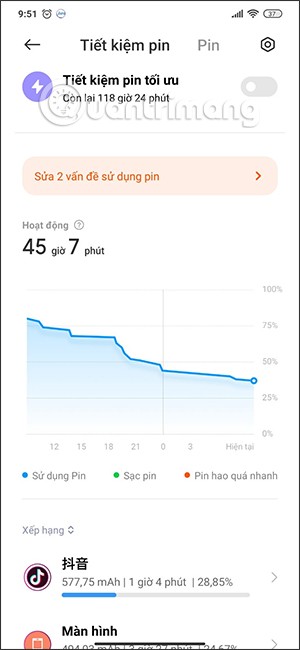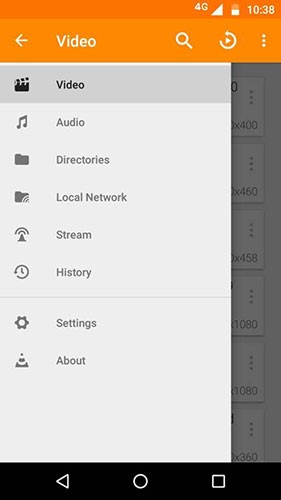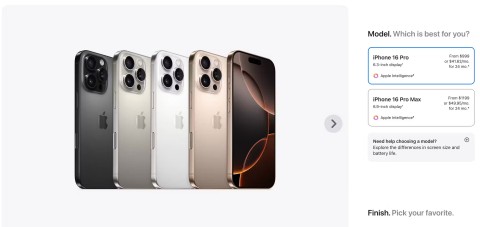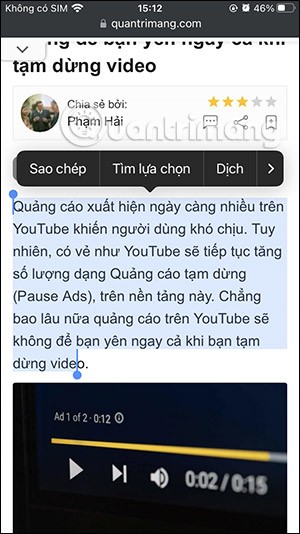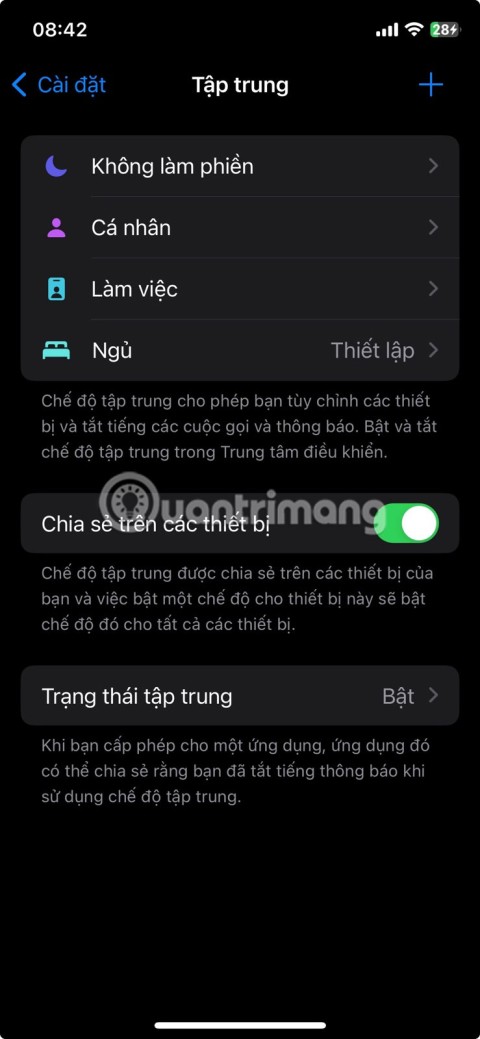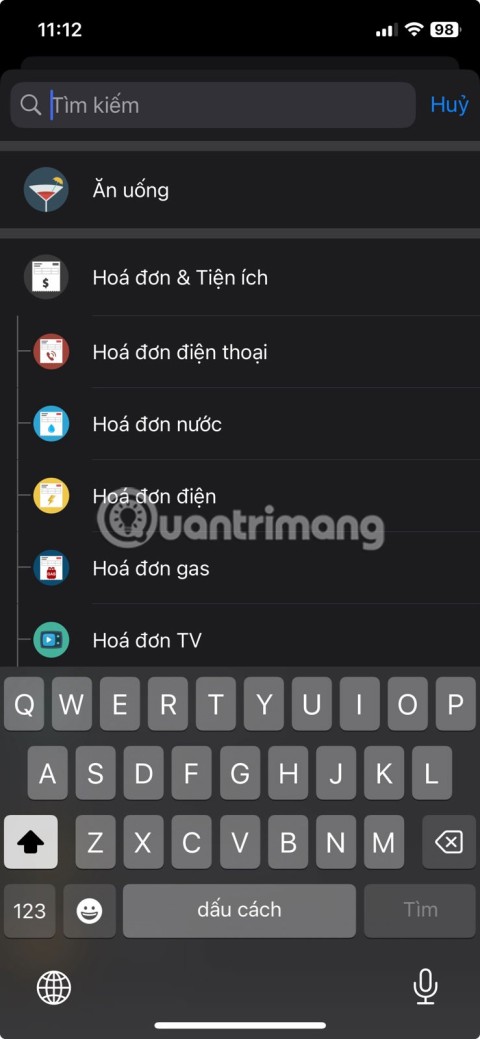How to remove shadows on photos simply and easily

Shadows are a common problem when taking photos. How to delete them the easiest way? Join us to find out how to remove the shady shadow image effect offline!
Plugin helps make GIMP more awesome. They add new features, improve workflows, and make GIMP the best free alternative to Photoshop.
However, the GIMP support plugin is complex. The overall GIMP plugin experience is not user-friendly. They are hard to come by, have trouble installing and are having a lot of compatibility issues.
Any discomfort and annoyance will be "beaten" when you finish reading this article. Here are the best GIMP plugins and how to install them.
Plugins were once gathered at the GIMP Registry but are no longer the case. That is, they are currently scattered throughout the vast Internet world.
Some of them are "antique goods". Many cases over the past decade or more have not been updated. There is no guarantee that the plugin will work properly on the latest version of GIMP. Indeed, popular names like the GIMP DDS plugin or BIMP plugin have now been dropped or are no longer working.
You have two ways to install the GIMP plugin:

Method 1 is the usual manual installation method. If the plugin is in a ZIP file, you need to copy the content into the GIMP plugins and the script directory.
The second way is the automatic method. Some plugins have their own installer. You just need to double click on it and install as usual.
The available installers depend on the operating system platform. Also, you should know that opening random installers on the Internet is a risky job. Therefore, make sure to keep your antivirus software up to date and running them properly.

We also have another option to install a customized version of the entire GIMP application, which is a popular tool at partha.com containing a few pre-installed plugins, including Resynthesizer and G'MIC.

GIMP 2.10 is one of the best free photo editing applications available today. You can even use it with RAW images, but you need to add the RAW editor first. There are two main options here: DarkTable & RawTherapee.
Both are worth a try. However, DarkTable is often preferred because the interface is easy to access, familiar to and contains some advanced features such as Mask tools. Once installed, you can drag RAW images into GIMP and it opens DarkTable. Here, you can start editing. You will get the same effect as the famous graphic design software like Photoshop, Adobe Camera Raw.

G'MIC provides more than 500 filters and lighting effects for your photos. It includes basic features like video film simulation, diverse frames. More advanced features include noise reduction, repair tools, even some 3D effects. You can use each tool with its respective default settings with one click. However, if you want, you can use a series of sliders for each filter to customize the work, producing exactly the results you want.

Resynthesizer is the oldest and most essential plugin for GIMP. It provides a range of graphics processing tools. You will find the main part in the Enhance: Heal Selection menu.
This plugin is equivalent to Photoshop's Content Aware Fill tool, a feature that GIMP has never had. It allows you to seamlessly move unwanted objects from a photo.
Heal Selection magically replaces the overflow image background and blends perfectly. Therefore, if you move something from the sky, that space will be filled with the same sky area, in harmony with the surrounding background. Normally only Clone can do that but it takes you more time.

When you need to stitch together a series of photos to create a panoramic image using GIMP, Hugin is the best plugin option. Getting started using it is simple. Just upload photos, choose a few things in common. Afterwards, Hugin will merge them together. It also corrects inappropriate angles & exposures.

Skin editing is an integral part of portrait photo editing and Wavelet Decompose is the best plugin to do it on GIMP.
This plugin uses advanced frequency division. It divides the image into layers. Each class contains different sets of details. This feature gives you good control over every detail you want to smooth or maintain.
It sounds complicated, but actually made it much easier. You just need to upload the plugin and use the blur & smooth tool to make the interface shine.

This GIMP plugin really saves you considerable time. The name describes exactly what it can do: duplicate the selection to another image file. In addition, you can copy the selection to a new image the same size as the original. In particular, the image object remains in place and users can easily change the photo background.
You can also copy an area to a new image, crop it to size when you want to isolate each object, and duplicate the object to another.

This is a collection of over 100 scripts, providing you with a rich set of shortcuts for editing common images and performing graphic design tasks. You have an outline plugin on GIMP, a few scrips to sharpen photos or add frames. Others serve to create effects or simulate film images.

Google Nik Collection Google Nik Collection for Mac
Finally, Nik Collection is a professional photo editing plugin. It brings great noise reduction and sharpening tools, color filters, stunning HDR effects and more. It really takes GIMP to the next level.
Once you have installed the GIMP plugin, you will find it in the selected folder, possibly in the Filter, Image, Layer or submenu menus. Occasionally, plugins run as a standalone application. You can run it whenever you need.
When you find your favorite plugin, make sure to keep a copy of the downloaded file because you don't know when it will disappear. This is the downside when installing plugins for GIMP.
Even so, the GIMP plugin is still very useful in many cases. Hopefully the names above will help you fix photos better on GIMP.
Shadows are a common problem when taking photos. How to delete them the easiest way? Join us to find out how to remove the shady shadow image effect offline!
GIMP is one of the most similar photo editing software in Photoshop. Not only the interface, but also the features are quite similar.
After a period of time when you no longer use a shared album, you should turn off album sharing on your iPhone so that others cannot send photos or access that album anymore.
From iOS 13 onwards, when AirPod is connected to iPhone, Siri will read iPhone messages through AirPod. In fact, many people do not like this feature of Siri because it sometimes affects and annoys.
If you want to experience this Dynamic Island design on your Android phone, you can use the Edge Mask application. This application brings a lot of settings for us to adjust the interface for the phone, as well as the Dynamic Island interface.
Upgrading to a new phone is exciting, but that doesn't mean your old Android device has to collect dust in a drawer. There are plenty of creative ways to give it a second life and make it useful again.
Checking the battery of your Android smartphone will help you know how old the battery is. To know the status of your phone battery, you can use some of the methods to check according to the article below.
The best Android movie viewing app will bring more useful features to users such as subtitle support, viewing more video formats. Below are the best video viewing apps on Android you can refer to.
While the iPhone 16 Pro Max is Apple's most expensive offering, the smaller iPhone 16 Pro offers an equally top-notch experience.
The photo editor on iOS 18 has an option to change the dark background interface for you to use. We can change from dark background to light background and vice versa.
It's a waste to let a perfectly functional device go to waste. So consider these creative ways to use your old iPhone.
Incorporating quoted text when sharing a web link in a message on iPhone is a great way to give recipients immediate access to the content of interest.
Do you often find yourself scrolling through social media or jumping into group chats to read new messages and memes while you work? There are a variety of features on your iPhone that can help reduce distractions while you work.
The battery of this year's iPhone 16 series is significantly improved compared to previous iPhone models.
Are you getting the iMessage is Signed Out pop-up whenever you open a thread in the Messages app on your iPhone?
Is your iPhone or iPad keyboard not showing up, typing the wrong letters, or malfunctioning in some way? We'll go through common issues with corresponding solutions you can try when your iPhone or iPad keyboard isn't working.
All the photos you take on your smartphone are saved in your device's photo library so everyone can see them, even your private photos.