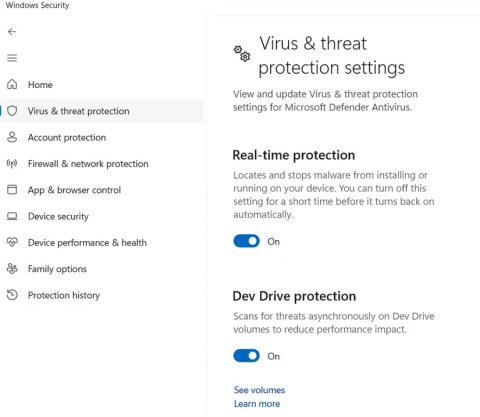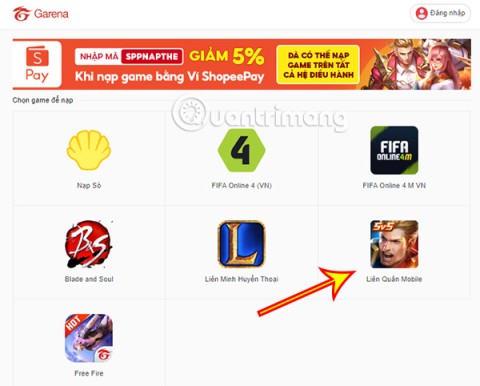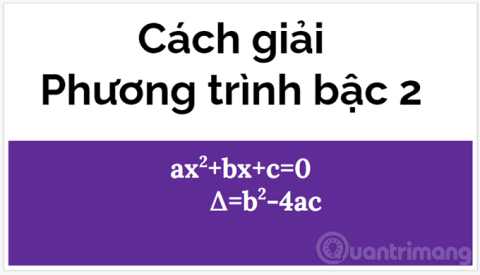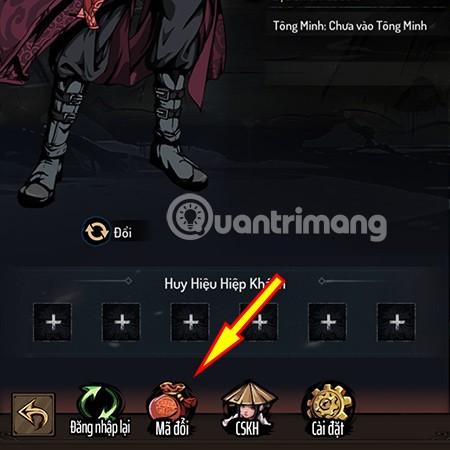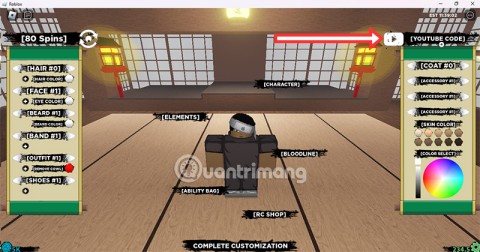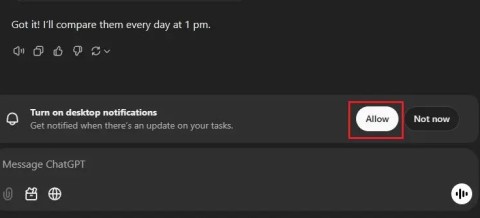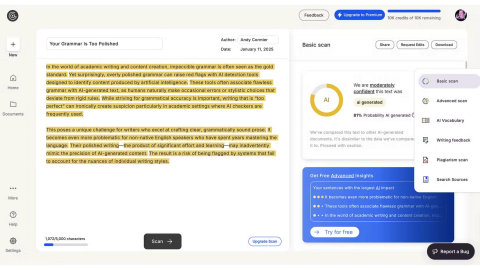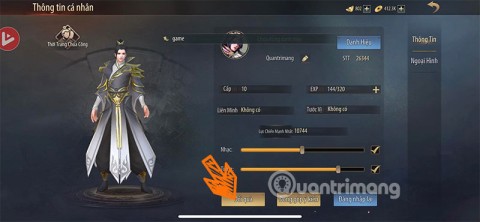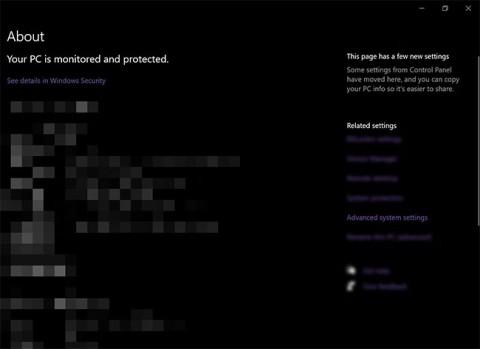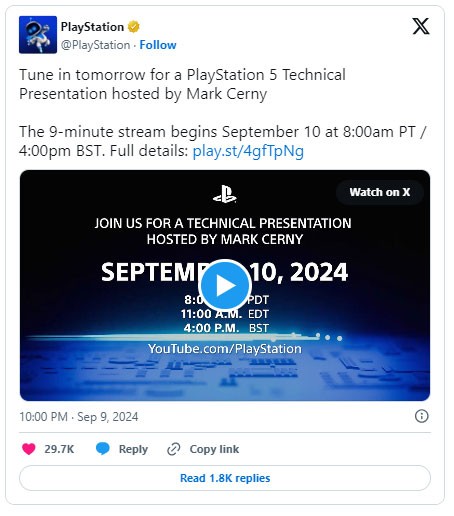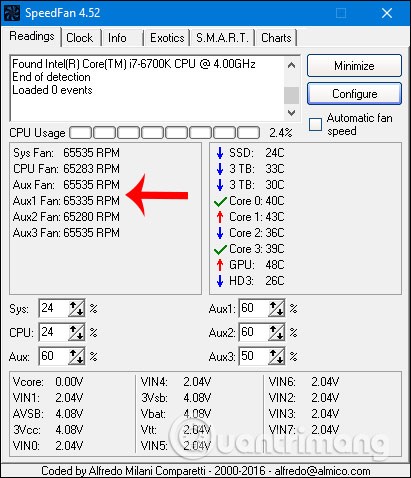How to Add Video Subtitles to Android Phone
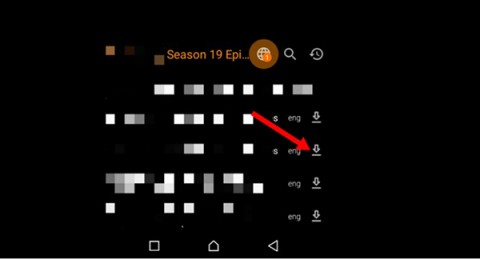
You can add subtitles to Android videos automatically or manually. Here's how to do it for both methods.
Subtitles and captions are used to display text for videos. Although they look quite similar, they display different text. Subtitles display text spoken by a character in a movie for better understanding. Captions are used to display all the sounds that occur in a movie such as knocking on the door, shouting, ringing the phone, serving the deaf. Depending on the needs of the user, this article will introduce you to 6 tools to add subtitles or captions to videos.
Ways to add subtitles and captions to videos
Windows Movie Maker is an easy-to-use and powerful video creation and editing software application designed for Windows 11 and the latest Windows 7/8/10. The older version works for Windows XP and Vista. Windows Movie Maker contains features like effects, transitions, titles, audio tracks, timeline narration, and Auto Movie.
Windows Movie Maker is a video editing program created by Microsoft. The program allows users to integrate video, audio, still images, and recordings to create a personalized movie. Windows Movie Maker (WMM) was first included in Windows ME, commonly known as Windows 2000, the successor to Windows 98. It was introduced to the market on September 14, 2000. Movie Maker “is part of the Windows Essentials software suite and provides the ability to create and edit videos and publish them to OneDrive, Facebook, Vimeo, YouTube, and Flickr”.
New transitions can be created and existing effects modified using XML code. Windows Movie Maker is also a basic audio editing program. Windows Movie Maker can apply basic effects to audio tracks such as fading in and out. Audio tracks can then be exported as audio files instead of video files.
With Windows Movie Maker, you can quickly turn your photos and videos into polished movies. Add special effects, transitions, audio, and captions to help tell your story vividly. Then share your movie with friends and family!
Windows Movie Maker has always been one of the most popular software for simple video editing . The software can combine video files, add audio and music to videos, apply video transition effects, create slideshows, and much more. This tool is quite easy to use. Here is how to add subtitles and captions to videos with Movie Maker.
Step 1: Download Windows Movie Maker if you don't have it yet. If you're using Windows 10, read the article Instructions for downloading Windows Movie Maker on Windows 10 to learn how to download it. 183263
Step 2: Open Movie Maker and load the video.
Step 3: Then click on the Home tab and select Caption .
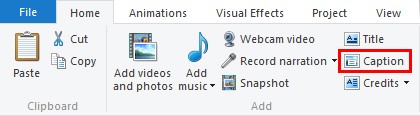
Step 4: Windows Movie Maker will add a special window to enter text for the video.
Step 5: Edit the caption if needed.
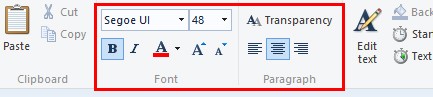
Step 6: Save the video to apply the changes.
This is a convenient and simple software that provides a multifunctional text editor, changing text position, font and size. In addition, you can choose transition effects for the text and make it appear in an unusual way.
YouTube offers several ways to add subtitles, captions, and text to your videos. This text can be a caption, text, or speech bubble.
Step 1: Sign up for a YouTube account with your Google account.
Step 2: Upload video to Youtube.
Step 3: Once done, open Video Manager by clicking your account icon in the top right > Creator Studio > Video Manager > Videos.
If you don't see Creator Studio , go to YouTube Studio , select Creator Studio Classic at the bottom of the left menu, then select Video Manager > Videos .
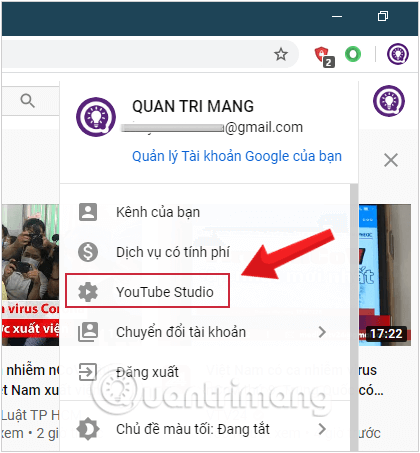
Step 4: Next to the video you want to add subtitles to, click the drop-down menu next to the Edit button, select Subtitles .
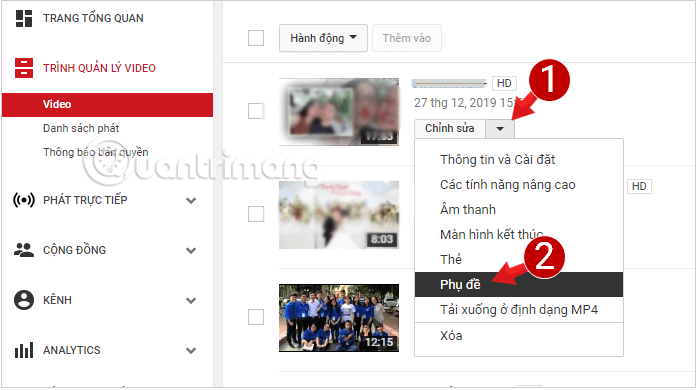
If you have not selected the primary language in the video, you will be asked to add this information, please select a language, there are about 192 different options.
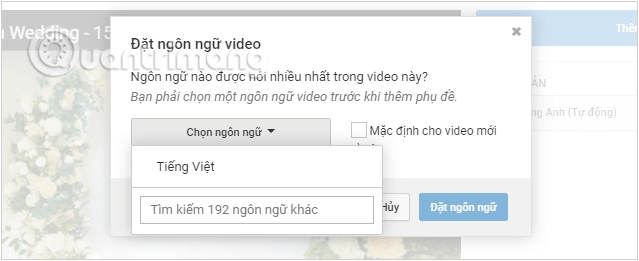
Once you've made your selection, click the Add New Subtitle button and choose how to add subtitles to your video or edit subtitles for your video:
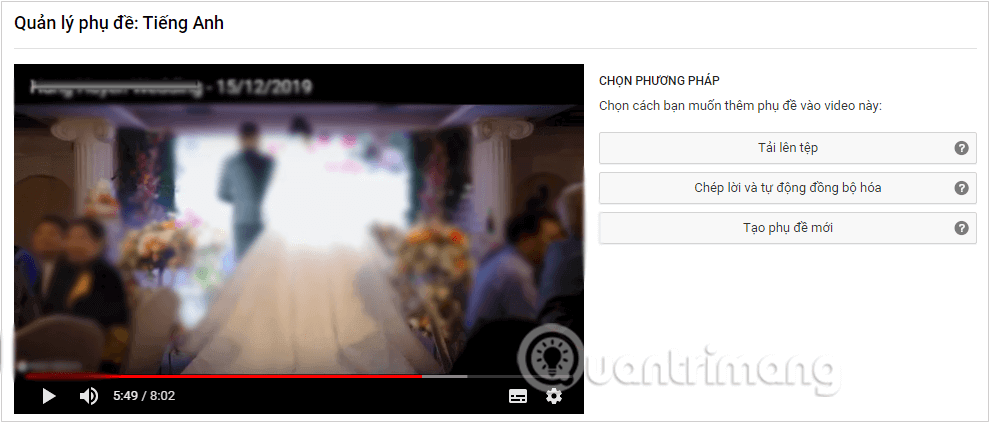
Here Quantrimang.com chooses Create new subtitle :

Step 6: When done, click the Save Changes button .
Very simple and easy to do!
Pinnacle Studio is a fairly complex video editing software that allows users to add captions to movies in a similar way to Windows Movie Maker.
Pinnacle Studio is a video editing program that is friendly to both beginners and intermediate users. A flagship project from Corel, this thorough video editor has advanced features and a simple interface. Keen editors can choose from three packages: Pinnacle Studio Basic, Ultimate, and Pro. Beginners will appreciate Pinnacle Studio Basic’s user-friendly interface, which is well-organized, efficient, modern, and simple.
Just a few of the features that editors will love are split-screen video and an intuitive user interface. Multi-camera and multi-track video editing is included, as well as morphing, paint effects, and 360-degree video editing. Other features of the program include wide-angle lens correction, NewBlue Effects, and a 3D title editor.
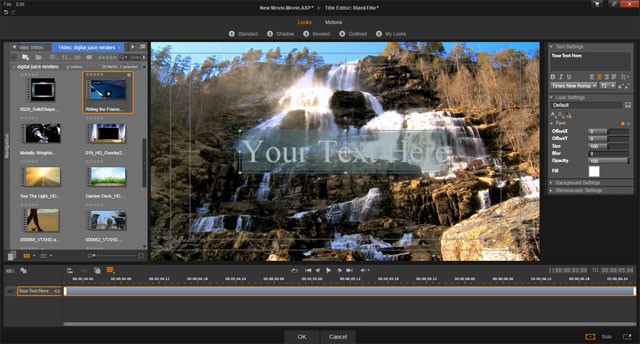
The interface is designed to streamline all editing processes and provide quick access to tools. Users can also streamline their workflow by changing editing parameters.
In addition to basic editing, organizing, and exporting tools, Pinnacle Studio also has a range of professional-grade editing tools. These include multi-camera editing, split-screen, 360 video editing, and 4K compatibility. In addition to giving editors the flexibility to create unique workflows, whether one is importing, organizing, or building the perfect project from media clips. Raw footage can easily be transformed into a polished video perfect for sharing with friends and family.
To add text to video using Pinnacle Studio, follow these simple instructions:
Step 1: Download Pinnacle Studio .
Step 2: Add videos to Pinnacle Studio.
Step 3: Select Titles.
Step 4: Choose the title type and position, put it in the edit line.
Pinnacle Studio is a smart software with many text editing options. However, it is quite heavy and is not free but has a 30-day trial version.
CaptionMaker is another tool that will help you create subtitles and captions on Windows and Mac. The software is not free, but there is a demo version available. So you can download it and try its features before deciding to use it. CaptionMaker is highly customizable, users can change the font, text background color, choose the number of lines, position, and much more.
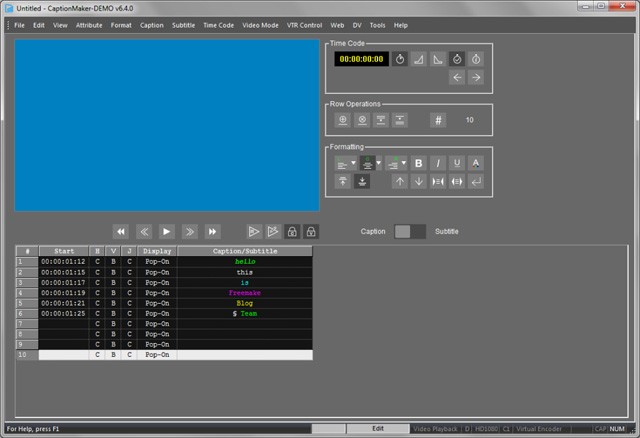
To add captions with CaptionMaker:
Step 1: Download CaptionMaker for PC or Mac.
Step 2: Run the software on your PC or Mac.
Step 3: Import the video file via File > Open Movie .
Step 4: Set the required time for the caption.
Step 5: Enter text in the Caption/Subtitle field .
Step 6: Choose subtitle style, caption (font, position, etc...)
Step 7: When finished, click File > Save to to save the movie with subtitles and captions.
CaptionMaker is a great tool, if you want to have a professional caption, you should not miss it.
Aegisub is a cross-platform text editor like Notepad that creates subtitles and captions with just a few clicks. The software has a built-in video player, so there is no need to open the video in a separate video player.
To add subtitles and captions to videos using Aegisub, please read this tutorial on how to create subtitles for videos using Aegisub .
Google Drive is known as a cloud service that can store your data and give you access to it from any device, from anywhere in the world. Only a few users know that Google Drive can also help you add subtitles to your videos. It is easy and completely free. Here is how you can add subtitles, captions with Google Drive.
Step 1 : Log in or register drive.google.com.
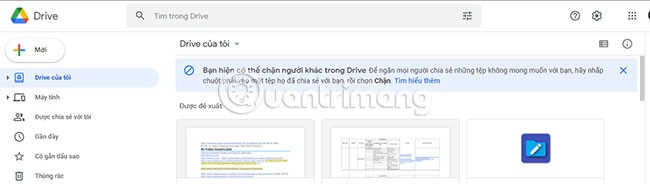
Step 2 : Click New > Upload file ...
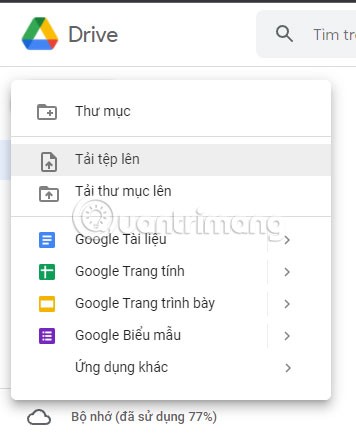
... and select the video you want to add subtitles to.
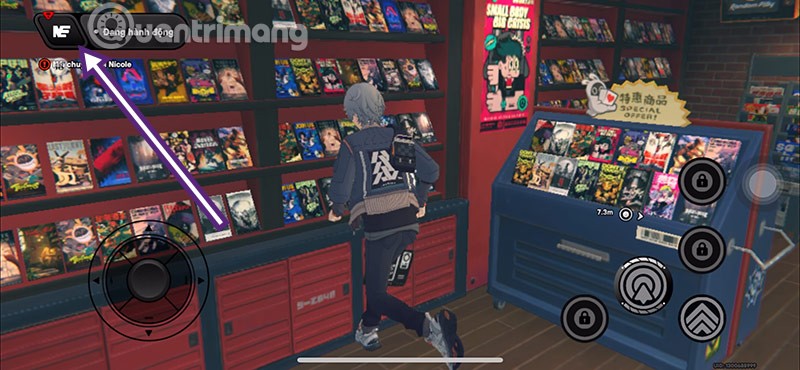
Step 3 : Once the video appears in your Google Drive, right-click on the file and select Manage subtitles .

Step 4 : Now, click on Add New Subtitle option.
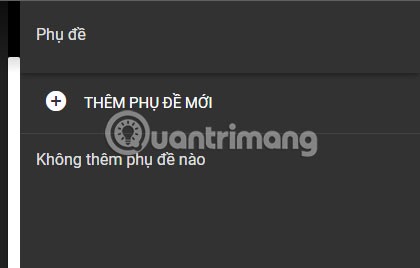
Step 5 : Select the subtitle file in SRT format.
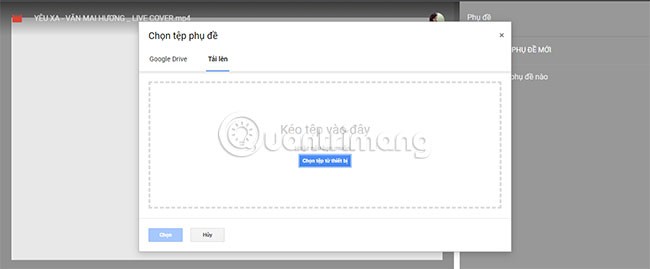
Step 6 : Select the language of the new subtitle and enter a title for the subtitle track
Step 7 : Click Upload to add subtitles to the video.
This is a convenient and simple service that provides the option to add pre-existing subtitles. In case, you want to turn off the subtitles, just right-click on the file, select Manage Subtitles , find the added subtitle, click on the 3 vertical dots icon next to the subtitle and click Remove to turn it off.
If you're having trouble adding captions to your Google Drive videos, Google suggests three possible solutions:
Note that video captions on Google Drive have the same sharing settings as the video they belong to. This means that anyone with editing permissions for the video will be able to upload, download, and edit your video captions.
Good luck!
This series will be based on a network vulnerability. What will be introduced in the article is already a real attack, starting from reconnaissance to enumeration, exploiting network services and ending with exploitation strategies sending notifications. All these steps will be observed at the data packet level, and then explained in detail.
Luckily, there are a few antivirus tricks you can use to speed up the virus scanning process.
You deposit a lot of money into the game Lien Quan but do not know the details of your deposit status? Learn how to look up transaction history.
A quadratic equation is an equation of the form ax2+bx+c=0 (a≠0) (1). Solving a quadratic equation is finding the values of x so that when x is substituted into equation (1), ax2+bx+c=0 is satisfied.
Discover now the attractive giftcode series of Vo Lam Quan Hiep Truyen and collect free ingame items.
Shindo Life Code can be used by players to exchange for spins. And with those spins, players can use them to spin Bloodline Slot.
Although the situation of the TV losing its virtual keyboard does not happen much in current smart TV lines, it is not impossible, especially on TVs using old software.
OpenAI releases ChatGPT Tasks for users to schedule tasks and set reminders. Users simply enter the request and schedule time for ChatGPT to save.
If these tools keep detecting your posts as AI-generated, here's why and how you can fix it.
The Ta La De Vuong code will give players a certain amount of gold, KNB and a series of high-quality generals. To see the Ta La De Vuong codes and how to enter the code, please scroll down a little more.
Are you currently experiencing The System Cannot Find The Path Specified error on your Windows computer? There are many different reasons why you might see this message, from simple errors like typing the wrong path on Command Prompt or program installation errors.
In recent years, technology products are increasingly chosen by many people as satisfactory gifts to send to friends, relatives, colleagues and partners.
Xiaomi's journey to develop its first custom chipset has been quite bumpy, starting with the Surge S1 series, which Xiaomi launched in the Mi 5c about seven years ago but didn't achieve much success.
For months now, the biggest secret in the gaming industry has been the existence of the PS5 Pro. Developers have been preparing games for the new console, and everything from the specs to the design of the new console has leaked online.
SpeedFan tool checks your computer's temperature, CPU usage, and fan speed so you can cool it down.