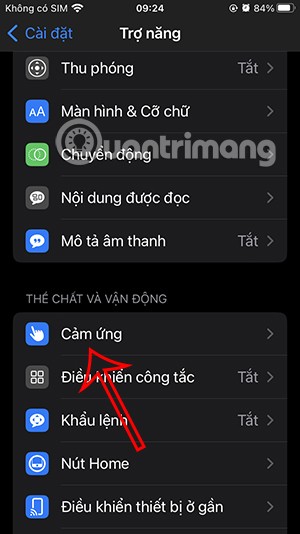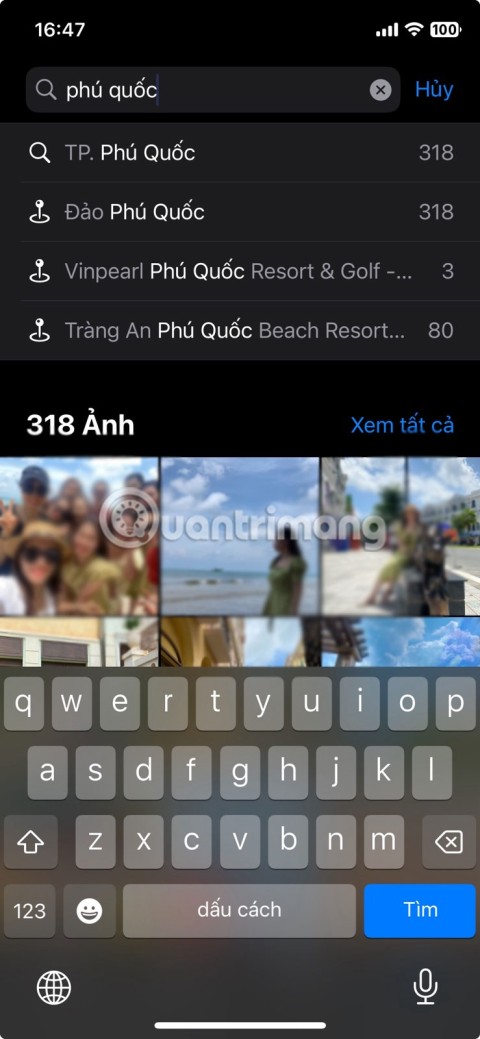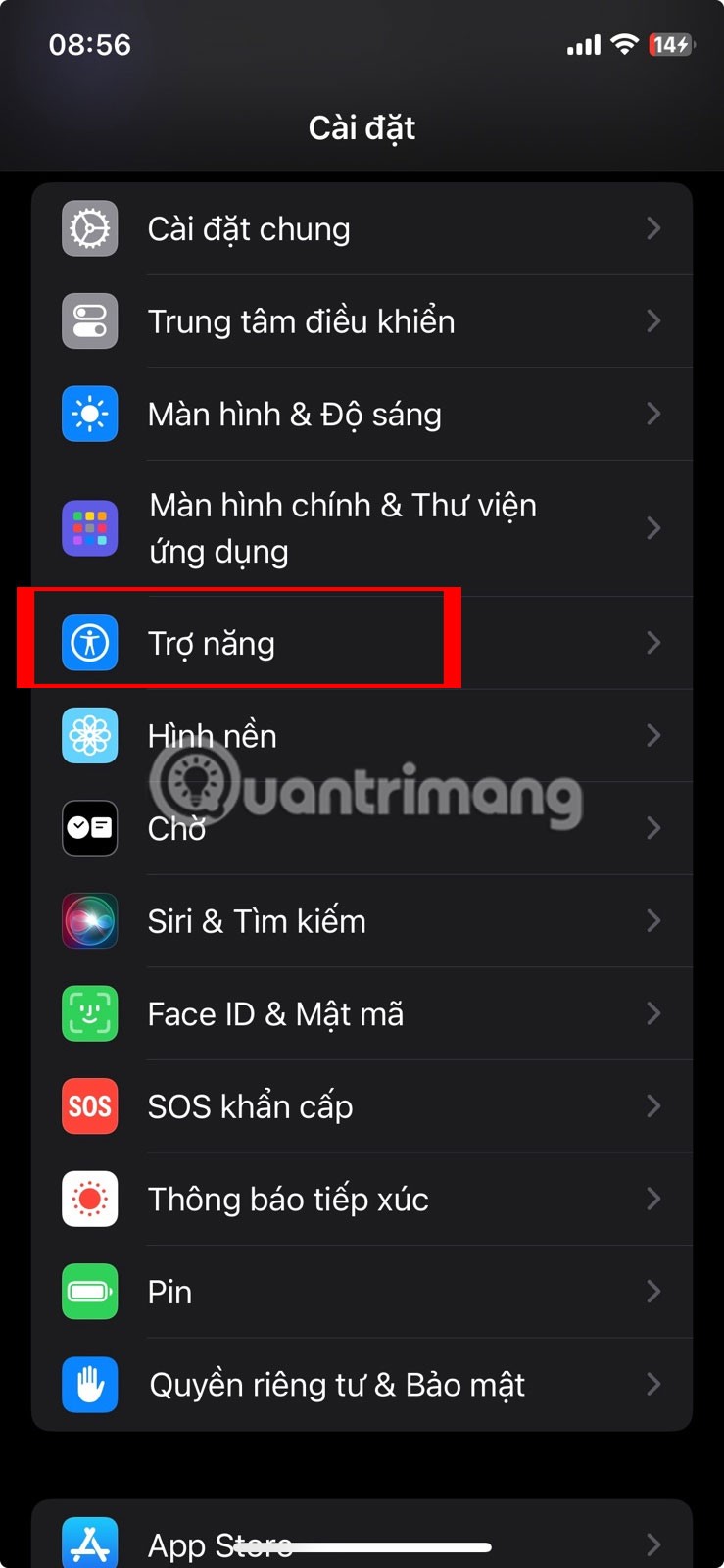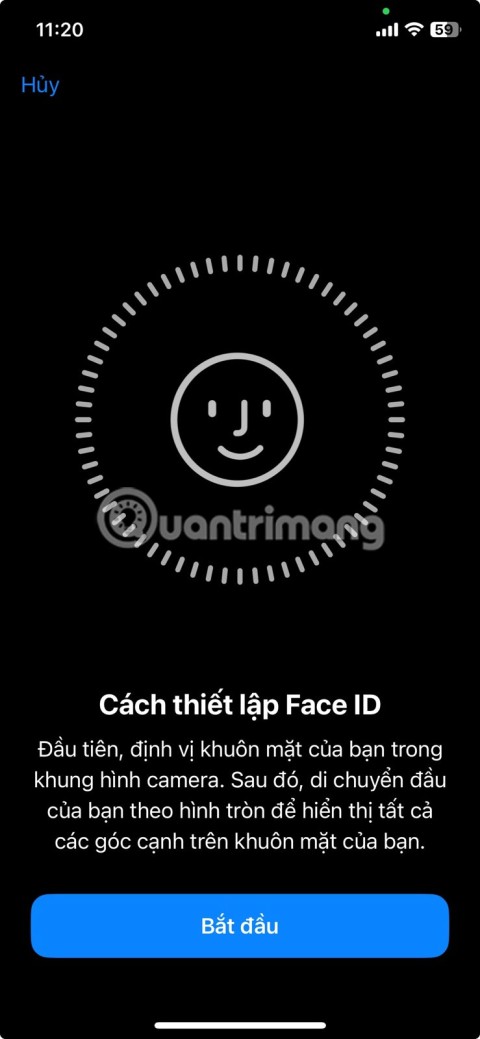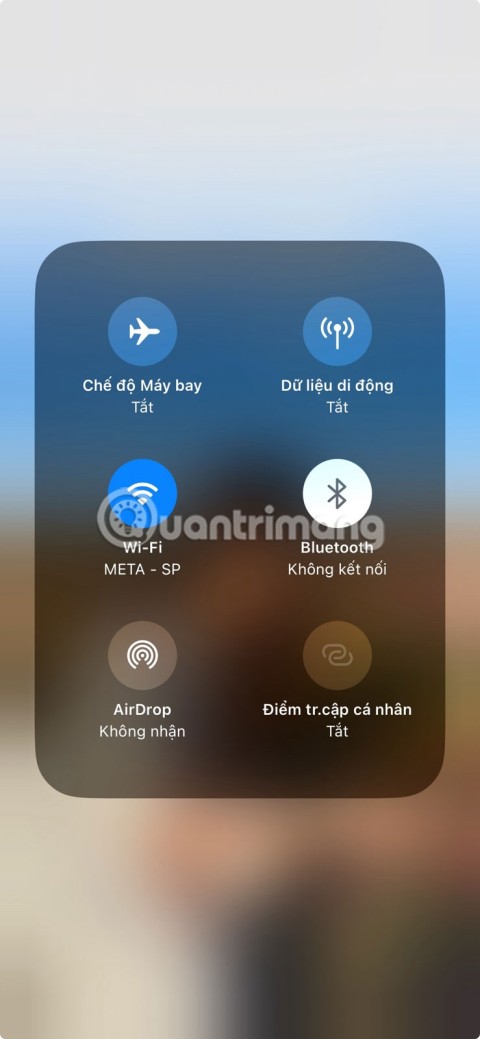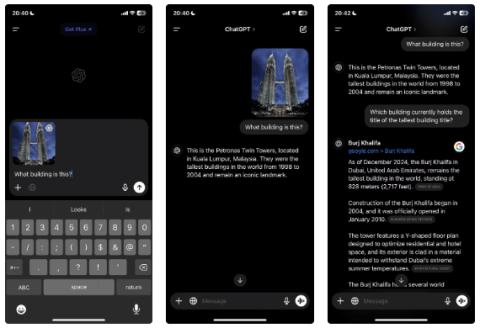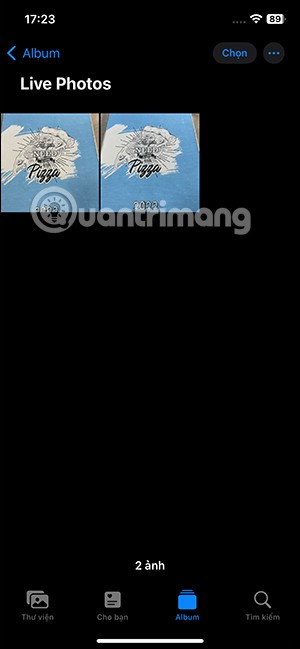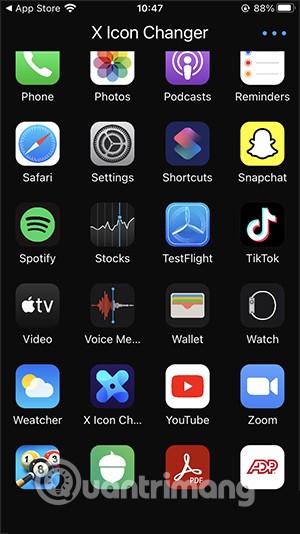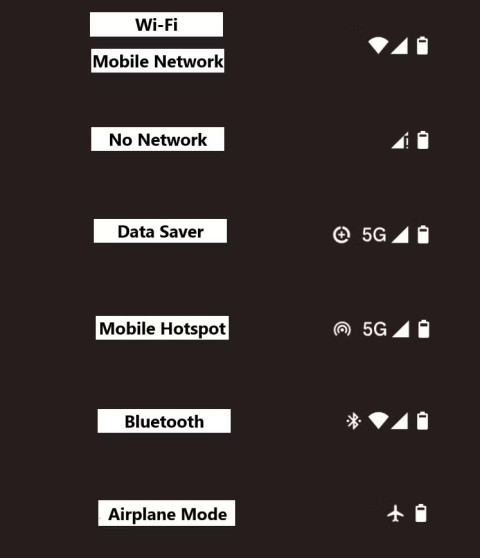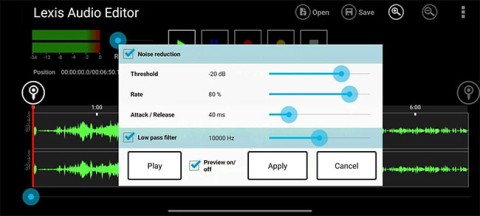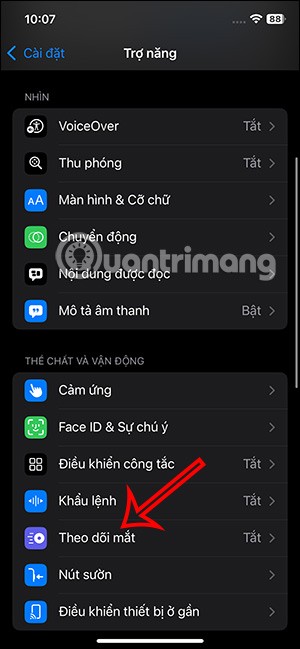Today, smartphones are a popular photography tool for amateur professionals. But after a while the mobile device will become "heavy" and cluttered with heaps of self-satisfied selfies and countless other similar photos.
Deleting photos one by one to free up memory is a time-consuming process, but fortunately, a number of useful applications have appeared to make this job easier and faster. The following article will introduce you to 5 best tool to remove duplicate and blur photos on Android.
The best tool to remove duplicate and blur photos on Android
1. Files Go by Google
Google's Files Go app has some helpful features of Google Photos . This tool is extremely effective in determining what you should delete, because it knows which photos already have a cloud backup.

Files Go covers the entire device, not just your library. This means that it not only checks for duplicate files, but also for folders that may contain junk images, including screen recordings, WhatsApp media folders, and your screenshot folders. . The application can also identify large files.
To free up storage space, you can manually select the photos you want to delete or use the one-touch memory release function available.
2. Gallery Doctor
Gallery Doctor is an all-in-one photo cleaning solution and it is one of the most comprehensive photo management apps for Android. The tool helps you to remove duplicate photos, screenshots and poor quality photos. This is an extremely useful application if your purpose is not simply to free up storage space, but also want to organize and classify quality photos from a pile of unflattering photos.

The app creates batches of photos that it deems to be deleted - either because the photos are the same or they have a quality problem. Make sure you check the list created to decide what to keep and what to discard first.
3. Clean Master
Clean Master has the ability to classify and organize photos great that seems to not be noticed. The application is a general memory management solution that allows you to free up storage space on Android devices effectively.

By accessing the photo cleaning tool in the app, you can choose the same photos and watermarks. Clean Master also has a cleaning tool for WhatsApp, so you can remove junk photos from the chat folder of the chat application.
Another great feature of Clean Master is that it recommends which is the best among the same, allowing you to easily decide which photos to keep and which to remove.
4. NoxCleaner
Like Clean Master, NoxCleaner is not a dedicated photo management application, but it does its job of removing junk images on mobile. The tool even has its own image management section. After the scan is complete, NoxCleaner categorizes similar photos, large images, screenshots, and watermarks into separate folders.

You can then open each folder to select the photos you want to delete. You can also disable the auto selection feature if you want to manually select the images to remove. Another handy feature is that NoxCleaner recommends that the photos be kept.
5. Remo Duplicate Photos Remover
Remo focuses on getting rid of duplicate photos on mobile devices. If you are concerned that your image copies take up too much storage space, then this application is a perfect solution. After completing the scanning process, Remo categorizes your photos into duplicate and identical photos. This way, you can focus on removing redundant photos instead of low-light ones.

Remo Duplicate Photos Remover is a useful option for those who regularly share photos on social networks , because each social networking application tends to save a copy of the image in a separate folder.
Above are 5 apps to help you remove duplicate photos and poor quality photos on Android devices. With just one of these tools, from now on you won't need to worry about storage space being invaded by unwanted photos anymore.