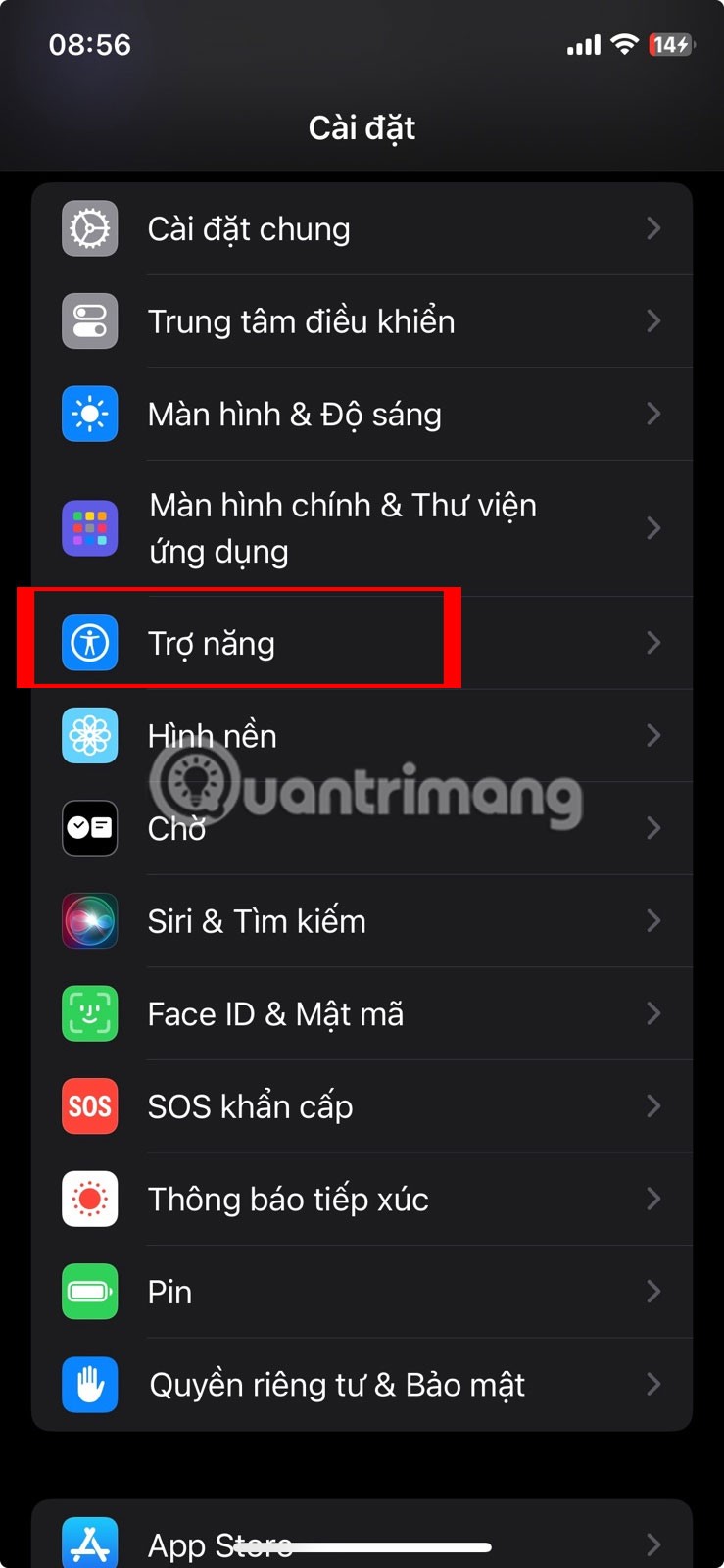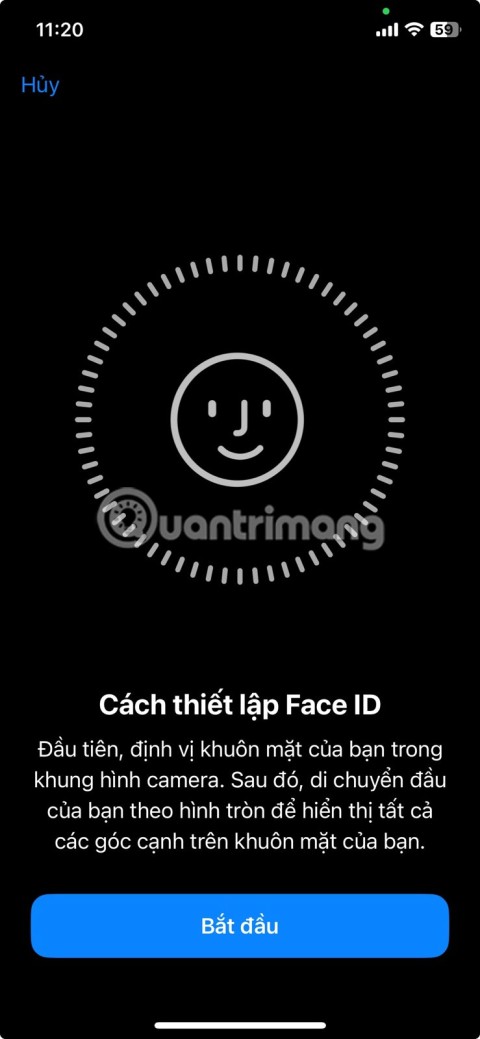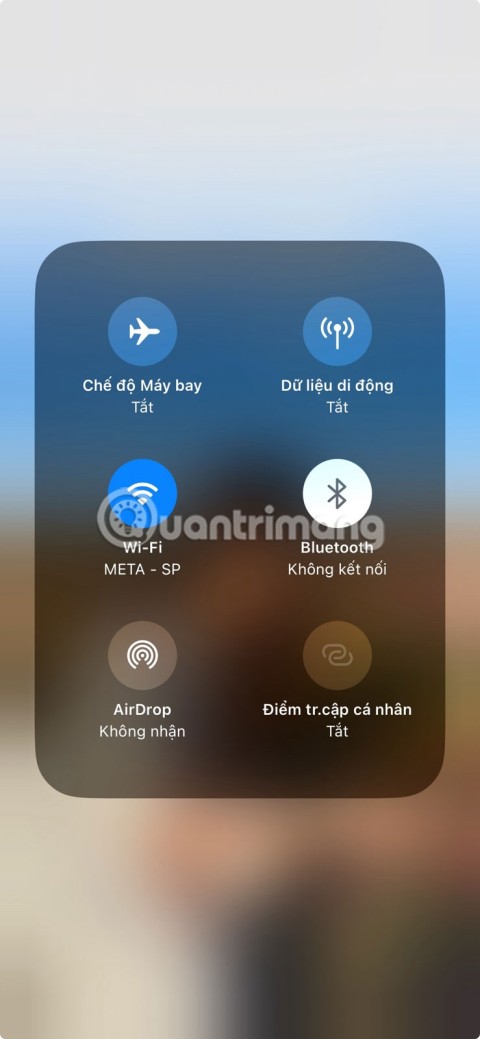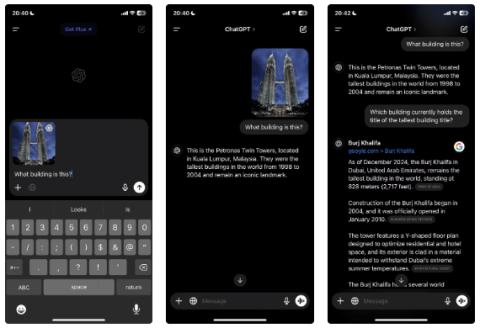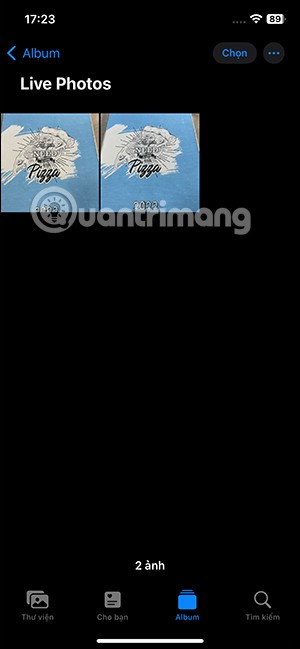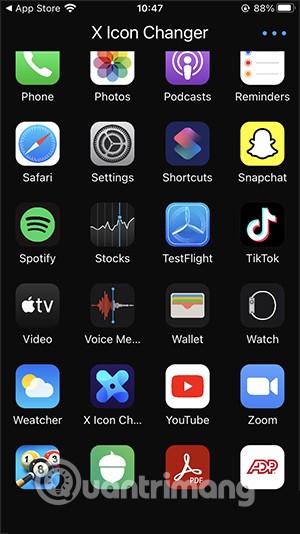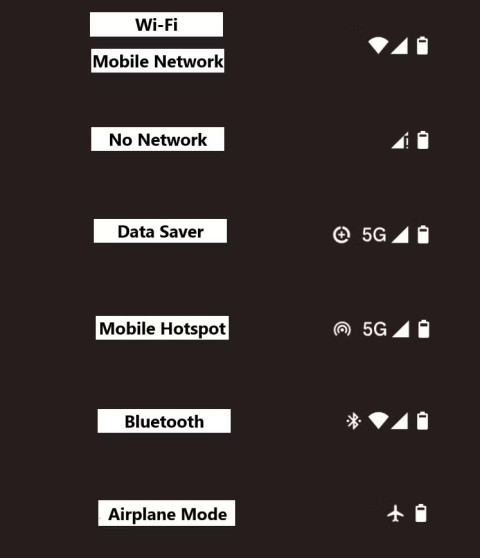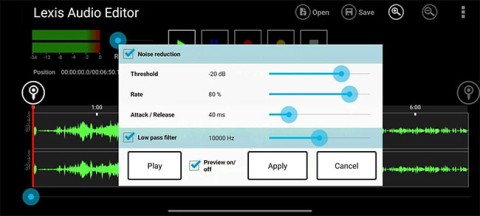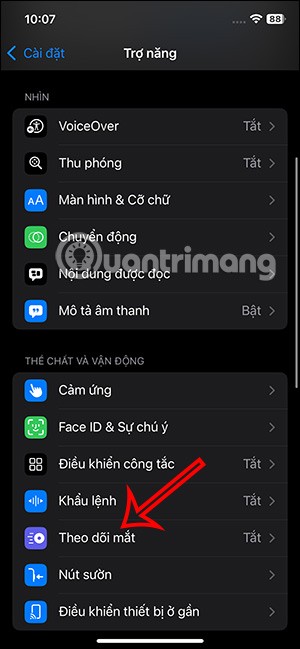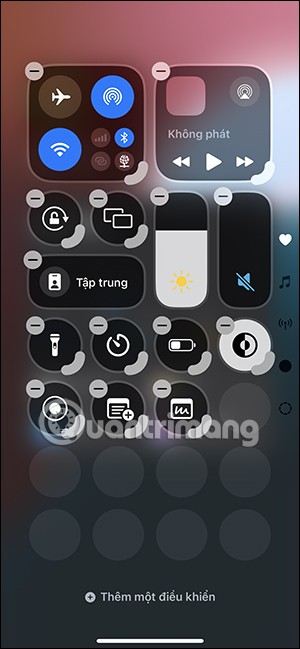Tips for quickly finding photos in the iPhone Photos app
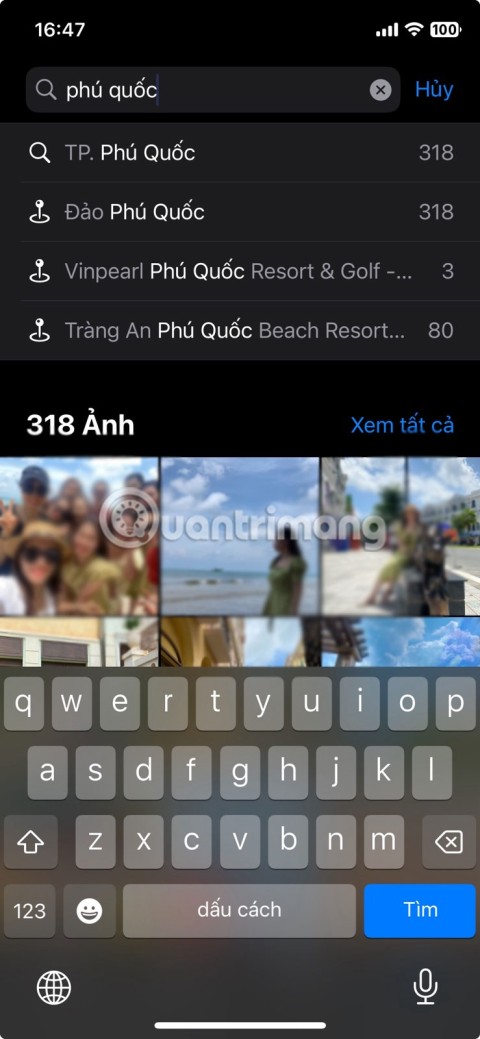
While you can scroll through the Photos app to find photos like everyone else, things are easier if you use the search feature.
The secure messaging application will help you make a phone call or send encrypted text messages from Android and iOS smartphones to ensure absolute safety for confidential and sensitive information.
Calling and texting are the main functions of the phone and this is also the basic need of every person in everyday life. Every minute, millions of calls are made, countless messages are sent. People share sensitive business data, personal information ... But do you think this information is easily eavesdropped by a third party?
Indeed, society today, we can hardly believe anyone. And phones are the most likely to cause information to leak because in the modern world of communication, hacking a call or a message isn't too difficult.
You want to protect the information that you transmit by phone? The best way is to encrypt the data. This way, neither functional forces nor the developers can access it. To do this, you need some applications that provide end-to-end encryption services. The following are ways to encrypt calls and messages
Signal is one of the best apps to help protect privacy, encrypt call text messages. It helps create a free SMS, create groups and chat in real time, ensure complete privacy and never store user data.
In addition, Signal uses advanced end-to-end encryption and is available for both Android and iOS platforms. The main feature and the message will cancel itself after a certain amount of time. It can also be used on computers with the new Chrome browser plugin and is well worth a try.

Download Signal for Android Download Signal for iOS
Note : This app only works if the person you send the message also uses Signal. If you send a message and the message " Send unsecured SMS " is displayed , it means that the other person has not used the application.
If you want to make an encrypted call with Signal, look at the phone icon at the top of the message thread and check if there is a small lock on top. Then make a call and the screen will display "Signal Call" which means the call will be completely encrypted.
Wickr Me is also an application to encrypt voice calls, messages, shared videos. By using this application, all messages will be encrypted with the new key and no one will have access to any of your calls or messages.
One of the unique features of Wickr Me is that it does not require a registered phone number or email address. In addition, it also features Shredder - delete all chats and media data shared from the phone. You can also set a timer for messages to self-destruct.
Download Wickr Me for Android Download Wickr Me for iOS



Encrypt-easy.com is a website. If you do not want to install the application on your phone, you can visit the website and use it directly on it.
Enter all the necessary information and encryption password, then click Encrypt .
Note: Try to remember the password that you set.

Viber is an encrypted messaging and calling platform. The application is available on iPhone and Android, you need to download and install.
With the latest technology, Viber has introduced an end-to-end encryption service. The unique thing is that it has a color coding system. That is, Gray indicates encrypted communication; Green indicates encrypted communication with trusted contacts; Red means there's a problem with the authentication key. In addition, you can hide the chat and set the timer to automatically delete messages.


Download Viber for Android Download Viber for iOS
While you can scroll through the Photos app to find photos like everyone else, things are easier if you use the search feature.
If your iPhone buttons aren't working properly, you should get them fixed as soon as possible. Luckily, there are a number of solutions, many of which you can do yourself.
As you know, Face ID is a great alternative to Touch ID and Apple itself has acknowledged that this biometric security feature of the iPhone is more secure.
AirDrop is the easiest way to transfer files between your Apple devices. Whether you want to send or receive photos, videos, documents, etc. on your iPhone, you can follow Quantrimang.com's guide to quickly learn how to use AirDrop.
If you have an older iPhone, don't worry — there are great Apple Visual Intelligence alternatives that offer similar features without requiring the latest hardware.
Did you know that your iPhone is equipped with a sensor that can map its surroundings in three dimensions? This sensor is called LiDAR (Light Detection and Ranging).
Since iOS 17, the iPhone lock screen has had the option to use Live Photos alongside other interesting options.
If your Android phone is not receiving text messages, you may miss out on OTPs and other important messages. So it is important that you resolve this issue quickly.
Google is gradually phasing out its old voice recognition technology and replacing it with its virtual assistant Assistant.
Changing iPhone icons is very simple and we do not need to jailbreak the device, affecting the system. We can use many applications to change iPhone icons or websites that support changing iPhone icons.
From cross-device sync and a simpler user interface to seamless integration with Google's suite of apps, here are the reasons why you should choose Chrome over Safari on iPhone.
As features are added, more icons appear, and it can sometimes get confusing. Here's what they all mean.
Background noise can ruin a good video because it's almost impossible to hear what the people in the video are saying.
iOS 18 offers many interesting features to users, including the Eye Tracking feature to control iPhone with your eyes.
Control Center on iOS 18 has been improved with a lot of options. For example, you can change the layout by adding custom control groups.