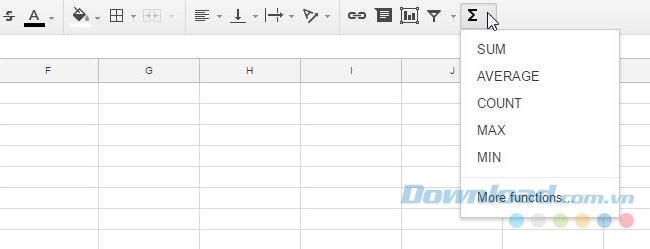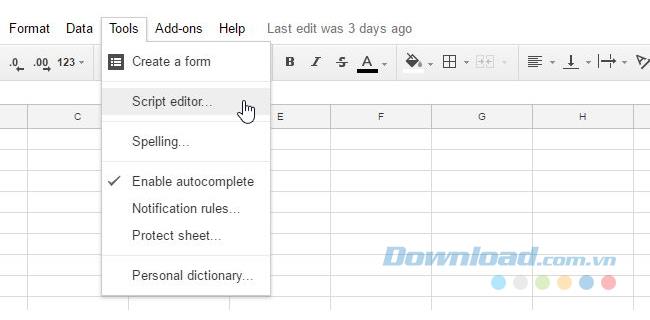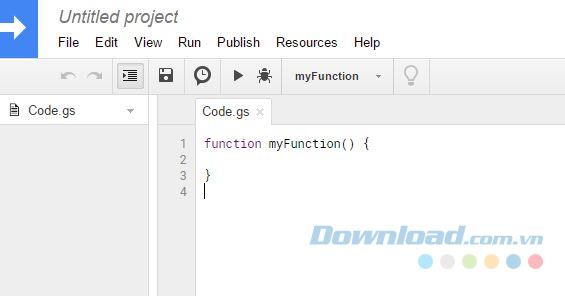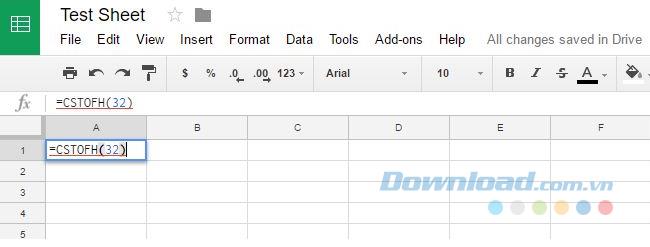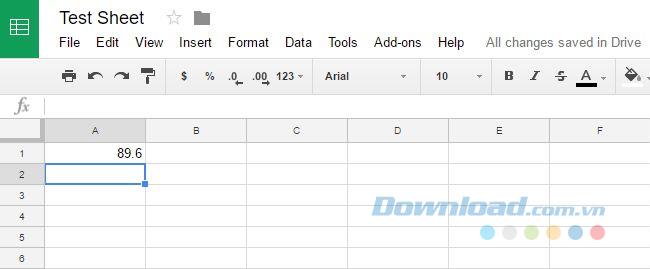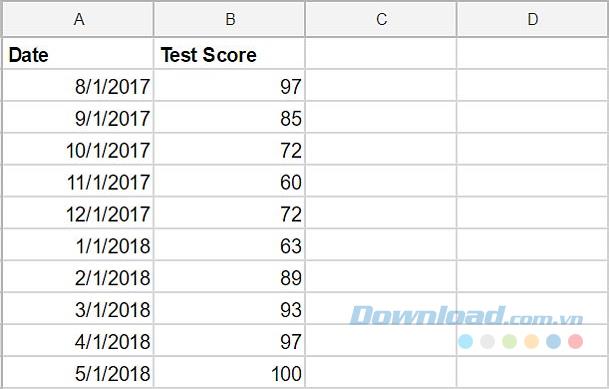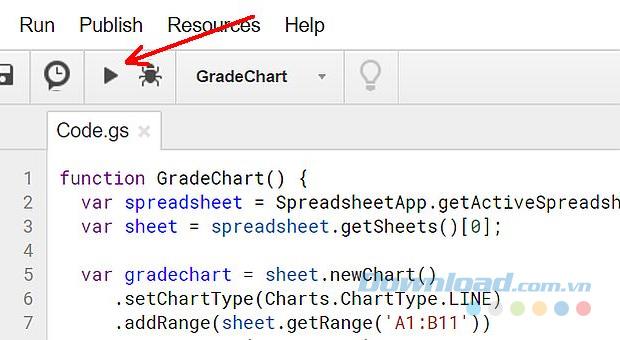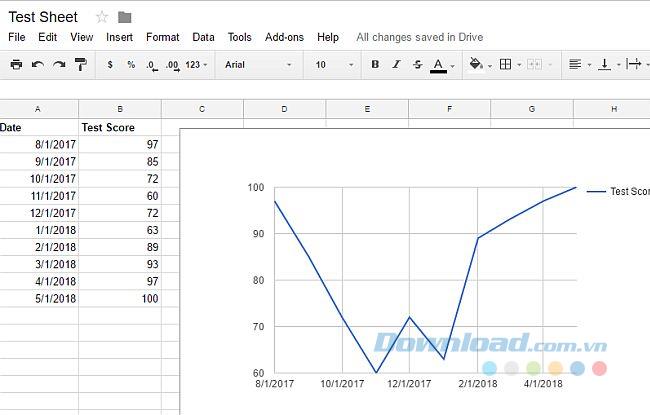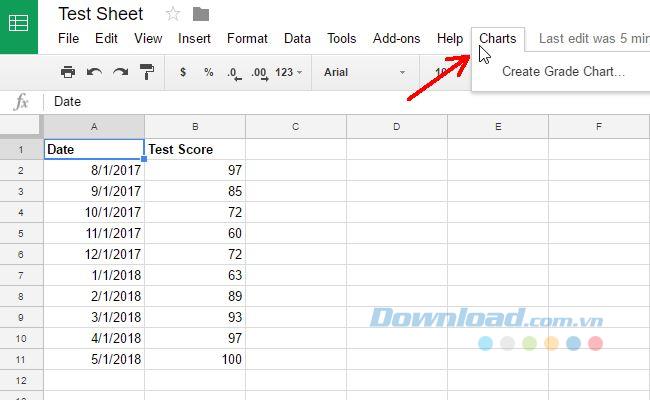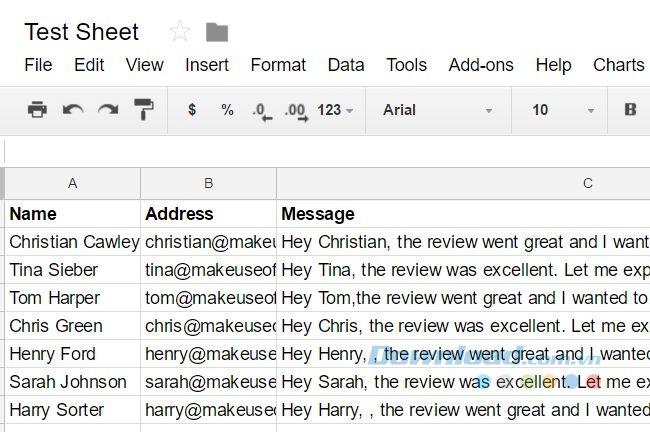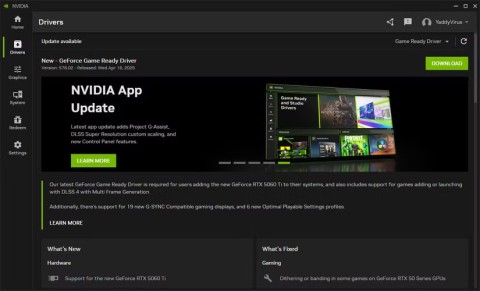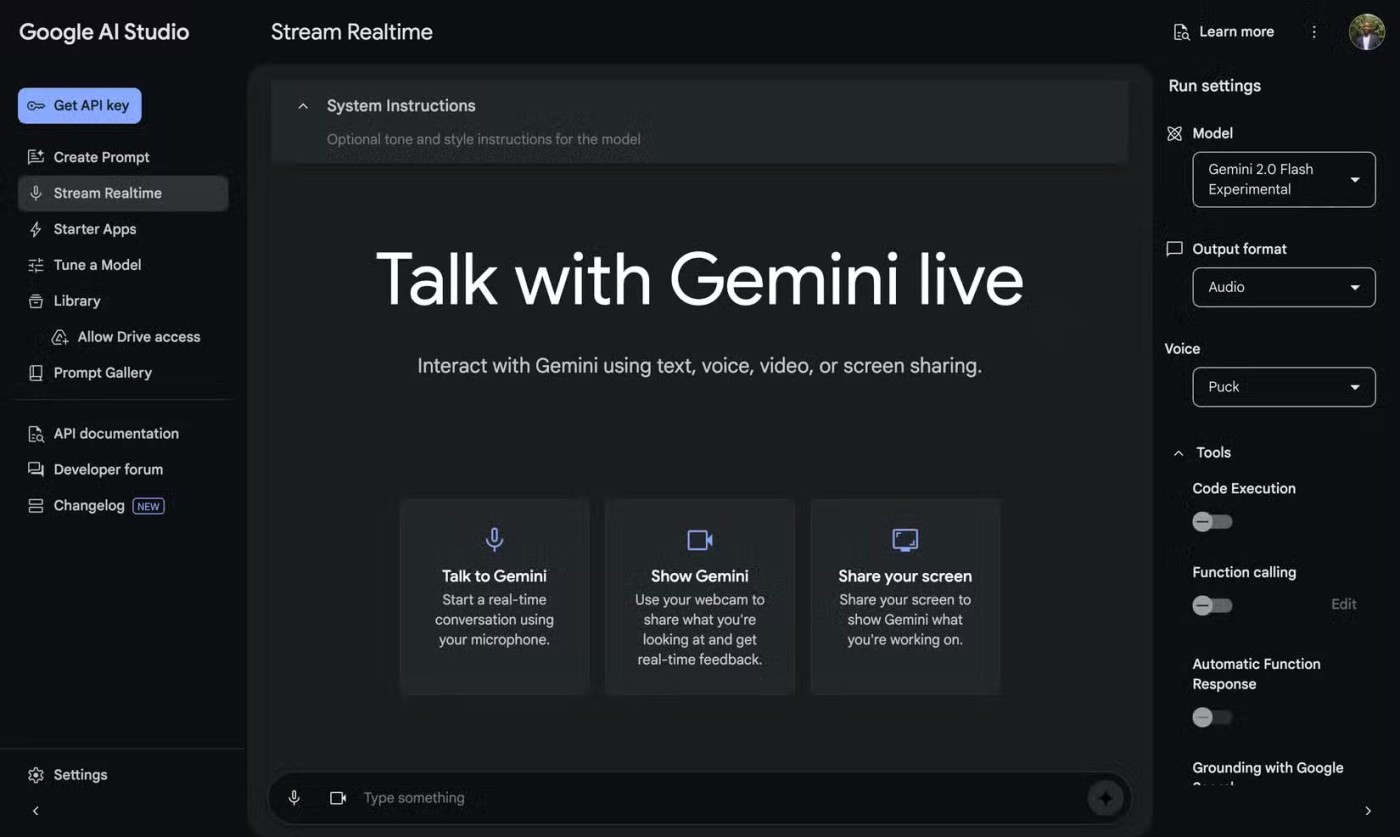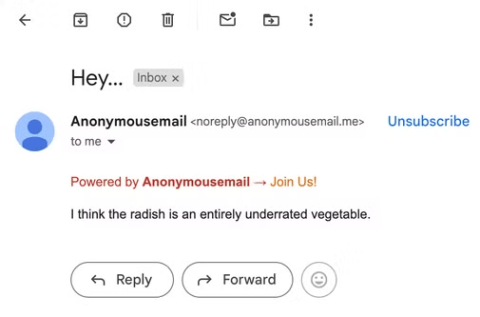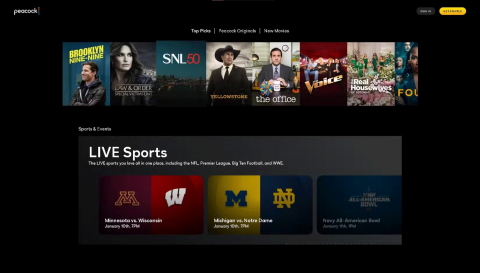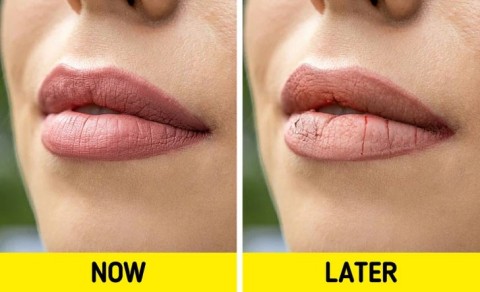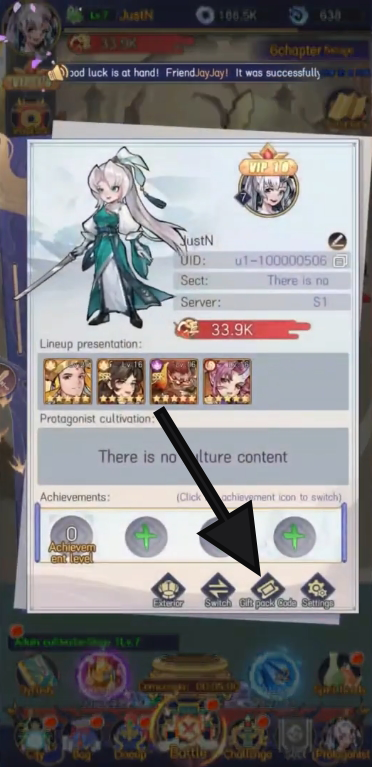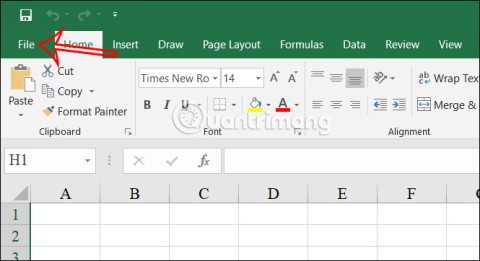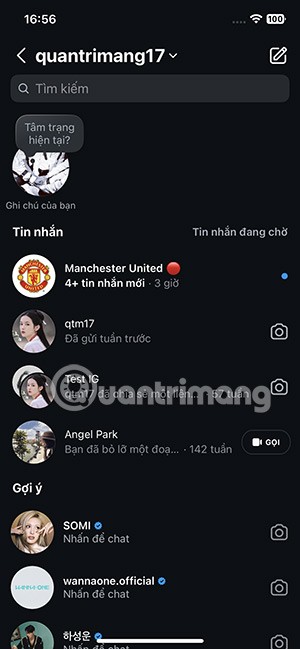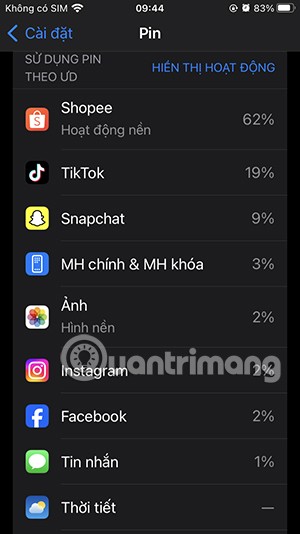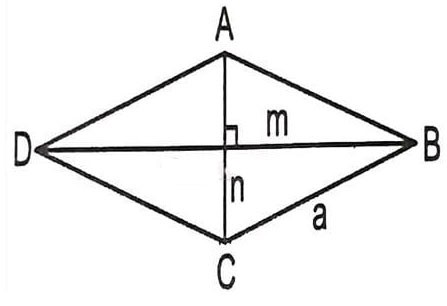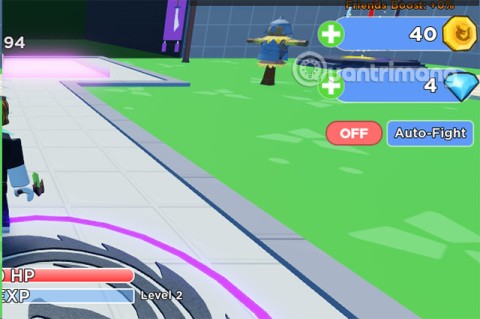Google Sheets or Google Sheets is one of the most powerful free tools, allowing you to track, analyze or take notes of everything you can imagine. Not stopping there, you can enhance its capabilities with Googe Scripts (Google Script).
Google Scrips sounds complicated and confusing. You may think it involves advanced programming knowledge but it really isn't. This article will introduce you to four simple scripts that help you customize functions, automatically create charts based on any data, customize your menu in Google Sheets, and even automate it. monthly email delivery.
1. Create your own custom functions
Creating custom functionality is one of the easiest ways to create a Google Scripts that can enhance your Google Sheets experience. Google Sheets has provided a long list of available functions. You can view the most popular ones by clicking on the function icon on the menu.
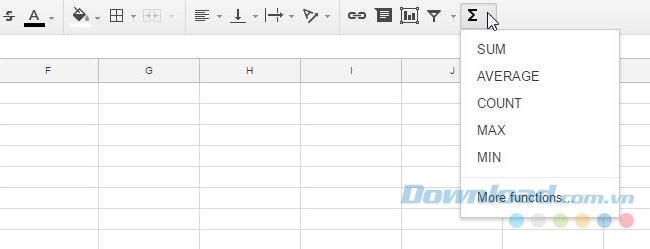
Then click on More functions ... to open a list of algorithms, finances, techniques and more. However, Google Scripts gives you the flexibility to create your own personal formulas.
To create your first custom function, you'll first need to open the script editor by clicking Tools> Script Editor.
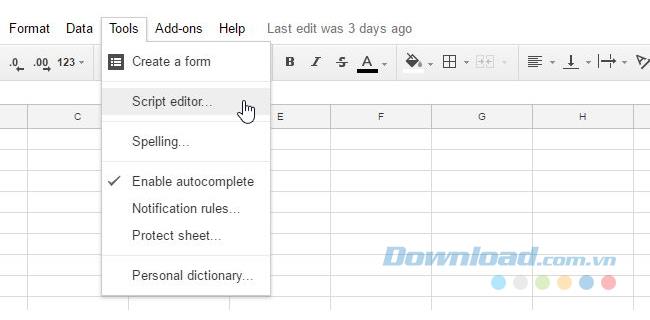
You should see a window appear similar or similar to below.
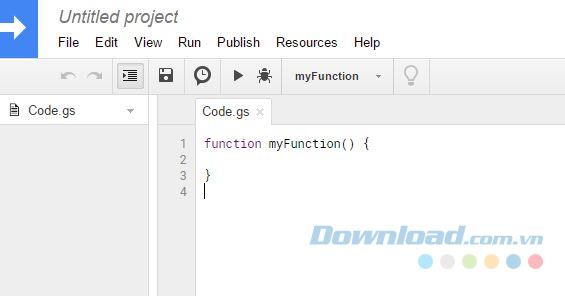
What you need to do is replace what is in this window with your own custom functionality. The function name is the same as the one you will start typing into a cell in Google Sheets after the "=" symbol to call your formula. A function to convert Celsius to Fahrenheit would look like this:
function CSTOFH (input) {
return input * 1.8 + 32;
}
Paste the above functions into the code window and then select File> Save , name the project "CelsiusConverter" and click OK.
That is all you have to do. You start using your new function by typing "=" followed by your function, with the number entered to convert:
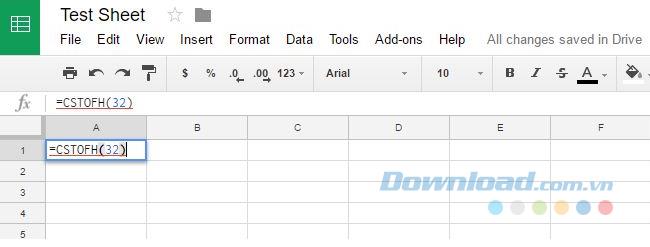
Hit enter and you will get results.
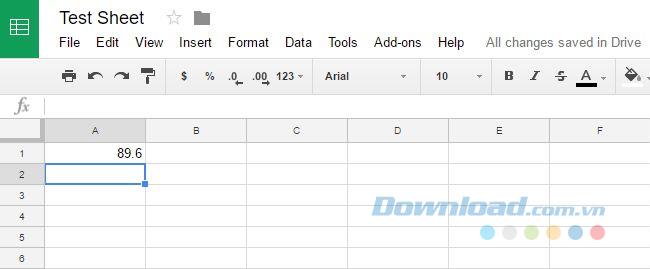
2. Automatically create charts
You can have a new spreadsheet every month with new data and you want to automatically create a new chart without having to recreate it every month. You can do this by creating a function that will create a new chart for you based on the data in the current workbook you have opened.
Suppose you are a teacher and at the end of the year you have a spreadsheet for each student with a list of monthly test scores:
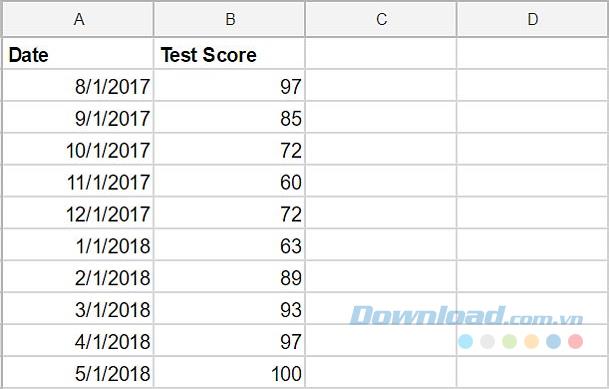
What you want to do is run a single function on this table that will automatically generate a chart in seconds. The script will look like this:
function GradeChart () {
var spreadsheet = SpreadsheetApp.getActiveSpreadsheet ();
var sheet = spreadsheet.getSheets () [0];
var gradechart = sheet.newChart ()
.setChartType (Charts.ChartType.LINE)
.addRange (sheet.getRange ('A1: B11'))
.setPosition (5, 5, 0, 0)
.build ();
sheet.insertChart (gradechart);
}
All you have to do is open each student's spreadsheet and click the run icon in the menu in Google Scripts to automatically create the chart.
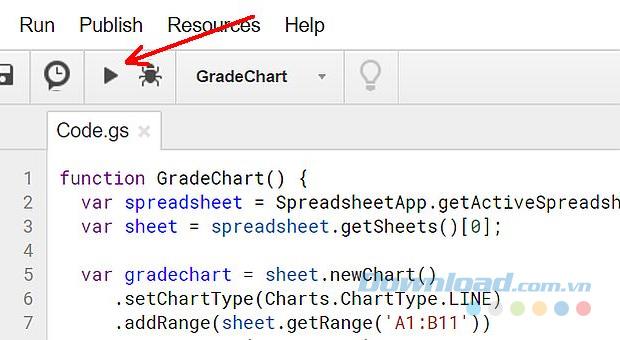
Whenever you click the run icon, it will run the script that you created on the "active" spreadsheet (a workbook you have opened in your current browser tab).
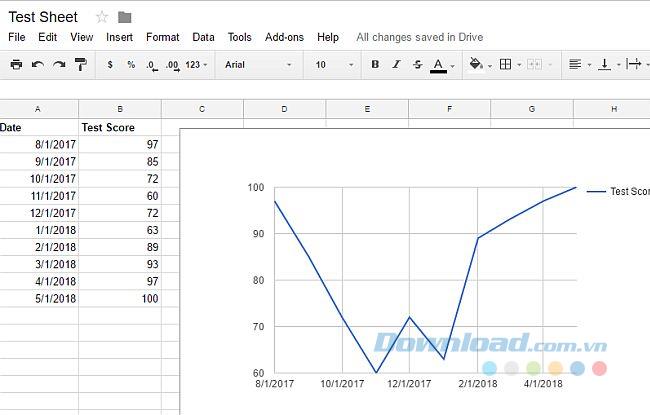
For reports that you have to create regularly, like weekly or monthly, this type of auto-charting function can really save you a lot of time, because you don't have to recreate from scratch. When you want to import chart data on a new worksheet.
3. Create custom Menu
If you don't want a script to automatically generate charts and want that functionality right at your fingertips on the menu system in Google Sheets, you can make that happen.
To create a custom menu, you need to give the spreadsheet a new menu item every time it opens. You can do this by creating an onOpen () function in the Script Editor window above the Gradechart function you just created.
function onOpen () {
var spreadsheet = SpreadsheetApp.getActive ();
var menuItems = [
{name: 'Create Grade Chart ...', functionName: 'GradeChart'}
];
spreadsheet.addMenu ('Charts', menuItems);
}
Save the code and then reload your spreadsheet. You will discover that a new menu item appears with the name you specify it in your script. Click on the menu and you will see the menu item for that function.
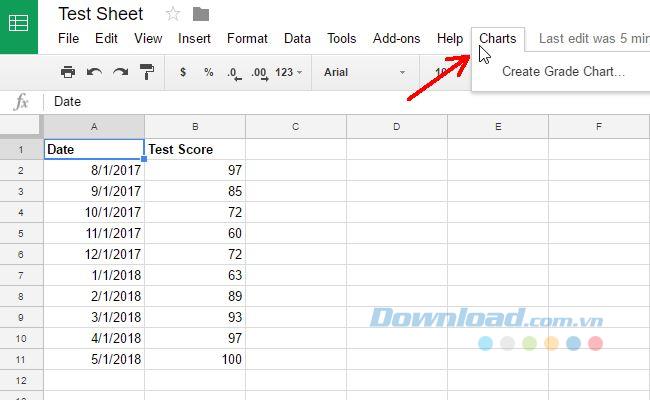
Click the menu item and it will run the same functions as it did when you click the run icon from within the Google Scripts editor.
4. Send the report automatically
The last script is a script that will email from within Google Sheets. This can be useful if you are managing a large group of people and you have to send multiple emails on the same subject. You may have performed a performance review with each team member and have recorded your review comments for each person in Google Spreadsheets. It is very convenient and time-saving to just run a single script and the reviews will be automatically sent to 50 or 60 people at the same time without having to create each email and send it individually. That is the power of Google Scripting.
Similar to the way you created the scripts above in this article, you will create a script for automatic report submission by going to the script editor and creating a function called sendEmails () , as follows: :
function sendEmails () {
var sheet = SpreadsheetApp.getActiveSheet ();
var startRow = 2; // First row of data to process
var numRows = 7; // Number of rows to process
var dataRange = sheet.getRange (startRow, 1, numRows, 3)
var data = dataRange.getValues ();
for (i in data) {
var row = data [i];
var emailAddress = row [1]; // Second column
var message = row [2]; // Third column
var subject = "My review notes";
MailApp.sendEmail (emailAddress, subject, message);
}
}
So, suppose you have the worksheet organized as shown here.
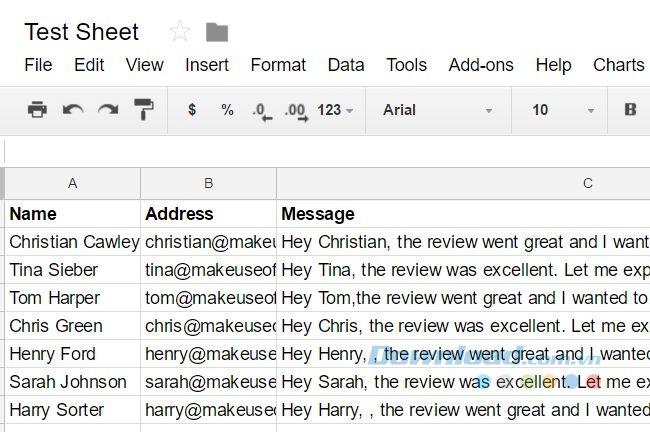
The above script will do everything through each row in the spreadsheet and send an email to the address in the second column with the message you entered in the third column.
The sendEmail function in Google Scripts is one of the most powerful functions in Google Scripts because it opens up a world of email automation that you have never considered before.
If in reality you have someone else responsible for importing data into your Google spreadsheet, and if you automatically deliver emails based on the entered data, you can do something like send a monthly report to Boss, that never really needs to open his customer email. The script can automatically do all the work for you.
All these features of Google Scripts will show you that with just a few simple lines of code, Google Scripts has the right to automate part or all of Google Sheets. These automation can be set to run on schedule or run whenever you want to enable them. Either way, they provide you with a way to automate a lot of work without spending a lot of effort and time.