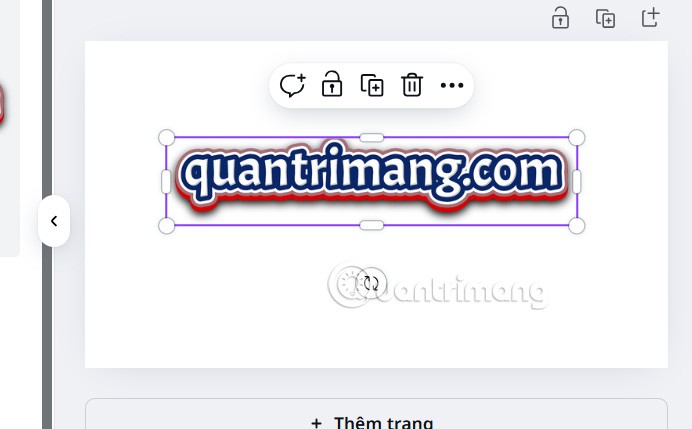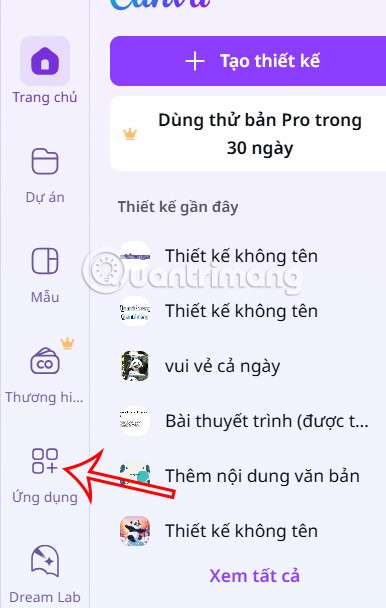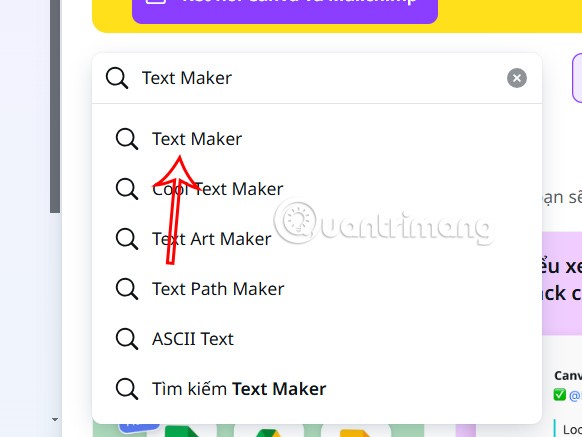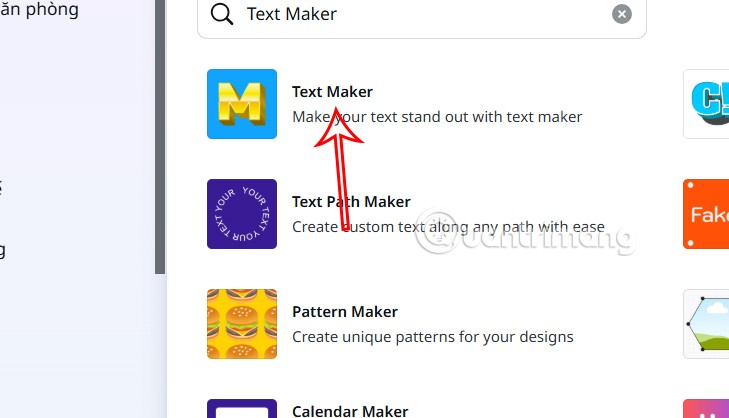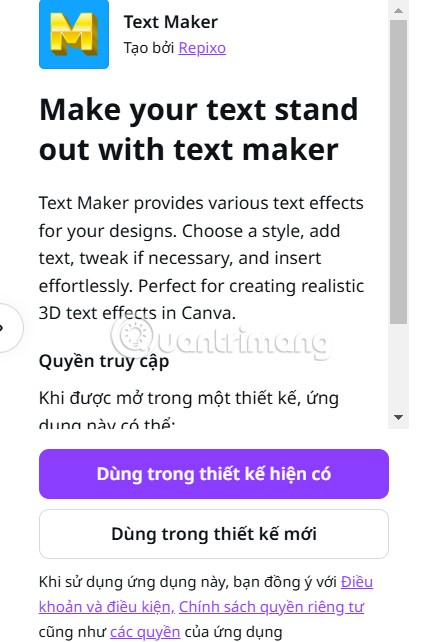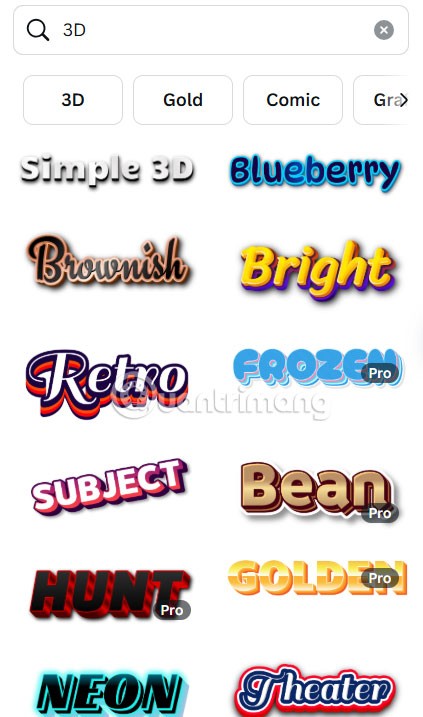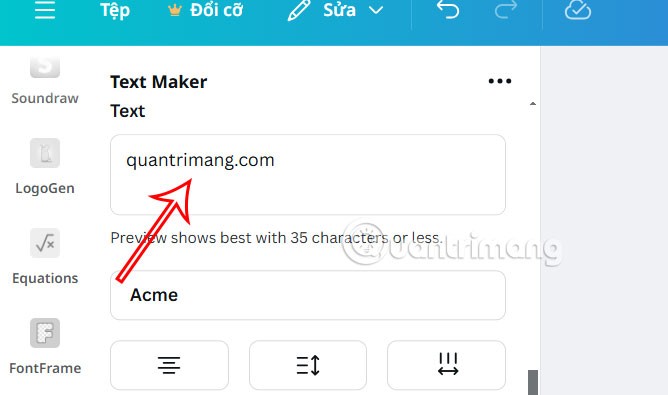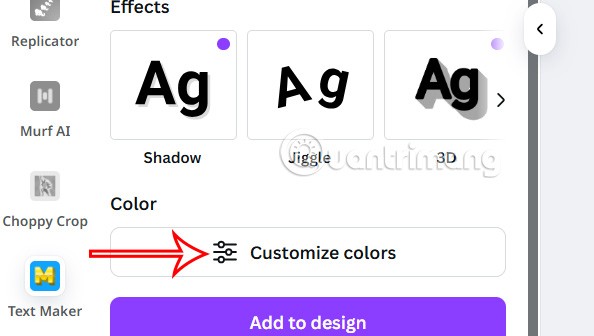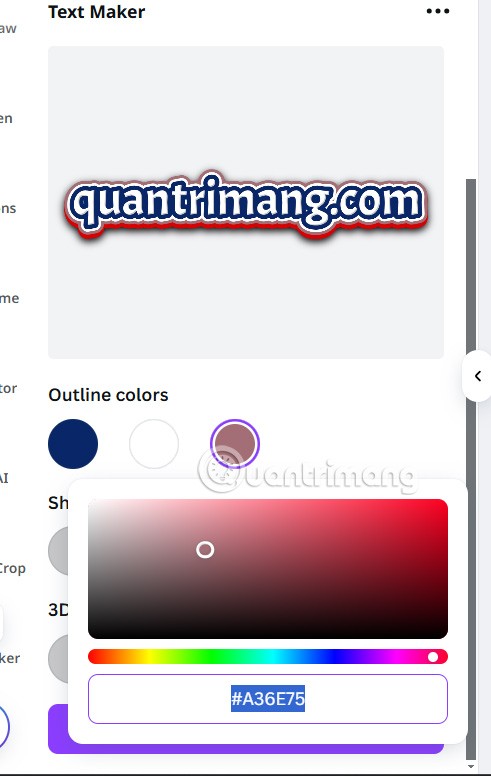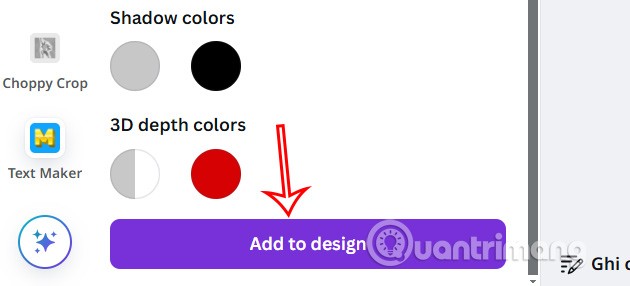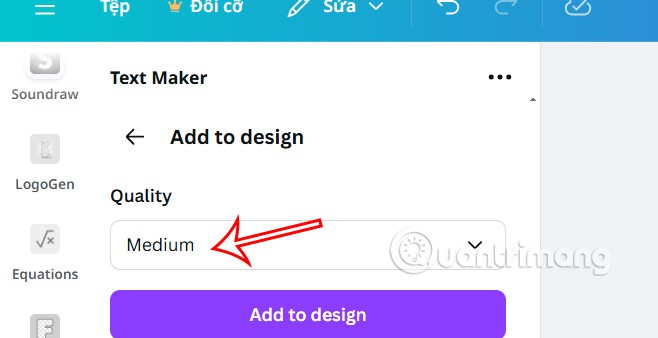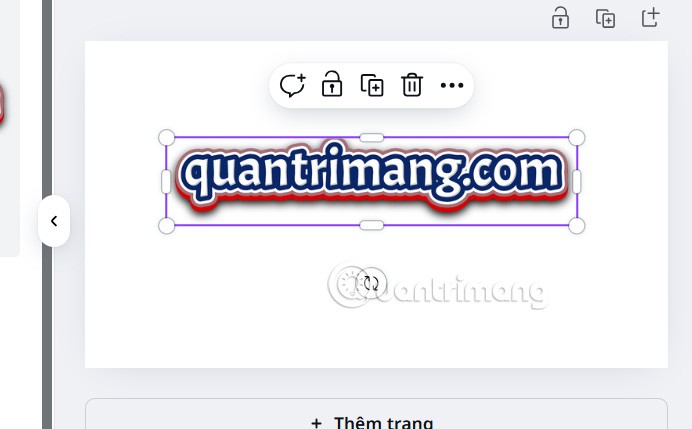In addition to designing images or text on Cava, the application also supports you with many other applications for us to use. Through the Text Maker application available in Canva, you can immediately have beautiful, artistic 3D text. Below are instructions for designing 3D text on Canva.
How to design 3D text on Canva
Step 1:
You access Canva and log in to your account. Next, we click on Apps on the left side of the interface.
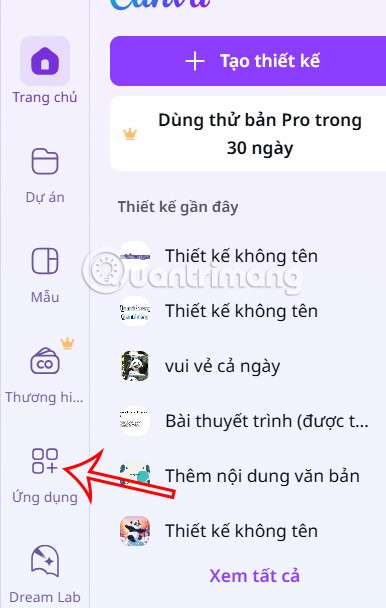
Step 2:
At this time, the user enters the keyword Text Maker into the search bar and then clicks on the application displayed below.
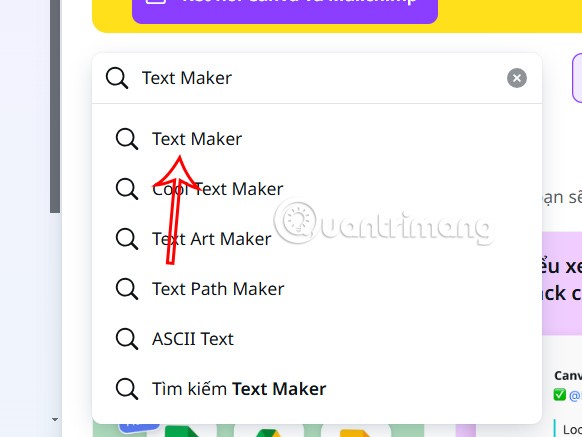
In the interface that shows the list of text customizations, click on the Text Maker application .
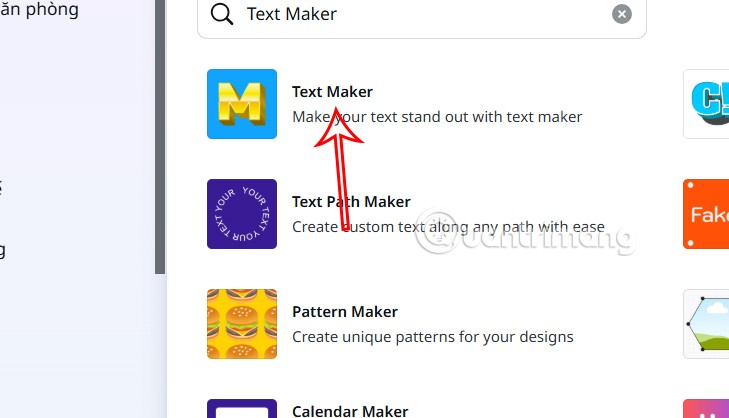
Step 3:
You click to use for existing design or new design with the size you need.
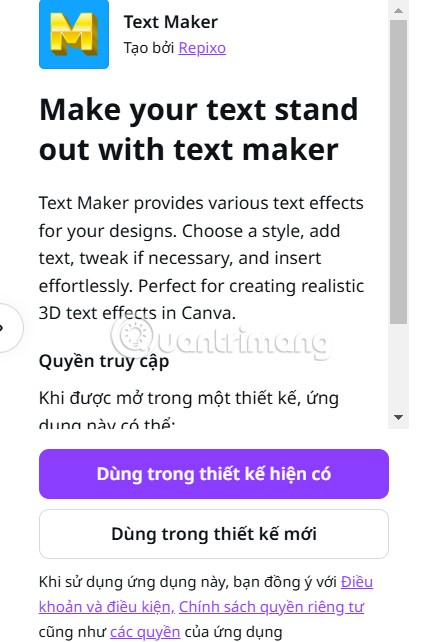
Step 4:
In the Text Maker interface displayed on the left side of the interface, we click on 3D then select the 3D writing style below for the free account.
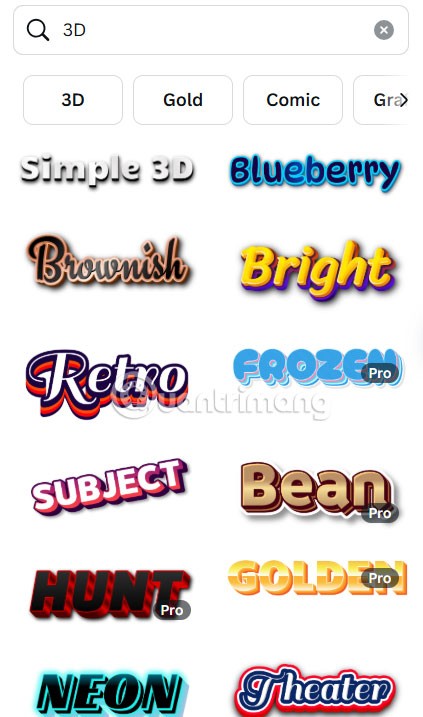
Display 3D letter design information, first you enter the text to create 3D letters and then click to select the font you want.
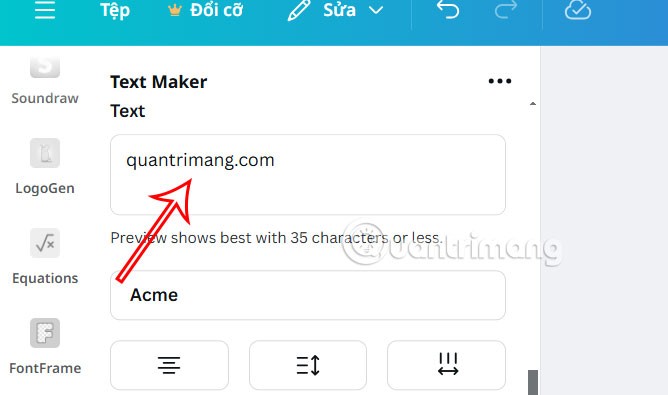
Continue adjusting the effect to create Effect , click Customize colors to adjust the color.
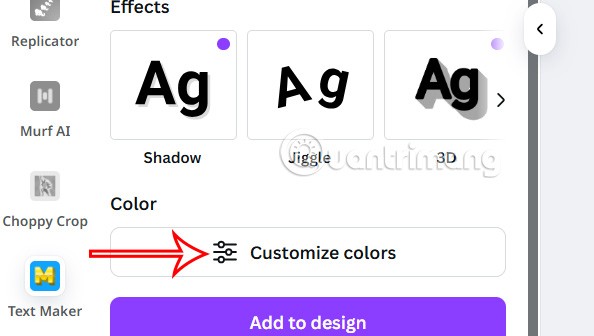
Step 5:
Here you will see the 3D text with color options below. Choose colors for each element of the text.
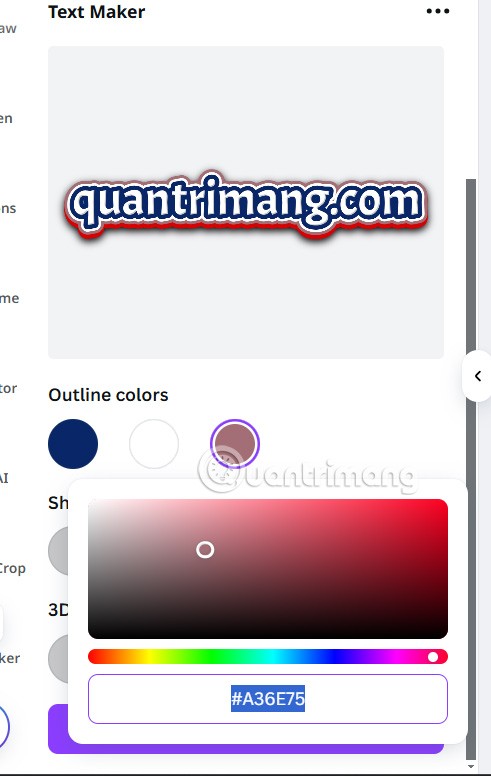
If you like it, click Add to design to execute.
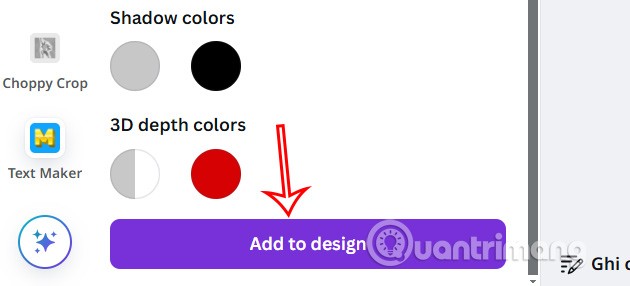
Step 6:
You choose the quality of the text when inserting it into the design.
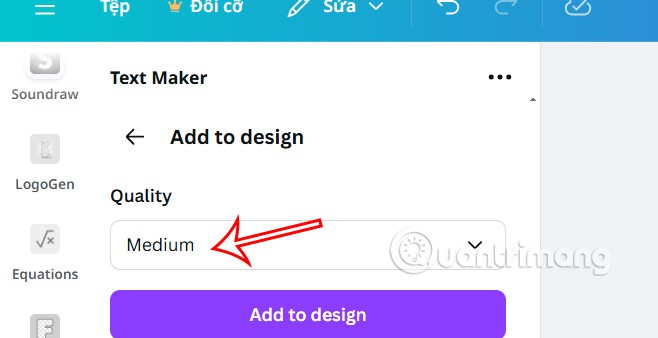
Finally we get 3D text in Canva as shown below.