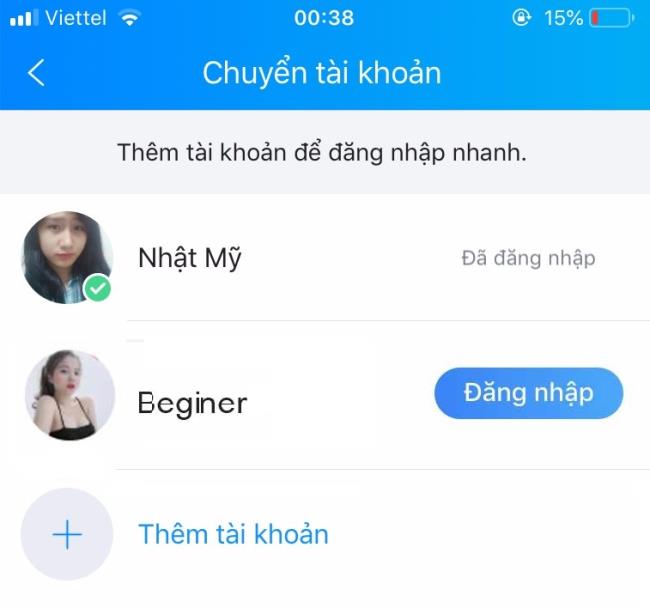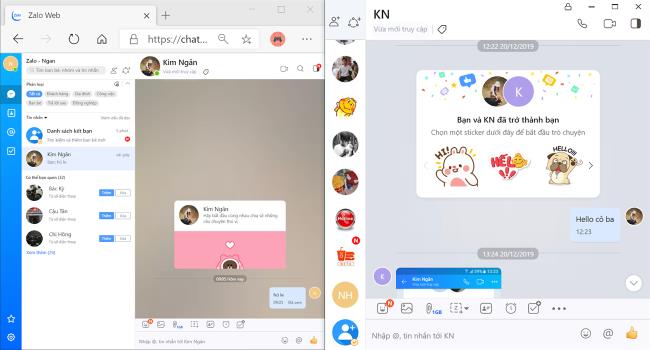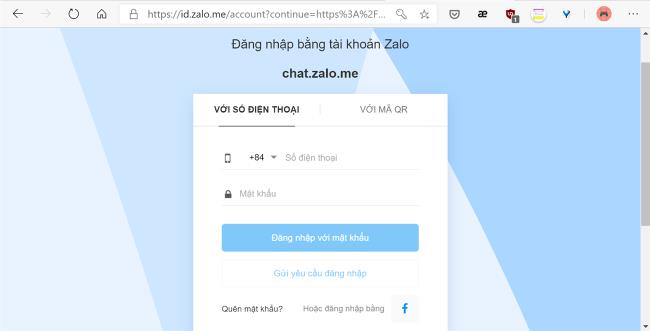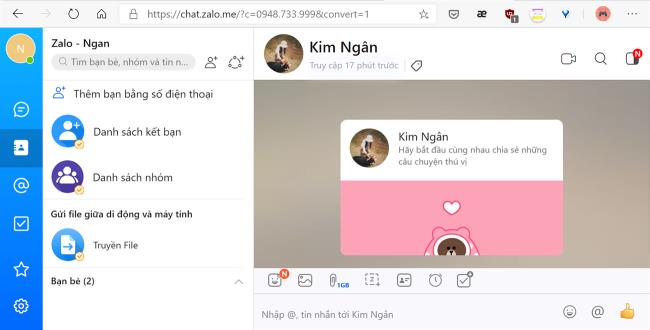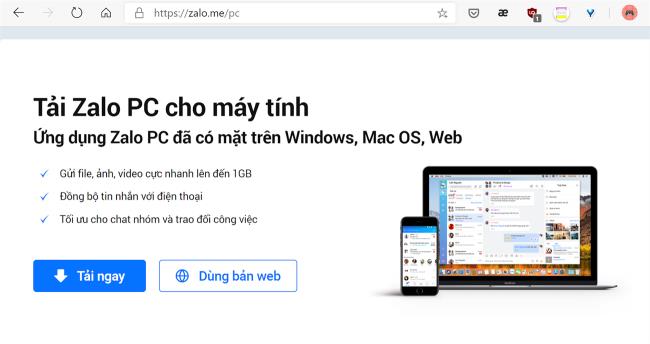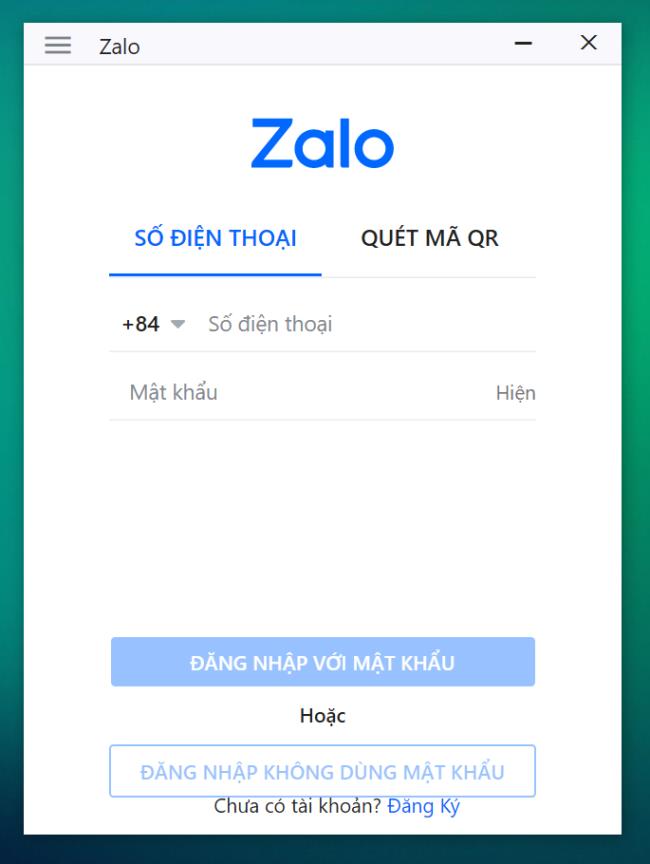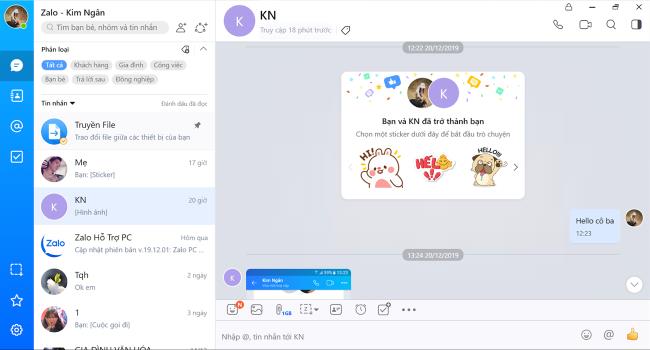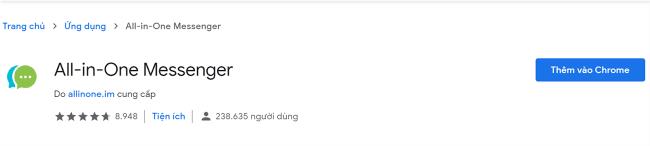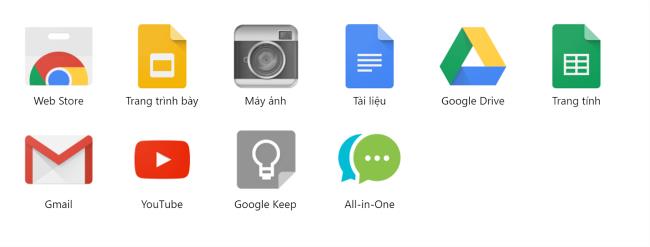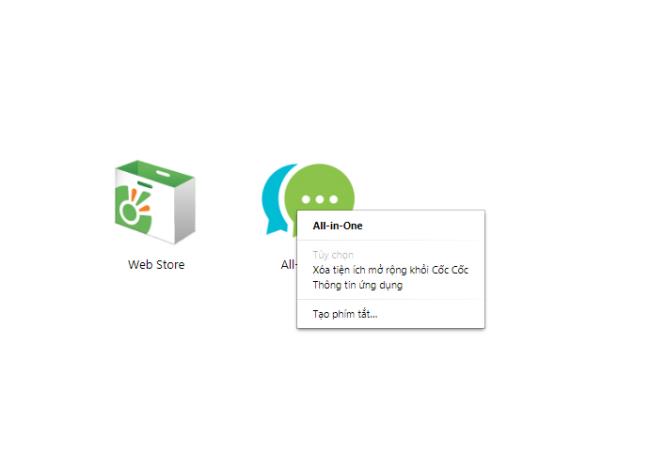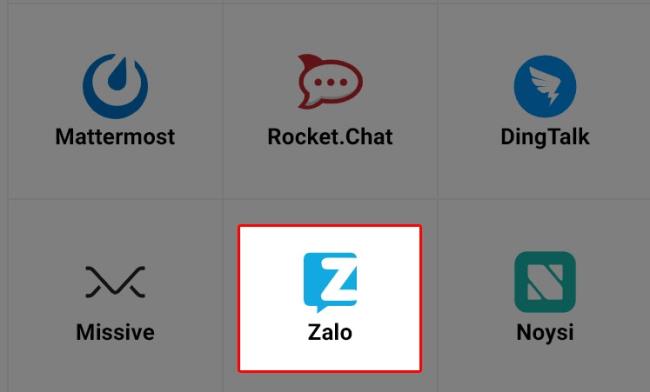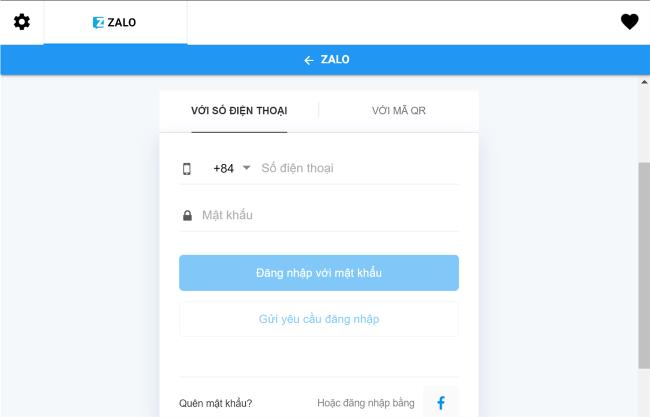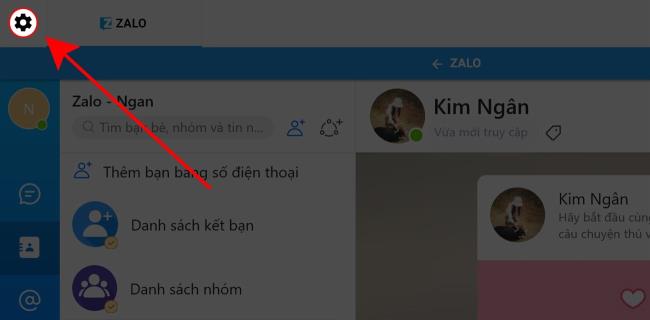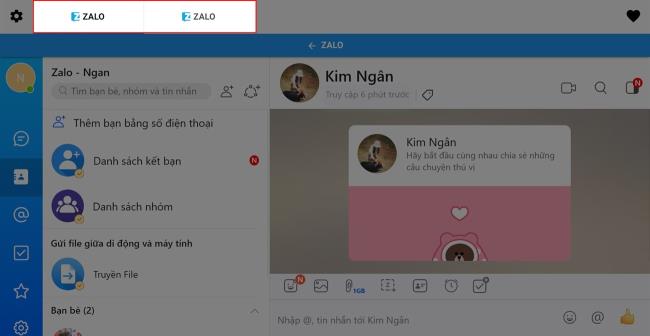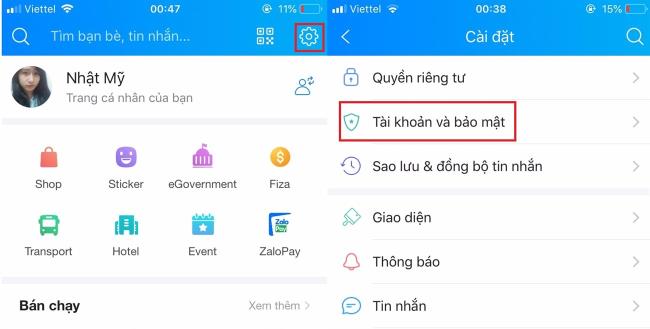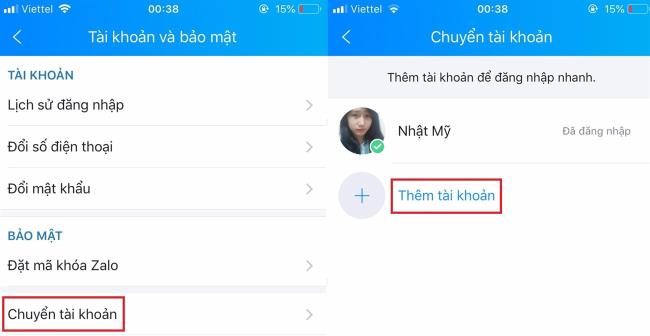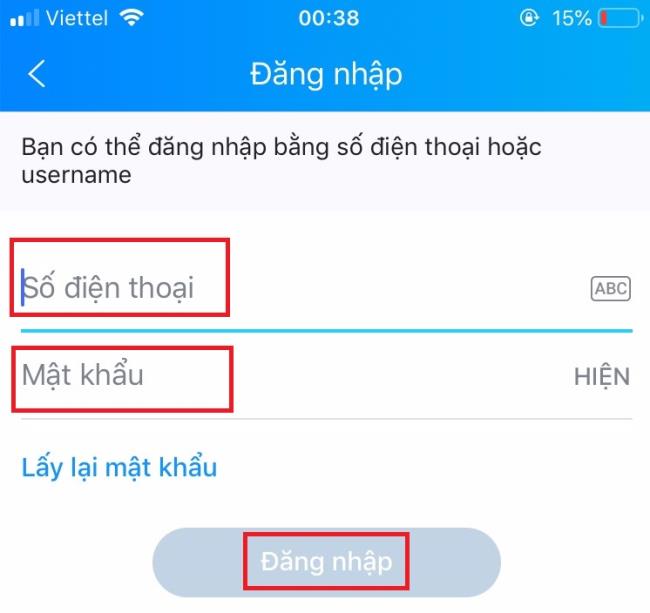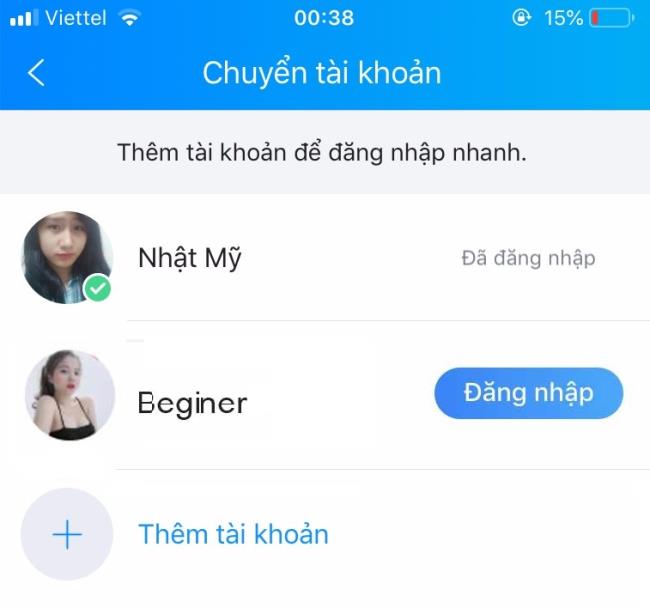You have to regularly use multiple Zalo accounts at the same time, and it's inconvenient to have to log in and then log out of each account in turn? The following article will guide you to log into multiple Zalo accounts at the same time on the computer in the simplest way.
See more: How to login Zalo on phones, computers and the web
1. When should login Zalo 2 accounts at the same time
You are a daily Zalo user with one account for work and a second account to contact with family and friends. But when using 2 accounts, it is too time consuming to log out and then log in to connect with everyone at the same time.
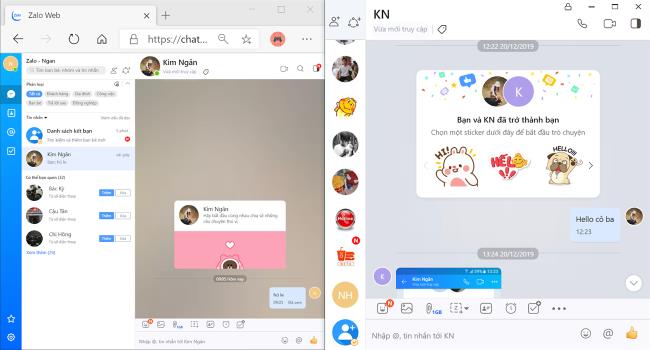
Therefore, in order to connect and chat more convenient, you should log in at the same time with 2 accounts on the computer. From there, everyday stories will not be interrupted or you have to miss anything important. Not only that, it also saves you a lot of time.
2. How to log 2 accounts at the same time zalo
You will have two methods to choose from that is to use the combination of web-based Zalo and Zalo software downloaded to your computer. Or if you are using the Chrome browser, install the All-in-One Messenger extension on the Chrome Store.
But you must note that All-in-One Messenger is not the official product of Zalo, so security issues will be uncertain.
Zalo Web + Zalo software on the computer
Step 1: Access Zalo Chat Web and login to the first account here
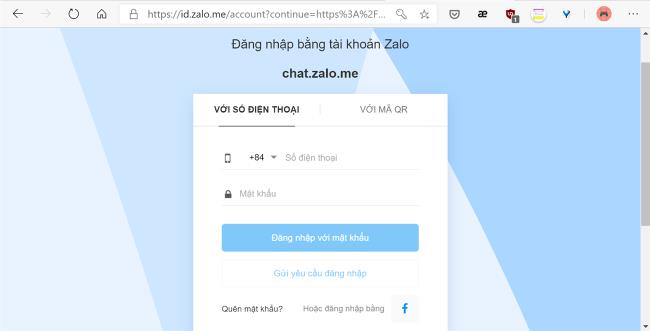
This is the messaging interface on the web Zalo
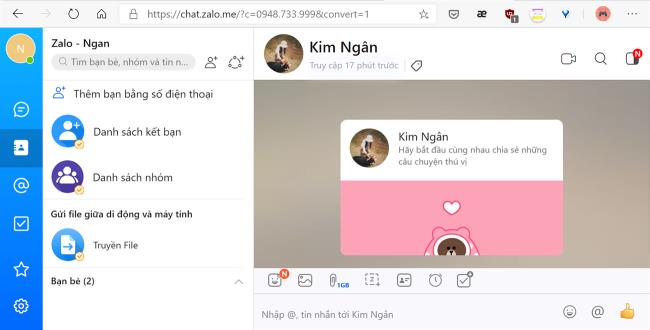
You can Turn on Notifications to receive messages as soon as possible
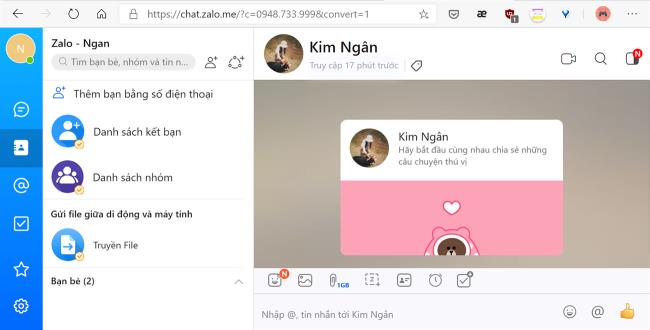
Step 2: Next, you will download the Zalo software to your computer, choose Download now (login to your second account)
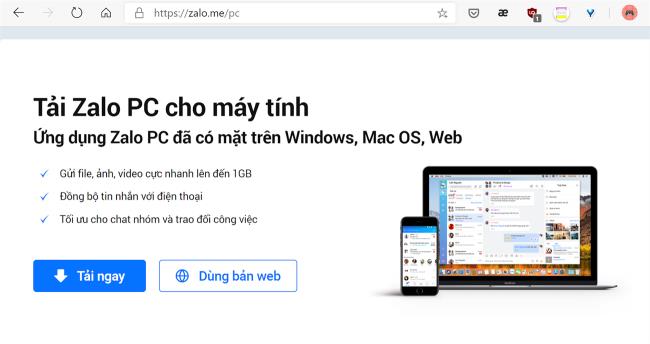
See also: Instructions on how to install Zalo, login Zalo on computers, laptops
Login to your second Zalo account here.
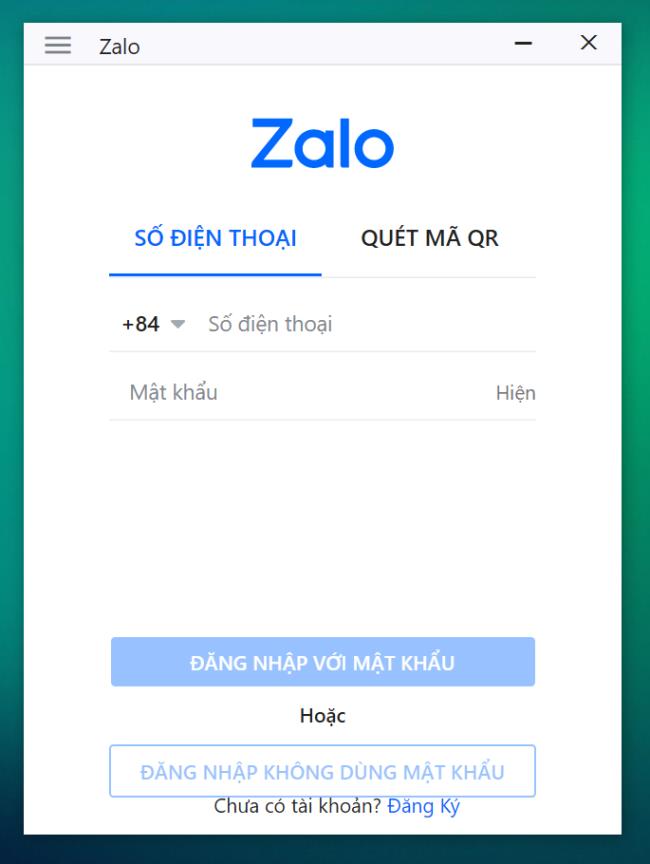
See also: How to login Zalo on a computer when forgetting a password without a password
This is the interface of Zalo software on the computer
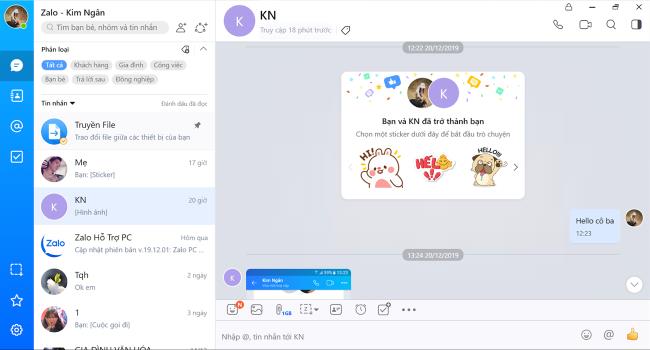
Log in with Zalo 2 accounts with All-in-One Messenger
Step 1: You download the extension All-in-One Messenger into Chrome browser .
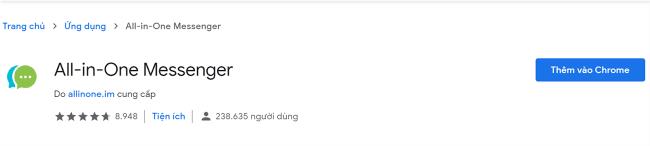
Step 2: Now a tab containing All-in-One will be turned on.
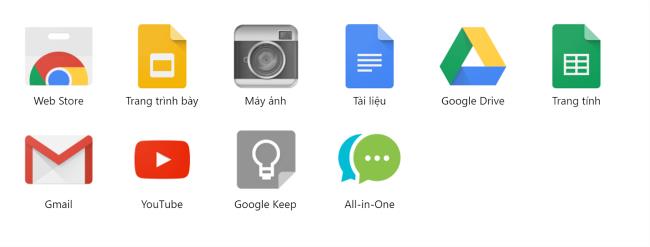
Step 3: Right-click All-in-One> Create shortcut> Create.
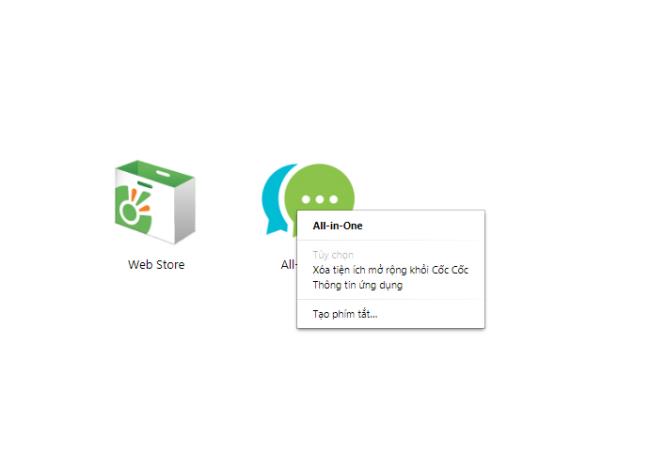
The All-in-One application will now be added automatically to the Desktop, Takbar, which makes it easier for users to access in the future.

Step 4: Start All-in-One> Select Zalo at the bottom.
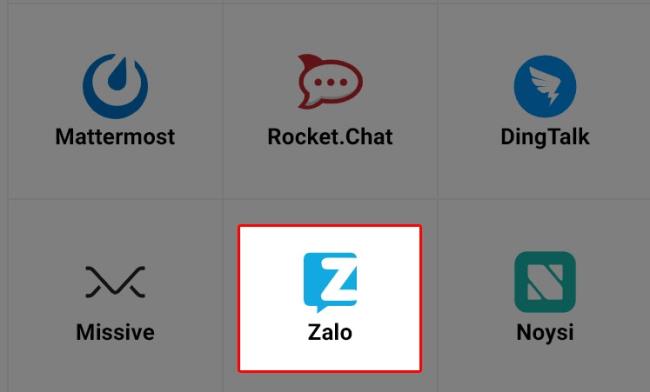
Step 5: Next, login account Zalo first your
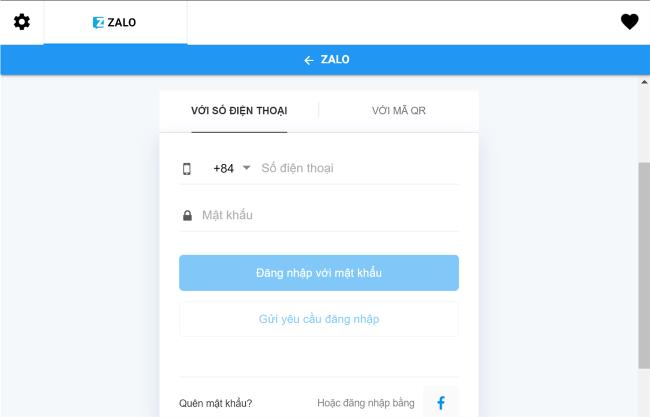
Step 6: After successfully logging in to your first account, continue to log in to your second account by selecting the gear icon in the top left corner of the screen.
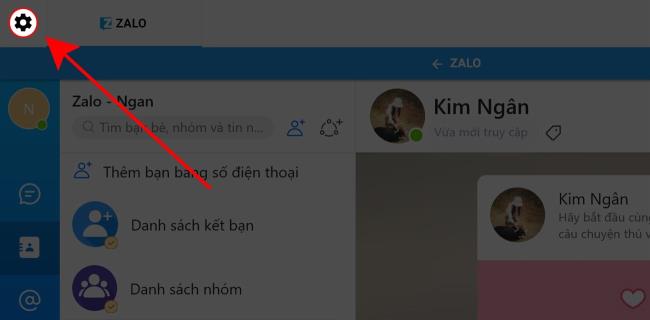
To switch back and forth between the two accounts, you click on the two Zalo icons on the same screen (just like switching tabs on Google Chrome, Coc Coc).
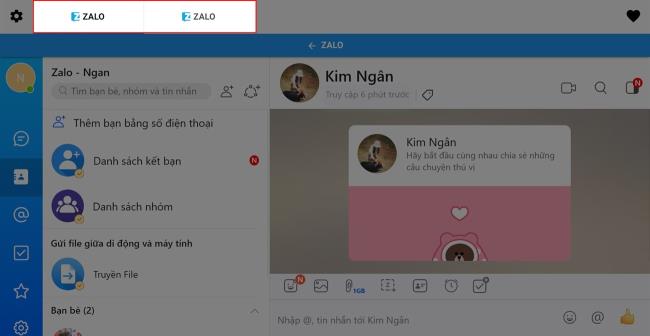
3. How to login multiple accounts Zalo on the phone
Step 1: Start the app, go to Settings > Accounts and Security .
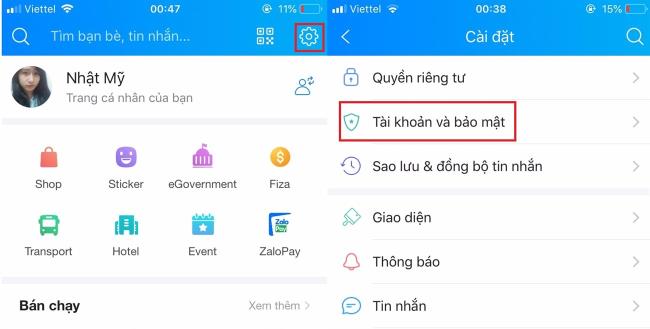
Step 2: In the Security section, choose Transfer account > Add account .
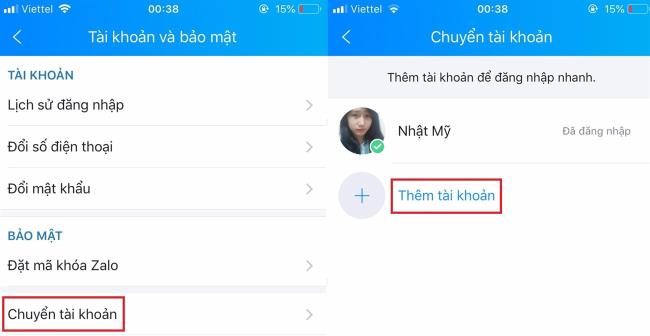
Step 3: Enter your Phone Number and Password to add a new account to Zalo.
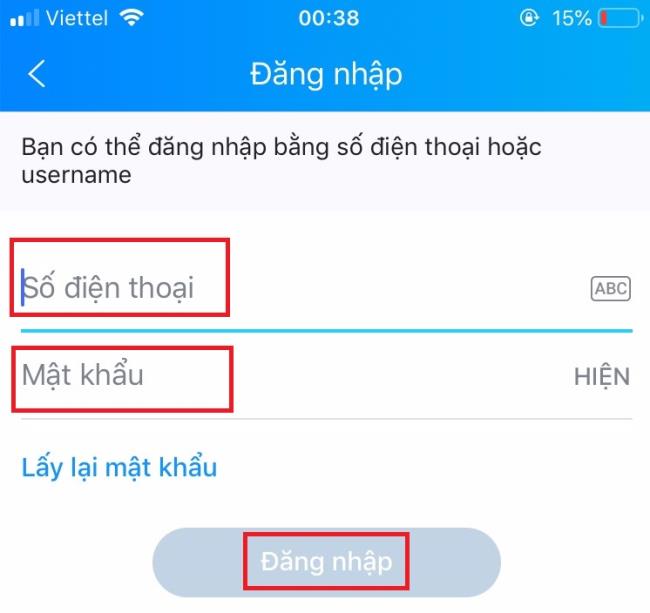
Note: You can only add up to 3 accounts on one device.
Now, you can quickly log in between accounts easily on one device by clicking the Account Transfer icon next to the Zalo avatar. Very useful when letting friends borrow a phone to use Zalo urgently in case of out of battery without having to log out of your account.