Android phones have continually evolved to enhance user data protection. Today's devices often come equipped with advanced features like fingerprint scanners, face recognition, and other encryption methods. However, despite these advancements, personal data can still be vulnerable, especially when sharing devices or lending them to others. This article will explore several effective Android apps designed to password protect files and folders, safeguarding your sensitive information from prying eyes.
Contents
- Best Android Apps to Password Protect Files And Folders
- 1. File Locker
- 2. Folder Lock
- 3. Smart Hide Calculator
- 4. Gallery Vault
- 5. File Safe
- 6. Folder Lock Advanced
- 7. Vaulty
- 8. App Lock
- 9. Secure Folder
- 10. Private Zone
- 11. File Locker
- 12. Norton App Lock
- 13. Keep Safe
Best Android Apps to Password Protect Files And Folders
The Google Play Store offers a variety of apps to help you enhance the security of your data. Here are the best and safest apps you can use:
1. File Locker
File Locker is an excellent choice for users needing robust protection without concerns about breaches. Download the app easily from the Play Store. Upon opening, you’ll be prompted to set a secure PIN and a recovery email.
To lock files, simply click the "+" icon and select the files or folders you want to protect. Confirm your selection by tapping “Lock”, ensuring that only authorized users can access them.
Download File Locker
2. Folder Lock
Folder Lock offers premium services for about $4. This app provides a secure cloud service, allows unlimited file locks, and includes a panic button feature. Download it from the Google Play Store, set your password, and select the desired files to encrypt.
Also Read: 7 Best Websites To Learn Ethical Hacking
Download Folder Lock
3. Smart Hide Calculator
This app looks and functions like a regular calculator but allows users to hide and protect files. Download it, set your password, and enjoy dual functionality—both as a calculator and a secure file locker.
Download Smart Hide Calculator
4. Gallery Vault
Gallery Vault enables users to lock photos, videos, and documents while having the option to hide its icon. After downloading, users must grant permissions and set a PIN to protect their files.
Also Read: 13 Professional Photography apps for OnePlus 7 Pro
Download Gallery Vault
Other Recommended Options
5. File Safe
File Safe provides basic functionalities similar to others on this list, allowing users to lock and hide files with a simple interface.
6. Folder Lock Advanced
As a more premium version, this app includes features to lock gallery images and enhance overall security. It's ideal for those with very sensitive information.
7. Vaulty
Vaulty specializes in hiding photos and videos but lacks encryption for other file types. It is more suitable for users focusing solely on gallery security.
8. App Lock
App Lock secures entire applications rather than individual files, protecting entries like WhatsApp and Instagram from unauthorized access.
9. Secure Folder
Available exclusively on Samsung devices, Secure Folder offers top-notch security, making additional apps unnecessary for Samsung users.
10. Private Zone
This intuitive app allows users to hide sensitive data and features great graphics for an enhanced user experience.
11. File Locker
File Locker can create private spaces for your files, allowing you to hide not just files but also contacts and recordings.
12. Norton App Lock
From a leader in cybersecurity, Norton App Lock offers premium protection, though full features require a paid subscription.
13. Keep Safe
This app requires a monthly subscription but boasts an easy-to-use interface and backup options for forgotten PINs.
Recommended: 10 Best Apps To Animate Your Photos
Conclusion
All of the above options effectively secure your important files and folders on an Android phone. For users with highly sensitive data, premium options like Folder Lock, Norton App Lock, or Keep Safe are worth the investment, providing enhanced security compared to free alternatives.


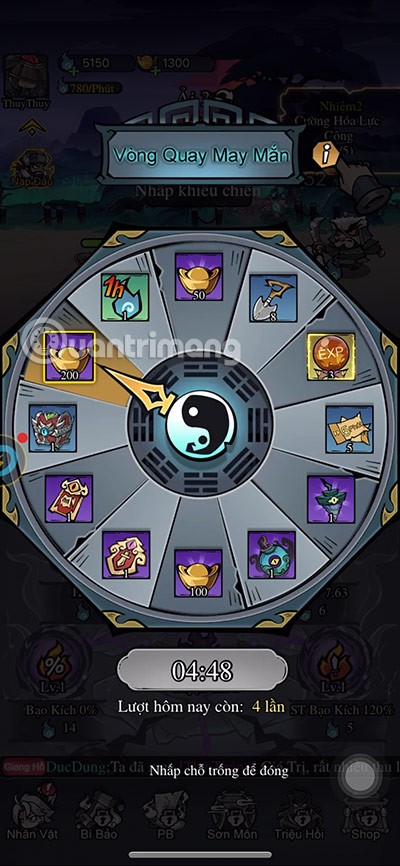


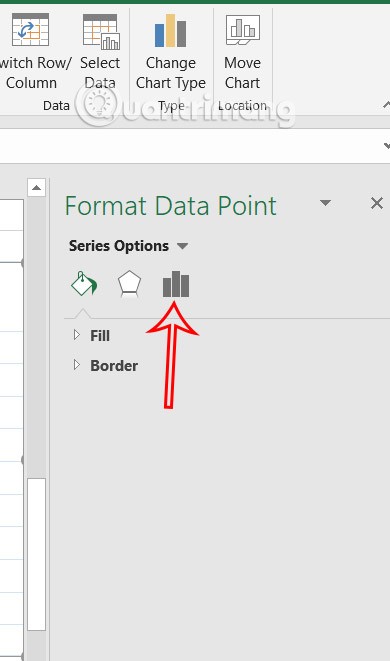
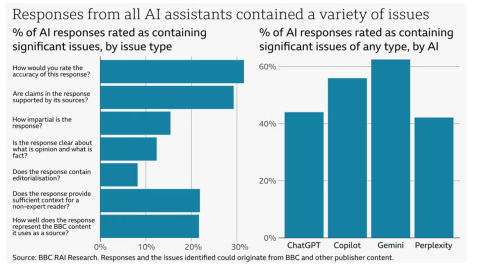
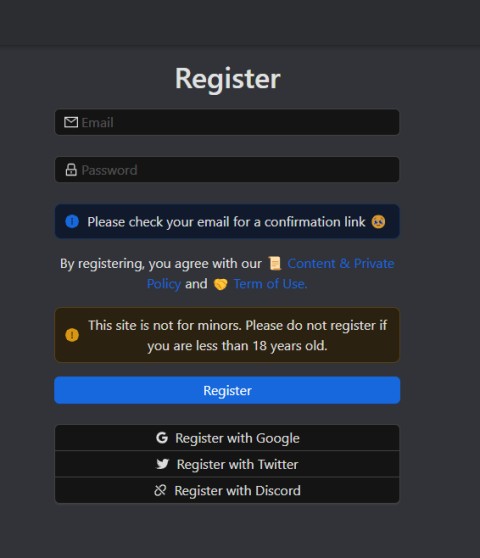

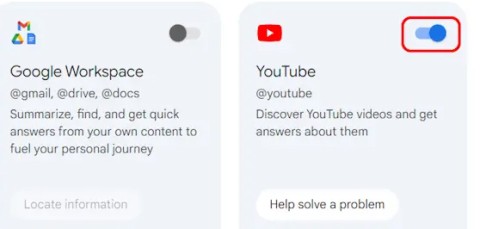

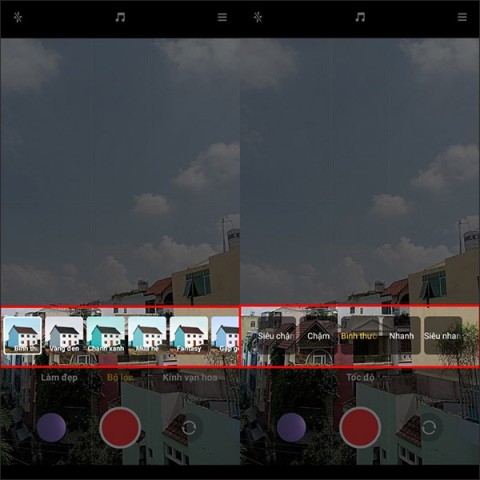


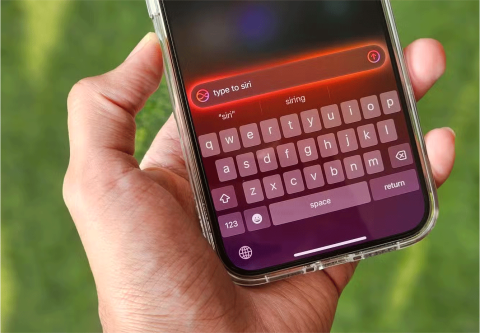
Sarah Lee -
Wow, I didn't know there were so many options! Does anyone have a favorite app among these? I’d love some recommendations
Daniel A. -
That feeling when you finally find a solution to your problem is just priceless. Thanks for this post
Lucas Q. -
I’m all for finding the perfect password protect app. Any suggestions for ones that are particularly secure
Kimberly Q. -
I think I’ll share this article with my friends who are always losing their files. So useful!
Jasmine C -
Can these apps be used to protect work-related documents? I need something secure for my job
Sophia R. -
Wasn't expecting such a thorough list! Definitely saving this. It's a lifesaver!
David P. IT -
Anyone knows if these apps can also hide photos? That's the main issue for me!
Mike 2023 -
I’ve been using AppLock and it works great! Just wish it didn’t drain my battery so much
Leo the Lion -
I’m just here for the cat pictures... oh wait, wrong thread! This list is golden too!
Faith the Cat -
Just installed the third app on the list and it feels like magic! Super easy to use
Megan West -
I had no idea these apps existed until today. They’re going to change the way I handle my files!
Lucy Cat -
LOL, love the name of one of the apps! Makes it more fun to use. Just installed the first one you mentioned.
Oliver J. -
Hey guys, I tried a few apps on this list and I was pleasantly surprised! They really keep my files secure
John Doe -
This list is really helpful! I’ve been looking for ways to password protect my files on Android for a while. Can't wait to try these apps. Thanks
Liam Brown -
I’m curious, how do these apps handle backups? I need to know my files are safe
Jake the Investigator -
Reading through these comments makes me realize I’m not the only one worried about file security!
Alex Johnson -
I really like the idea of protecting my folders. It’s about time I start controlling my data better
Kevin in NY -
Does anyone here work in cybersecurity? I’d like to know more about how these apps secure information
James T. -
Has anyone used the final app on the list? I want to know how secure it is before downloading.
Ryan The Techie -
I love that these apps have extra features for folder protection too. Multifunctional is the way to go
Emma Smith -
Thanks for sharing this! I always worry about privacy, and these password protection apps seem like a must-have.
Chloe L. -
Fantastic article! The best part is that most of them are free or with a trial. Thanks for the list
Andy R. -
This article really opened my eyes to the importance of file protection, thank you author!
Tommy C. -
I’ve tried a couple of these apps before, but they weren’t very user-friendly. Hoping the ones listed here are better!
Olivia M. -
This is perfect timing! I was just telling my friends how I need to be more careful with my personal files. Thank you!
Julia L. -
Some of these app names are quite funny! Makes securing files seem less serious. Love it
Kathy Nguyen -
Great post! I’ve been looking for something like this for my personal files. Appreciate the detailed information
Hannah M. -
First time I found a good collection like this, I appreciate you compiling these! Very useful for keeping my files safe
Rita S. -
After reading this, I completely understand the need for these apps now! Very educational.
Henry J. 007 -
Just tried the first one and it's amazing! Thanks for the recommendation
Emily Mk -
I’m excited to test these apps! Love how they get updated feedback. Keep it coming
Sammy Dog -
Such a relief to finally find some reliable password protect apps. I was really stressing about losing my sensitive data
Zoey T. -
Great read! It’s nice to have some trustworthy tools to protect my personal data
Tim the Traveler -
Came for the password app info but I stayed for the great comments! Interesting discussion!
Sophia in Cali -
I hope the app I’ve been using isn’t too outdated! Might switch to one from this list soon
Grace W. -
It's so reassuring to have options when it comes to privacy. Thanks for putting this together!
Ava Kim -
It's great seeing apps that not only protect but also organize files. Efficiency is key
Nick P. -
Excellent point about protecting files! I can’t stress enough how important it is with all the hacking news these days
Nina 123 -
I’ve been worried about sensitive info on my phone. Definitely going to try these out. Any other tips