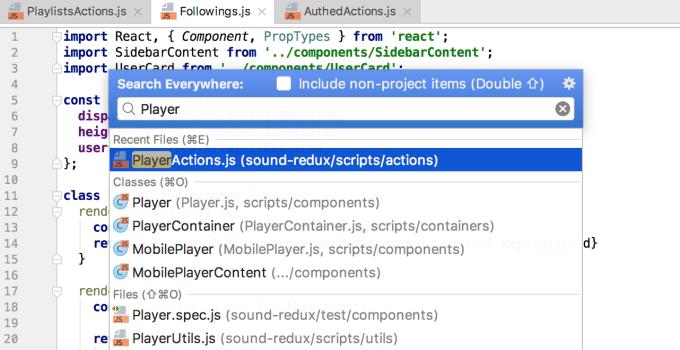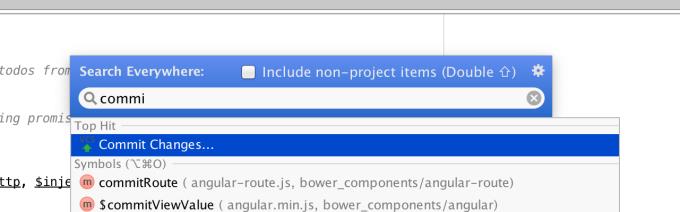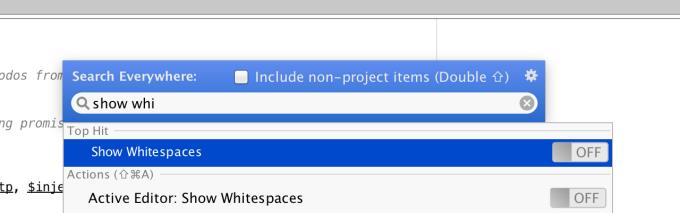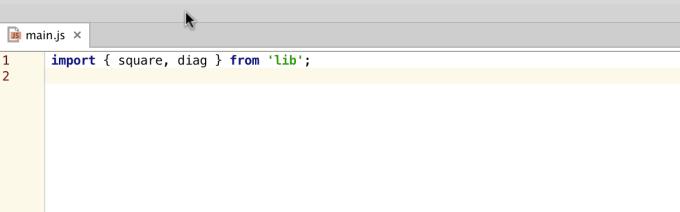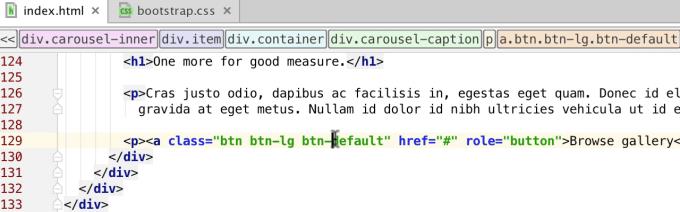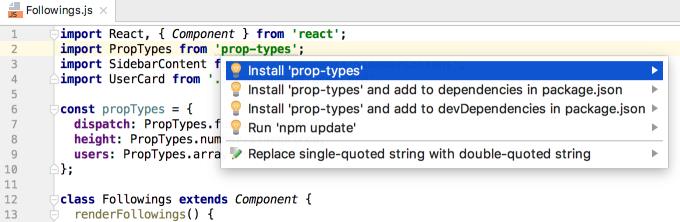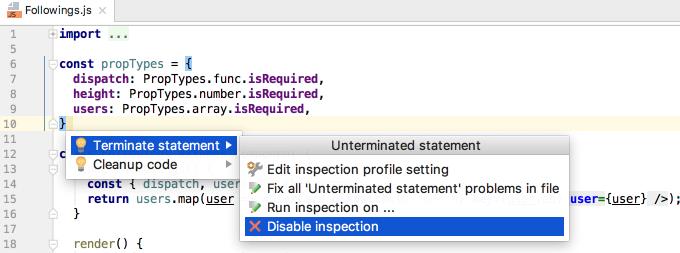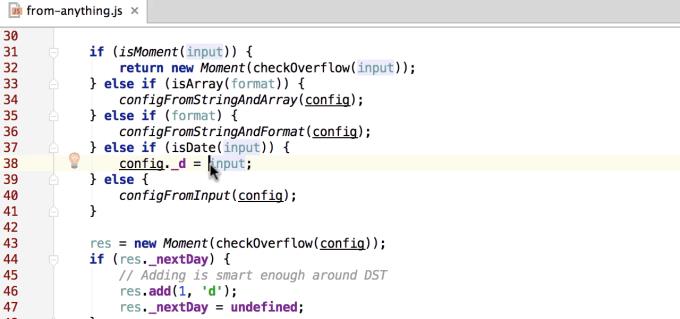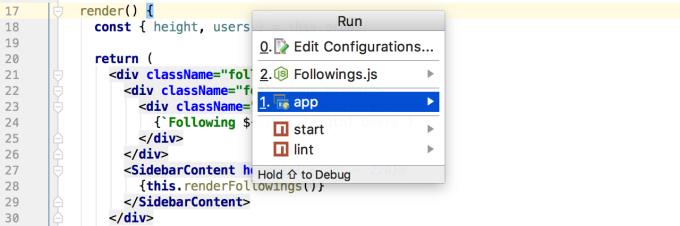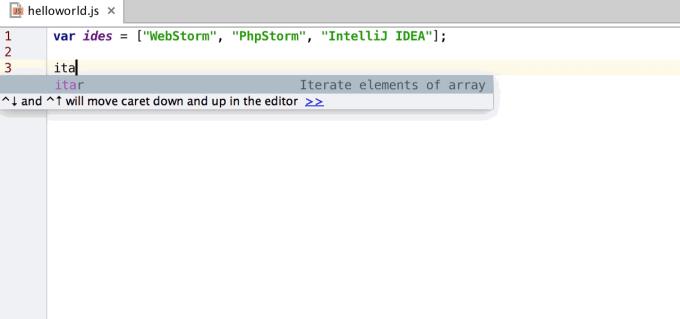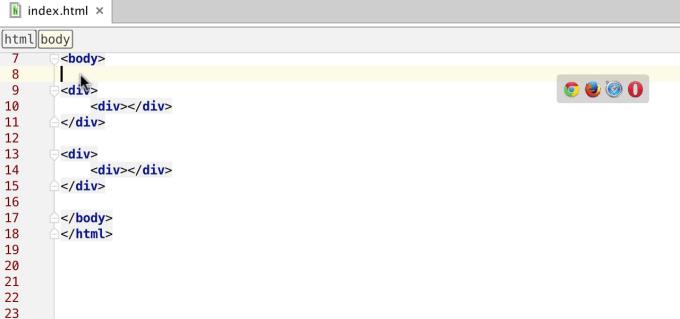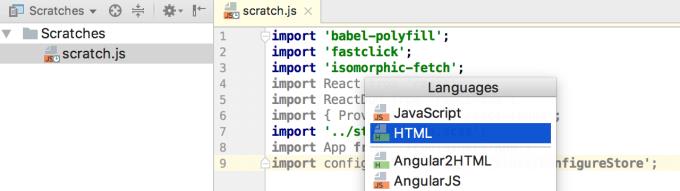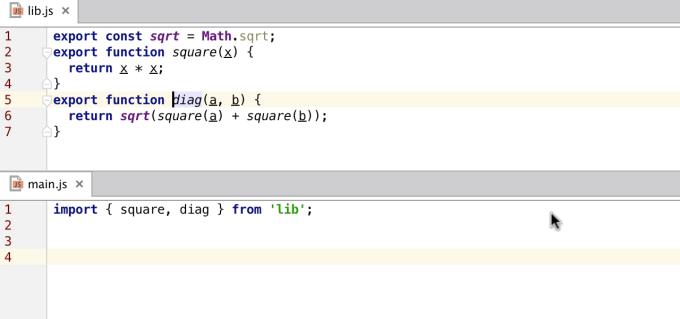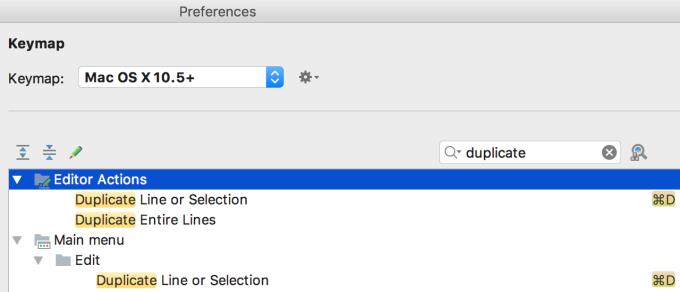WebStorm is great programming software and it also has keyboard shortcuts for almost every operation. The following article will share the 10 essential keyboard shortcuts that every WebStorm user needs.
When using most software, we feel productive when we can perform frequently used tasks quickly. Shortcuts are always a long-standing solution and a great support for this purpose, helping users to save significant time. All of the WebStorm keyboard shortcuts in the article are available in the default keyboard diagram for Windows, Linux, Mac OS X 10.5 and above. You can easily customize the keyboard configuration in Preferences | Keymap .
Search everywhere: Shift + Shift
As its name suggests, popup Search everywhere allows users to search for any data in the project, as well as the IDE.
You can find files, symbols, functions, variables, classes or other components in code and quickly navigate to them:
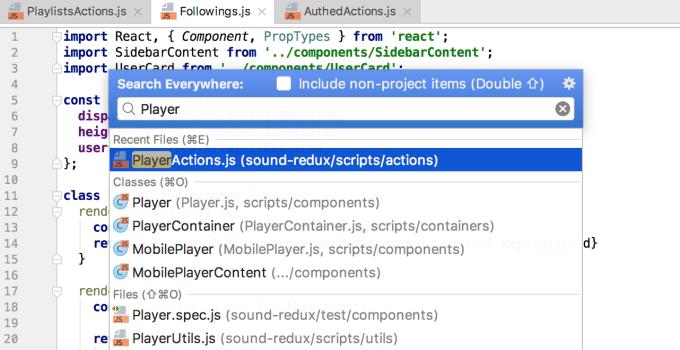
You can also search for tasks and run them.
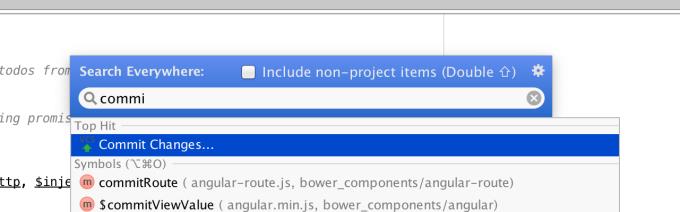
You can also search through IDE settings, even turn on or turn off some options right at the popup.
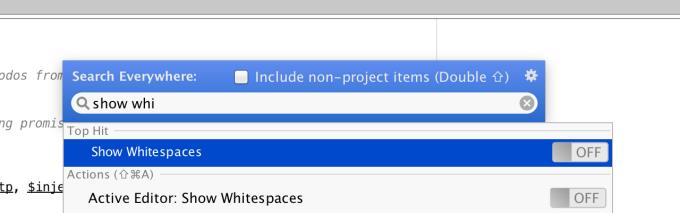
Navigate to declaration: Ctrl + B (⌘B) or Ctrl + Click (⌘-Click)
You can instantly switch to a defined function, method or variable declarations, class, composition, CSS styles just by Ctrl-clicking on it or put caps on it and press Ctrl + B . This shortcut can also help you to the reference file or imported module.
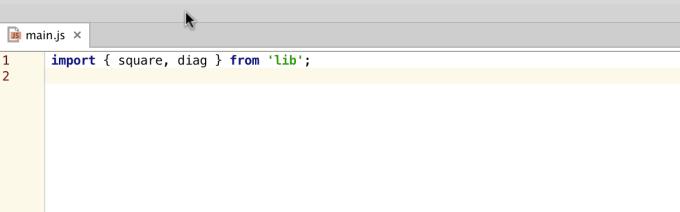
If WebStorm finds more than one declaration for the same function, you will be prompted to select one of them from the drop-down list.
Finalize the code by replacing: Tab
When you start typing data into WebStorm, the popup completes the auto-generated code to help with programming. Basically, you only need to press Enter to select one of the suggestions provided. However, if you need to replace a function or change the CSS class, press Tab and the current element will be replaced by the selected lookup item.
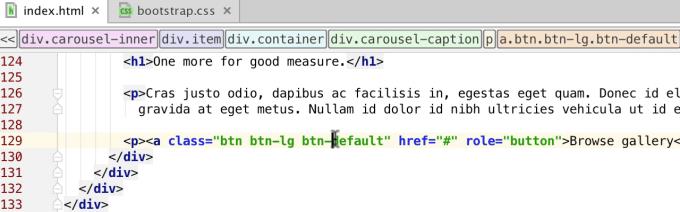
Show related actions: Alt + Enter or ⌥-Enter
WebStorm has a lot of Intention that helps you quickly fix errors, create code, or change project settings. Put a caret in the highlighted code or underlined, then press Alt + Enter to see a list of related tasks available. For example:
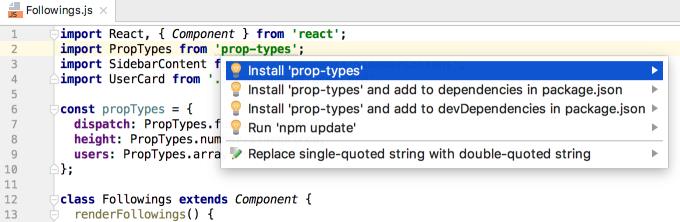
Do not want to see any warning? Choose Suppress to turn off checking that line of code or file, or Disable it for the entire project.
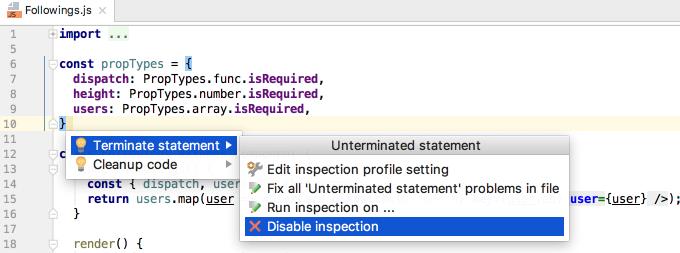
Expand the selection: Ctrl + W or ⌥-Up Arrow
With the Extend selection task, you can quickly select any code block without using a mouse:
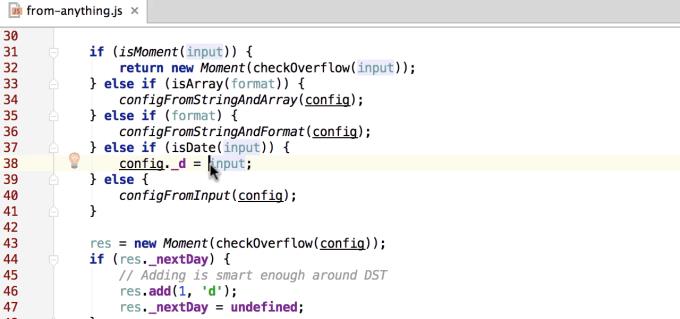
Run ...: Alt + Shift + F10 or ⌃⌥R
The fastest way to run one of the project's Run configurations is to press Alt + Shift + F10 on Windows or Ctrl-Alt-R on a Mac and select a configuration from the popup.
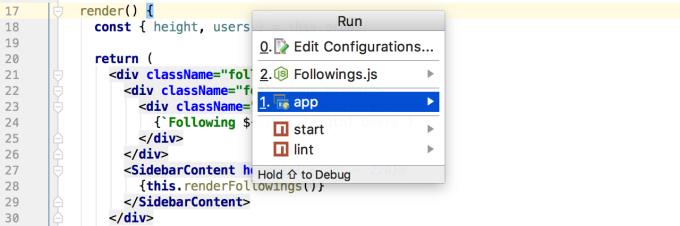
Tip : Hold Shift and press Enter to Debug configuration instead of running it.
Open the Expand Live template: Tab
The Expand Live template is really a solution that saves you a lot of time. Type the short abbreviation, then press Tab to expand it in the code. Move from the placeholder of one variable to another in the template by pressing Tab again.
WebStorm has a rich collection of Templates, including Postfix templates. You can also add your own custom templates.
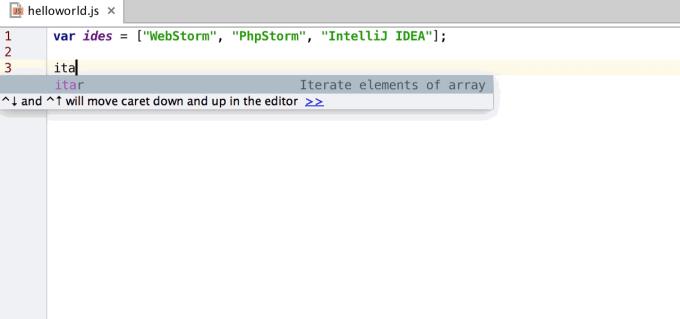
WebStorm also supports Emmet abbreviations for HTML and CSS. You can expand them with Tab.
Multi-cursor: Alt + Click
The popular multi-cursor feature is also available at WebStorm. Press Alt + Click to use multiple cursors at once, then edit their positions simultaneously.
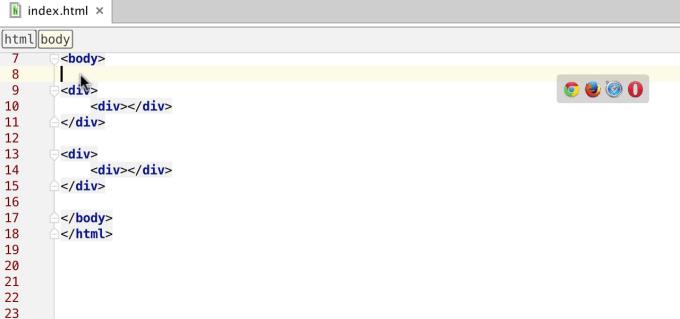
New Scratch File: Ctrl + Alt + Shift + Insert or ⇧⌘N
With Scratch file, you can quickly create code samples or write notes while working in the IDE, without affecting the project file, but still get code support. Scratch file is saved in the IDE. You can easily access it from any project.
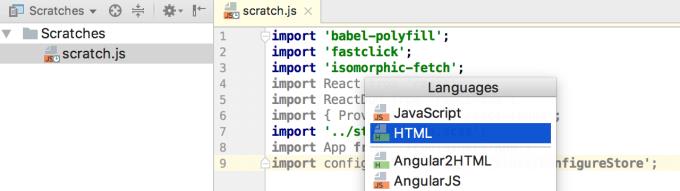
Refactoring the code: Alt + Control + Shift + T or ⌃T
Code refactoring is a prominent feature of WebStorm. To quickly access the refactoring list available for selected codes, press Alt + Control + Shift + T or Ctrl-T :
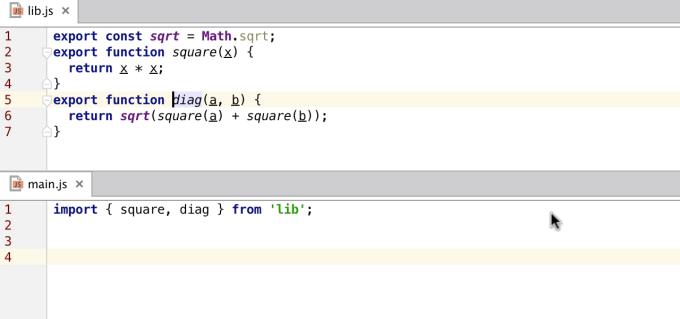
Other keyboard shortcuts
For a complete list of default keyboard shortcuts, visit the Keymap reference table in the IDE via Help | Default keymap reference or here .
Alternatively, through the Keymap configuration in Preferences | Keymap . Here, you can search by task name or shortcut:
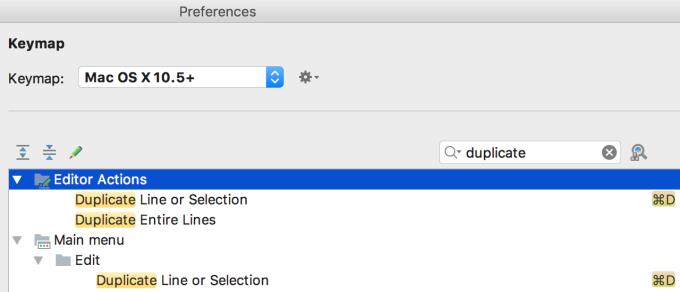
Also, remember the shortcut for Search Everywhere , you can see related shortcuts or try the Visual Shortcut Mapper with the default WebStorm keymap available.
Hopefully the above shortcuts will help you save time and use WebStorm effectively as you like.