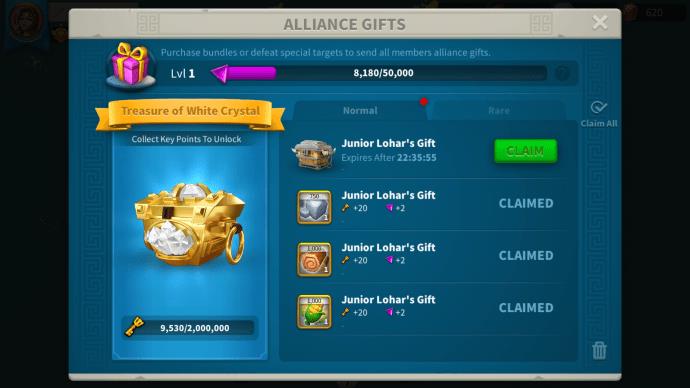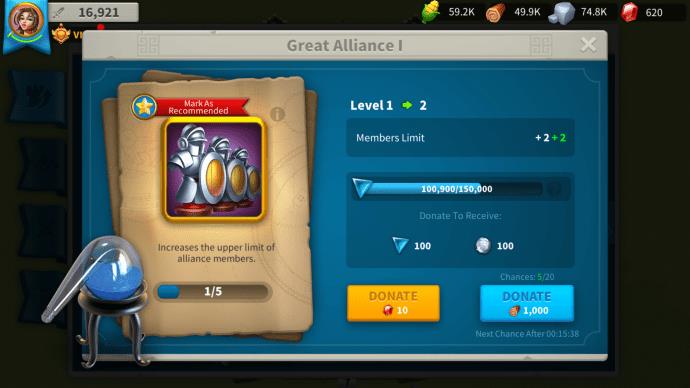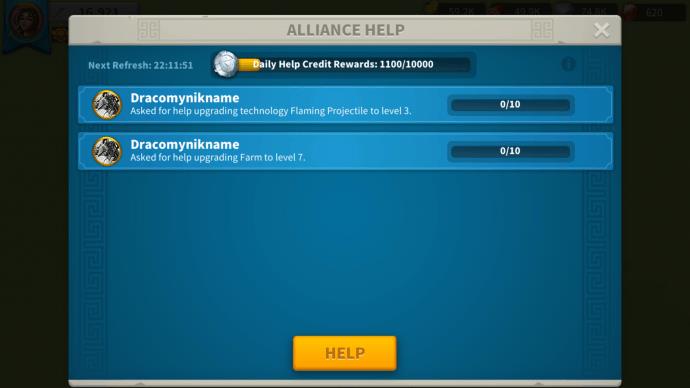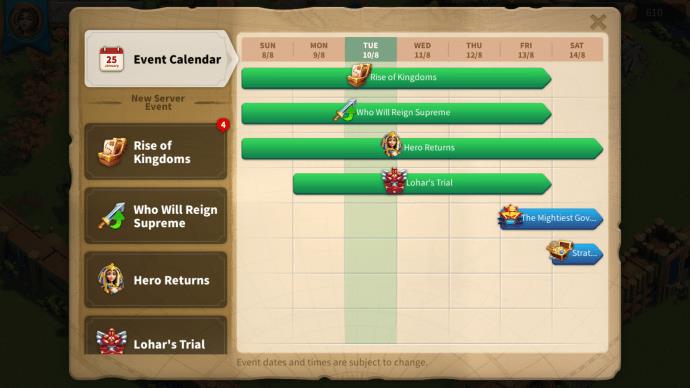Are you ready to go down into the history books? Lilith Games’ epic mobile odyssey Rise of Kingdoms (ROK) lets you be the hero of your chosen civilization. Launch your adventure by choosing from 27 real heroes and 11 civilizations and conquer the world.

Before you set off into warfare, though, you’re going to need allies. Your Alliance will help you obtain resources, reinforce map control, or take part in Rally Events. More importantly, you’re going to need to focus on getting Alliance Credits to further your dreams of world domination.
If you don’t know how Alliance Credits work, you’re in the right place. Learn what they are, how to get more of them, and why they’re essential to growing your Alliance.
How to Get Alliance Credits in Rise of Kingdoms
Do you need another Alliance Fortress? If building another monument to your group’s greatness is in the plans, you’ll need Alliance Credits – a lot of them.
Some players say that they’re easy to get and they have more than they can spend while other players struggle to earn a handful of credits with each login. Whether you’re looking for new ways to earn Alliance Credits or you can’t seem to earn enough, check out the tips below for more credit-mining ideas.
What Are Alliance Credits?
Alliance Credits are a currency used in ROK for specialty items like Teleports and Peace Shields, as well as in-game perk consumables. There are two types of Alliance Credits to spend in the game. The first, silver, is used for individual purchases while gold credits are used for Alliance activities. Both may be used in the Alliance Shop.
How to Get Alliance Credits
You can obtain Alliance Credits in a variety of ways:
1. Alliance Chests
In-game packs give out party favors in the form of chests to the whole Alliance. Every time a member buys a pack, each Alliance member benefits with a chest that may contain Alliance Credits.
For example, if an Alliance member bought a “Living Legend” bundle, you’ll probably receive a message informing you of the purchase as well as your gift: A Stone Chest with 100 credits and some other goodies.
You may also get Alliance gifts in the form of chests for participating in certain tasks or events. These chests will probably have a few credits, so make sure you open them.
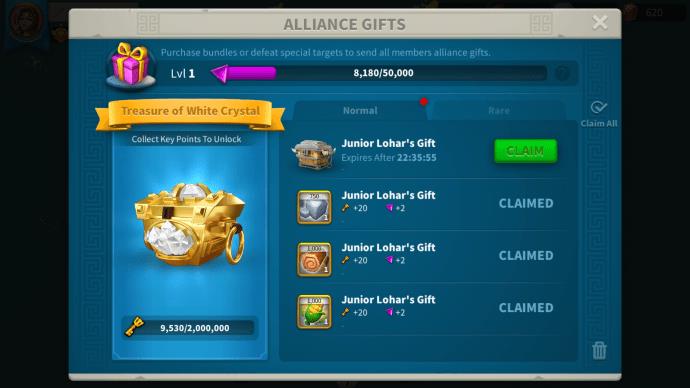
2. Technology Donations
When you donate resources to help your Alliances’ technology research, everybody wins. However, donating resources yields a bonus: credits. The more each member donates, the more credits the Alliance can accrue.
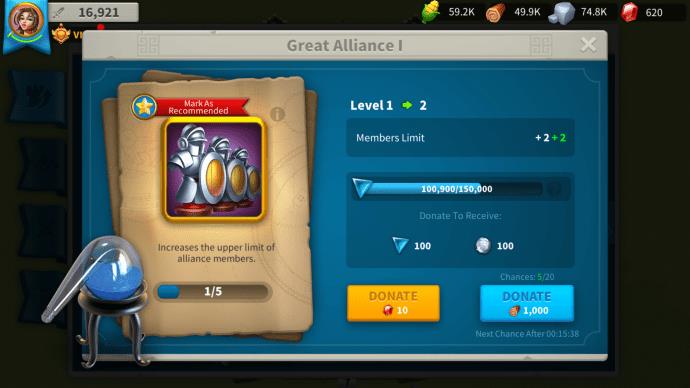
3. Constructions
Constructing structures for your Alliance is a great way to earn credits for something you’re going to do anyway. Go ahead and save up for a fort or design a flag and earn some credits in return. Keep in mind, though, that the daily cap for credits via construction is 20,000.

4. Alliance Help
Each time you help allies upgrade or build buildings, heal troops, or research tech can yield great credit rewards. Each time you help an Alliance member, your action fills the progress bar by one minute or 1%. A full bar yields 10,000 credits just for helping allies.
This is a daily reward so it can be repeated each day you log into the game. The downside is the 10,000-credit cap, but it’s a great way to earn some credit with minimal effort.
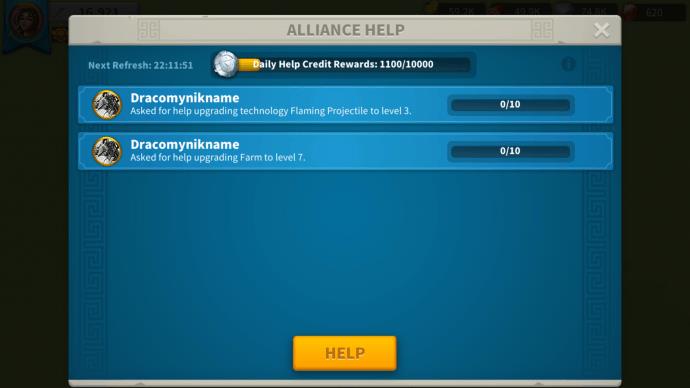
5. Event Participation
Rise of Kingdoms holds events with great perks regularly to entice new players and welcome back veteran ones. Often, those perks are in the form of credits for participation. Event participation credits largely depend on the event and it’s not a reliable way to earn credits. However, it’s something to look forward to if your Alliance plans on participating in an upcoming event anyway.
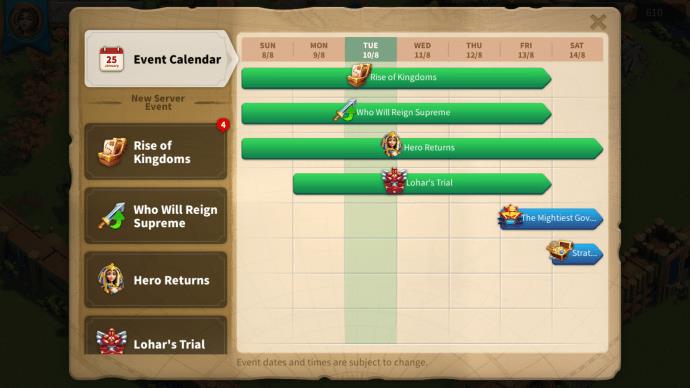
Additional FAQs
What is the Alliance?
An Alliance is a group of players who band together to socialize, share resources, and support each other in Rise of Kingdoms. You can either create your own Alliance or join one that already exists. For many new players, joining an established Alliance makes sense. It’s a great way to learn about the game and gain the support you need as you discover new facets of the game.
To join an Alliance, check out the steps below:
1. Launch the game.
2. Go to the main dashboard.
3. Choose the “Alliance” tab.
4. Press the “Join” button.
5. Choose an Alliance and select “Apply” or “Join” (depending on the set parameters).
If you’re feeling enterprising, you can set up a new Alliance. You’ll need to pay 500 gems to create a new Alliance, though. Once you have the money in hand, check out the process below to get started:
Part One – Alliance Creation
1. Go to the game’s main dashboard.
2. Select the “Alliance” tab.
3. Press the “Create” button and pay the fee.
4. Set the parameters for your new Alliance, including Tag, Name, Announcement, Requirements, Language, and Symbol.
Part Two – Send Out Invitations
Next, you’ll need members for your new Alliance. You can send out direct invitations during the Alliance creation process or you can send out invitations to unaffiliated members.
1. Go to the “Alliance” tab in the main dashboard.
2. Select “Settings.”
3. Select “Invitation” to see a list of available members within the kingdom.
4. Invite them to your Alliance.
How can I grow my Alliance?
Growing an Alliance in a new kingdom is a challenge. You can send out invitations during the creation process, but if you’re still shy of a full roster, you can try recruiting the old-fashioned way.
Try posting messages in the official Rise of Kingdoms Recruitment Forum or the Kingdom Chat. Make sure you have “open” requirements wherein anyone can join to speed up the process. You won’t be able to pre-screen your members, but if you’re concerned about membership numbers, keeping your Alliance “open” may be your best option.
What is the difference between Alliance credits and individual credits
Alliance Credits are an in-game currency that is stored as a resource for the Alliance. It may be used by an Alliance leader or officers on a variety of Alliance-centric purchases like fortresses, flags, and research for advanced technologies.
However, Individual Credits are exactly what they sound like. They’re an in-game currency used by individual Alliance members for a variety of things from tokens and speedups to specialty items.
What can I buy with Alliance credits?
Alliance Credits are used for Alliance-specific projects and resources. Many Alliances like to save their credits to spend it on projects like:
• Building repair
• Alliance technology research
• Restocking items
• Resource points
• Creating new flags
• Building new fortresses
For example, some Alliances like to wait until there’s an upcoming kingdom vs kingdom (or KvK) event to spend credits. These events typically need new flags and fortresses, so it’s a good idea to keep some extra credits “in the bank” for special occasions.
Lend a Hand for Credits
Who’d have thought that being an active member of an Alliance could yield so many free credits? In Rise of Kingdoms, it pays to be productive. Remember to lend a hand when you’re Alliance is building new structures and check out your gift tab. You never know when you’ll receive Alliance Credits from an in-game purchase.
What’s the fastest way you’ve racked up Alliance Credits for your Alliance? Let us know in the comments section below.