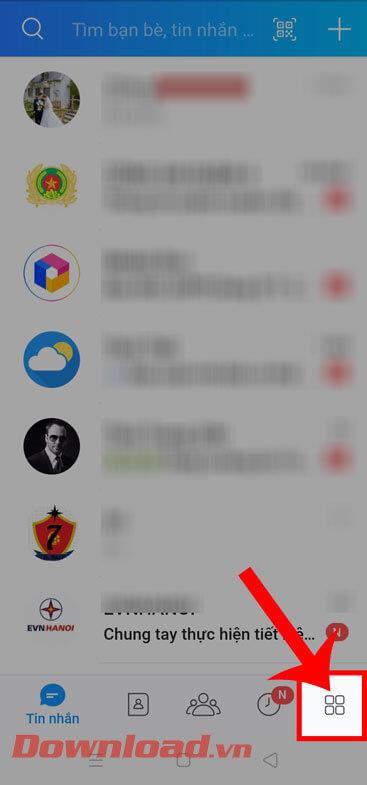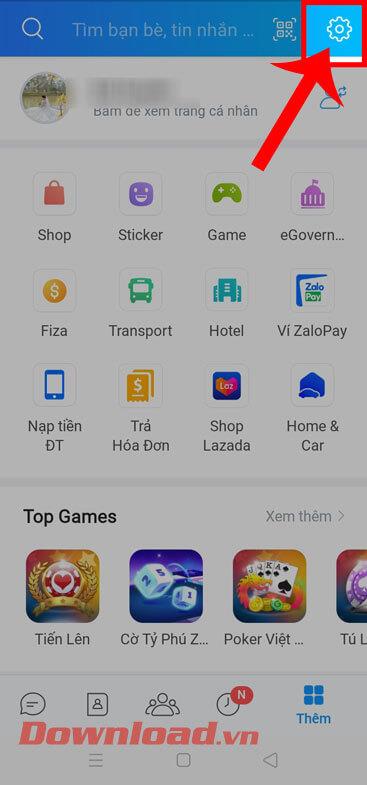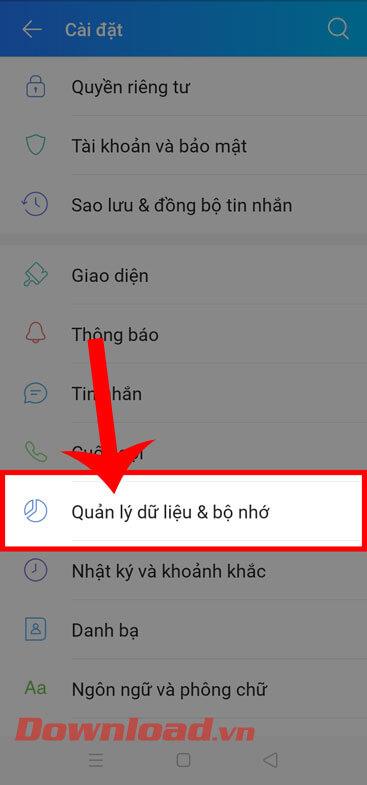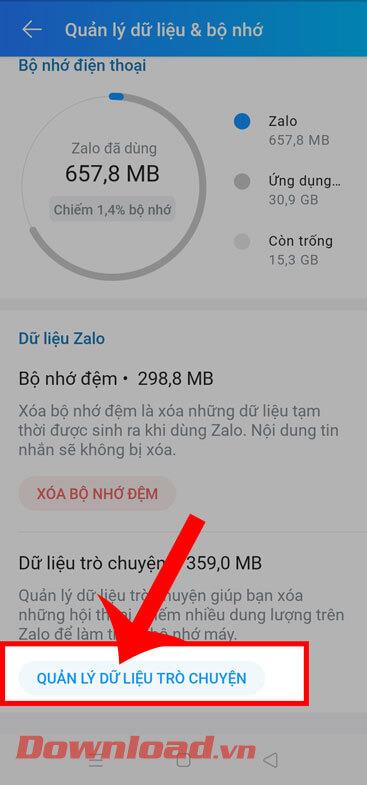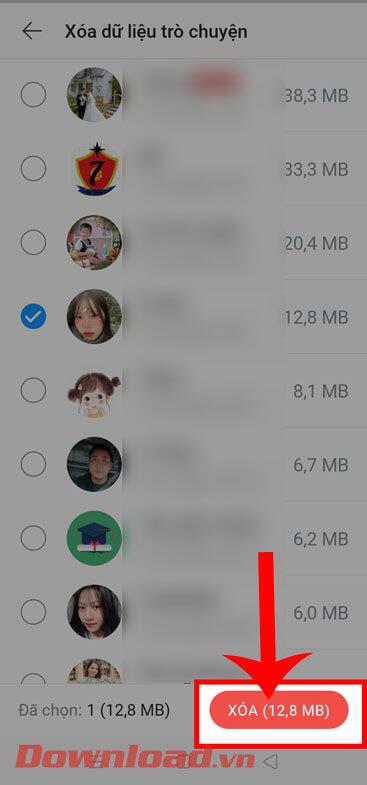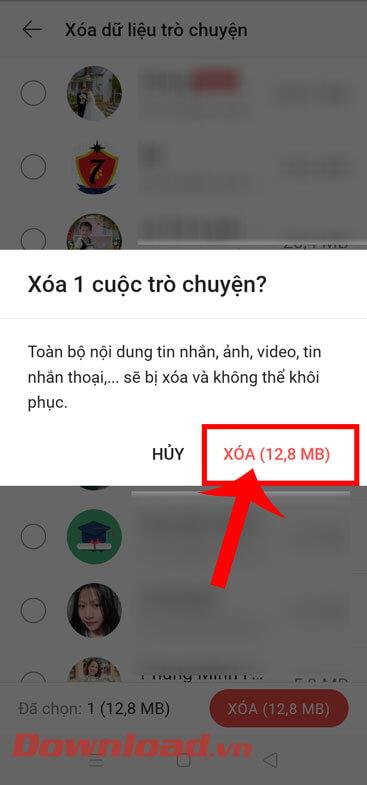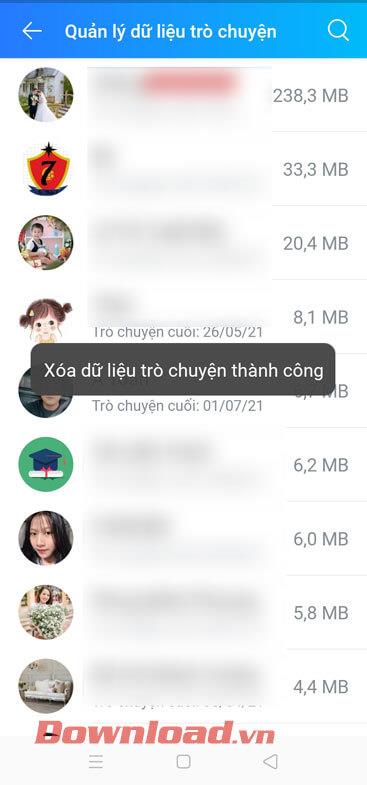Currently, Zalo is a free texting and calling application used by many people. Recently this application has launched the Data and Memory Management feature , this function Zalo will manage cache data and chat data, especially helping users to delete Conversations take up large amounts of data .
If you want to view and delete conversations with large cache data, but don't know how? Therefore, today Download.vn will introduce an article on how to delete conversations that take up large space on Zalo , please refer to it.
Instructions for deleting conversations that take up large space on Zalo
Step 1: To do this, first we will open the Zalo application on our phone.
Step 2: In the Messages section of the application, click Add in the lower right corner of the screen.
Step 3: Then, in the upper right corner of the screen, tap the settings icon.
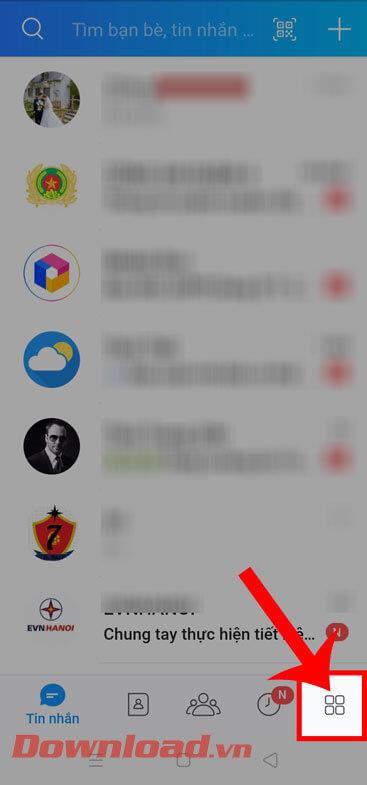
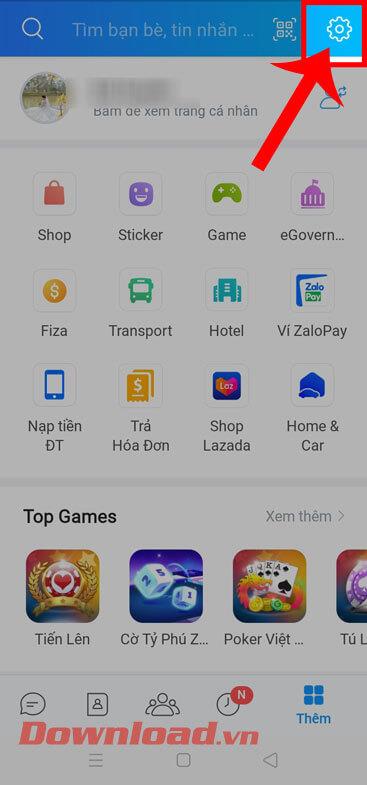
Step 4: In the application's Settings section, click Data & memory management.
Step 5: Next, click the Manage chat data button at the bottom of the screen.
Step 6: The screen will now display the amount of cache occupied by each chat. To delete a large conversation, touch and hold the conversation you want to delete.
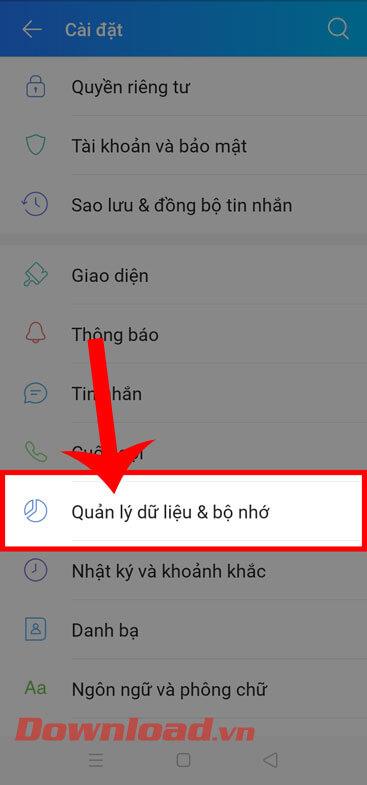
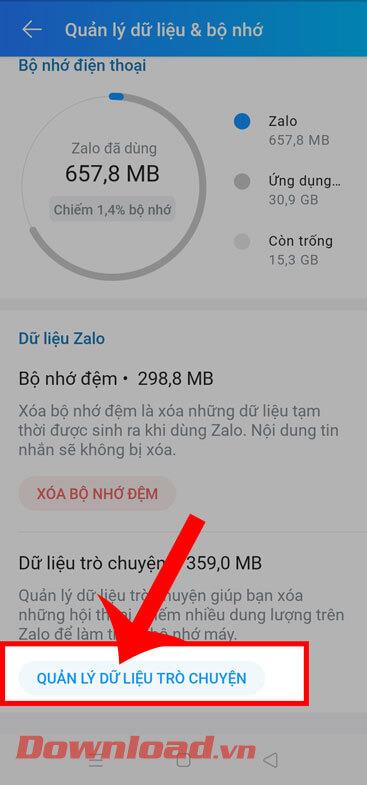

Step 7: After selecting the conversations you want to delete, click the Delete button in the lower right corner of the screen.
Step 8: A message window "Delete conversation " will appear on the screen, click the Delete button.
Step 9: Once the conversation has been deleted, the screen displays the message " Chat data successfully deleted ".
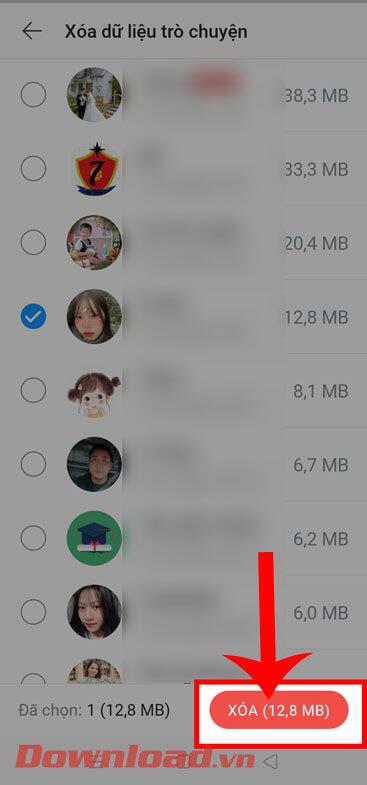
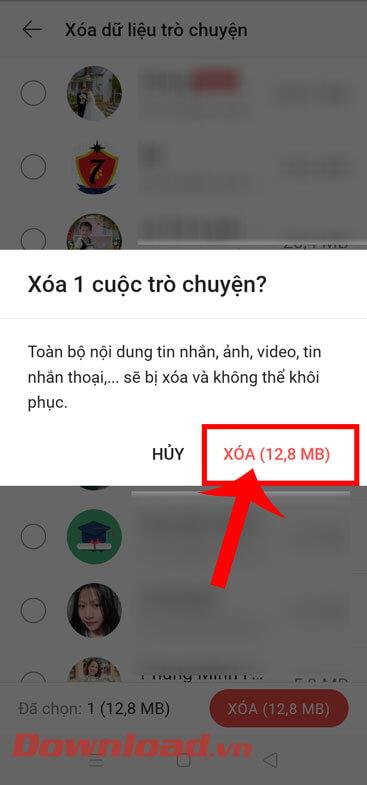
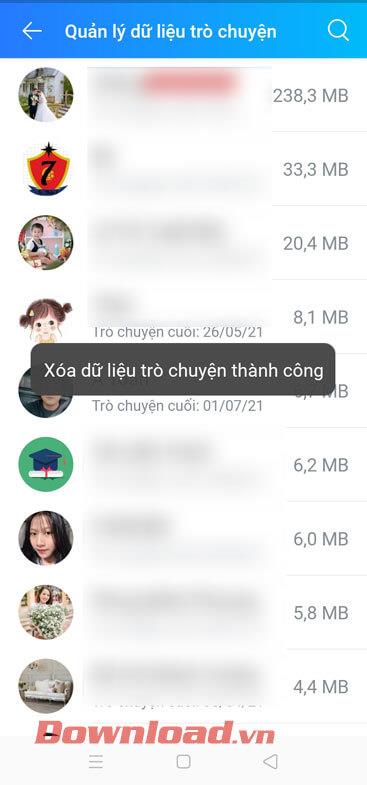
Video instructions on deleting conversations that take up large space on Zalo
Wishing you success!