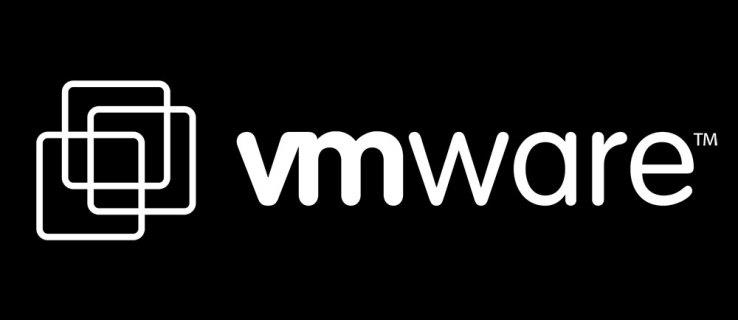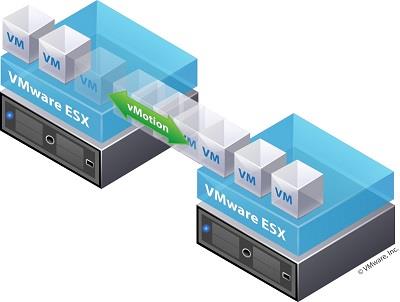Thanks to different types of disk provisioning available with VMware’s virtualization products, servers can much better optimize the available disk space. That allows system administrators to designate how much storage space end-user workstations can use while letting the servers to utilize the remainder for other tasks.
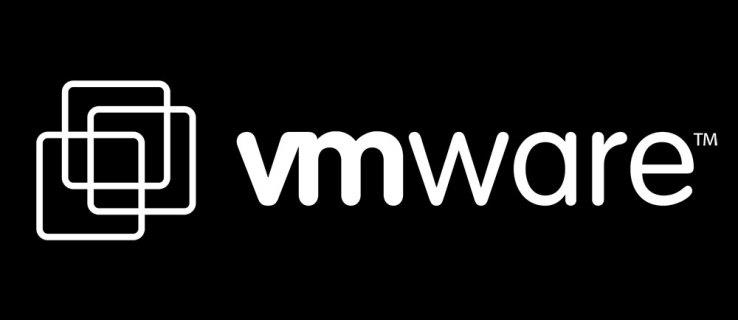
There are two main types of disk provisioning, aptly named thin and thick. The main difference between the two is in the way they use the available storage. In this article, we’ll see how to switch from thick to thin.
Changing Thick to Thin Provisioning
With thin provisioning, you can allocate a certain amount of storage space for a virtual machine workstation, but the actual storage will be used up gradually as the user fills it with data. On the other side, thick provisioning reserves all of the allocated virtual storage space, which won’t be available to other virtual machines on that server.
To change the disk provisioning on a virtual machine from thick to thin, you’ll have to use the vSphere Client and vCenter Server. In this guide, you can find three different approaches for this kind of conversion with VMware. You can do this by using the vSphere vMotion or vMotion for the vSphere Web Client.
Before you start, please make sure that you’ve backed up the virtual machine for which you’re changing the provisioning. Also, you should have sufficient available storage space to do this conversion.

Using vSphere vMotion
To change the datastore and perform the storage migration with VMware vSphere vMotion, follow the next steps:
- Power off the virtual machine.
- Right-click the virtual machine and click “Migrate.”
- Click “Change datastore.”
- Click the “Next” button.
- Select a datastore that is different from the one that’s currently in use.
- From the drop-down menu, select the “Thin Provisioning” virtual disk format.
- Now click “Next,” and after that, “Finish.”
When you click “Finish,” the conversion from thick to thin provisioning will start. To monitor the progress, go to the vCenter Server and select the “Tasks and Events” view.
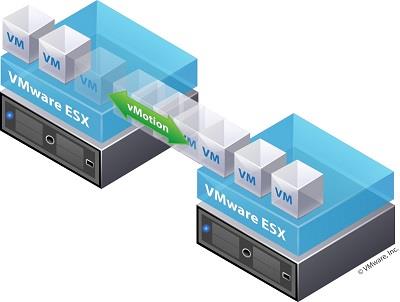
Using Storage vMotion from vSphere Web Client
If you’re migrating the storage using vMotion from vSphere Web Client for vSphere 5.5, follow the steps below.
- Right-click the virtual machine and click the “Next” button.
- Select “Thin Provision” for the desired virtual machine’s disks and click “Next.”
- In the “VM Storage Policy” drop-down menu, select a virtual machine storage policy, and click “Next.”
- Now, select the datastore location where you would like to store the files of the desired virtual machine and click “Next.”
- The “Review Selections” page will now show up. Review all of the presented information, and if everything is ok, finally click the “Finish” button.
Reverting Thin to Thick Provisioning
After converting a virtual machine’s (VM) disk storage from thick to thin provisioning, you might want to switch back at some point. You can do this easily by using the “Inflate” option available in the Datastore Browser.
- Open VMware Datastore Browser.
- Use the “Power Off” option to switch the desired VM off.
- Using the vSphereClient inventory, select that VM and right-click it.
- Click the “Edit Settings” option.
- The “Virtual Machine Properties” menu will appear.
- In the “Hardware” tab, you’ll see the list of available hard disks, so select the one you want to convert. Please note that the section “Disk Provisioning Type” located to the right can display whether the disk is thin or thick.
- Click the “Cancel” button to exit “Virtual Machine Properties”.
- Now go to the “Summary” tab for that VM.
- In the “Resources” section, click the right mouse button on the datastore where the desired VM is located.
- Click the “Browse Datastore” option.
- Double-click the VM folder in order to show the related .vmdk file.
- Right-click on that .vmdk file.
- Now click “Inflate” to revert the disk’s provisioning from thin to thick.
- As the final step, reload the related .vmx file.
Please note that the “Inflate” option may be greyed out. That means that the virtual machine is either not powered at the moment or that it already uses thick provisioning.
Optimization Through Thin Provisioning
Thanks to thin provisioning, you can optimize the performance of the server architecture by having all the unused storage space utilized in the best way possible. Reserving the thick provisioning for the crucial parts of your servers, you can rest assured that the critical systems will never run out of storage space.
Have you managed to change the disk provisioning from thick to thin? Which of the mentioned approaches do you find the most useful? Please share your thoughts in the comments section below.