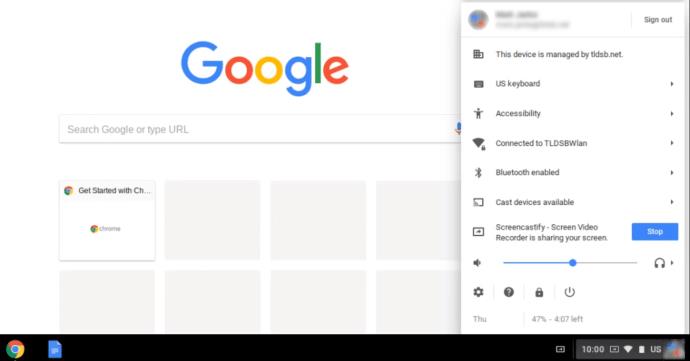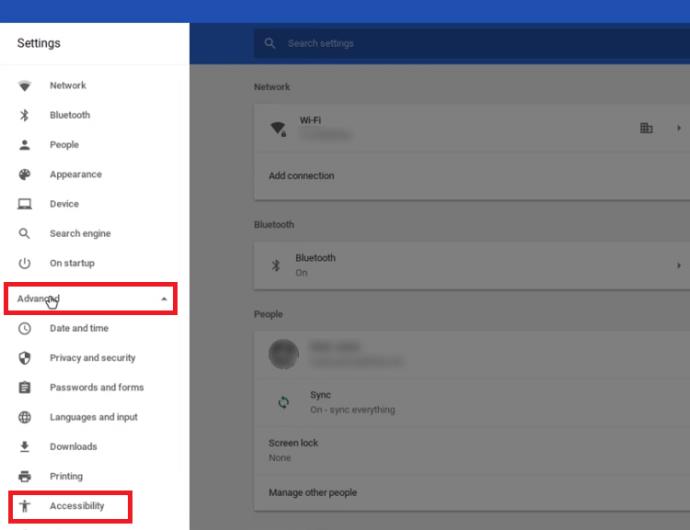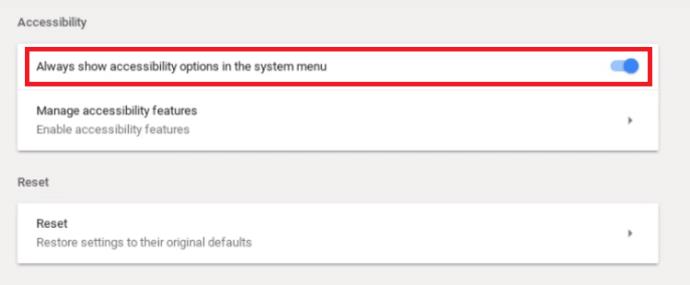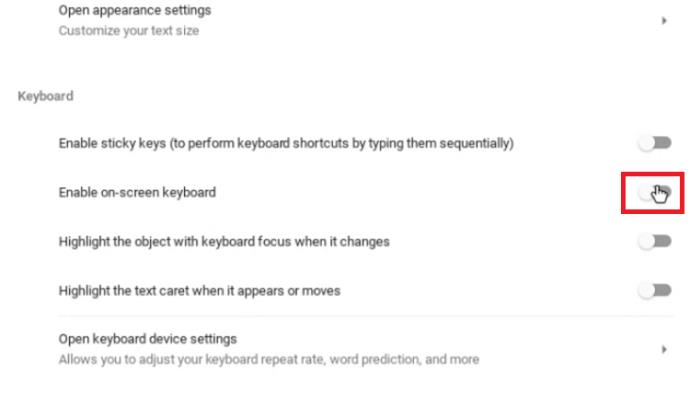The Chromebook isn’t your usual laptop. The main idea behind the Chromebook’s features and design is that access to the Internet is more important than the computer itself.

With that in mind, it makes sense that Chromebooks aren’t nearly as powerful as desktops or traditional laptops. However, they have some features that allow you to accomplish interesting things. You can set up software that will make your Chromebook’s configuration resemble a laptop.
In general, the Chromebook is designed to be extremely user-friendly. Everyone can figure out how it works in just a couple of minutes. However, there are some features that many users find difficult to work around.
For example, you may have a hard time figuring out how to disable the on-screen keyboard feature. This is exactly what this article will look into.
Disabling the On-Screen Keyboard
It’s no surprise that the Chromebook comes with a touchscreen. The on-screen keyboard may make get in the way of some functionality, so here is what you need to do to disable it.
- Log in and then open your Chromebook menu. Either click on the status area, which is located on the bottom right side of your screen, or press Alt + Shift + S.
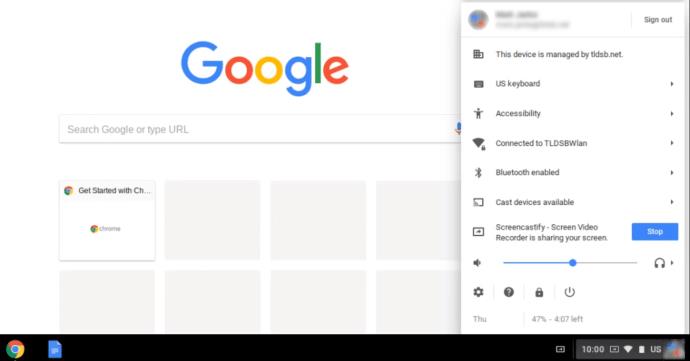
- Check if you have the Accessibility feature in your Chromebook menu.
In case you don’t have the Accessibility feature displayed on your menu, follow the steps below to enable it before you continue:
- Click on the Settings option in the lower left corner of your Chromebook menu.
- Now, in the Settings for your Chromebook account, click on the three horizontal lines located on the top left corner of your screen.
- Find and select the Advanced option from the displayed drop-down menu.
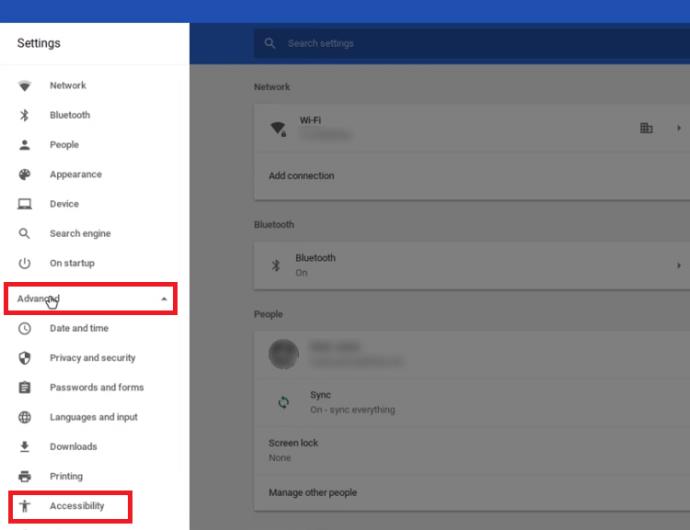
- Within the drop-down menu, select Accessibility.
- Toggle the Always show accessibility options in the system menu option to On.
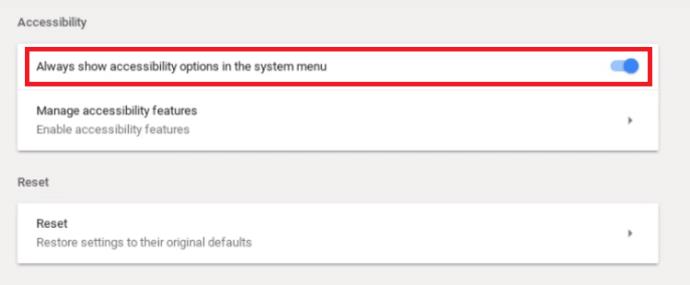
- The Accessibility option should now be displayed in your Chromebook system menu.
Now, let’s continue with disabling the on-screen keyboard.
- Click on Accessibility and choose the Manage Accessibility Features option.
- Scroll down and look for the Keyboard section.
- Toggle the Enable on-screen keyboard option to Off.
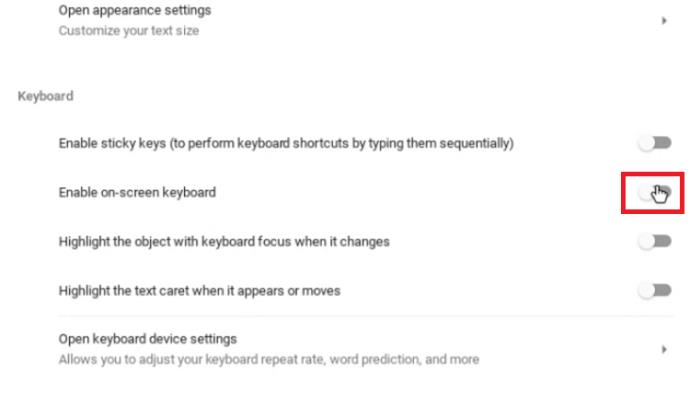
After you have done the last step, your keyboard will no longer appear on your screen when you are typing.
Frequently Asked Questions
Can you use Windows apps on a Chromebook?
The short answer is “yes”, but things aren’t entirely straightforward.
You can simply download and install an Android app called CrossOver. The CrossOver app serves as a Windows emulator, allowing you to use and download Windows apps from it.
However, since Chromebooks aren’t designed for this, some apps are likely to crash or not run at all. If you need Windows apps for your work or for entertainment, you can expect some annoyance. The technology will presumably improve in future releases.
What apps does the Chromebook support?
The Chromebook allows its users to install a variety of different apps that will make their user experience easier. The goal is to make it similar to the experience of using a computer or regular laptop.
Originally, the Chromebook was designed and optimized only for apps developed by Google, such as Gmail, Google Calendar, Google Drive, etc. However, this limits users in terms of their creativity and the work that they can do on the device, so Google needed to work on their Chromebook system.
They had to allow apps from different platforms to be installed on this device. Nowadays, Chromebook users can not only install and use Google’s programs, but they can also use Android apps.
With that in mind, you have to go through the Google Play Store to get to the apps you need. Sometimes, this presents a unique set of challenges. For example, Chromebook’s operating system doesn’t support the Microsoft Office suite, so you won’t be able to use some of the programs that you are used to, such as Microsoft Word, Adobe Photoshop, etc. But you can find good Android apps that can serve as a replacement.
Unfortunately, not all Chromebook laptops support Android applications. Keep this in mind when you go shopping, especially if you’re thinking of buying a used Chromebook.
Can you temporarily disable the physical keyboard on a Chromebook?
Based on research, this doesn’t seem to be possible without unplugging the actual cable for the keyboard. Unless you want to void a warranty and have to disassemble your Chromebook every time, it’s not worth it.
Customize Your Chromebook Software
Although the Chromebook isn’t as nearly as powerful as a regular laptop, it does allow you to experiment. With some research and patience, you can install apps that will let you use it for almost anything. If necessary, it’s simple to get the on-screen keyboard out of the way.
But the bottom line is this. If you need a laptop for serious work, the Chromebook shouldn’t be your first choice – at least, it’s not there yet.