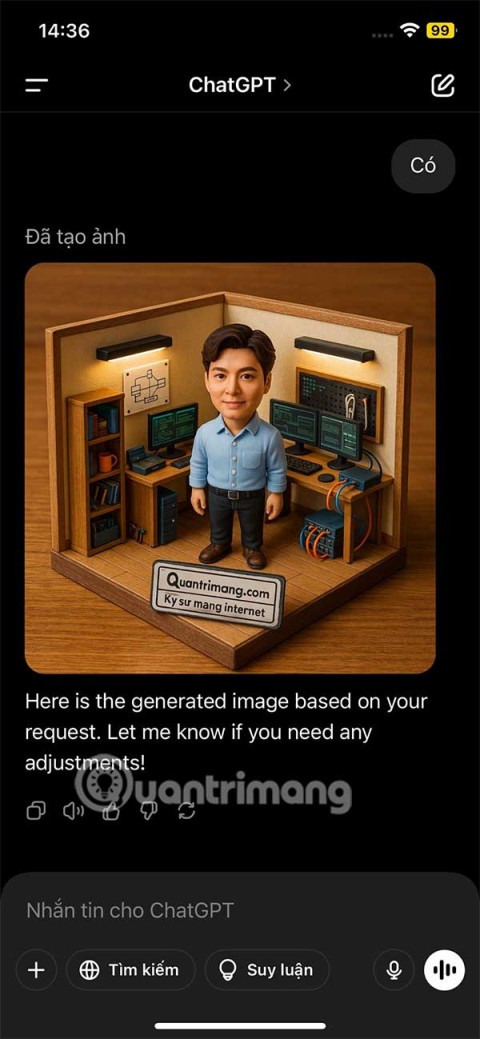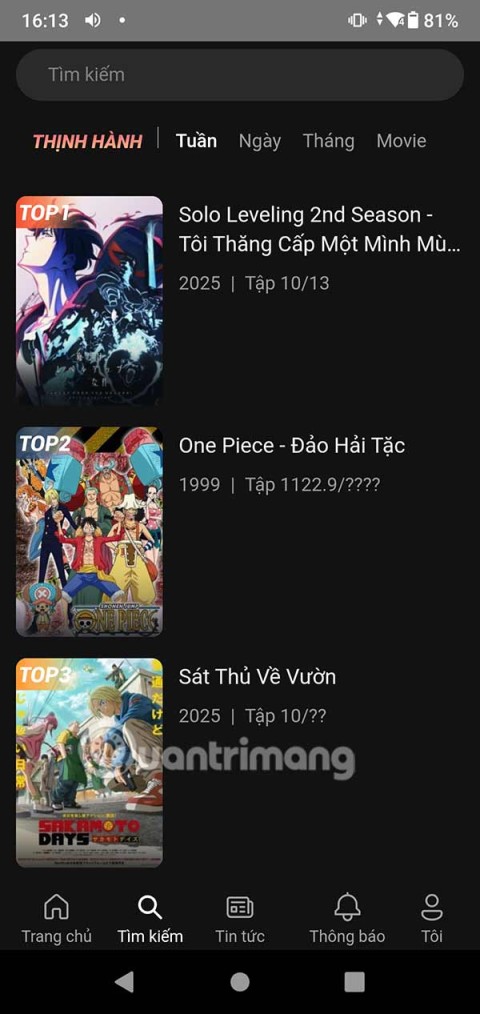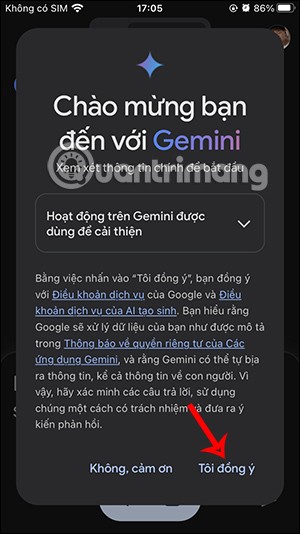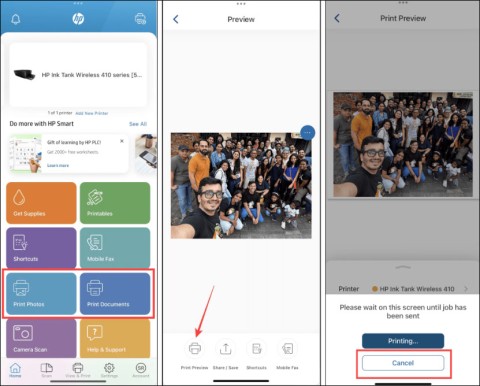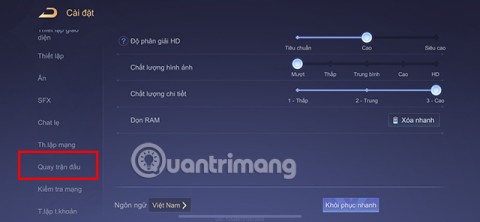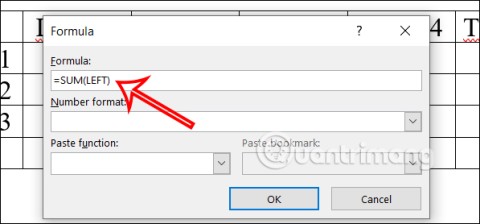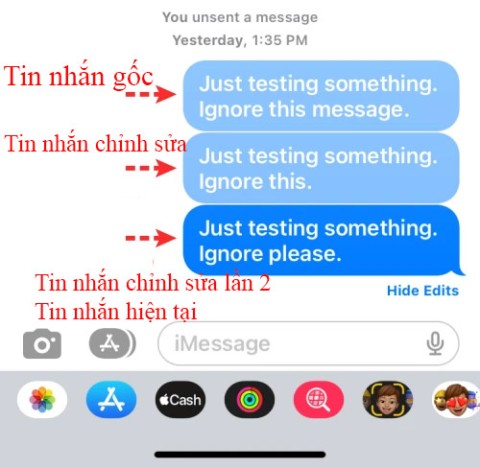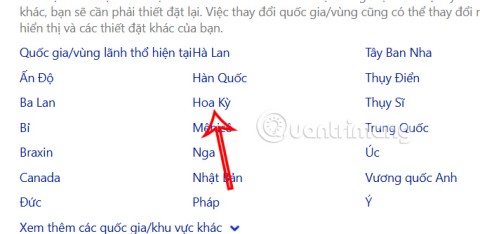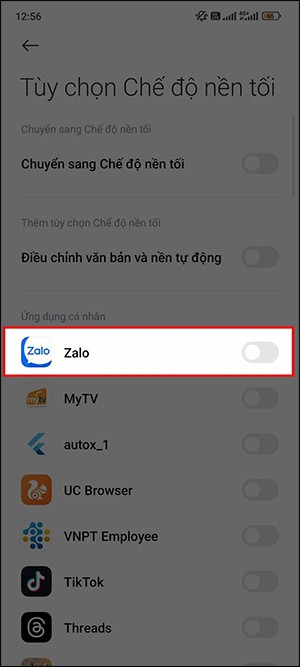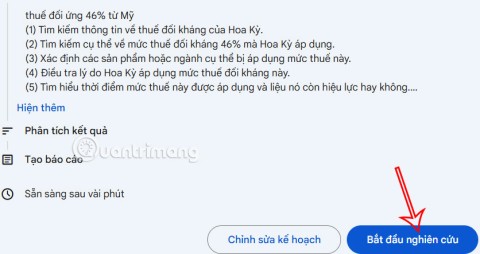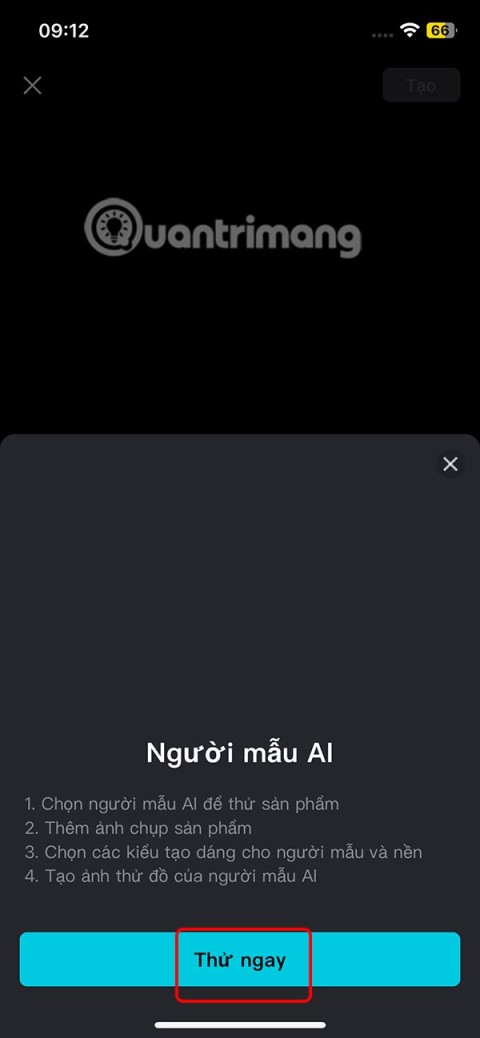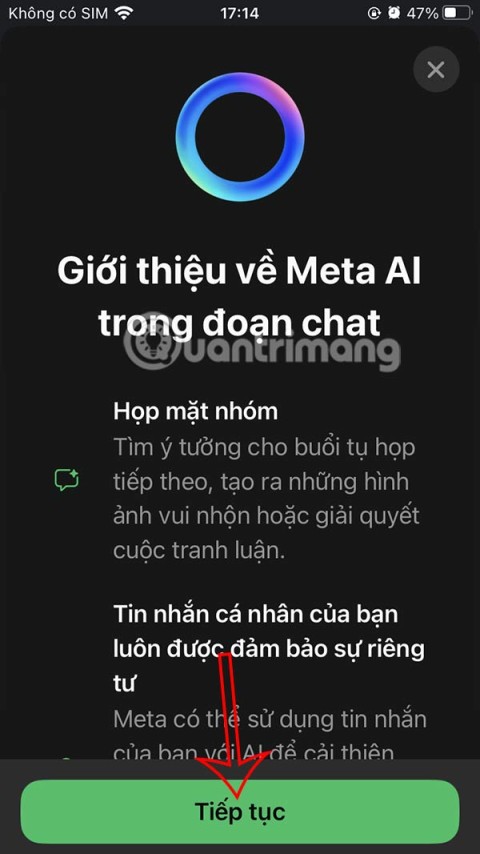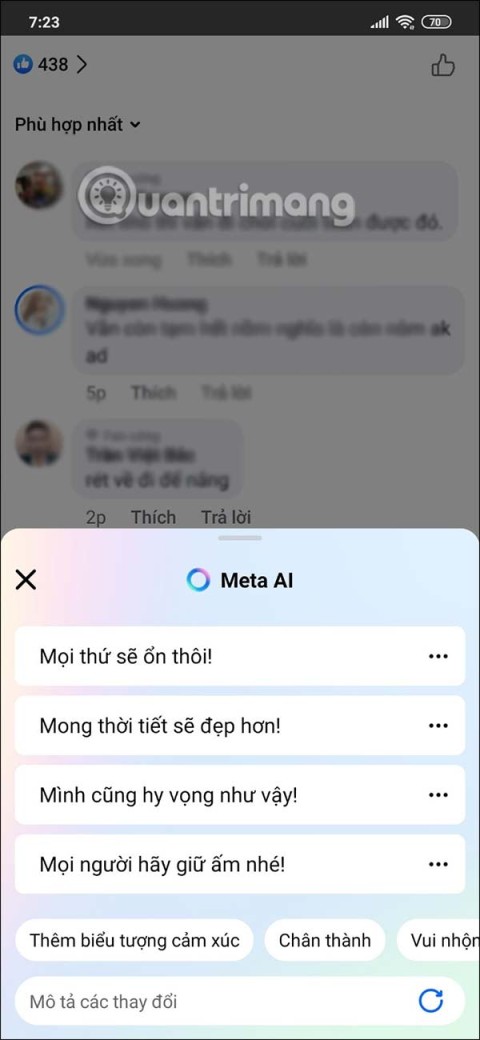The Ask Screenshot for ChatGPT utility provides a feature that allows you to summarize, explain, reply, translate or select text in a screenshot. Although the ChatGPT desktop application has a screenshot feature, you can shorten the process of taking screenshots with ChatGPT via the right-click menu. Here are instructions for sending screenshots to ChatGPT.
How to create screenshot shortcut using ChatGPT
Step 1:
You install the Ask Screenshot for ChatGPT extension for Chrome browser using the link below.
Step 2:
Next, you find the interface you want to take a screenshot of and right-click and select Ask GPT . At this time, the options as shown in the picture will be displayed for us to use according to our needs.

Step 3:
For example, if you need to summarize the content of the screenshot being displayed, select Summary screenshot . At this point, the user needs to select the content to summarize and release the finger.

Instantly display the feedback interface from screenshot using ChatGPT. Note, you need to log in to your ChatGPT account to get the result.

Step 4:
In addition, the utility also supports answering the content you choose on the browser . We also need to highlight the content that needs to be answered, right-click and select AskGPT and then do the necessary operations.

Step 5:
If you want to change any settings for the extension, click on the extension icon and you will see an interface with options to change.