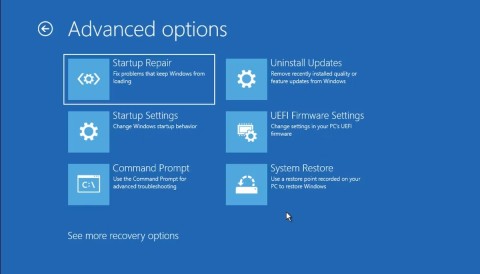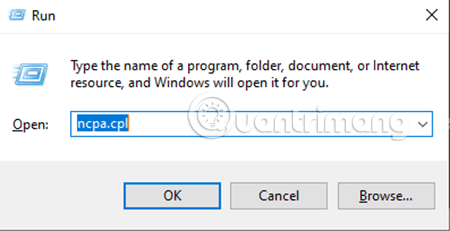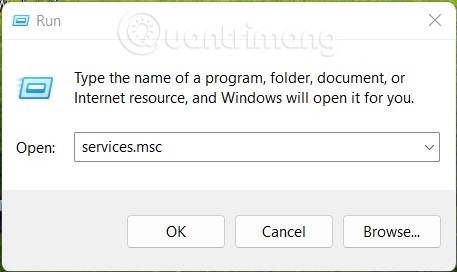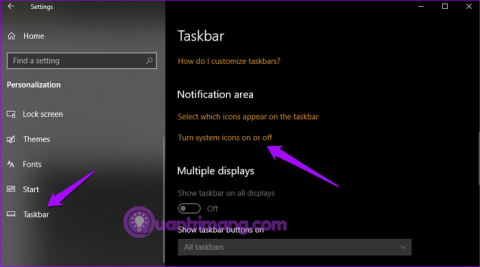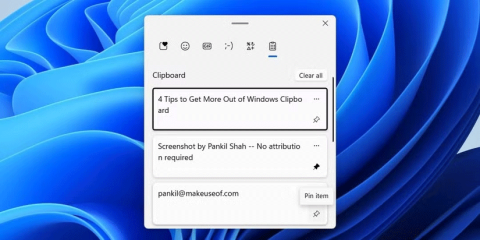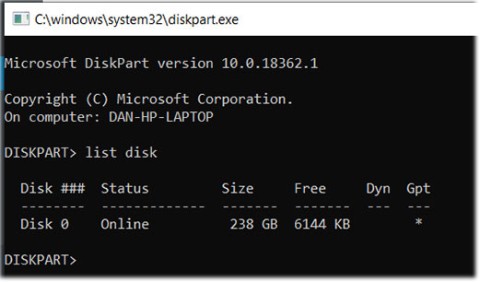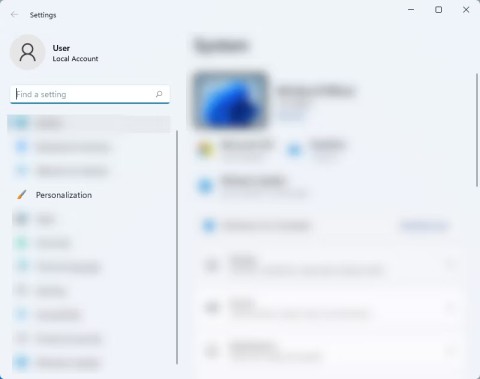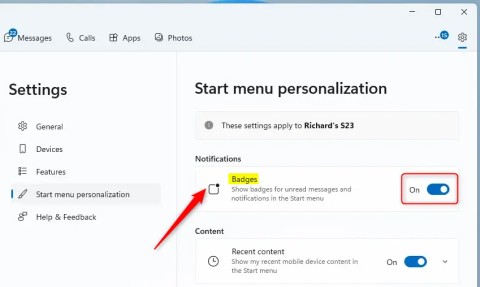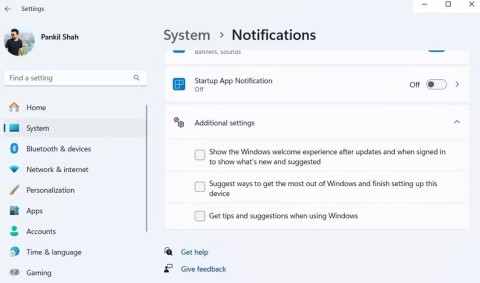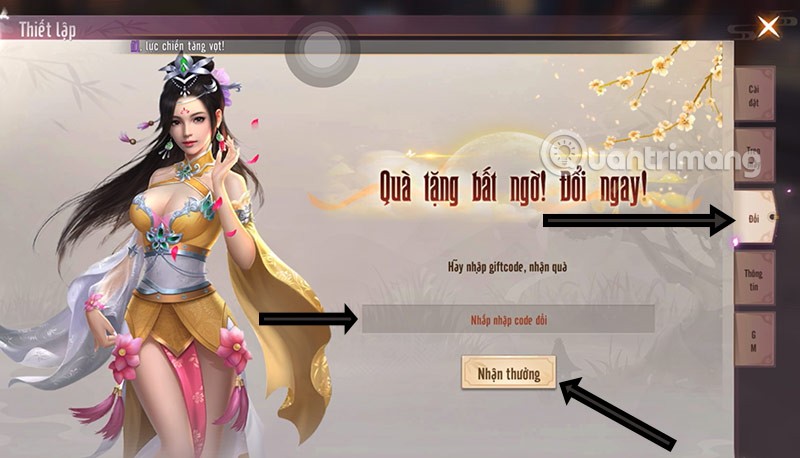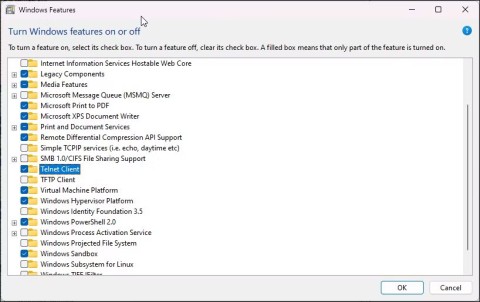How to Use Clipboard History in Windows 10

Windows clipboard history got a major overhaul with the Windows 10 October update.
Windows 10, as well as the Microsoft Office suite, now has the function of automatically correcting spelling and grammar errors when users type in the system. But for many people, this is an annoying and unnecessary feature. So how to disable this automatic spelling check feature?
How to turn off Windows 10 spell check in Settings
Step 1: First, we will open the Windows Settings window interface by clicking on the Start menu and then clicking on the gear icon .
Or you can use the key combination Windows+ I.

Step 2: In the Windows Settings interface , continue to click on Devices to set up changes.
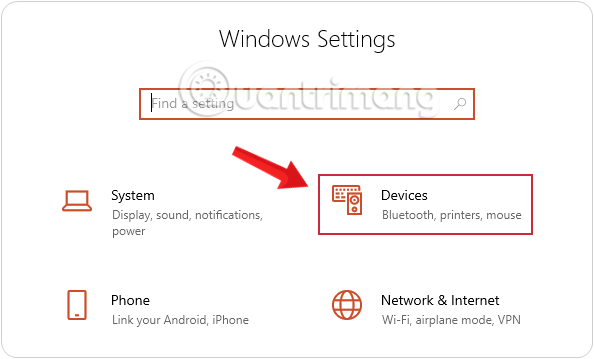
Step 3: Under Devices, click on Typing from the left pane, then click on the Manage known networks link.
Here, we will see that there are 2 options Autocorrect misspelled words and Highlight misspelled words in ON mode .
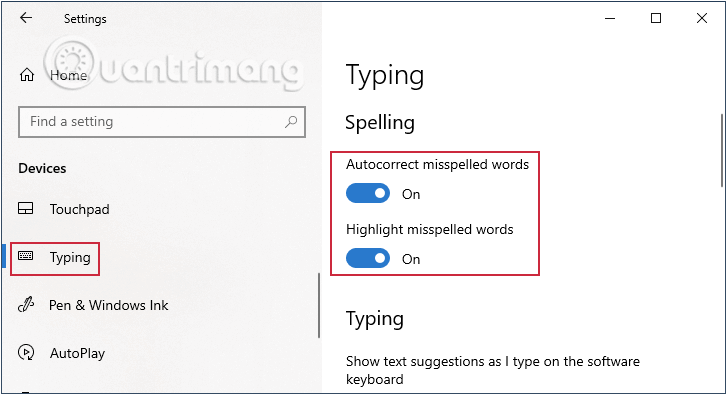
Step 4: Switch the above two items to OFF and Windows 10 will turn off the automatic spell checking feature.
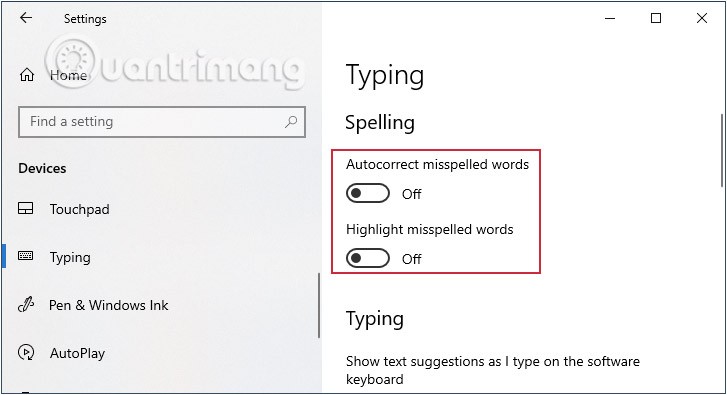
How to turn off spell check completely
1. Press Windows key + R and type the following and press Enter :
C:\Windows\System322. In the opened System32 folder , type MsSpell in the search box and press Enter. This will result in up to 4 files as shown below. You need to take ownership of these 4 files.
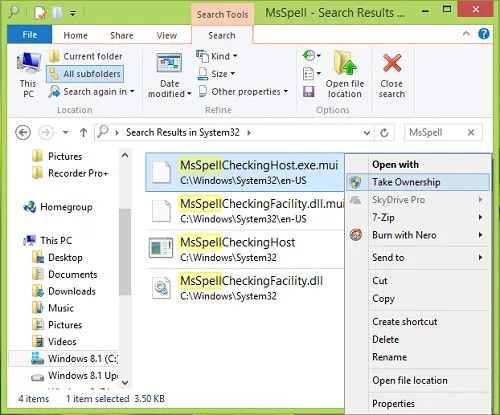
3. Once you have taken ownership, rename these files to something you can remember.
For example, rename MsSpellCheckingHost to MsSpellCheckingHost_old.
After renaming these 4 files, restart your computer, now you have successfully disabled spell checking and autocorrect.
In the future, if you ever want to restore or re-enable autocorrect, simply rename these files to their original names and enable both options in Windows Settings.
How to turn off spell checking using Group Policy
To turn off spell checking using Group Policy, follow these steps:
First, you need to open Local Group Policy Editor . To do that, press Win + R , type gpedit.msc and press Enter.
Once it is open, navigate to the following path:
User Configuration > Administrative Templates > Control Panel > Regional and Language OptionsHere you can find two settings named Turn off autocorrect misspelled words and Turn off highlight misspelled words . Double click on each one and select the Enabled option .
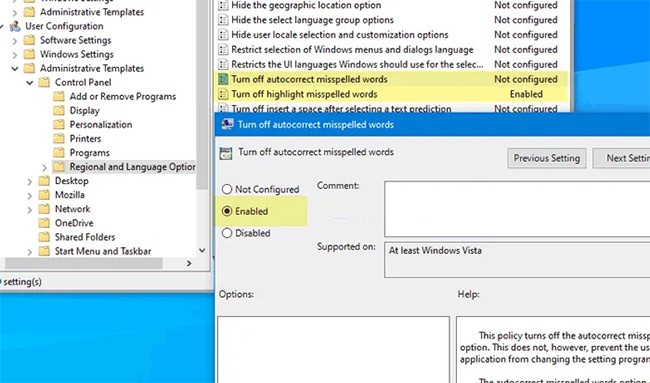
Click the OK button to save changes.
Suppose you want to enable spell checking again. In that case, you need to open the same setting in Local Group Policy Editor , select the Not Configured option and click the OK button.
How to turn off spell check using Registry
To turn off spell checking using the Registry, follow these steps:
First, press Win + R , type regedit , press Enter button and select Yes option to open Registry Editor on your computer. Then, navigate to this path:
HKEY_CURRENT_USER\SOFTWARE\Policies\MicrosoftRight-click the Microsoft key , select New > Key , and name it Control Panel. Next, right-click the Control Panel key , select New > Key , and name it International.
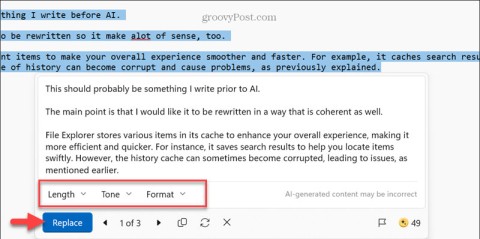
Then you have to create a REG_DOWRD value in the International key.
To do that, right-click on it, select New > DWORD (32-bit) Value , and name it TurnOffAutocorrectMisspelledWords.
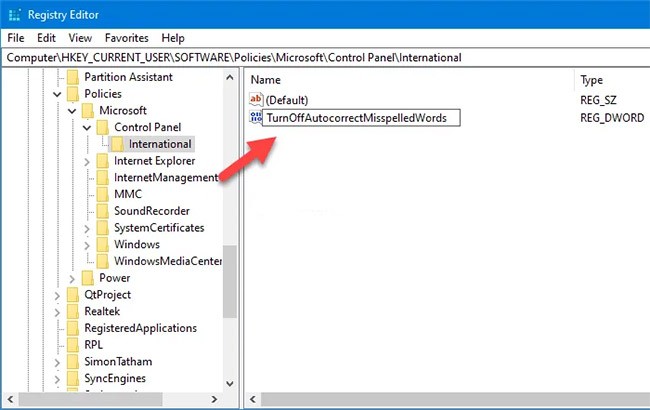
Follow the same steps to create another REG_DWORD value named TurnOffHighlightMisspelledWords.
Now double click on each key to set their Value data to 1 .

Click the OK button to save changes.
If you want to re-enable them, open the same REG_DWORD values, enter Value data as 0 and click OK button to save changes.
It's that simple. Give it a try. Good luck!
Windows clipboard history got a major overhaul with the Windows 10 October update.
Microsoft continues to announce plans to add new features to Windows 10, despite the fact that the operating system will inevitably die in October 2025.
Although Microsoft promotes Windows 11 as the future of computing, many people have recently downgraded to Windows 10 on their main PCs. Here's why it might actually be worth it to go back to an older operating system.
Microsoft charges for its official codecs and doesn't include them in Windows 10. However, you can get them for free without pulling out your credit card and spending $0.99.
When you move the mouse to the Taskbar, it displays all the functions as default when you have not set it up, but if you move the mouse elsewhere, the Taskbar will automatically hide.
Bluetooth makes our life smarter and more convenient, to avoid possible Bluetooth problems in Windows 10, such as Bluetooth not available, users should download and update Bluetooth driver for Windows 10 regularly.
If you miss the familiar look and feel of Windows 10, you can restore the Start menu, taskbar, and other familiar elements with a few simple tweaks.
You can use one of the following 6 methods to open Computer Properties (or System Properties) on Windows 10.
You can use File Explorer Options (also known as Folder Options) to change how files and folders behave, as well as how items are displayed on your computer. This guide will show you different ways to open Folder Options or File Explorer Options in Windows 10.
It's no surprise that Microsoft wants Windows 10 users to upgrade to Windows 11.
It's easy to preview files without opening them in Windows 10 thanks to the Preview Pane feature in File Explorer. You can see thumbnails of most images, videos, audio files, and some text-based documents.
Microsoft is currently having difficulty converting users to new products and services.
Many Internet service providers provide their customers with a Point-to-Point Protocol over Ethernet (PPPoE) connection. This article will show you how to configure Windows to connect to the Internet via PPPoE.
Startup Repair is a Windows recovery tool that can fix some system problems that prevent Windows from starting. Startup Repair scans your PC for problems and then attempts to fix them so your PC can start correctly.
Whether you're a casual Windows user or a professional technician, knowing how to quickly open Network Connections will help you manage your network more efficiently.
Windows clipboard history got a major overhaul with the Windows 10 October update.
In this article, WebTech360 will guide you how to turn off Windows Update on Windows 11 operating system.
Language bar disappeared on Windows 10? Follow these solutions.
From pinning frequent items to syncing them across multiple devices, here are four great tips that will help you get the most out of the Windows Clipboard.
Microsoft continues to announce plans to add new features to Windows 10, despite the fact that the operating system will inevitably die in October 2025.
Of all the errors, glitches, and problems you can encounter while using Windows 10, a few messages can leave you feeling truly terrified, such as the Operating system not found screen.
Microsoft allows users to disable ads from Windows 11, but the process isn't straightforward. Here are different ways to remove ads from your Windows 11 device.
The Phone Link app on Windows lets you link your phone and PC. And you can check your device's battery and connection status,... right from the Start menu.
Besides elements like new interface and features, another aspect, although small, also receives a lot of attention on Windows: wallpaper packs designed and introduced by Microsoft for special occasions.
Microsoft has made an important announcement for customers using the Remote Desktop for Windows app from the Microsoft Store. On May 27, 2025, this app will be officially discontinued and removed from the Microsoft Store.
With a constant stream of notifications and alerts on your Windows 11 laptop, staying focused becomes a challenge. So take control and customize your notifications to suit your needs.
Windows 12 is a potential future update to the Windows operating system. It is expected to be released in 2024, although there has been no official confirmation from Microsoft yet.
The nvlddmkm.sys blue screen error (also known as Video TDR Failure error) has been occurring to many Windows users, most of whom also happen to be using Nvidia GPUs.
You can enable Telnet on Windows 10 and 11 computers through the Command Prompt tool or the graphical user interface (GUI).