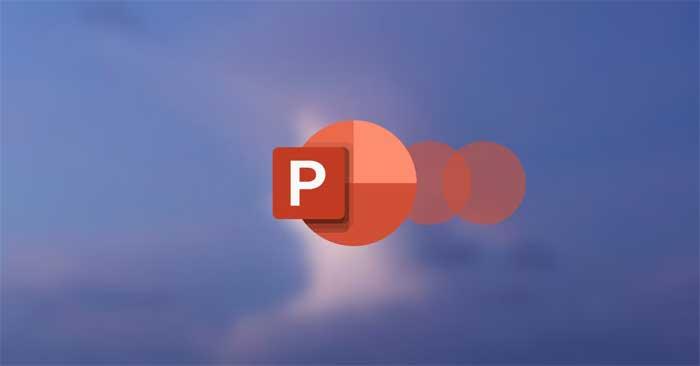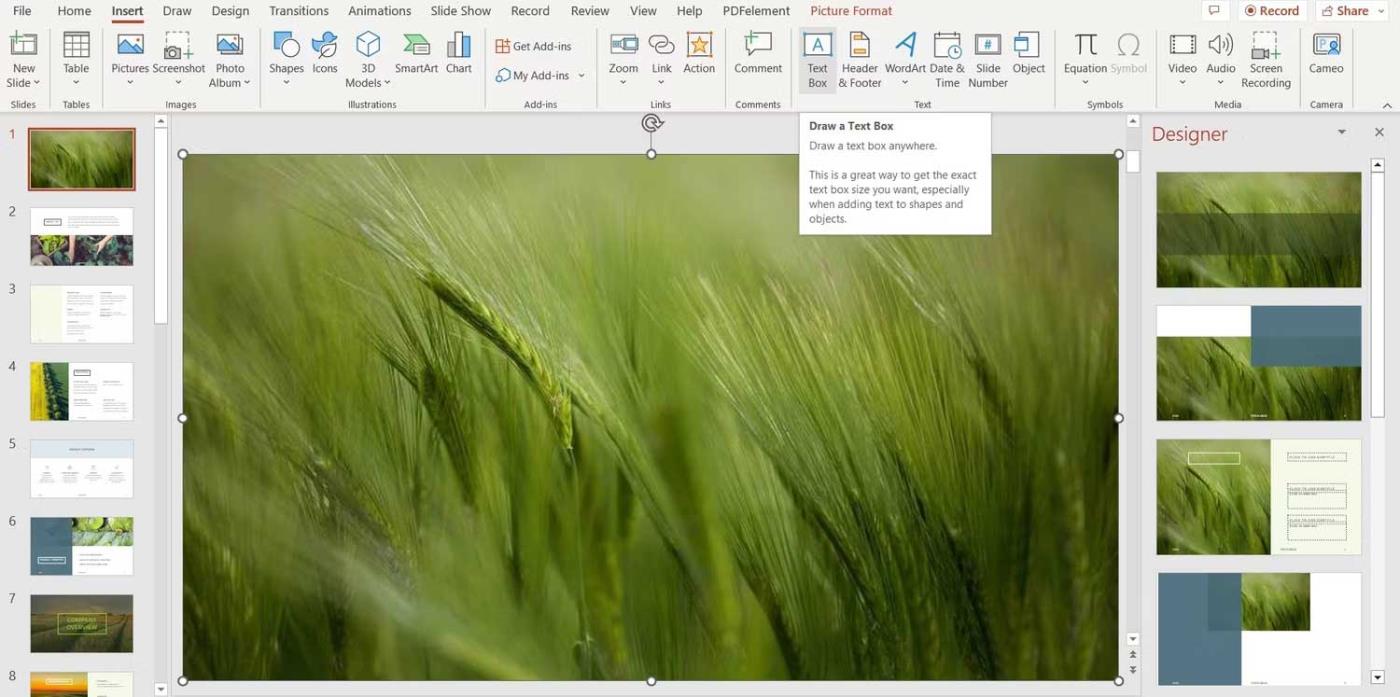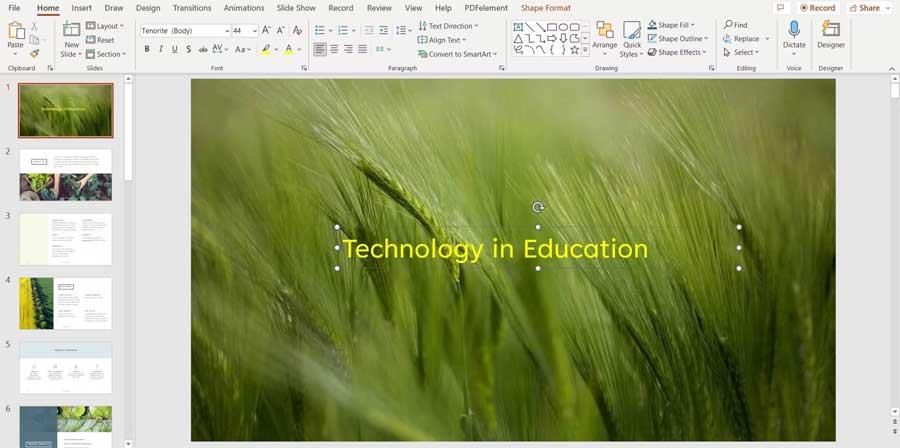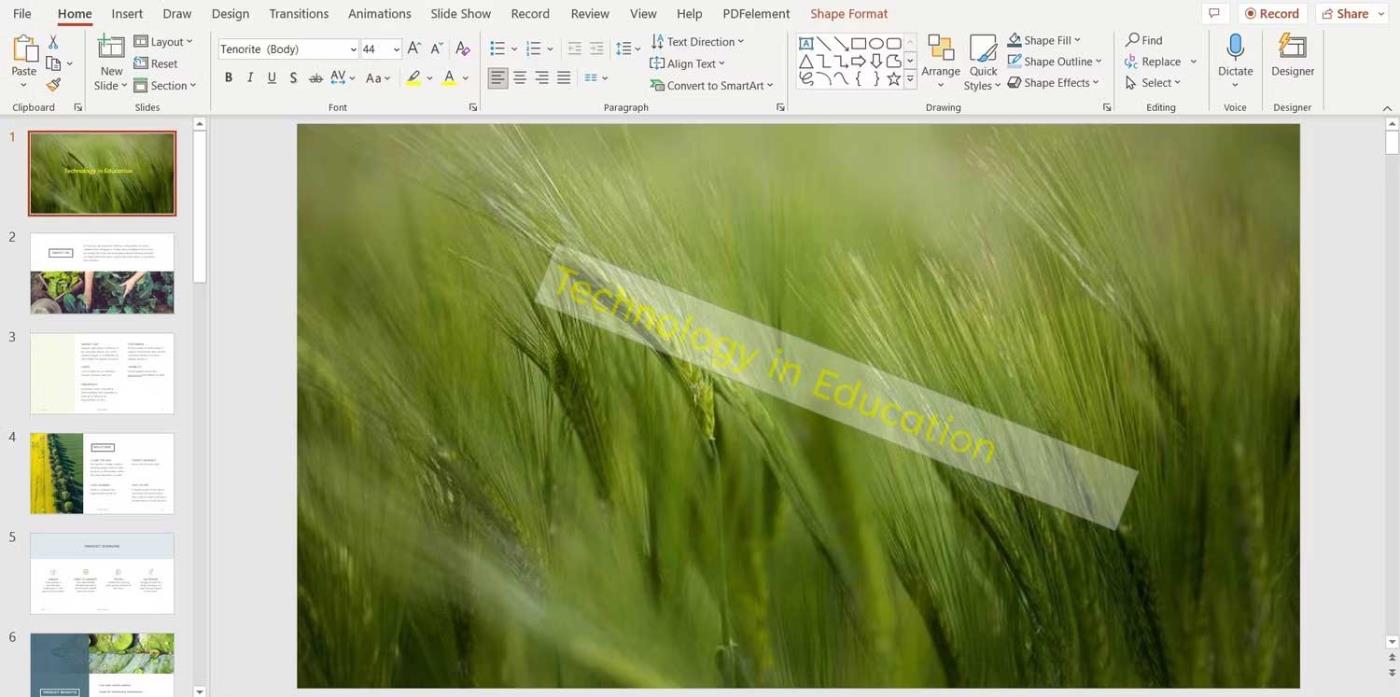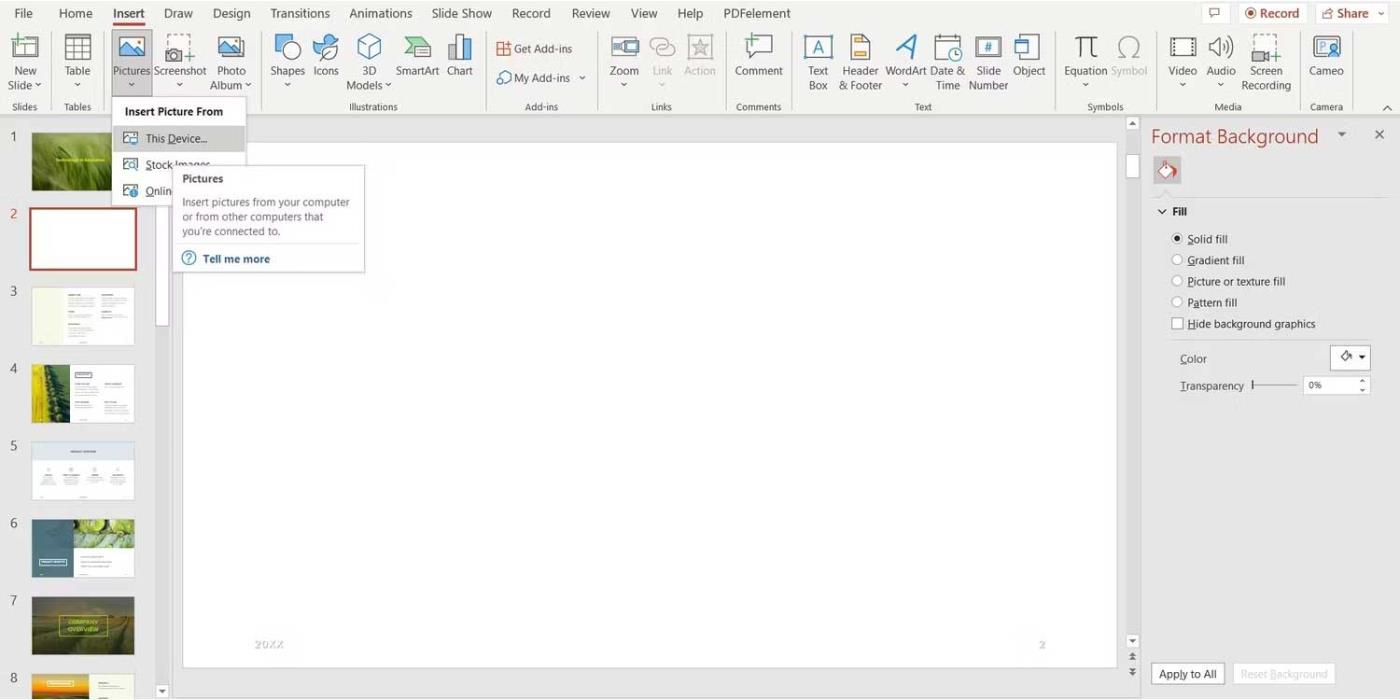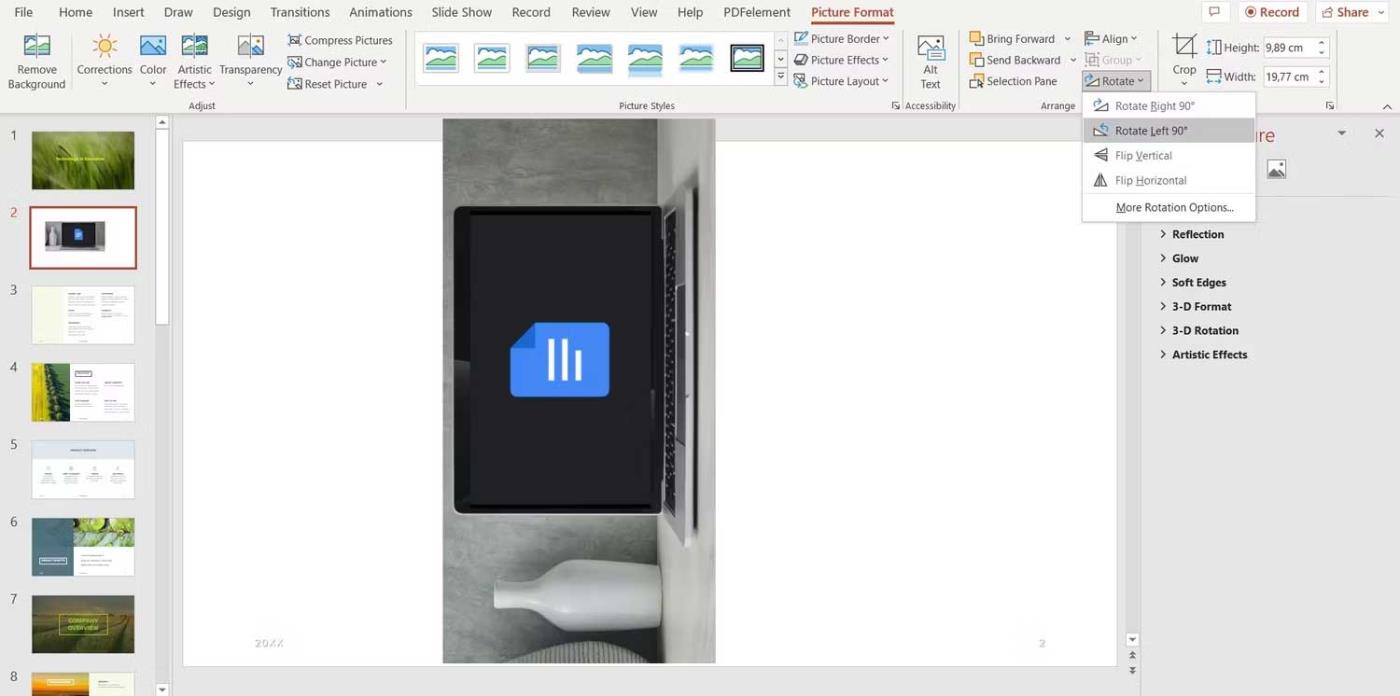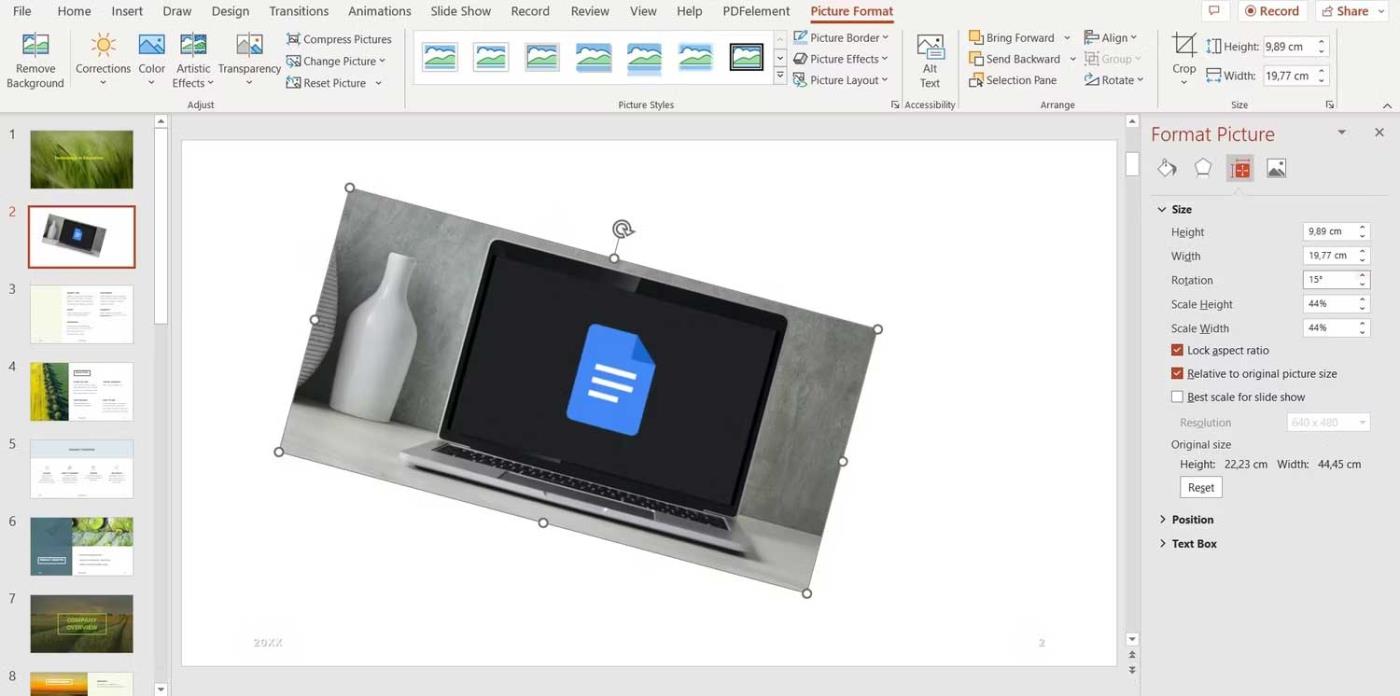Want to rotate text and pictures in PowerPoint so they fit snugly into your presentation? Here's how to rotate text & pictures in Microsoft PowerPoint .
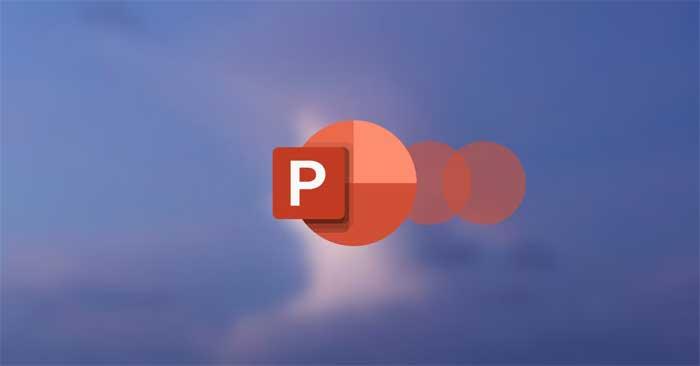
Presentation is an essential skill in modern life. It includes the ability to speak in front of a crowd, act in style, and create content. If you have to practice the first two skills yourself every day, creating content has become simpler thanks to the support of specialized software.
Microsoft PowerPoint is one of the most popular presentation platforms today for great reasons. The software provides useful features for you to create content the way you want, from formatting text, inserting images, videos, changing transition effects and more.
When working on a presentation, text and images don't have to follow a traditional format. You can completely rotate images and text in PowerPoint as you like. This action can make the content in the article more impressive. How to do it is not difficult. Below are instructions for rotating text and images in Microsoft PowerPoint .
How to rotate text in PowerPoint
1. Open the PowerPoint presentation .
2. Insert the text box by selecting Insert , then click Text Box .
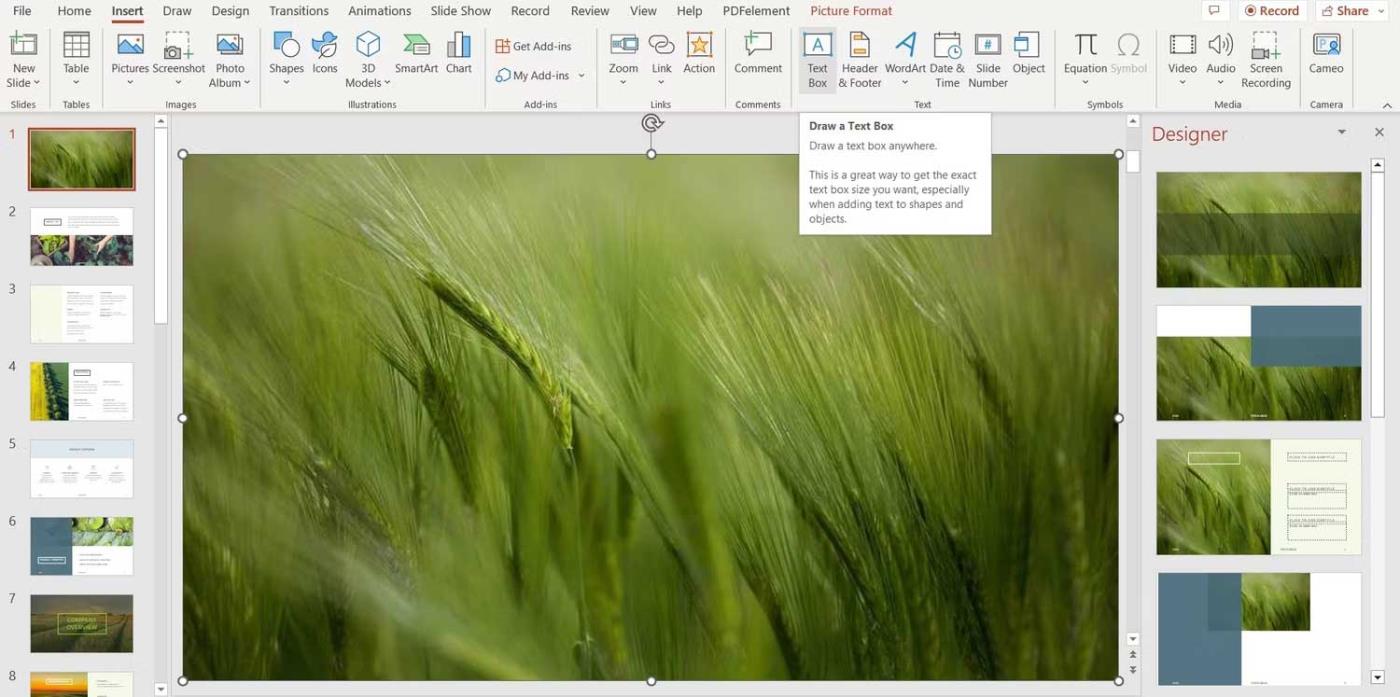
3. Drag the mouse to the location where you want to place the text box.
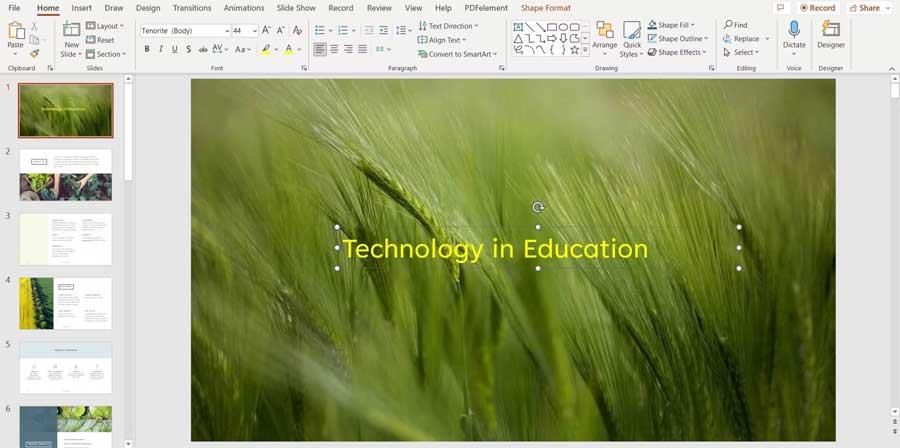
4. Enter content in the text box.
5. Click the curved arrow above the text box and rotate it to the desired position.
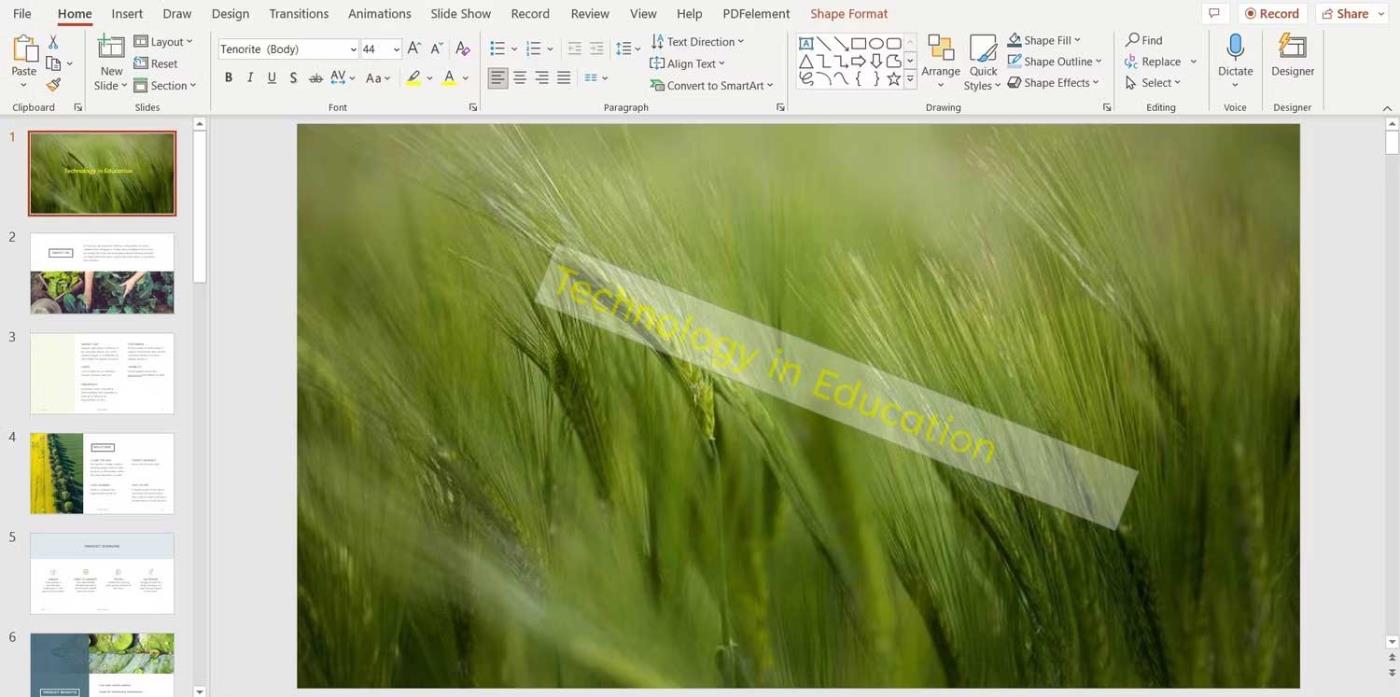
How to rotate images in PowerPoint
Rotating images in PowerPoint allows you to use existing space on the slide. This way, you can create an impressive presentation. The process is quite simple. Here's how this works:
1. Open PowerPoint.
2. Insert a picture by clicking Insert , then selecting Pictures .
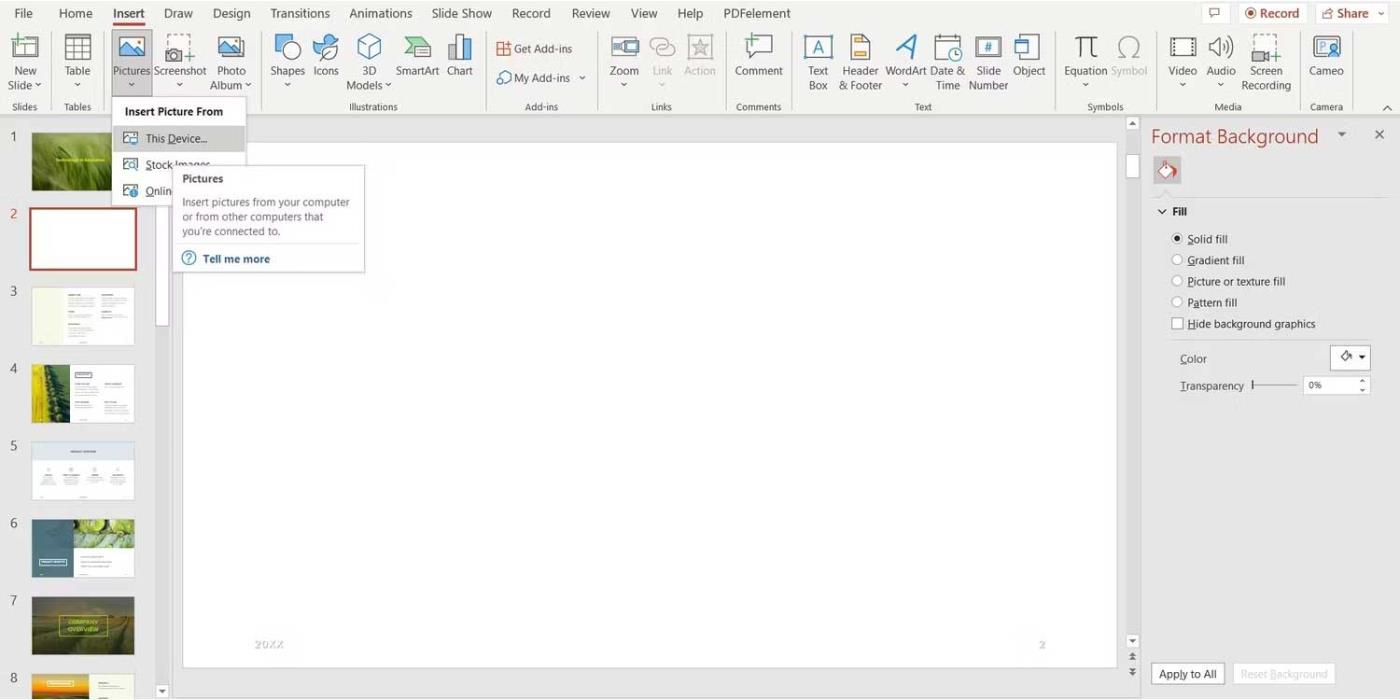
3. Select the location where you want to insert the photo.
4. Select the photo and go to Picture Format .
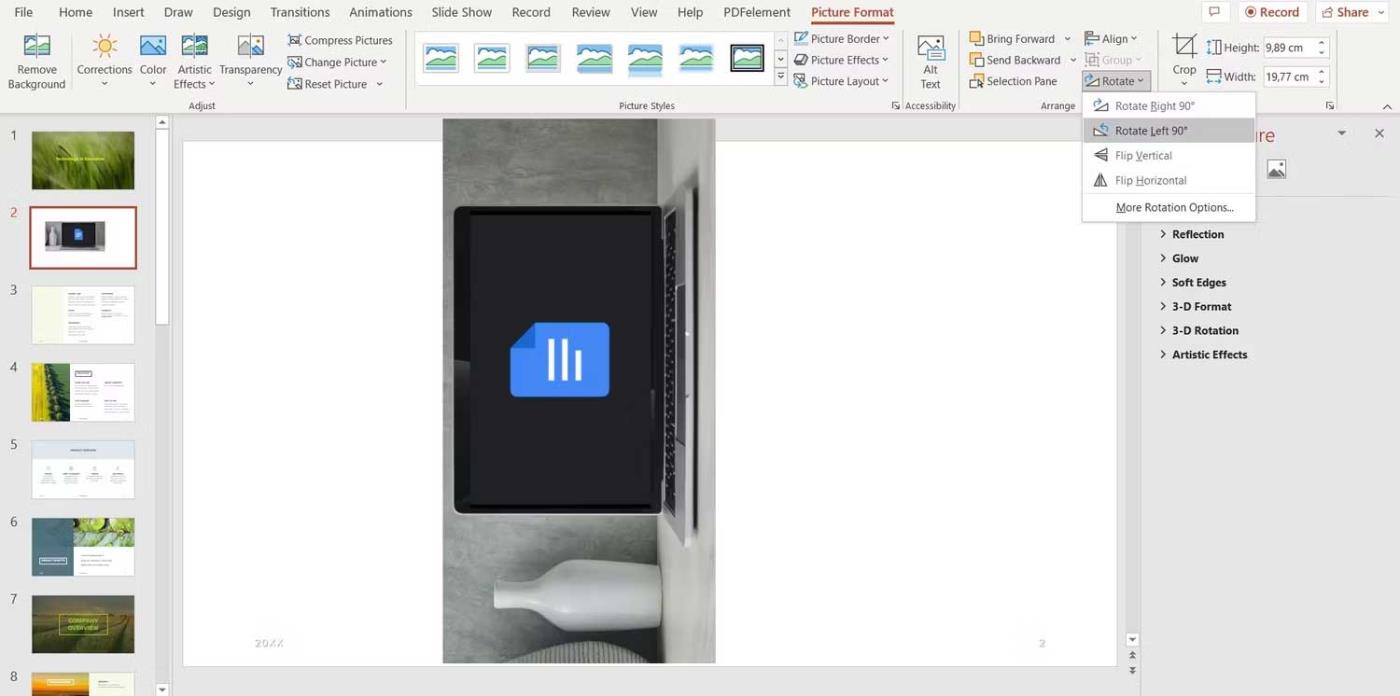
5. In the Arrange section from the top menu, click Rotate to see the options.
6. If you have the exact rotation angle you want, click More Rotation Options .
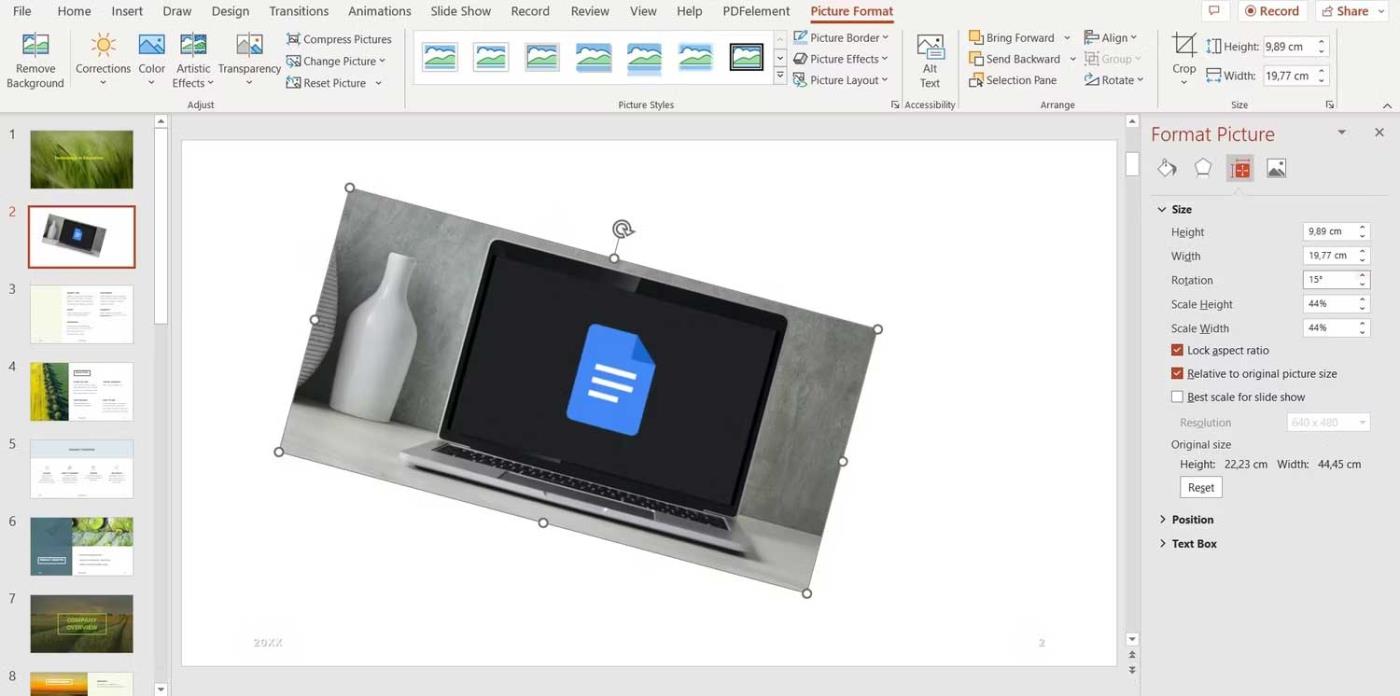
7. Use the arrows in the Rotation box on the right to adjust the angle of the image.
If you want to save time on PowerPoint, you can also rotate freely by clicking and dragging the curved arrow on the image.
In short, you have many ways to make PowerPoint presentations attractive to your audience. Besides inserting effects, rotating images and text is also a good way. As you can see, this is not too difficult. Just follow the instructions above, you can freely rotate text and images on Microsoft PowerPoint as you like.
Hope this article is useful to you!