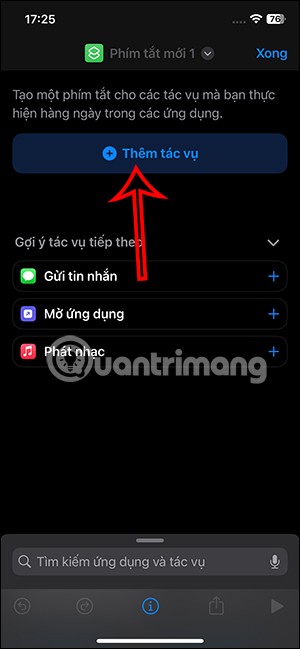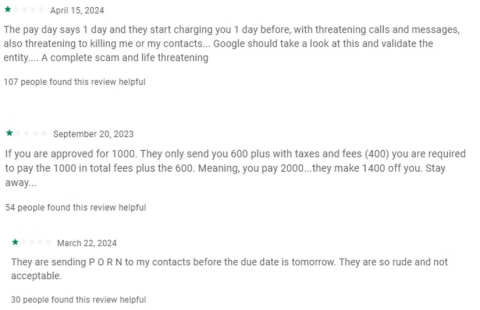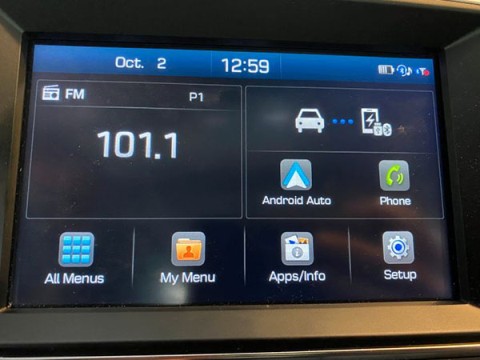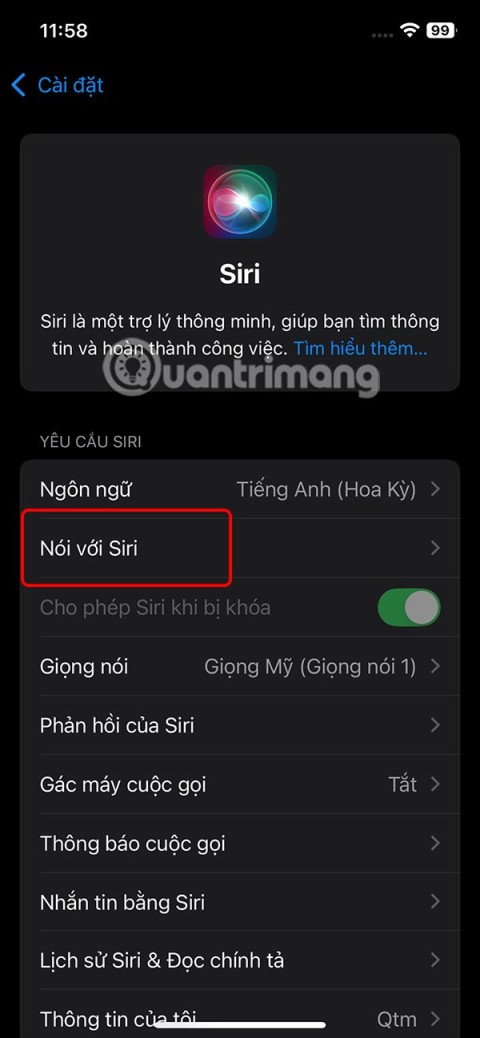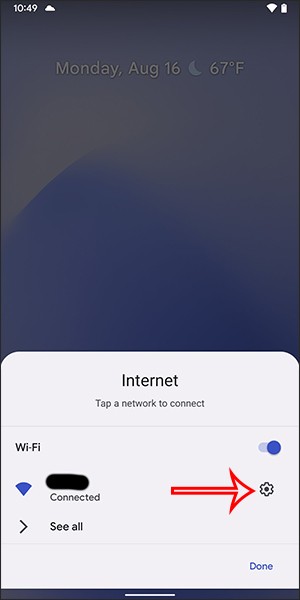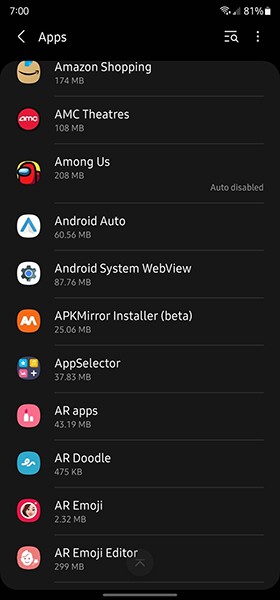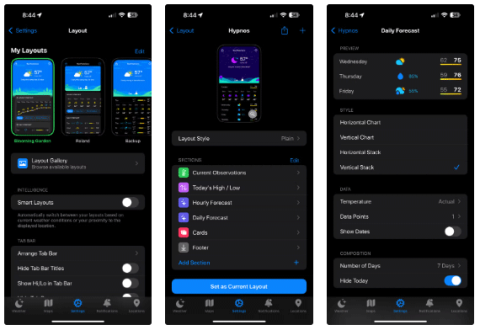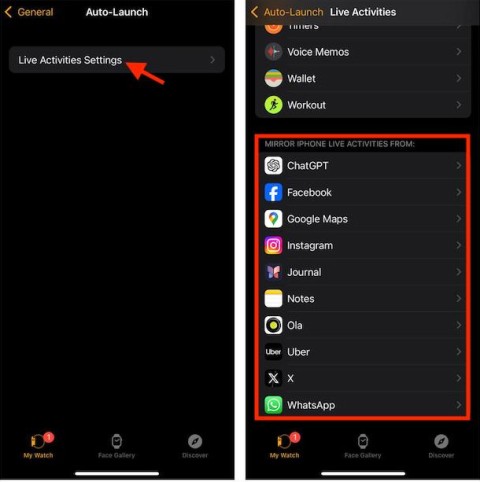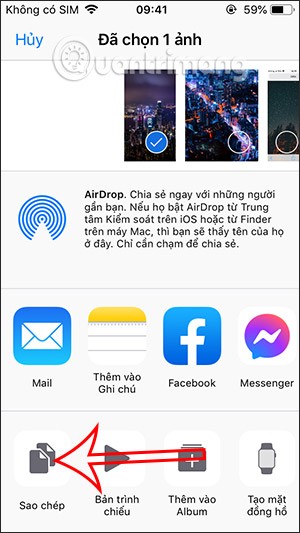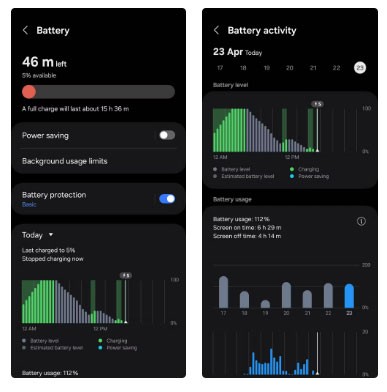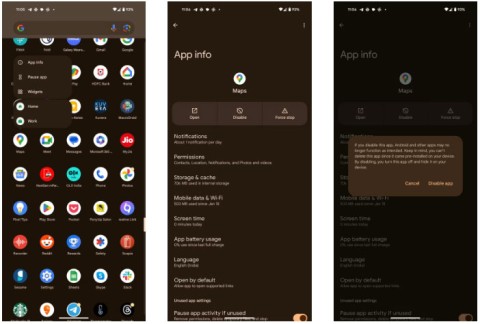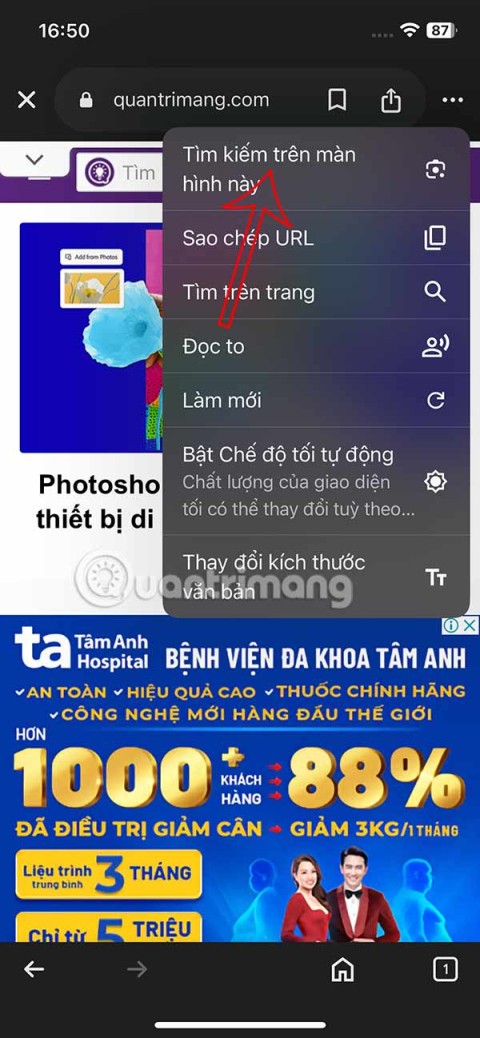Tips to open messages from iPhone lock screen
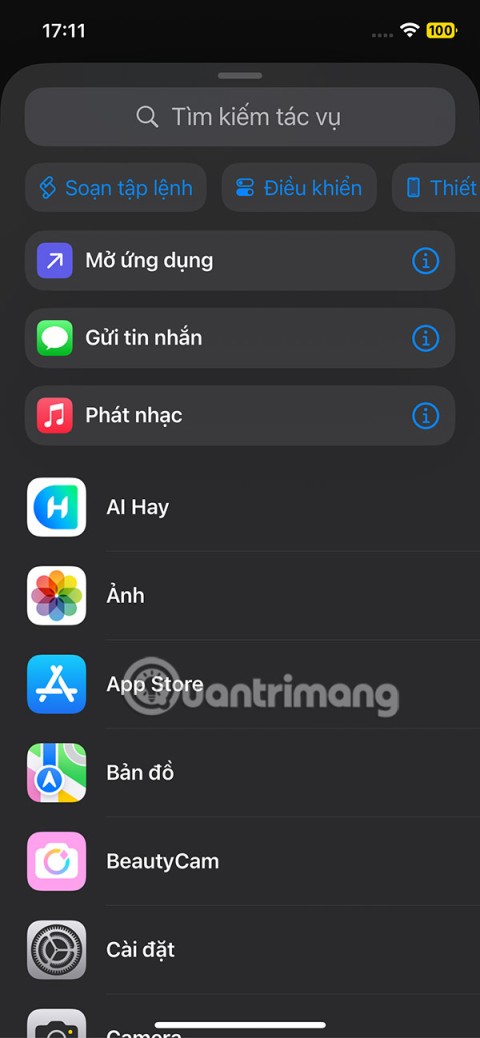
We can take advantage of shortcuts on iPhone to add the applications we want right on the lock screen, such as messaging applications.
Applications running on Android are one of the reasons why your Android device is getting slower and slower. These applications not only take up memory but also drain the battery very quickly. Therefore, to save battery, memory and make your device work faster, you should block these applications.
How to check which apps are running in the background on Android
The Developer Options menu on Android provides access to a variety of useful features and detailed information about your device's functionality. One notable option in this menu is Running services , which provides a list of apps running in the background along with their respective RAM usage. Here's how to access it:
1. Open the Settings app , scroll down and tap About phone .
2. Go to Software information and tap Build number 7 times to enable Developer Options.
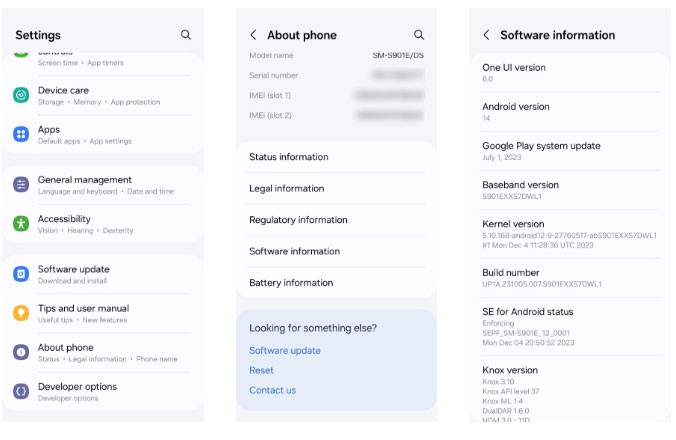
3. Enter your PIN (device passcode) and you will see the message You're now a developer .
4. Go back to the main Settings menu and tap Developer options at the bottom.
5. Scroll down and find Running services . Tap this to see a list of apps and services along with their memory usage.
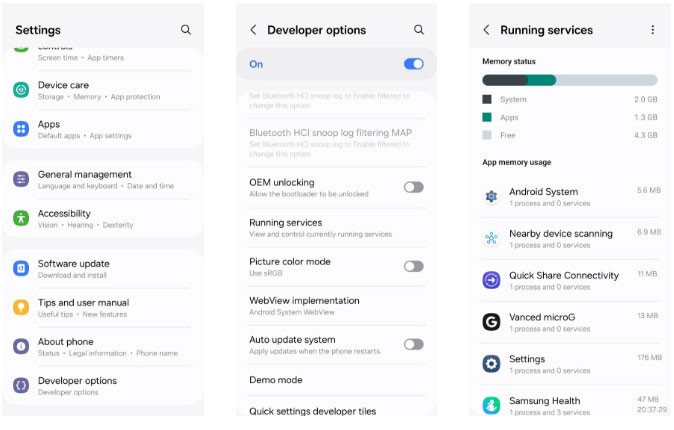
You can also navigate to the battery usage menu in Android to find out which apps are using the most battery. This information can help you make informed decisions about which apps to stop to extend your Android phone's battery life.
To check your apps' battery usage, open the Settings menu and go to Battery . The apps that use the most battery will appear at the top. Look through the list to find unnecessary apps, and make a note of them for the next steps.
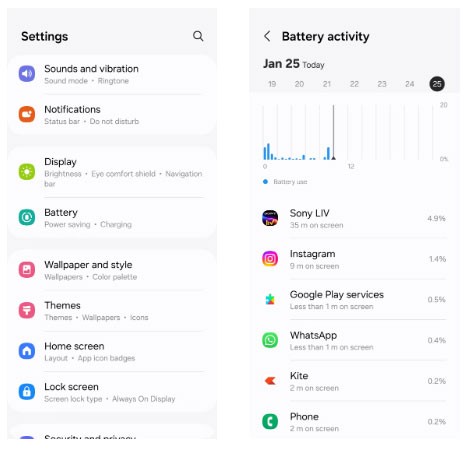
How to Stop Android Apps from Running in the Background
There are a number of ways to stop apps from running in the background on your Android, depending on whether you want immediate intervention or more automated, adaptive solutions. We'll look at a few approaches.
1. Force stop the application
If you want a specific app to stop running in the background until you open it, you can force stop that app using the following steps:

Note that this option is not perfect as some applications may start automatically.
2. Limit battery usage for apps
On Android , you can limit the battery usage of specific apps, preventing them from running in the background unnecessarily. To limit battery usage for an app on your Android, follow these steps:
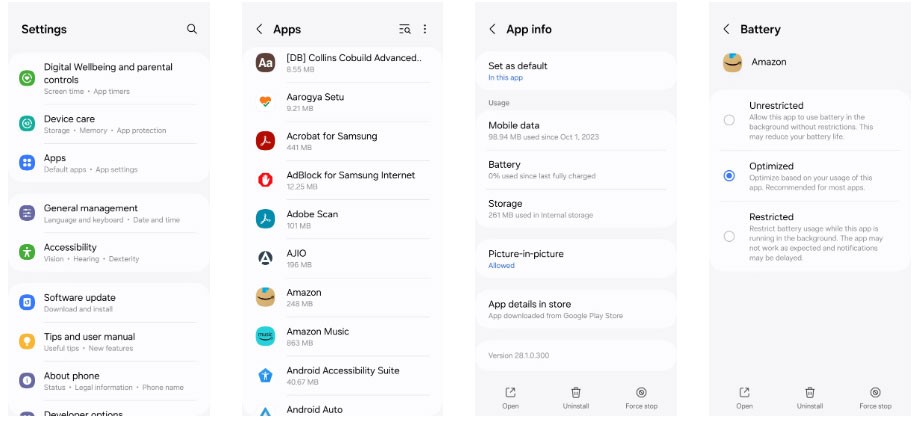
As noted in this menu, restricting an app may prevent notifications from showing up. Be careful to only use this option for apps that don't send you time-sensitive information.
3. Enable Adaptive Battery feature
Adaptive Battery on Android uses Google 's DeepMind AI to understand your usage patterns over time and limit background activity for apps you don't use often. This option is ideal if you don't want to manually force-quit apps all the time or configure battery usage settings for individual apps. To enable Adaptive Battery:
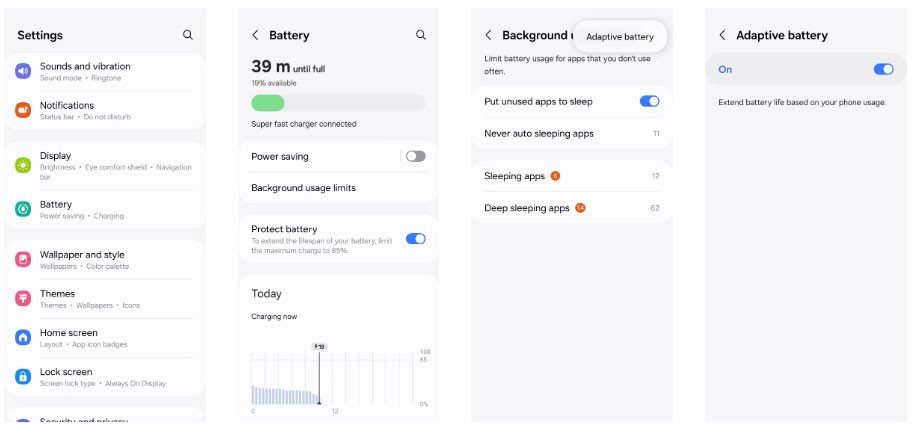
If this utility isn’t enough for your needs, you can consider a third-party app like Greenify to hibernate apps and prevent them from running in the background. However, be aware that many of these apps are no longer actively developed, so it’s best to stick with Android’s built-in options.
How to stop background apps on Samsung
Too many background apps can make your phone slow and sluggish. On Samsung devices, you can easily manage unwanted apps to ensure optimal performance.
How to put apps into sleep mode on Samsung
Samsung phones come with a lot of pre-installed apps, and the more apps you have on your phone, the more likely they are to run in the background. This not only drains your battery faster, but also takes up processing power and slows down your phone.
To fix this, Samsung lets you put apps you don't use often to sleep. To do this, go to Settings > Battery > Background usage limits .
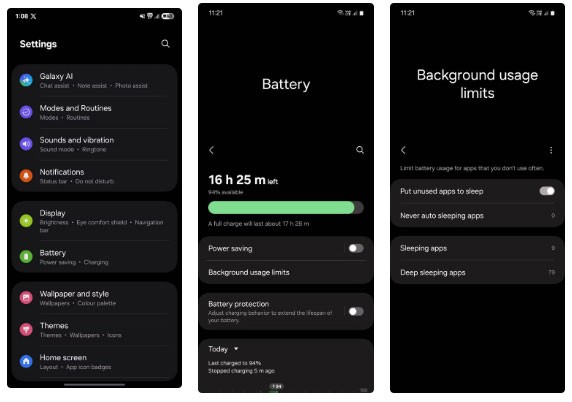
Here, turn on Put unused apps to sleep . This allows your phone to detect idle apps and automatically put them to sleep.
To do this manually, you have two options: Sleeping apps or Deep sleeping apps . The first option only runs in the background occasionally, so you'll still get their notifications, but they may be delayed. This is ideal for social media apps, mobile games, streaming apps, and the like.
The following apps never run in the background and only become active when you open them, so you might miss their notifications altogether. This is great for pre-installed Samsung apps that you never use, like AR Zone, Galaxy Themes, AR Emoji Editor, Samsung Max, or Samsung Kids.
In the menu, just tap the + icon and select the desired app.
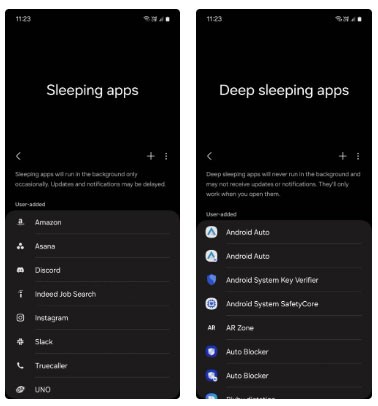
Some apps need to run in the background all the time to function properly. These are called resident apps. However, having too many of these apps can affect performance.
So, you should review them and put the apps that you don't find useful to sleep. To do this, go to Settings > Device care > Memory > Memory resident apps .
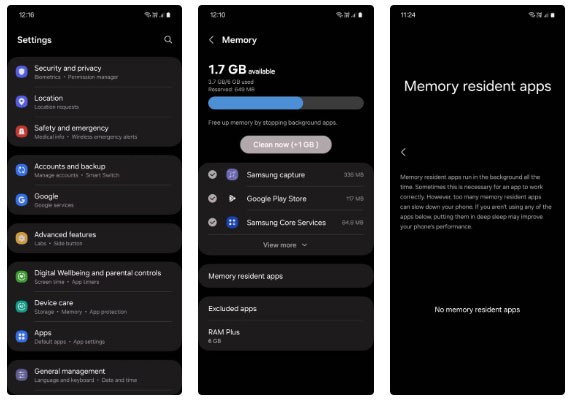
Following these tips should keep your phone running like new. Just don't go overboard with putting apps into Deep Sleep mode, as they'll take a little longer to open the next time you need them.
Good luck!
You can refer to some articles below:
We can take advantage of shortcuts on iPhone to add the applications we want right on the lock screen, such as messaging applications.
YouTube channel KingSener upgraded the storage capacity of the iPhone 16 Pro from 128GB to 1TB.
From iOS 16.4 update onwards, users can create iPhone lock screen shortcuts to quickly lock the screen, in case the iPhone power button is broken.
A typical case is the SpyLoan app that tricks users with promises of low-interest loans but instead collects personal data and blackmails victims with that data.
In the article below, Quantrimang will introduce you to some tips to fix Android Auto not working, whether on the phone or the car screen.
Some Siri functions do not depend entirely on whether the iPhone is connected to WiFi or not, and users can completely use Siri offline.
Current Android devices are equipped with the feature of sharing WiFi passwords with very simple steps, helping you to quickly send passwords to those who want to access.
Android smartphones seem to be experiencing an annoying bug that causes applications on the device to frequently crash.
Sure, the iPhone's default Weather app is a great way to check what's going on outside. But there's a much better way to keep track of the weather.
With iOS 18, you can mirror activity directly from your iPhone to your paired Apple Watch for instant tracking of any activity you want.
Reverse image search on iPhone is very simple when you can use the browser on the device, or use some 3rd party applications for more search options.
After countless rumors and leaks, Apple finally officially announced iOS 16 and iPadOS 16 on stage at WWDC 2022
Strange battery drain or data spikes aren't necessarily a bug. It could be a malicious app secretly tracking your location, habits, etc.
It's easy to get distracted by the many apps on your phone. The best way to reduce screen time is to put those apps out of sight.
Google has updated the circle search feature on iPhone, without the need for another supporting app. Here is a guide to circle search on iPhone.