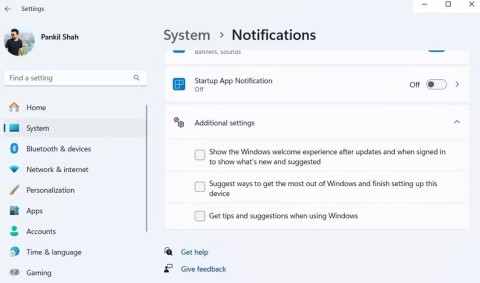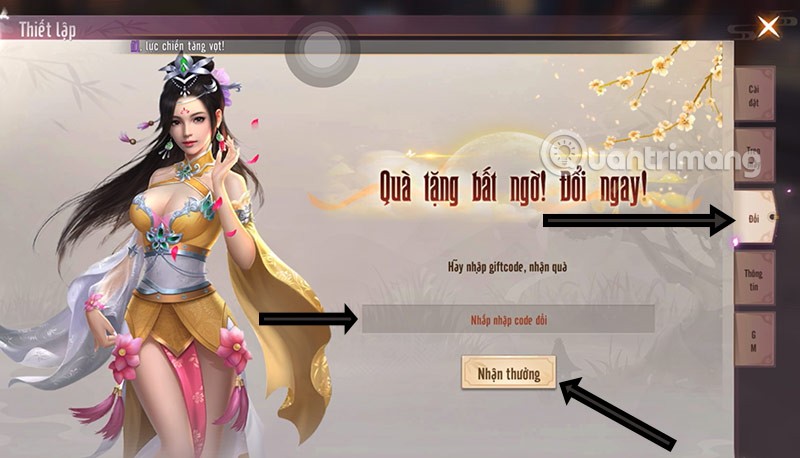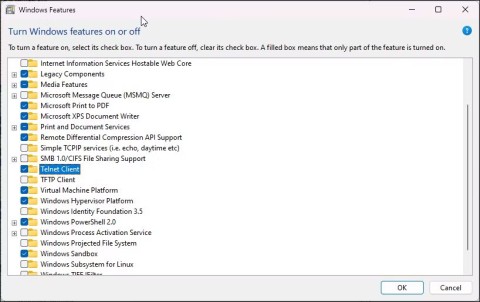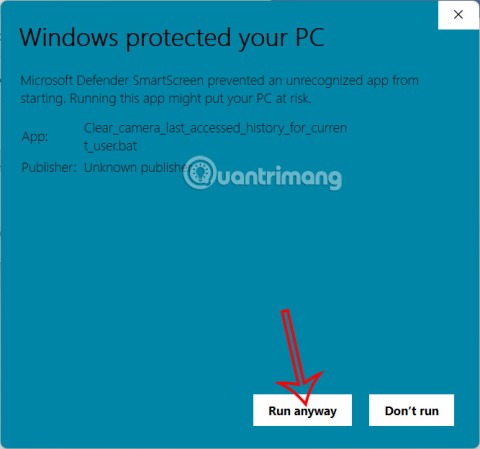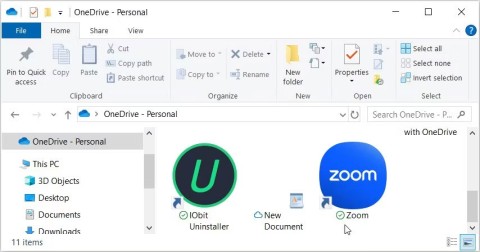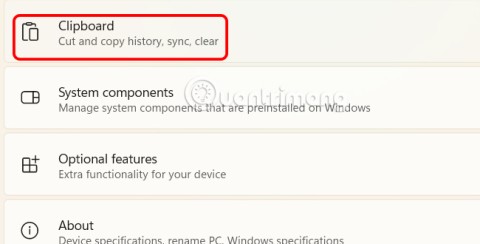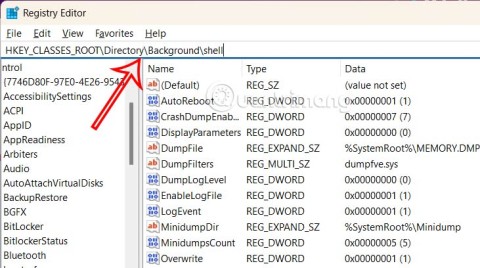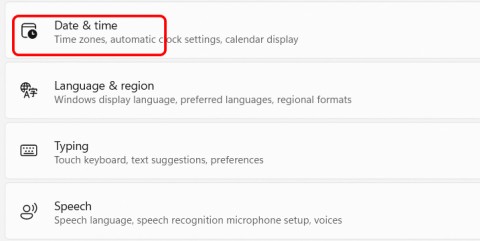How to turn off firewall on Windows

Windows Firewall, also known as firewall, is a network security system that is built into Windows.
If you are connected to the Internet, almost any application can access the network connection without much difficulty. Of course, applications connect to the Internet to provide additional features or services, send telemetry information, and receive updates.
While allowing applications to access the Internet without any restrictions is not a big deal, there may be situations where you need to block or prevent a program from doing so.
In addition to antivirus software to protect computers from dangers, Windows has a built-in Windows Firewall to protect the system from external dangers. And during use, users can customize Windows Firewall to turn on or off to suit their needs. Or you can block Internet connection of any application or software through Windows Firewall.
We can block Internet access for any application or software on the computer, while other programs can still access the network. The following article will guide readers on how to disable Internet access for software and applications on Windows.
Things to note
The procedure below only works for regular win32 programs. If you want to restrict modern Store or UWP apps, you should enable metered connections . Metered connections (internet connections with a data limit attached to them) restrict updates and internet access in the background.
Although the whole configuration is quite easy, you should follow the steps carefully. Don't touch anything else unless you know what you are doing.
How to disable Windows 10 software network connection
Note that to do this, Windows Firewall on your computer must be active.
Step 1:
Go to Control Panel and change the arrangement to Large icons . Then click on Windows Firewall below.
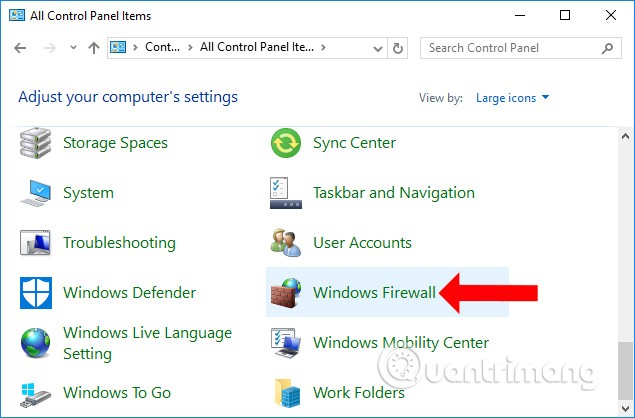
Step 2:
Switch to the new interface and click on Advanced Settings in the list on the left side of the screen.
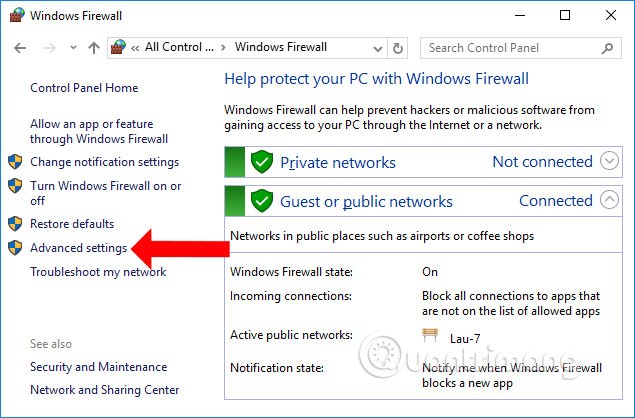
Step 3:
The Windows Firewall with Advanced Security interface appears . Here, click on Outbound Rules below, then right-click on New Rule… to create a new setting.
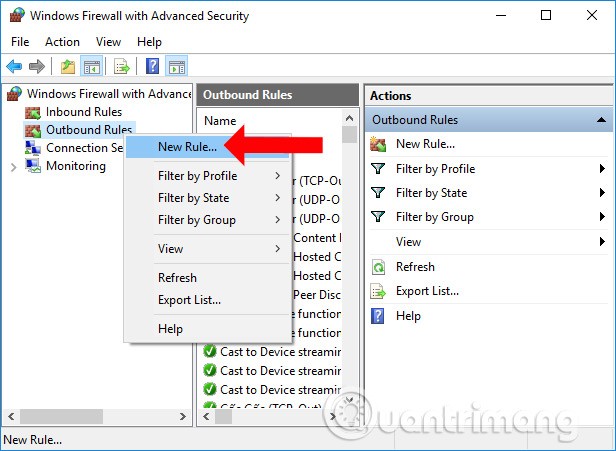
Step 4:
Users need to perform 5 steps to set up blocking Internet connection for the software.
Go to the new page, select Program to create settings for software and applications on the computer, then click the Next button below.
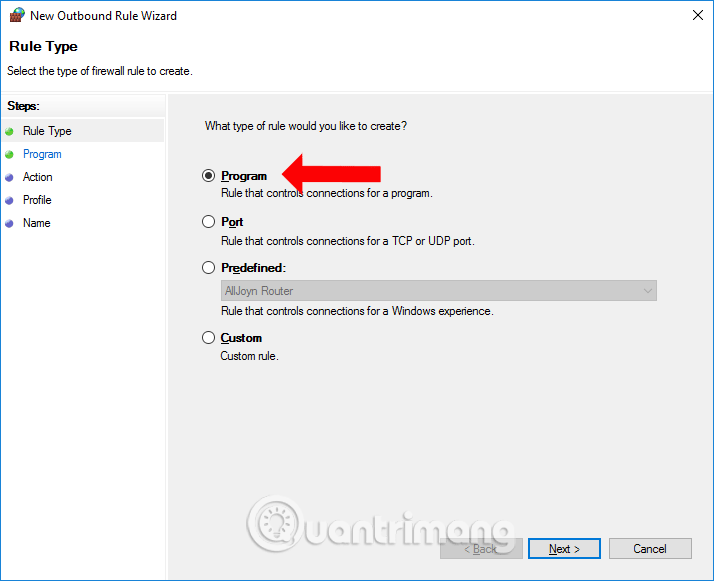
Step 5:
In this interface, we can choose All program if we want to select all applications and software installed on the device. If we want to select software, click on This program path , then select Browse and find the software you want to block the Internet and click Next . For example, it will block Internet access of Firefox browser.
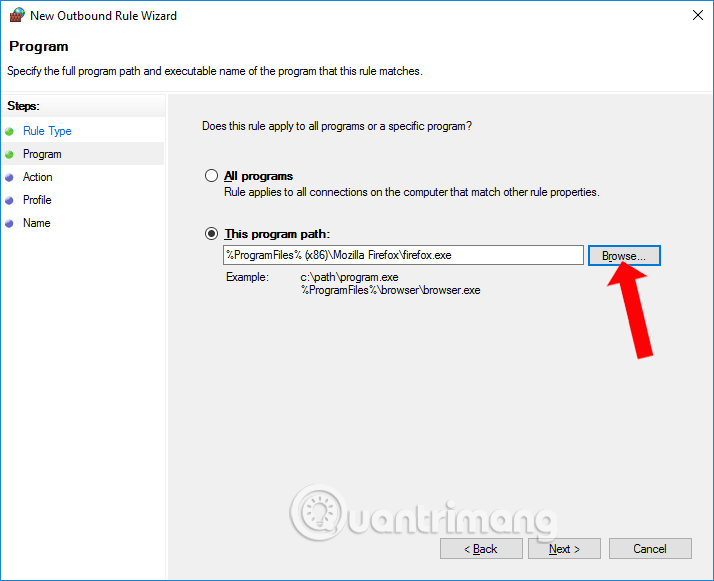
Step 6:
In this interface, select Block the connection then click Next to continue.
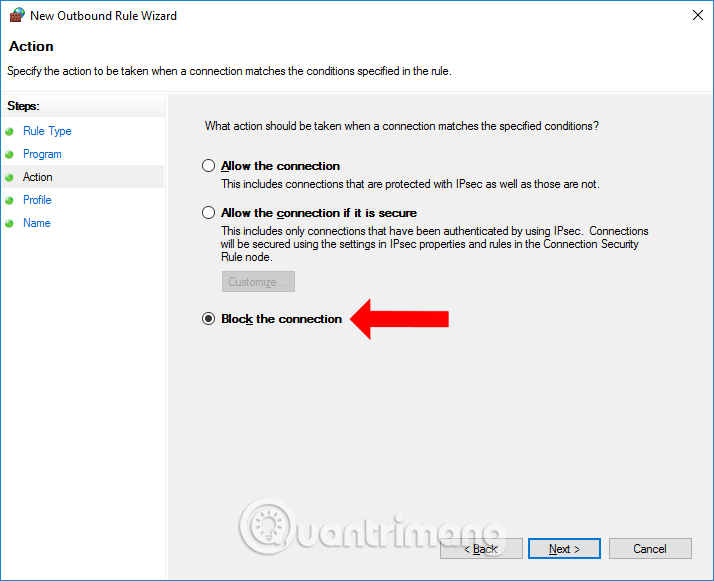
Step 7:
Switch to the new interface, click Next below.
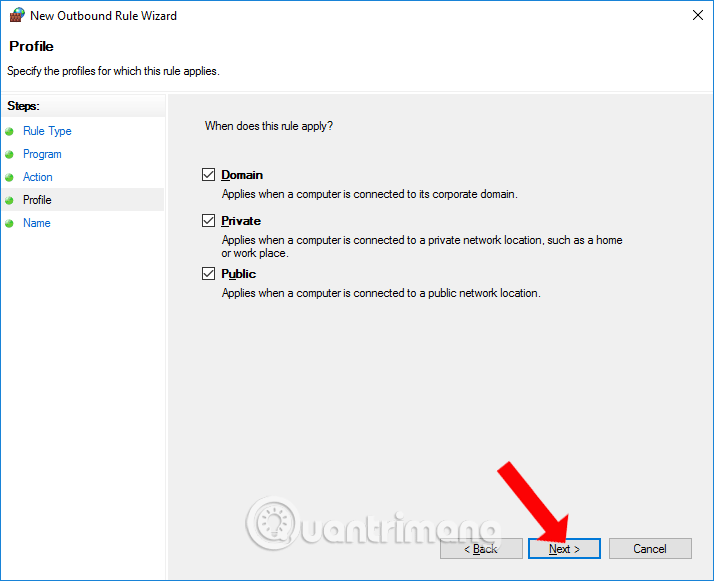
Finally, you fill in the name for the setup and description below and click Finish to finish.
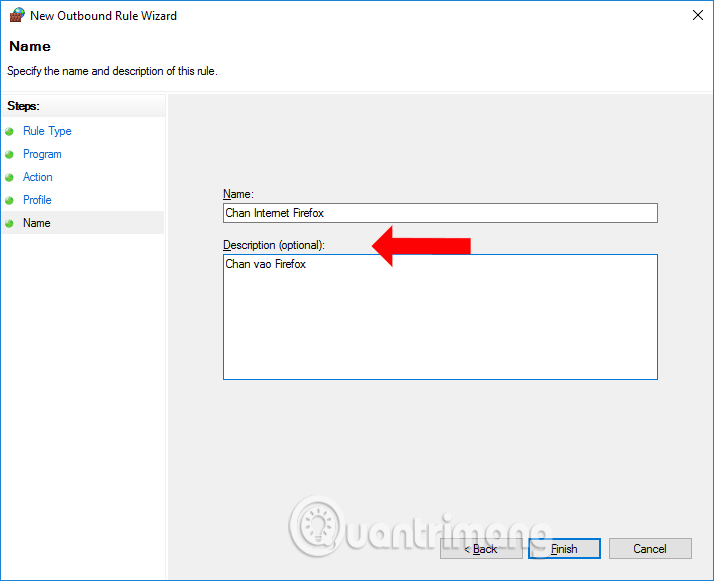
Now open Firefox browser and you will see a message saying no network connection as shown. Other applications or software can still be accessed normally.
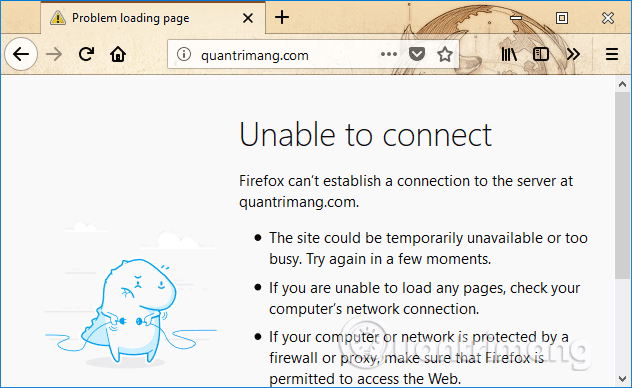
To unblock the Internet connection for the software, reopen the network connection for the selected application, you access the main interface of Windows Firewall with Advanced Security again, right-click on the newly created setting and select Disable to temporarily disable, or Delete to completely delete.
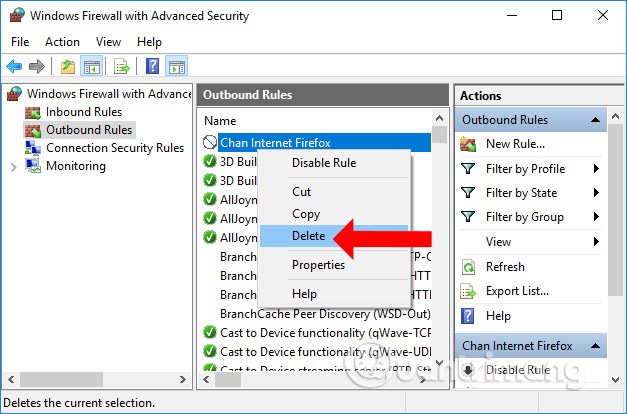
Without installing software, we can completely block the Internet connection of any software or application installed on the computer. Unblocking network connection is also simple when Windows Firewall supports you to disable or turn it off completely.
Unblock Internet connection applications
If you want to allow the program you just blocked to connect to the internet, you can do it in 2 ways.
Unblock temporarily
To temporarily disable the rule and allow the application, simply right-click on the rule you just created and click on the "Disable Rule" option.
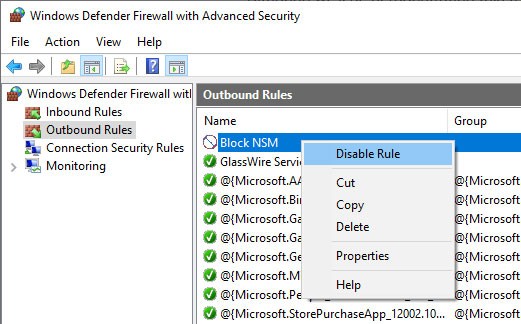
To block the program again, click the "Enable Rule" option.
Delete rule
To delete a rule, all you have to do is right-click on it and select the “Delete” option.
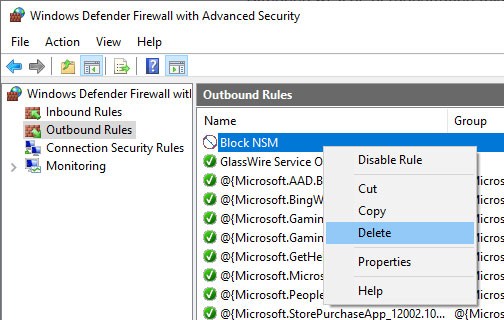
All done! It’s that simple to block an application from connecting to the internet using Windows Firewall. If you have any trouble or need some help, leave a comment below!
See also:
Good luck!
Besides elements like new interface and features, another aspect, although small, also receives a lot of attention on Windows: wallpaper packs designed and introduced by Microsoft for special occasions.
Microsoft has made an important announcement for customers using the Remote Desktop for Windows app from the Microsoft Store. On May 27, 2025, this app will be officially discontinued and removed from the Microsoft Store.
With a constant stream of notifications and alerts on your Windows 11 laptop, staying focused becomes a challenge. So take control and customize your notifications to suit your needs.
Windows 12 is a potential future update to the Windows operating system. It is expected to be released in 2024, although there has been no official confirmation from Microsoft yet.
The nvlddmkm.sys blue screen error (also known as Video TDR Failure error) has been occurring to many Windows users, most of whom also happen to be using Nvidia GPUs.
You can enable Telnet on Windows 10 and 11 computers through the Command Prompt tool or the graphical user interface (GUI).
This guide will show you how to customize DLNA Media Streaming settings for your account on Windows 10 and Windows 11.
If an app has accessed your camera, it will show you the last time it accessed it. Here's how to find out when it last accessed your camera on Windows 11.
The green checkmarks on your Windows desktop icons show sync status with cloud services – usually Microsoft OneDrive since it’s built into Windows. While useful, these can be distracting.
With Windows 11 clipboard sync, you can instantly move images, links, and text between your PC, Windows laptop, or even your Android phone.
Accessing Control Panel on Windows 11 is extremely simple, but this article will guide you to add Control Panel to the Windows 11 context menu.
Recent Windows updates have changed the way the condensed date and time is displayed. If your computer is experiencing this, follow the article below to display the full date and time on the Windows 11 Taskbar.
Windows 11 version 24H2 — the only major Windows 11 update in 2024 — has been out for a few months and is slowly stabilizing.
The issue was first reported when users reported that some PCs were unable to complete the update and encountered a blue screen of death (BSOD) error.
Although Microsoft promotes Windows 11 as the future of computing, many people have recently downgraded to Windows 10 on their main PCs. Here's why it might actually be worth it to go back to an older operating system.